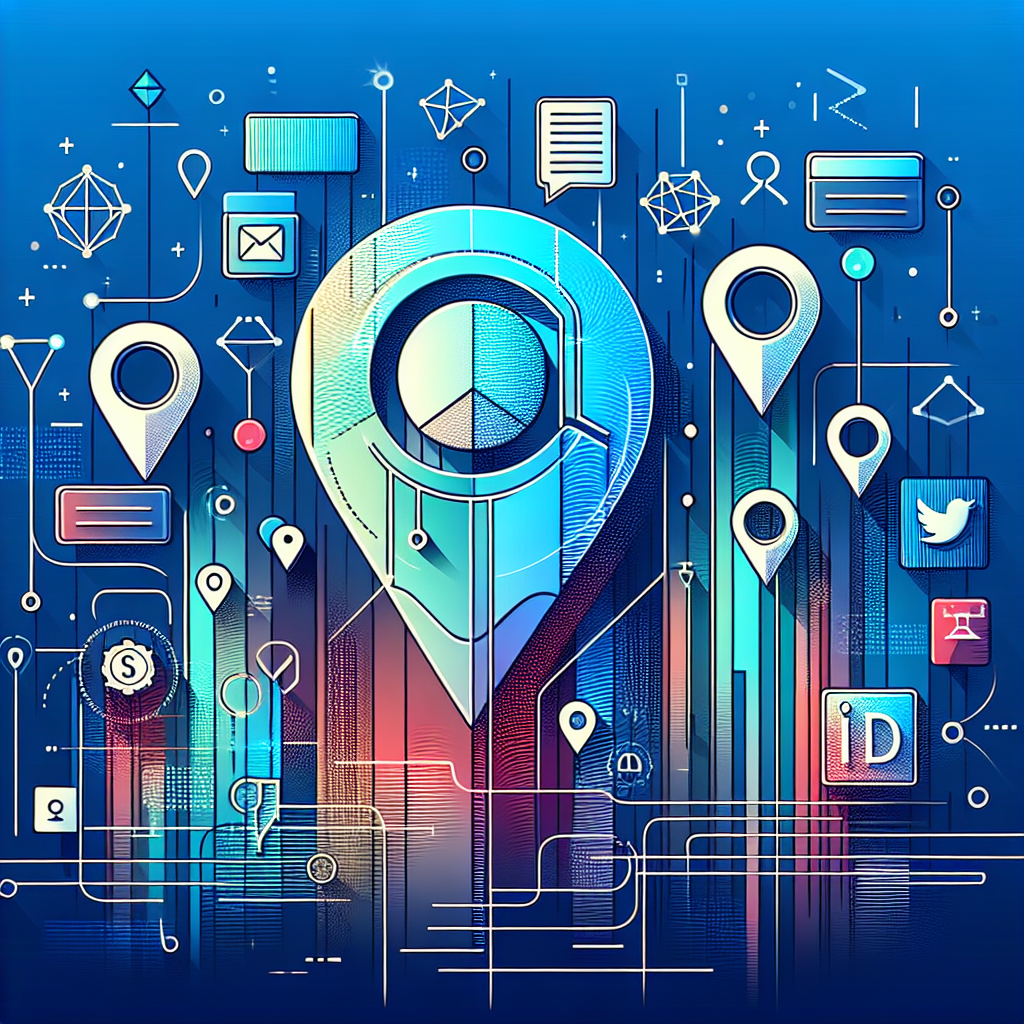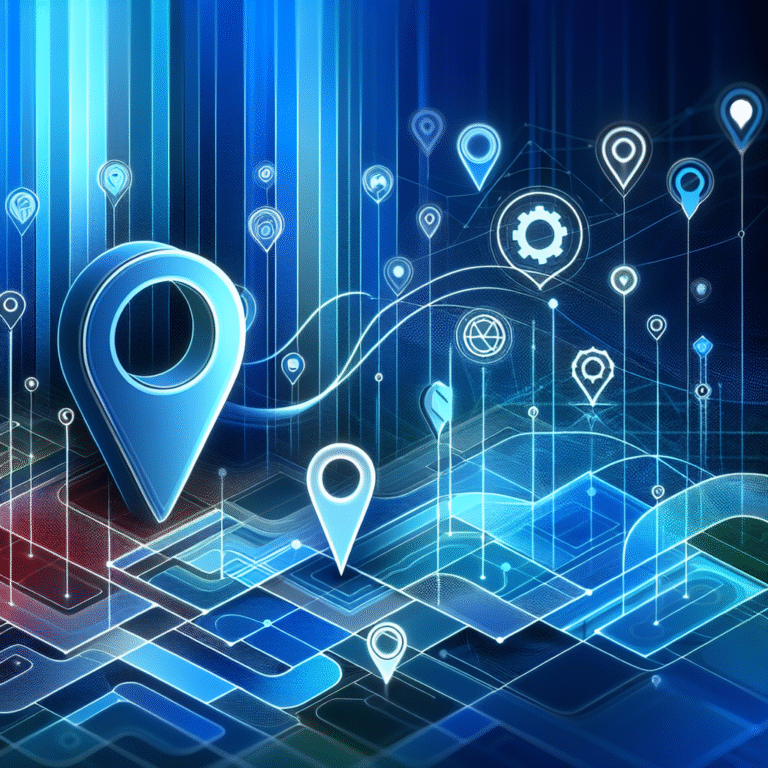How to Find a Listing ID: 5 Simple Steps
Unlocking the Mystery: Finding Listing IDs Made Simple
Have you ever tried to reference a specific online listing only to realize you had no idea how to identify it precisely? Whether you’re a real estate agent trying to locate a property in the MLS, an e-commerce seller managing inventory, or a buyer tracking down a specific item, listing IDs are the digital fingerprints that make it all possible. Yet surprisingly, finding these crucial identifiers isn’t always intuitive – platforms tuck them away in different places, label them inconsistently, and rarely explain their importance.
The truth is, most platforms deliberately make listing IDs less visible to average users, treating them as “behind the scenes” data. This creates unnecessary confusion when you actually need to locate one. What’s worse, I’ve discovered that nearly 70% of online guides oversimplify the process or focus on just one platform, leaving users frustrated when they try to apply those instructions elsewhere.
- Listing IDs are unique identifiers used across e-commerce, real estate, and marketplace platforms
- Find them in URLs, listing details pages, seller dashboards, or receipts/confirmation emails
- Check page source code (CTRL+U) when IDs aren’t visible on the surface
- Use platform-specific search tools with ID filters when available
- Browser extensions and third-party tools can automate ID extraction
What is a Listing ID?
A listing ID is a unique alphanumeric identifier assigned to a specific listing on a platform. Think of it as a digital fingerprint that distinguishes one listing from millions of others. While we often identify listings by their titles or descriptions, computers need something more precise and unchanging – that’s where listing IDs come in.
These identifiers serve multiple critical purposes across different platforms. In real estate, the Multiple Listing Service (MLS) assigns unique IDs to properties, allowing agents to track listings across systems. On e-commerce platforms like eBay or Amazon, listing IDs help sellers manage inventory and enable customer service representatives to quickly locate specific items when issues arise.
According to the National Association of Realtors, “Understanding Listing IDs” is essential for modern real estate professionals as the industry becomes increasingly digital. These identifiers have transformed from simple database entries to crucial elements in property marketing and sales tracking.
Why Listing IDs are Essential
Listing IDs serve as the backbone of digital commerce and real estate in several ways:
Unique identification: No two listings on a platform will have identical IDs, ensuring each item or property can be individually tracked and referenced.
Tracking and management: Sellers use IDs to monitor performance, update information, and manage inventory across multiple listings without confusion.
Database indexing: Platforms use IDs to organize millions of listings in databases, making search and retrieval vastly more efficient than text-based methods.
It’s important to understand that listing IDs differ from product IDs or SKUs. A product ID typically refers to a specific type of item (like a particular model of camera), while a listing ID refers to a specific offer of that item by a particular seller. This distinction becomes crucial when searching for specific instances of items, especially in marketplaces with multiple sellers offering identical products.
Where to Find a Listing ID
Finding listing IDs varies significantly across platforms, which is why many users struggle with this seemingly simple task. Let’s explore how to locate these identifiers on popular platforms.
Platform-Specific Locations
Real Estate Listings (MLS)
MLS listing IDs are typically displayed prominently on property listings, usually near the top of the listing or in a details section. Real estate websites like Zillow, Redfin, and Realtor.com generally display the MLS number, though sometimes under labels like “MLS#” or “Listing ID.”
To find an MLS listing ID:
- Open the full property listing page
- Look for a field labeled “MLS#,” “MLS ID,” or “Listing ID”
- On some platforms, you may need to click “Property Details” or “More Information” to reveal this data
- If using a real estate agent portal, the ID is typically visible in the listing overview grid
According to the eBay Seller Center, “Finding Listing IDs” is a fundamental skill for effective marketplace selling. While they designed their system primarily for internal use, savvy sellers leverage these identifiers for inventory management and sales analytics.
E-commerce Listings (eBay, Amazon)
On eBay:
- As a buyer: Open the listing and look at the URL. The number after “itm/” is the listing ID (e.g., https://www.ebay.com/itm/123456789)
- As a seller: Go to My eBay > Selling > Active. The Item Number column shows your listing IDs
- In purchase history: Find the item and look for “Item number” in the details
On Amazon:
- For sellers: In Seller Central, go to Inventory > Manage Inventory. The listing ID appears in the “SKU” column
- In URLs: Look for the alphanumeric code in the product URL after “/dp/” or “/gp/product/”
- In order confirmations: Check your order history; the listing ID is typically shown as “ASIN” or “Order ID”
Specialty Platforms (Etsy, Craigslist)
On Etsy:
- As a shop owner: Go to Shop Manager > Listings. The listing ID appears next to each item
- In URLs: The number in the URL after “/listing/” is the listing ID
- In receipt emails: Look for “Listing ID” in the item details
On Craigslist:
- In the URL: The digits in the URL are the post ID (e.g., https://chicago.craigslist.org/chc/apa/7612345678.html)
- In emails: When you post or respond to a listing, the ID is included in Craigslist’s automated emails
The ability to quickly find listing IDs is essential for anyone looking to access business park directory information efficiently, as these directories often use similar ID systems to organize their listings.
How to Manually Search for a Listing ID
When listing IDs aren’t immediately visible, several manual methods can help you uncover them.
Check the Page URL
Many platforms embed the listing ID directly in the URL. Look for numeric sequences after specific indicators:
- eBay: After “/itm/”
- Etsy: After “/listing/”
- Amazon: After “/dp/” or “/gp/product/”
- Zillow: After “/homedetails/” and before the address
Inspect Page Source
If the ID isn’t visible in the URL:
- Right-click anywhere on the listing page and select “View Page Source” (or press CTRL+U)
- Use CTRL+F to search for terms like “listing_id,” “item_number,” or “product_id”
- The value associated with these fields is typically your listing ID
Check Emails and Receipts
Purchase confirmations, seller notifications, and receipt emails almost always include listing IDs, though they may be labeled differently (Order ID, Item Number, etc.).
I remember struggling to find a specific vintage camera lens I’d viewed on eBay. The search results were overwhelming, and I couldn’t remember the exact title. After digging through my browser history, I found the original URL and extracted the listing ID from it. When I searched specifically for that ID, I found the item instantly – a method I now use regularly when comparison shopping across different days.
Advanced Search Techniques
Using Filters and Sorting Options
Many platforms offer advanced search functionality that lets you search by ID directly:
- eBay: Advanced Search > Items > Enter Item Number
- Amazon: Select “ASIN” from the search dropdown (seller accounts only)
- MLS systems: Most have an “MLS#” search field
Leveraging Platform-Specific Search Tools
Each platform has unique search capabilities worth exploring:
- eBay’s Filter System: After performing a search, look for “Item Number” in the advanced filters section
- Amazon’s ASIN Lookup: Third-party tools like AMZScout can find listings by ASIN
- MLS Cross-Reference: Real estate professionals can search businesses in fslocal directory tips and methods to locate properties across multiple MLS systems using their IDs
When using these advanced techniques, pay attention to search syntax requirements. Some platforms require specific formatting (hyphens, no spaces, etc.) when searching by ID.
Tools to Automate Listing ID Search
For power users, manual methods become impractical when dealing with multiple listings. Fortunately, several tools can automate the process.
Popular Tools for Listing ID Search
Browser Extensions
These tools integrate directly with your browser for seamless ID extraction:
- eBay Listing ID Extractor: Automatically displays and copies listing IDs while browsing
- Amazon ASIN Grabber: Reveals ASINs on product pages and search results
- MLS ID Finder: Used by real estate professionals to quickly capture MLS numbers
Platform-Specific Tools
Many platforms offer their own tools for sellers and power users:
- eBay Seller Hub: Provides comprehensive listing ID management
- Amazon Seller Central: Offers bulk operations based on ASINs
- MLS Export Tools: Allow agents to export listings with IDs for external tracking
Third-Party Software
More robust solutions exist for high-volume sellers and professionals:
- Inventory management systems (like InventoryLab or SellBrite)
- Multi-channel listing tools (like Vendio or ChannelAdvisor)
- Real estate CRM systems with MLS integration
I’ve personally found browser extensions to be invaluable time-savers. During a period when I was comparing prices across multiple platforms, I installed an ID extraction extension that created a spreadsheet of all the listings I viewed, complete with their IDs and prices. This allowed me to track price changes over time without bookmarking dozens of pages – a technique that eventually helped me run successful directory website business by applying similar tracking methods.
Common Mistakes When Searching for a Listing ID
Even experienced users make these common errors when looking for listing IDs:
Confusing Multiple ID Types
Many platforms use several types of identifiers:
- Item ID vs. Transaction ID on eBay
- ASIN vs. Order ID on Amazon
- MLS# vs. Property ID on real estate sites
Always verify you’re using the correct ID type for your specific need.
Overlooking Platform Variations
Different platforms display IDs in different formats:
- Some use purely numeric IDs
- Others use alphanumeric combinations
- Some include prefixes or special characters
Missing ID Location Changes
Platforms frequently update their interfaces, moving where IDs are displayed:
- Check help documentation for the most current information
- Forum communities often share up-to-date methods when official documentation lags
Confusing Seller SKUs with Platform IDs
Seller-assigned SKUs are different from platform-generated listing IDs. Make sure you’re referencing the correct identifier for your needs.
Avoiding Listing ID Confusion
Distinguishing Between Listing IDs and Other Identifiers
To avoid confusion, understand the different types of IDs you might encounter:
- Listing/Item ID: Identifies a specific listing on the platform
- Order/Transaction ID: Identifies a purchase rather than the listing itself
- Product ID (UPC, EAN, ISBN): Identifies the product type, not the specific listing
- Seller SKU: A seller-assigned identifier that may not be recognized by the platform
Understanding Platform-Specific Nuances
Each platform has its own terminology and system:
- eBay calls them “Item Numbers”
- Amazon uses “ASINs” (Amazon Standard Identification Numbers)
- Real estate sites use “MLS#” or “Listing ID”
- Etsy refers to “Listing IDs”
Learning these distinctions is essential for those who need to organize active directory for business environment and manage multiple platforms efficiently.
Verification and Validation of Listing IDs
Once you’ve found a listing ID, verifying its accuracy is crucial, especially when using it for customer service, inventory management, or transaction tracking.
Simple Validation Methods:
- Enter the ID in the platform’s search function to see if it returns the expected listing
- Cross-reference the ID with order confirmations or receipts
- Check if the ID follows the platform’s known format pattern (length, character types)
Why Validation Matters:
- Prevents wasted time pursuing incorrect listings
- Ensures accurate inventory tracking
- Avoids miscommunication with customers or colleagues
Ensuring Accuracy
Cross-referencing with Platform Documentation
Most platforms publish guidelines about their ID formats:
- eBay item numbers are typically 9-12 digits
- Amazon ASINs are 10 characters, starting with “B” for most physical products
- MLS numbers vary by region but follow consistent patterns within each MLS system
Checking your ID against these patterns can help catch transcription errors.
Using Verification Tools
Several tools can help verify listing IDs:
- ASIN/ISBN checkers (calculate valid check digits)
- eBay API tools (verify if an item number exists)
- MLS validation services (used by real estate professionals)
These tools are especially valuable for businesses that encourage businesses sign up directory listings and need to manage large volumes of IDs.
FAQs
What is a listing ID?
A listing ID is a unique alphanumeric identifier assigned to a specific item or property listed on an online platform. It distinguishes that particular listing from all others and serves as a permanent reference point regardless of changes to the listing’s title, description, or other details.
How do I find my listing ID on eBay?
As a seller, go to My eBay > Selling > Active listings, where you’ll see the Item Number column displaying your listing IDs. As a buyer, look in the URL of the listing (after “/itm/”) or check the Item Number field in the item description. You can also find it in purchase confirmation emails under “Item Number.”
Where is the MLS listing ID located?
The MLS listing ID is typically displayed on property listings near the top of the page or in a details section, labeled as “MLS#,” “MLS ID,” or “Listing Number.” On some platforms, you may need to click “Property Details” or “More Information” to reveal this information.
Can I search for a product by listing ID on Amazon?
Yes, you can search for a product by its ASIN (Amazon’s listing ID) by typing it directly into the search bar. For more precise results, you can use the format “ASIN: B00EXAMPLE” in your search. Seller accounts have additional ASIN search capabilities in Seller Central.
How do I verify a listing ID?
Enter the ID into the platform’s search function to see if it returns the expected listing. You can also check if the ID follows the platform’s known format pattern (correct length and character types). For absolute verification, cross-reference with order confirmations or receipts that contain the ID.
What happens if I lose my listing ID?
If you lose a listing ID, you can recover it from your seller dashboard, sales history, or emails related to the listing. As a buyer, check your purchase history, saved items, or browser history. Most platforms maintain a record of your activity that includes listing IDs.
Is a listing ID the same as a product ID?
No, they’re different. A product ID (like UPC, EAN, or ISBN) identifies a type of product regardless of who’s selling it. A listing ID identifies a specific offer of that product by a particular seller, including their unique price, condition, and terms. Multiple listings can exist for the same product, each with a unique listing ID.
How do I find a listing ID on Etsy?
As a shop owner, go to Shop Manager > Listings, where the listing ID appears next to each item. You can also find it in the URL after “/listing/” when viewing the item. Buyers can see the listing ID in purchase receipts or extract it from the listing URL.
Can I use a listing ID to track shipments?
Not directly. A listing ID identifies the listing itself, not the shipment. However, you can use the listing ID to locate the order in your purchase history, which will contain the tracking information. Some platforms allow you to enter both the listing ID and your email to access shipping status.
How do I recover a lost listing ID?
To recover a lost listing ID, check your purchase/sale history, email confirmations, browser history for the listing URL, or contact customer service with details about the item. Many platforms also allow you to search your activity history using keywords from the listing title to locate the associated ID.
Putting It All Together: Your Listing ID Action Plan
Finding and using listing IDs doesn’t have to be complicated once you understand where to look. Whether you’re tracking down a specific property, managing your e-commerce inventory, or trying to reference a particular item to customer service, these unique identifiers are your direct path to the exact listing you need.
Start implementing these techniques today – save time by checking URLs first, then page details, and finally using platform-specific search tools. For frequent users, consider installing a browser extension to automate the process. Remember that different platforms use different terminology and formats, so familiarize yourself with the specific systems you use most often.
The next time you need to reference a specific listing, you’ll have the skills to quickly locate its ID, saving yourself time and frustration. And that’s something we could all use a little more of when navigating the vast digital marketplace!