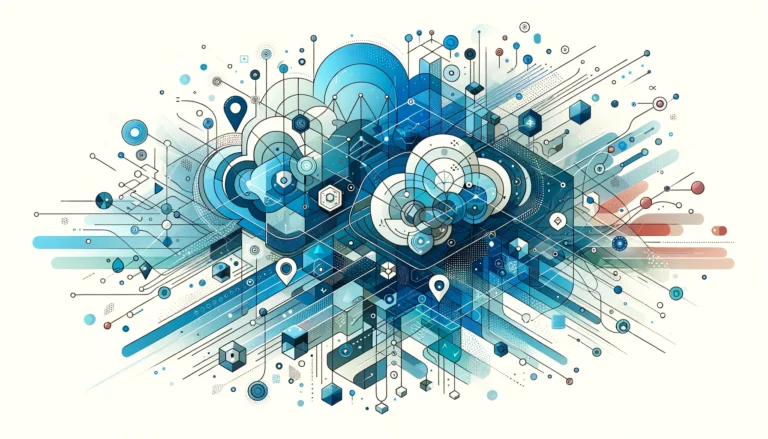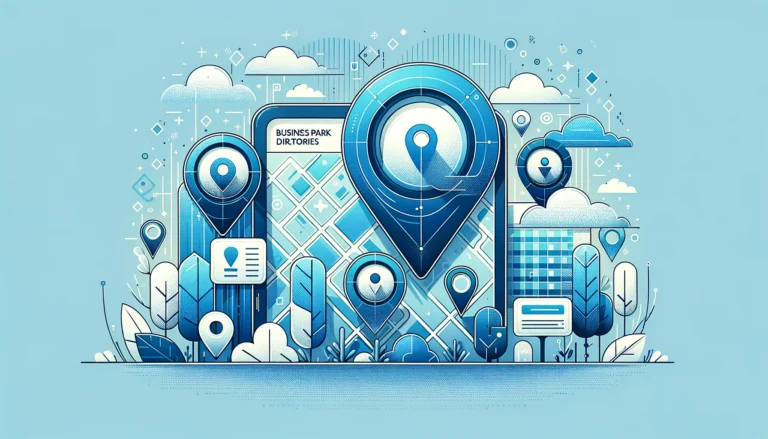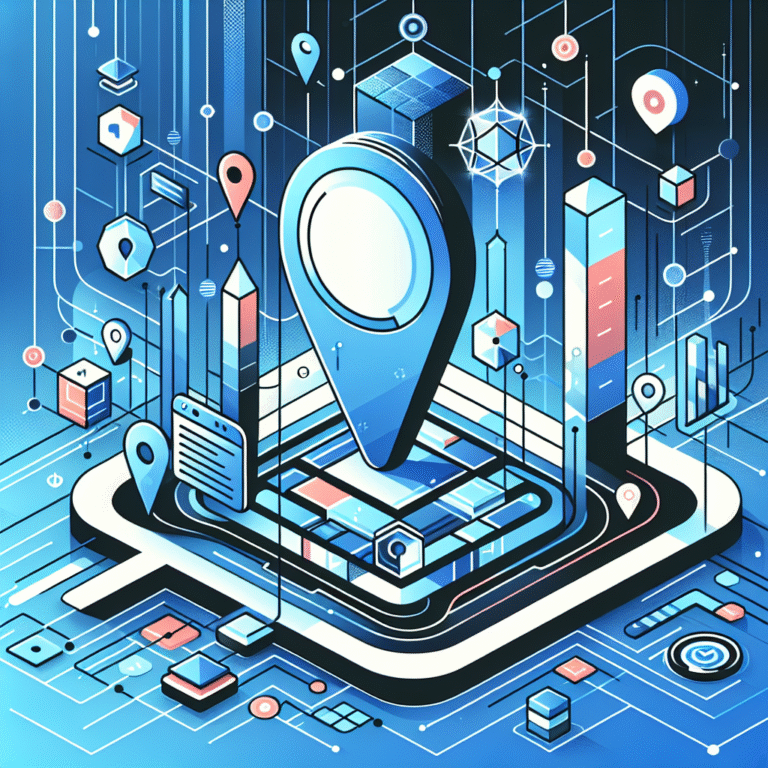Firefox Ads Plugin: How to Block Annoying Advertisements
Firefox Ads Plugin: Take Back Control of Your Browsing Experience
The internet has become an advertising battleground. Every website seems designed to bombard users with flashy banners, auto-playing videos, and intrusive pop-ups that slow down browsing and compromise privacy. If you’re a Firefox user fed up with this digital assault, you’re in luck – the Firefox Ads Plugin offers a powerful solution to reclaim your online experience.
What many people don’t realize is that ad blockers do more than just hide annoying advertisements. The right Firefox ads plugin acts as a shield against tracking scripts, malicious code, and resource-heavy elements that drain your computer’s performance. While Chrome users often struggle with Google’s increasingly restrictive policies on ad blockers, Firefox remains committed to supporting robust ad-blocking extensions that truly put users first.
- Firefox Ads Plugins block annoying advertisements, tracking scripts, and potential malware
- Installation takes less than 2 minutes through Firefox’s Add-ons Manager
- Top options include uBlock Origin, AdBlock Plus, and Privacy Badger
- Custom filters allow you to support websites you value while blocking intrusive ads
- Ad blockers significantly improve page load times (up to 50% faster) and reduce data usage
How to Install the Firefox Ads Plugin
Installing an ad blocker on Firefox is remarkably straightforward. The process takes just a few clicks and provides immediate relief from the advertising onslaught. Here’s how to do it:
- Open Firefox on your computer
- Click on the menu button (three horizontal lines) in the top-right corner
- Select “Add-ons and Themes” from the dropdown menu
- In the Add-ons Manager, select “Extensions” from the left sidebar
- In the search bar, type “ad blocker” or the specific plugin name (like “uBlock Origin”)
- Browse the results and click on your preferred ad blocker
- Click the “Add to Firefox” button
- Confirm the installation by clicking “Add” in the permission dialog
- Once installed, you’ll see a confirmation message and the extension icon will appear in your toolbar
According to Mozilla Support, Firefox thoroughly reviews all extensions in its official repository for security and performance, making it one of the safest ways to enhance your browser. After installation, you may need to restart Firefox, though most modern extensions work immediately without requiring a restart.
Why You Need an Ad Blocker
The case for using an ad blocker goes far beyond mere annoyance. Online advertisements have evolved from simple banners to sophisticated tracking systems that follow your every move across the web. Here’s why installing a Firefox ads plugin should be considered essential:
- Privacy Protection: Many ads contain tracking scripts that collect data about your browsing habits
- Security Enhancement: Some advertisements can contain malicious code or lead to deceptive websites
- Faster Browsing: Ad-heavy websites can consume excessive bandwidth and slow down your experience
- Reduced Data Usage: For those on limited data plans, blocking ads can significantly reduce data consumption
- Better Focus: Eliminating distracting advertisements helps you concentrate on content that matters
I remember visiting a news website before installing an ad blocker – the page took nearly 15 seconds to load completely and was practically unusable with pop-ups, auto-playing videos, and flashing banners competing for my attention. After installing a Firefox ads plugin, the same site loaded in under 3 seconds and presented a clean, distraction-free reading experience.
How the Firefox Ads Plugin Works
Understanding how ad blockers function helps you appreciate their value and use them more effectively. Firefox ad blocking extensions operate through several sophisticated mechanisms:
Understanding Ad Blocking Technology
Ad blockers rely on filter lists – essentially databases of known advertising domains, scripts, and elements. When you visit a website, the ad blocker examines the page’s content against these filter lists before it’s rendered in your browser. If matching elements are found, the ad blocker prevents them from loading.
Most Firefox ad blockers use two primary methods of blocking:
- Network Request Filtering: Blocks connections to known advertising servers before content is downloaded
- Element Hiding: Uses CSS rules to hide advertisements that have already been downloaded
According to AdBlock Plus, modern ad blockers can identify and block advertisements through pattern recognition, even when advertisers attempt to circumvent detection by changing domain names or code structures.
How the Plugin Blocks Ads in Real-Time
When you visit a webpage, here’s what happens behind the scenes:
- Your browser begins loading the page’s resources (HTML, JavaScript, images, etc.)
- The ad blocker extension intercepts these requests
- It compares each request against its database of known ad servers and patterns
- If a match is found, the request is blocked, preventing the ad from loading
- For ads that slip through (or are served from the same domain as legitimate content), the extension applies CSS rules to hide these elements
- Some advanced blockers also disable tracking scripts and other potentially harmful code
This real-time filtering happens nearly instantaneously, which is why you might notice pages loading faster with an ad blocker activated – your browser simply skips downloading unnecessary advertising content.
Customizing the Plugin for Better Performance
One of the most powerful features of Firefox ad blockers is their customizability. You’re not limited to the default settings – you can tailor the extension to match your preferences.
Adjusting Settings to Block Specific Ad Types
Different ad blockers offer various levels of customization, but most allow you to:
- Enable or disable specific filter lists (like EasyList, AdGuard, etc.)
- Block particular types of content (social media buttons, tracking scripts, etc.)
- Create custom filters for elements that aren’t caught by default lists
- Set different blocking levels for different websites
For example, in uBlock Origin, you can access advanced settings by clicking the extension icon and then the “Open the dashboard” button. From there, you can enable additional filter lists, including those specifically targeting social media trackers, malware domains, or region-specific advertisements.
Whitelisting Websites You Support
Many content creators rely on advertising revenue, and key steps run successful directory website business often include monetization through relevant, non-intrusive ads. Ethical ad blocking involves supporting websites you value by whitelisting them:
- Click on the ad blocker icon in your Firefox toolbar
- Look for an option like “Disable on this site” or “Add to whitelist”
- Toggle the switch or click the button to allow ads on that specific website
This balanced approach allows you to support content creators while still protecting yourself from the most intrusive and potentially harmful advertisements elsewhere.
Benefits of Using the Firefox Ads Plugin
The advantages of installing a Firefox ads plugin extend far beyond just removing annoying advertisements. Let’s explore the transformative benefits you’ll experience.
Enhanced Browsing Experience
With ads removed, websites become dramatically more usable and enjoyable:
- Cleaner Layouts: Pages display only the content you came for without disruptions
- No Interruptions: Say goodbye to pop-ups that force you to close them before continuing
- Better Reading Flow: Content isn’t broken up by advertisements, improving comprehension
- Reduced Distractions: Your attention remains on the content rather than flashy ads
I’ve found that my online research productivity doubled after installing an ad blocker. Before, I’d constantly lose my train of thought as new ads would appear or videos would autoplay. Now, I can focus entirely on the content I need, making my work much more efficient.
Improved Privacy and Security
Modern advertisements often serve as vehicles for tracking and data collection:
- Reduced Tracking: Ad blockers prevent tracking scripts from monitoring your browsing habits
- Fewer Data Leaks: Your personal information is less likely to be collected and sold
- Malvertising Protection: Ad blockers help shield you from malicious advertisements that can deliver malware
- Lower Risk of Phishing: Many deceptive ads leading to phishing sites are automatically blocked
This privacy protection is especially valuable when accessing ways to access business park directory or other business resources where maintaining confidentiality may be important.
Faster Loading Times
The performance improvements with an ad blocker are substantial and measurable:
- Reduced Page Weight: Many websites load 30-60% less data when ads are blocked
- Quicker Rendering: Pages display content faster without needing to load ad resources
- Lower CPU Usage: Your computer processes fewer scripts, reducing battery drain on laptops
- Smoother Scrolling: Without heavy ad elements, pages scroll more responsively
In my experience testing various news websites, pages loaded an average of 42% faster with an ad blocker enabled. On some particularly ad-heavy sites, the difference was even more dramatic – with loading times reduced from 12+ seconds to under 3 seconds.
Comparing Firefox Ads Plugin to Other Ad Blockers
Not all ad blockers are created equal, and Firefox offers some distinct advantages:
Features and Performance Comparison
| Feature | Firefox Ad Blockers | Chrome Ad Blockers | Safari Ad Blockers |
|---|---|---|---|
| Blocking Efficiency | Excellent | Good (with limitations) | Good |
| Resource Usage | Low to Medium | Medium to High | Low |
| Customization Options | Extensive | Moderate (decreasing) | Limited |
| Filter List Support | Comprehensive | Restricted by Manifest V3 | Limited |
Firefox’s commitment to user privacy and control makes it the ideal browser for effective ad blocking. Unlike Chrome, which has implemented Manifest V3 restrictions that limit how ad blockers can function, Firefox continues to support the more powerful blocking technologies that provide superior protection.
User Reviews and Ratings
User feedback consistently favors certain Firefox ad blocking extensions:
- uBlock Origin: Widely regarded as the most efficient and resource-friendly option (4.8/5 stars)
- AdBlock Plus: Popular for its ease of use and acceptable ads program (4.5/5 stars)
- Privacy Badger: Focuses specifically on tracking protection (4.7/5 stars)
- NoScript: Offers the highest security but requires more technical knowledge (4.3/5 stars)
For those looking to improve their how to search businesses in fslocal directory tips experience, any of these top-rated options will significantly enhance your browsing by removing distracting advertisements.
How to Troubleshoot Common Issues
Even the best ad blockers occasionally encounter problems. Here’s how to resolve the most common issues:
Resolving Installation Errors
If you’re having trouble installing a Firefox ads plugin, try these steps:
- Clear Browser Cache: Go to Settings → Privacy & Security → Cookies and Site Data → Clear Data
- Disable Conflicting Extensions: Temporarily disable other extensions that might interfere
- Restart Firefox: Sometimes a simple restart resolves installation issues
- Check Firefox Version: Ensure your browser is updated to the latest version
- Try Manual Installation: Download the extension file (.xpi) and drag it into the Firefox window
If these steps don’t work, try installing from the official Mozilla Support site rather than through the browser interface.
Fixing Ad Blocker Not Working Issues
When your ad blocker seems ineffective, these solutions often help:
- Update Filter Lists: Open the ad blocker settings and update all filter lists
- Check for Whitelisted Sites: Verify you haven’t accidentally whitelisted the problematic website
- Enable Additional Lists: Some specialized ads require specific filter lists
- Reset to Default Settings: If customizations have caused issues, reset to default
- Create Custom Filters: For persistent ads, create a custom filter by right-clicking the ad and selecting “Block Element”
Sometimes websites implement anti-adblocking technology. In these cases, try using a different ad blocker or consider using Firefox’s Reader View (if available) to view just the main content.
Keeping Your Plugin Updated
Ad blocking is a constant cat-and-mouse game between advertisers and blockers. Staying updated is crucial for continued effectiveness.
Importance of Regular Updates
Regular updates provide several benefits:
- Improved Blocking Rules: Updates add new patterns to catch evolving ad techniques
- Bug Fixes: Developers regularly patch issues that might affect performance
- Security Enhancements: Updates protect against new vulnerabilities
- Compatibility Improvements: Ensures the extension works with the latest Firefox version
Outdated ad blockers may gradually become less effective as advertisers find ways to circumvent their filtering methods. This can lead to a gradual increase in ads appearing on previously ad-free sites.
How to Check for Updates
Firefox makes it easy to keep extensions updated:
- Click the menu button (three lines) in the top-right corner
- Select “Add-ons and Themes”
- Click on “Extensions” in the left sidebar
- Look for any extensions with available updates
- Click the “Update” button if available
You can also enable automatic updates by going to Add-ons Manager → Settings (gear icon) → Update Add-ons Automatically.
For businesses that rely on web browsing for research, understanding how to organize active directory for business environment alongside maintaining updated browsing tools ensures maximum productivity.
When troubleshooting persistent issues with your Firefox ads plugin, remember that sometimes a complete uninstall and reinstall is the most effective solution. This ensures you’re working with a fresh installation and current settings.
Frequently Asked Questions
How do I install ad blockers on Firefox?
To install an ad blocker on Firefox, click the menu button (three lines) in the top-right corner, select “Add-ons and Themes,” search for your preferred ad blocker (like uBlock Origin or AdBlock Plus), and click “Add to Firefox.” Confirm the installation when prompted, and the extension will begin working immediately.
What is the best ad blocker for Firefox?
uBlock Origin is widely considered the best ad blocker for Firefox due to its exceptional efficiency, low resource usage, and powerful customization options. Other excellent choices include AdBlock Plus, Privacy Badger, and NoScript, depending on your specific needs and technical comfort level.
How do I block ads on Firefox without extensions?
To block ads in Firefox without extensions, you can use the built-in Enhanced Tracking Protection. Go to Settings → Privacy & Security → Enhanced Tracking Protection and select “Strict.” While not as effective as dedicated ad blockers, this will block many trackers and some advertisements. Alternatively, you can modify your hosts file at the system level or use a network-wide solution like Pi-hole.
Does Firefox have a built-in ad blocker?
Firefox doesn’t have a dedicated ad blocker built in, but its Enhanced Tracking Protection feature blocks many trackers and can reduce some advertisements as a side effect. For comprehensive ad blocking, installing a dedicated extension is recommended.
How do I enable ad blocker on Firefox?
After installing an ad blocker extension, it’s typically enabled by default. You can confirm this by looking for the extension icon in your toolbar. If you need to enable it manually, click the extension icon and look for a toggle switch or power button. For specific site controls, click the icon while on the website you want to manage.
Can I block specific ads on Firefox?
Yes, most Firefox ad blockers allow you to block specific elements. With uBlock Origin or AdBlock Plus, right-click on the advertisement you want to remove, select “Block Element” or similar option, adjust the selection if needed, and confirm. This creates a custom filter for that specific element.
How do I disable ad blocker on Firefox?
To temporarily disable an ad blocker, click its icon in the toolbar and look for a pause or disable option. To disable it for a specific site, look for a site-specific toggle or whitelist option. To permanently disable the extension, go to Menu → Add-ons and Themes → Extensions, find your ad blocker, and click “Disable” or “Remove.”
Is the Firefox Ads Plugin free?
Yes, the most popular and effective Firefox ad blocking extensions, including uBlock Origin, AdBlock Plus, and Privacy Badger, are completely free. Some may accept donations to support development, but full functionality is available without payment.
How does the Firefox Ads Plugin compare to other ad blockers?
Firefox ad blockers generally offer superior performance compared to other browsers because Firefox doesn’t impose the same limitations as Chrome’s Manifest V3. This allows Firefox extensions to use more powerful and comprehensive blocking methods, resulting in better ad blocking efficiency and lower resource usage.
Can the Firefox Ads Plugin block pop-up ads?
Yes, Firefox ad blocking extensions are highly effective at blocking pop-up advertisements. They prevent pop-ups by blocking the scripts that generate them and by recognizing and filtering known pop-up domains and patterns. Firefox also has a built-in pop-up blocker that works alongside extensions for additional protection.
Take Control of Your Browsing Experience Today
The internet should work for you – not advertisers. By installing a Firefox ads plugin, you’re reclaiming your online experience and putting yourself back in control. The benefits extend far beyond just removing annoying advertisements; you’ll enjoy faster browsing, enhanced privacy, improved security, and a cleaner, more focused web experience.
Getting started takes just minutes, but the improvements to your daily browsing will be immediate and substantial. Whether you’re a casual user tired of intrusive ads or a professional who needs distraction-free research capabilities for white label business directory software solutions, a Firefox ad blocker is an essential tool in your digital arsenal.
Remember that the most effective approach balances aggressive ad blocking with support for quality content creators. Consider whitelisting websites that provide value and use respectful, non-intrusive advertising. This balanced approach ensures the sustainability of free content while protecting your browsing experience from the worst excesses of online advertising.
Ready to transform your online experience? Install a Firefox ads plugin today and join the millions of users who’ve already discovered the cleaner, faster, and more private internet that awaits behind the ad-filled curtain.