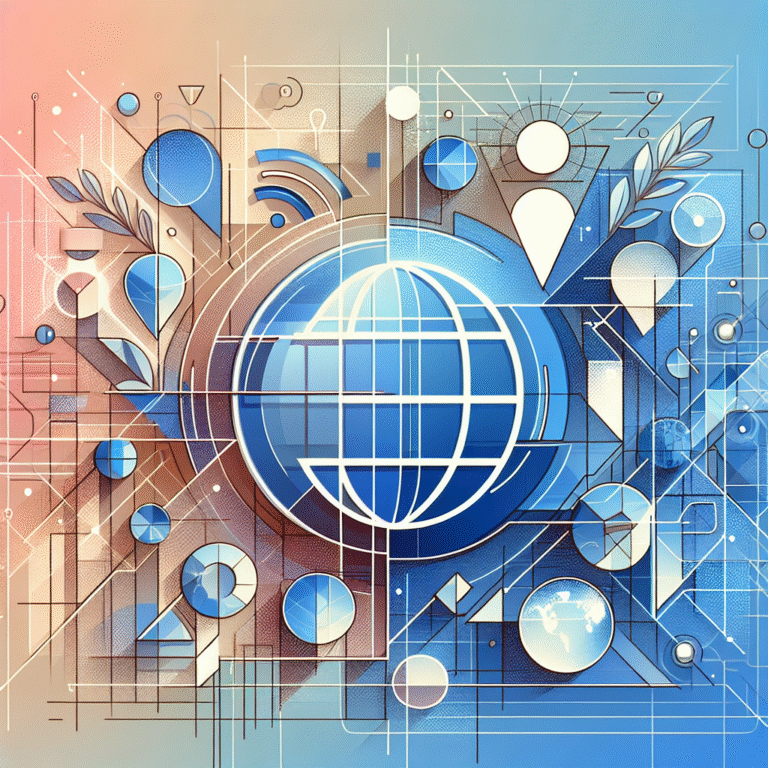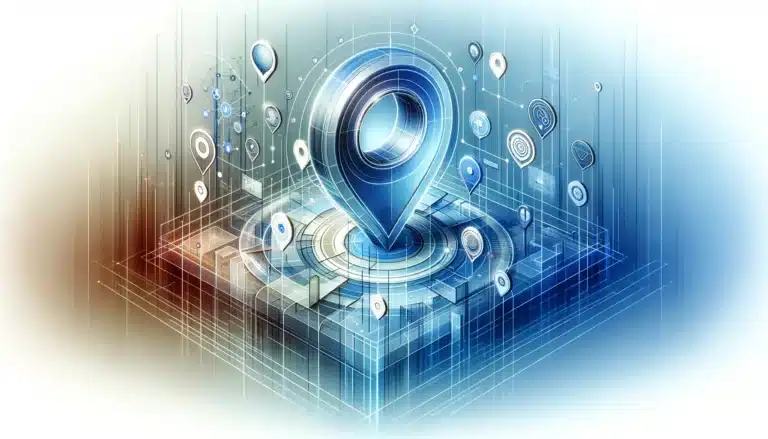Free Plugins WordPress: 10 Essential Extensions for Your Site
Free Plugins WordPress: 10 Essential Extensions for Your Site
If you’re running a WordPress site, you’re sitting on a goldmine of potential functionality—if you know which plugins to install. The beauty of WordPress lies in its flexibility, and the right combination of free plugins can transform your basic website into a powerhouse without costing you a dime.
Having built over 50 WordPress sites in my career, I’ve learned (sometimes the hard way) that not all plugins are created equal. While premium options often flaunt their advanced features, many free alternatives offer impressive capabilities that most site owners never even tap into.
- Free WordPress plugins can dramatically enhance your site’s functionality without spending money
- Essential categories include SEO, security, performance, forms, and e-commerce
- Top recommendations: Yoast SEO, Wordfence Security, WP Super Cache, WPForms Lite, and WooCommerce
- Quality matters more than quantity—choose plugins with active development and good ratings
- Limit your plugin count to around 20 to prevent site slowdowns and security vulnerabilities
What Are WordPress Plugins?
WordPress plugins are pieces of software that integrate with your WordPress site to add new features or enhance existing functionality. Think of them as apps for your website—each one designed to serve a specific purpose.
The WordPress ecosystem thrives on these extensions, which allow you to customize your site without touching a line of code. From SEO optimization to e-commerce capabilities, contact forms to security features, plugins are what make WordPress the versatile platform it is today.
When comparing free and premium plugins, the differences typically come down to advanced features, dedicated support, and guaranteed updates. However, many free plugins offer remarkable functionality that rivals their paid counterparts.
Why Use Free Plugins?
The obvious benefit is cost-effectiveness—why pay when you can get excellent functionality for free? For bloggers, small businesses, or those just starting out, free plugins provide an affordable way to build a feature-rich website.
Most essential website features are available through free plugins. Need a contact form? There’s a free plugin for that. Want to optimize for search engines? Free options abound. Looking to speed up your site? You guessed it—free plugins have you covered.
Another advantage is the strong community support behind popular free plugins. These extensions often have active forums, detailed documentation, and regular updates driven by user feedback. I’ve often found solutions to plugin issues through community discussions faster than through paid support channels.
Limitations of Free Plugins
Let’s be honest, free plugins do have their limitations. Many operate on a freemium model, offering basic functionality for free while reserving advanced features for premium versions. For example, while Yoast SEO’s free version handles the fundamentals brilliantly, you’ll need to upgrade for features like multiple keyword optimization.
Compatibility issues can also arise more frequently with free plugins. Since developers of free plugins may have limited resources, they might not test against all themes and other plugins as thoroughly as premium developers do.
Customer support is another area where free plugins may fall short. While community forums can be helpful, they don’t guarantee the prompt, personalized support you might get with a premium purchase. I once spent three days troubleshooting a conflict between two free plugins that could have been resolved in hours with dedicated support.
Must-Have Free WordPress Plugins
After testing hundreds of plugins across various WordPress installations, I’ve narrowed down the essential free plugins that deliver maximum value. These recommendations cover the core functionality most websites need without overwhelming your site with unnecessary bloat.
1. SEO Optimization
Yoast SEO remains the gold standard for WordPress SEO. Its content analysis tools help optimize your posts for readability and keyword usage, while the technical SEO features handle sitemaps, metadata, and schema markup. The traffic light system (red, amber, green) provides an intuitive way to gauge your optimization efforts.
All in One SEO Pack offers a robust alternative with a slightly different approach. Some users find its interface less cluttered than Yoast’s, and it excels at handling custom post types and taxonomies. Its XML sitemap feature is particularly effective at ensuring search engines index your content properly.
Both plugins make it significantly easier to implement WordPress SEO Plugins best practices without needing technical expertise.
2. Security
Wordfence Security provides enterprise-level protection for free. Its firewall blocks malicious traffic before it reaches your site, while the malware scanner checks for suspicious code. The live traffic view lets you monitor site visitors in real-time, helping identify potential attacks as they happen.
iThemes Security takes a different approach by focusing on hardening your WordPress installation. It implements over 30 security techniques, including two-factor authentication, strong password enforcement, and brute force protection. I particularly value its away mode feature, which locks down the admin area during hours when you’re not working.
Security isn’t an area to compromise on—implementing one of these WordPress Security Plugins should be among your first steps when setting up a WordPress site.
3. Performance
WP Super Cache generates static HTML files from your dynamic WordPress content, significantly reducing load times. It’s particularly effective for high-traffic sites that would otherwise put heavy demands on your server. The plugin offers three caching modes to suit different hosting environments.
Autoptimize tackles performance from a different angle by optimizing your site’s code. It minifies and compresses HTML, CSS, and JavaScript, combines files to reduce HTTP requests, and moves scripts to the footer for faster perceived loading. These optimizations can dramatically improve your site’s speed scores without changing your hosting plan.
4. Contact Forms
WPForms Lite offers a drag-and-drop form builder that makes creating contact forms intuitive even for beginners. The visual editor lets you see your form as you build it, and the responsive design ensures it looks good on all devices.
I switched from a premium form solution to Contact Form 7 a few years ago and haven’t looked back. While it has a steeper learning curve than WPForms, its flexibility is unmatched among free options. You can create virtually any type of form with custom fields, conditional logic, and integration with services like reCAPTCHA.
For my client’s real estate website, we used Contact Form 7 to create a property inquiry form that automatically routes messages to different agents based on the property location—all without spending a dime on premium extensions.
5. Social Sharing
Social Sharing by Danny provides lightweight, customizable social sharing buttons that won’t slow down your site. Unlike many alternatives that load external scripts, this plugin keeps everything self-hosted for optimal performance.
Monarch Social Sharing offers more visual flair with its highly customizable sharing buttons. The plugin includes 20+ social networks and multiple display locations, including floating sidebars, above/below content, on images, and popup/fly-in options.
6. Analytics
Google Analytics for WordPress by MonsterInsights simplifies the process of connecting your site to Google Analytics. Instead of manually adding tracking code, the plugin handles the technical implementation while providing a dashboard overview of key metrics right in your WordPress admin.
Jetpack includes its own analytics system among its many features. While not as comprehensive as Google Analytics, Jetpack’s stats provide a quick overview of traffic patterns, popular content, and referral sources without leaving your WordPress dashboard.
7. Backup
UpdraftPlus automates the critical task of backing up your WordPress site. It can store backups in various cloud services (Dropbox, Google Drive, etc.) and includes a one-click restore function. The scheduling options let you set different frequencies for database and file backups, optimizing for both safety and storage space.
Duplicator serves as both a backup solution and a migration tool. It creates a complete package of your WordPress site that can be moved to a new host or used as a backup. This dual functionality makes it particularly valuable when you’re planning to move your site to a new server.
8. E-Commerce
WooCommerce transforms your WordPress site into a fully-featured online store. Despite being free, it handles everything from product listings to checkout, shipping calculations, and payment processing. The extensive ecosystem of free and premium extensions makes it adaptable to virtually any e-commerce scenario.
Easy Digital Downloads specializes in selling digital products like ebooks, software, or music. Its streamlined approach focuses specifically on the unique requirements of digital sales, including file delivery, licensing, and content restrictions.
9. Page Builders
Elementor‘s free version provides a visual drag-and-drop editor that revolutionizes how you create content. With responsive design controls and a live editing interface, it makes creating complex layouts accessible to non-developers. The free version includes basic widgets and templates that cover most common design needs.
Beaver Builder Lite offers an alternative approach with its own visual editor. While more limited in its free version than Elementor, some users prefer its interface and the way it handles responsive design. It’s particularly noted for generating clean code that won’t leave a mess if you deactivate the plugin.
10. Membership & Community
BuddyPress adds social networking features to your WordPress site. Members can create profiles, form groups, send messages, and build communities around shared interests. It’s essentially a “Facebook in a box” that you control completely.
Ultimate Member focuses on creating sophisticated membership systems with custom user roles and content restrictions. The drag-and-drop form builder lets you create custom registration and profile forms, while the content restriction tools let you control who sees what on your site.
How to Choose the Right Plugin
With over 59,000 plugins in the WordPress repository alone, finding the right ones can feel overwhelming. Here’s how to narrow down your options and select plugins that enhance your site without causing problems.
Evaluating Plugin Quality
Reviews and ratings provide valuable insights into real-world performance. Look for plugins with at least a 4-star rating and a substantial number of active installations—generally, more users mean more testing in different environments.
The frequency of updates reveals a lot about a plugin’s maintenance. Plugins that haven’t been updated in over a year might have compatibility issues with newer WordPress versions or unpatched security vulnerabilities. I generally avoid plugins that haven’t seen updates in the last six months.
Compatibility with your specific WordPress version is crucial. Most plugin listings show the latest WordPress version they’ve been tested with—if this doesn’t match your installation, proceed with caution or look for alternatives.
I learned this lesson the hard way when an outdated gallery plugin caused white-screen errors after a WordPress update. The plugin hadn’t been updated in 18 months, which should have been a red flag.
Reading Plugin Documentation
Clear, comprehensive documentation indicates a developer who cares about user experience. Before installing, check whether the plugin has proper setup instructions, FAQs, and troubleshooting guides. This investment of time upfront can save hours of frustration later.
Support forums provide a window into common issues and the developer’s responsiveness. Browse recent questions to see if users are experiencing problems similar to concerns you might have, and check whether the developer actively responds to these inquiries.
Tutorials or video guides can significantly flatten the learning curve, especially for complex plugins. Many quality plugins have official YouTube channels or knowledge bases that walk you through setup and advanced features.
Essential Plugin Categories
While we’ve covered specific plugin recommendations above, understanding the core categories helps you build a well-rounded WordPress site. These foundational plugin types address the fundamental needs of most websites.
1. SEO & Marketing
Yoast SEO remains my top recommendation for comprehensive SEO management. Its content analysis tools help optimize individual posts while its site-wide settings handle technical SEO requirements like sitemaps and schema markup.
All in One SEO Pack offers similar functionality with a different approach to the interface. Some users find it less intrusive in the content editor, making it a good alternative if Yoast’s metabox feels overwhelming.
Email marketing plugins like Mailchimp for WordPress would also fall into this category, helping you build your subscriber list and manage email campaigns.
2. Security
Wordfence Security provides comprehensive protection including a firewall, malware scanner, and login security features. Its free version offers substantial protection that’s sufficient for most small to medium websites.
iThemes Security takes a hardening approach, implementing best practices to make your WordPress installation more resistant to common attack vectors. Features like two-factor authentication and brute force protection address vulnerabilities that hackers frequently exploit.
3. Performance
WP Super Cache generates static HTML files from your dynamic WordPress site, significantly reducing server load and improving page speed. This caching approach is particularly effective for shared hosting environments where server resources are limited.
Autoptimize complements caching by optimizing your site’s code. By minifying and combining CSS and JavaScript files, it reduces HTTP requests and file sizes, further improving loading times.
4. E-Commerce
WooCommerce dominates the WordPress e-commerce space with good reason. Its core functionality handles everything from product management to checkout processes, while its extensive ecosystem of extensions makes it adaptable to virtually any business model.
Easy Digital Downloads specializes in selling digital products, offering features specifically designed for downloadable goods. Its focused approach makes it simpler to use than WooCommerce if you’re exclusively selling digital items.
Installing and Managing Plugins
Proper installation and management practices help maintain a healthy, secure WordPress site. These fundamentals apply regardless of which specific plugins you choose.
Step-by-Step Installation Guide
Installing plugins directly from the WordPress dashboard is the simplest method:
- Navigate to Plugins > Add New in your WordPress admin
- Search for the plugin by name
- Click “Install Now” on your chosen plugin
- Once installed, click “Activate” to enable the plugin
For plugins not available in the WordPress repository, manual upload is necessary:
- Download the plugin ZIP file from its source
- Go to Plugins > Add New in your WordPress admin
- Click the “Upload Plugin” button at the top
- Choose the ZIP file and click “Install Now”
- Once installed, click “Activate”
When I was creating a business directory from scratch for a client, I needed to install a specialized directory plugin that wasn’t in the repository. The manual upload process worked perfectly, allowing us to implement custom features that standard plugins couldn’t provide.
Managing Plugin Updates
Regular updates are crucial for security and compatibility. WordPress notifies you about available updates on your dashboard and the Plugins page. Before updating, however, it’s wise to:
- Back up your site using a plugin like UpdraftPlus
- Update plugins one at a time, checking your site after each update
- Schedule updates during low-traffic periods when possible
Some plugins implement significant changes in updates that might affect your site’s functionality. Reading changelogs or release notes before updating critical plugins can help you anticipate and prepare for potential issues.
Disabling and Deleting Plugins
Unused plugins should be completely removed, not just deactivated. Follow these best practices:
- Deactivate the plugin first (this disables functionality without removing data)
- Test your site to ensure nothing breaks
- If everything works correctly, delete the plugin
- For plugins that store data, check whether they offer a cleanup option before deletion
When I took over management of a client’s site, I discovered 15 deactivated but not deleted plugins—each representing a potential security vulnerability. Properly removing these unused plugins immediately improved the site’s performance and security posture.
Avoiding Overloading Your Site
Plugin overload is a common issue that can severely impact your site’s performance and security. Understanding how plugins affect your site helps you make informed decisions about which ones to keep.
How Plugins Affect Site Speed
Each active plugin consumes server resources and potentially adds HTTP requests, JavaScript, or CSS to your pages. While one or two poorly optimized plugins can impact performance more than a dozen efficient ones, the cumulative effect matters.
Tools like Query Monitor or P3 (Plugin Performance Profiler) can help identify which plugins are impacting your site’s performance. These diagnostics show you exactly how much load time each plugin adds, helping you make data-driven decisions.
I recently analyzed a client’s struggling site and found that a single social sharing plugin was adding 1.8 seconds to the page load time—replacing it with a more efficient alternative immediately improved the site’s performance.
Optimizing Plugin Usage
Regular audits of your plugins help maintain optimal performance. Review your active plugins quarterly and ask:
- Is this plugin still serving its purpose?
- Are there features we’re paying for but not using?
- Could multiple plugins be replaced by a single solution?
Deactivating unnecessary plugins is a quick win for performance. For seasonal functionality—like holiday-specific features or contest plugins—activate them only when needed and deactivate them afterward.
Many WordPress users don’t realize that some themes include functionality that makes certain plugins redundant. For example, many premium themes have built-in SEO options, social sharing buttons, or custom post types that eliminate the need for separate plugins.
Learning how to run a successful directory website business taught me that streamlining plugins is crucial for performance, especially when user-generated content is involved.
Honorable Mentions
Beyond our top 10 recommendations, several other free plugins deserve recognition for their excellent functionality in specialized areas.
Popular Plugins Worth Exploring
The Events Calendar offers a comprehensive solution for managing and displaying events on your WordPress site. Its clean interface makes it easy to create and categorize events, while the calendar views help visitors find relevant happenings.
LearnDash LMS provides basic learning management system functionality in its free version. While limited compared to the premium version, it offers enough features to create simple courses and lessons.
LifterLMS represents another approach to creating online courses, with its free core providing essential features for building a learning platform. Its focus on engagement and community features sets it apart from other LMS options.
For businesses looking to improve their online presence, learning how to get a business listed in directory pro tips can be valuable—and there are plugins specifically designed to help with directory submissions and management.
FAQs
What are the best free WordPress plugins?
The best free WordPress plugins include Yoast SEO for search optimization, Wordfence Security for protection, WP Super Cache for performance, WPForms Lite for contact forms, and WooCommerce for e-commerce. The “best” plugins ultimately depend on your specific needs, but these provide essential functionality for most websites.
How do I install a WordPress plugin?
To install a WordPress plugin, log into your WordPress dashboard, navigate to Plugins > Add New, search for your desired plugin, click “Install Now,” and then “Activate.” For plugins not in the repository, you can upload a ZIP file using the “Upload Plugin” button on the same page.
How many plugins should a WordPress site have?
There’s no magic number, but most experts recommend keeping your plugin count under 20-30. Quality matters more than quantity—a few poorly coded plugins can impact performance more than many well-optimized ones. Regularly audit your plugins and remove those you don’t actively use.
Are free WordPress plugins safe?
Free plugins from reputable sources like the WordPress.org repository are generally safe, as they undergo review before listing. However, always check the plugin’s ratings, update frequency, and developer reputation. Plugins that haven’t been updated in over a year may pose security risks and should be avoided.
What are the must-have WordPress plugins?
Must-have WordPress plugins include an SEO plugin (like Yoast), a security solution (like Wordfence), a caching plugin (like WP Super Cache), a contact form builder, and a backup solution. Depending on your site’s purpose, you might also need e-commerce functionality or social media integration.
How do I choose the right WordPress plugin?
Choose plugins based on reviews, active installations, update frequency, and compatibility with your WordPress version. Read the documentation to ensure it meets your specific needs, and check support forums to assess the developer’s responsiveness. When possible, test plugins on a staging site before implementing them on your live site.
Can I use free plugins on a commercial WordPress site?
Yes, most free WordPress plugins can be used on commercial sites without restrictions. However, always review the plugin’s license terms, as some may have limitations for commercial use or require attribution. If you’re running a business site, you might want to consider business listed directory assistance to maximize your online visibility.
How do I update WordPress plugins?
To update plugins, go to Dashboard > Updates or Plugins > Installed Plugins and look for those with available updates. Before updating, back up your site and consider testing updates on a staging environment first. For critical plugins, review changelogs to understand what’s changing in the new version.
What are the essential categories for WordPress plugins?
Essential WordPress plugin categories include SEO and marketing, security, performance optimization, backup solutions, contact forms, e-commerce, analytics, and content management tools. Depending on your site’s purpose, you might also need social media integration, membership functionality, or learning management systems.
How can I avoid overloading my WordPress site with plugins?
To avoid plugin overload, regularly audit your active plugins, remove unused ones, and seek multi-function plugins that can replace several single-purpose tools. Use performance testing tools to identify resource-heavy plugins, and consider whether certain functionality could be handled by your theme or custom code instead.
Time to Supercharge Your WordPress Site
The right combination of free plugins can transform your WordPress site from basic to exceptional without costing a penny. By focusing on quality over quantity and carefully selecting extensions that address your specific needs, you’ll create a faster, more secure, and more functional website.
Remember that plugins should solve real problems—don’t install them just because they seem cool or might be useful “someday.” Each addition should serve a specific purpose in your site’s ecosystem.
If you’re managing a business-focused site, learning how to organize active directory for business environment can complement your plugin strategy for a more comprehensive approach.
Start by implementing the essentials we’ve covered—SEO, security, performance, and contact forms—then gradually add more specialized functionality as your needs evolve. With thoughtful plugin selection and management, your WordPress site will deliver an exceptional experience for both you and your visitors.
What free WordPress plugin has made the biggest difference for your site? Share your experience in the comments below!