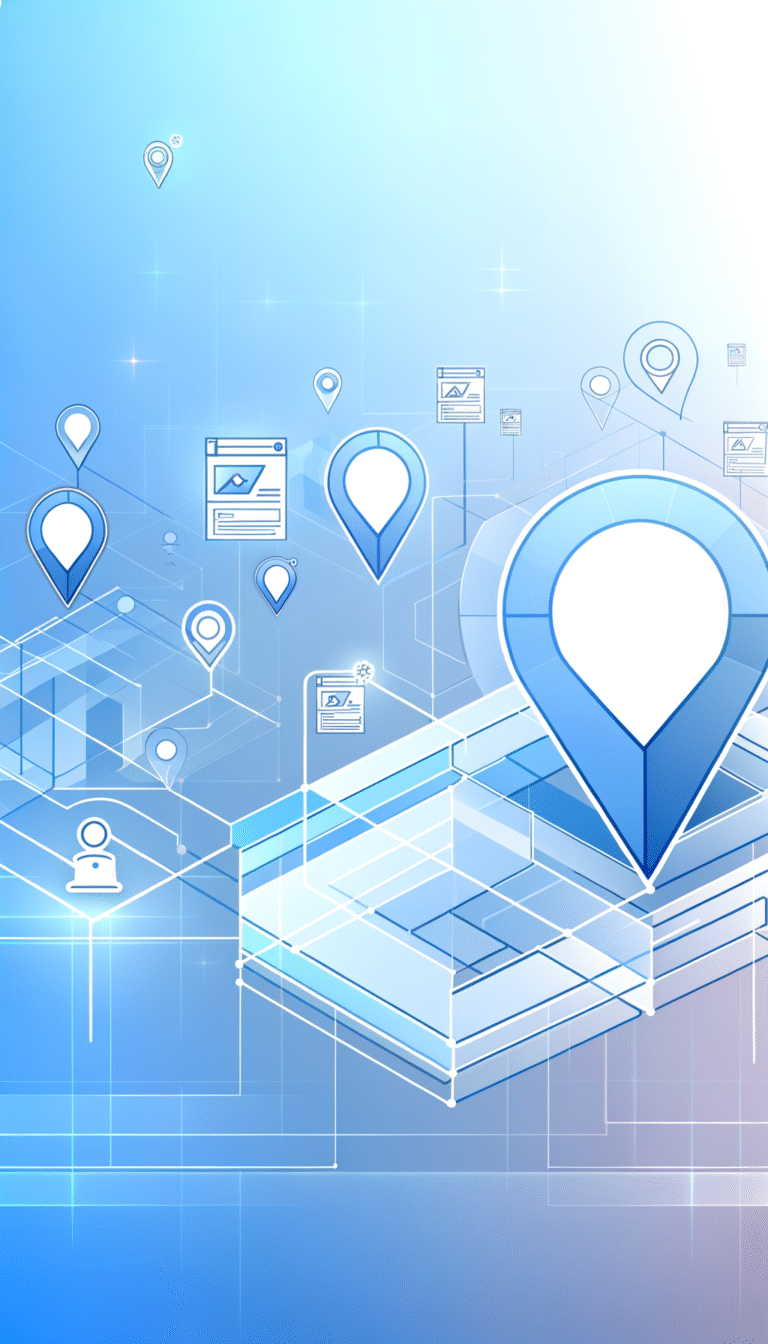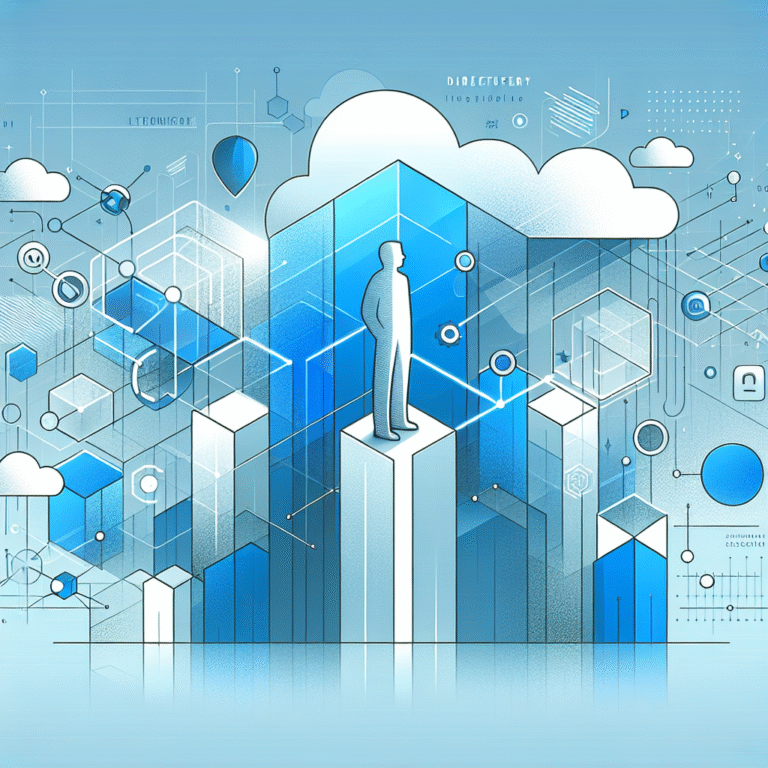Google Plugins: 7 Essential Tools for Your Website in 2025
In today’s digital landscape, your website’s success often depends on how well it integrates with Google’s ecosystem. While having a beautifully designed site is important, the tools you use behind the scenes can make or break your online presence. Google plugins stand as some of the most powerful allies in your digital arsenal, offering everything from deep analytical insights to enhanced security features.
What’s fascinating about Google’s suite of plugins is how dramatically they’ve evolved over the past decade. What once began as simple tracking codes have transformed into sophisticated tools capable of dynamically altering user experiences, securing forms against bot attacks, and providing granular marketing data that businesses previously could only dream about.
The real game-changer isn’t just implementing these plugins—it’s knowing which ones truly matter for your specific goals and how to leverage them effectively. Many website owners make the critical mistake of either overlooking these powerful tools entirely or implementing them incorrectly, leaving valuable data and optimization opportunities on the table.
- Google Analytics, Tag Manager, and Search Console form the essential trio for website performance tracking and optimization
- Google Optimize enables A/B testing without requiring advanced technical skills
- reCAPTCHA provides critical security while maintaining user experience
- Most Google plugins are free but require proper configuration to avoid slowing down your site
- Regular updates and proper integration between plugins are key to maximizing their benefits
Introduction to Google Plugins
Google plugins are specialized tools and applications developed by Google that integrate with your website to enhance functionality, provide valuable insights, and improve user experience. These plugins cover everything from analytics and marketing to security and user interface improvements.
The evolution of Google plugins mirrors the broader web development landscape. Early versions were often simple scripts that required direct insertion into a website’s code. Today’s iterations offer sophisticated dashboards, visual editors, and integration capabilities that make them accessible to both developers and non-technical users alike.
For website owners, these plugins represent an opportunity to tap into Google’s immense technological infrastructure without massive investment. They provide enterprise-level capabilities to businesses of all sizes—from solo entrepreneurs to multinational corporations.
Why should you care? Because in an increasingly competitive digital environment, these tools offer the insights and capabilities needed to stand out. They help you understand user behavior, optimize content, improve security, and ultimately drive more conversions. Without them, you’re essentially flying blind—making decisions based on guesswork rather than data.
Top 7 Essential Google Plugins for Your Website
1. Google Analytics
Google Analytics stands as the cornerstone of website performance measurement—the digital equivalent of having x-ray vision into your site’s operations. This powerful tool goes far beyond simple visitor counting, offering a comprehensive ecosystem for understanding how users interact with your website.
At its core, Google Analytics provides detailed insights about your website visitors—where they come from, what pages they visit, how long they stay, and what actions they take. But its capabilities extend much further, allowing you to track specific goals, analyze user flows, and segment your audience based on countless parameters.
Key features that make Analytics indispensable include:
- Real-time tracking of user behavior
- Conversion tracking and goal setting
- Traffic source analysis
- Audience demographics and interests
- Custom report creation
- E-commerce tracking capabilities
- Integration with other Google tools
The power of Analytics lies in its ability to transform raw data into actionable insights. For instance, discovering that mobile users have a significantly higher bounce rate might prompt you to improve your site’s mobile experience. Learning that visitors from a particular geographic region convert at higher rates could inform your ad targeting strategy.
The latest iteration, Google Analytics 4 (GA4), represents a significant evolution, focusing more on user-centric measurement rather than device or platform-specific metrics. This shift acknowledges the multi-device journey most users take before converting.
Implementing Google Analytics Overview effectively requires more than just dropping in a tracking code. For maximum benefit, you should configure specific goals aligned with your business objectives, set up event tracking for important user interactions, and create custom dashboards that highlight your most crucial metrics.
2. Google Tag Manager
Google Tag Manager (GTM) solves one of the most persistent challenges in digital marketing—how to implement and manage various tracking codes without constantly involving developers. This container system acts as a centralized hub for all your marketing and analytics tags, simplifying what was once a technical nightmare.
For the uninitiated, tags are snippets of code that track specific actions or collect particular data on your website. Before Tag Manager, adding or modifying these tags required direct access to your website’s code—a process that was often slow, error-prone, and dependent on technical staff.
GTM revolutionizes this process by providing:
- A user-friendly interface for managing all website tags
- Version control and the ability to test tags before publishing
- Quick deployment without touching website code
- Triggers that determine when tags should fire
- Variables that store and pass information to your tags
- Built-in templates for popular marketing and analytics tools
The benefits extend to both marketers and developers. Marketers gain independence, able to implement tracking for campaigns without waiting in the development queue. Developers benefit from reduced workload and fewer emergency requests to add or modify tags.
Perhaps most importantly, Tag Manager improves website performance by loading tags asynchronously and in an optimized manner. Rather than having multiple scripts slowing down your page, GTM manages the loading process efficiently.
According to the Google Tag Manager Guide, implementing GTM involves placing a small container snippet in your website’s code—once this is done, all future tag management happens through the GTM interface rather than in your site’s code. This dramatically reduces the risk of implementation errors and speeds up the deployment of new marketing initiatives.
For businesses engaged in digital marketing, GTM isn’t just a convenience—it’s practically a necessity for staying agile in a fast-moving landscape.
3. Google Optimize
Google Optimize represents Google’s entry into the A/B testing and personalization space—and it’s a game-changer for websites looking to improve conversion rates. This powerful experimentation platform allows you to test different versions of your web pages to determine which performs best with actual users.
What makes Optimize particularly valuable is its accessibility. While many A/B testing tools require significant technical expertise, Optimize provides a visual editor that allows marketers and designers to create variations without writing code. You can modify text, change images, move elements around, or even hide components entirely.
The core capabilities of Google Optimize include:
- A/B testing (comparing two or more versions of a page)
- Multivariate testing (testing multiple elements simultaneously)
- Redirect tests (comparing separate URLs)
- Personalization experiments (showing different content to different segments)
- Integration with Google Analytics for advanced targeting and reporting
The real magic happens when you connect Optimize with Google Analytics. This integration allows you to target experiments to specific user segments and measure results against your existing Analytics goals. For example, you might test a new checkout flow only for users on mobile devices or create a personalized homepage for returning visitors.
I’ve personally witnessed dramatic improvements in conversion rates through seemingly minor changes identified through Optimize experiments. One client saw a 23% increase in form completions simply by changing the color and position of their submit button—something they would never have discovered without systematic testing.
To get the most from Optimize, start with high-impact pages (like landing pages or checkout flows) and test elements that directly relate to your conversion goals. Remember that statistical significance matters—run tests until you have sufficient data to make confident decisions.
While the free version of Optimize has limitations on the number of concurrent experiments, it provides more than enough capability for most small to medium-sized websites to dramatically improve user experience and conversion rates.
4. Google Search Console
Google Search Console (formerly Webmaster Tools) provides the closest thing to a direct line of communication between your website and Google’s search engine. This essential tool offers invaluable insights into how Google sees your site and how users find it through search.
Unlike Analytics, which focuses on user behavior once they’re on your site, Search Console concentrates on everything that happens before the click—your visibility in search results, the queries that trigger your listings, and any technical issues that might be hampering your performance.
Key capabilities of Search Console include:
- Performance reports showing clicks, impressions, and positions in search results
- Index coverage details revealing which pages Google has indexed and any problems encountered
- Mobile usability reports highlighting issues on smartphone devices
- Core Web Vitals measurements for page experience optimization
- Rich result status showing how enhanced listings are performing
- Manual action notifications if Google penalizes your site
- Security issue alerts for potential hacks or malware
For SEO purposes, Search Console is absolutely indispensable. The performance report allows you to identify which queries are driving traffic to your site, which pages are ranking well (or poorly), and how your click-through rates compare to your impression share. This data helps pinpoint opportunities for content optimization and keyword targeting.
Perhaps even more valuable are the various issue reports. The index coverage report, for instance, quickly identifies technical problems preventing Google from properly indexing your content. The mobile usability report highlights elements that make your site difficult to use on smartphones. Addressing these issues can lead to significant improvements in search visibility.
Search Console also facilitates direct interaction with Google—you can submit sitemaps to help Google discover your content, request indexing of new or updated pages, and disavow problematic backlinks that might be harming your site’s reputation.
Implementing Search Console requires verifying ownership of your website, which can be done through several methods including adding a meta tag, uploading an HTML file, or using your Google Analytics or Tag Manager account. Once verified, historical data becomes available immediately, though some reports may take a few days to populate fully.
For websites serious about listing tips to optimize for local search, Search Console provides the insights needed to diagnose problems and identify opportunities for improved search performance.
5. Google Ads
Google Ads (formerly Google AdWords) represents Google’s advertising platform—a sophisticated system that allows businesses to place targeted ads across Google’s vast network, including search results, YouTube, Gmail, and partner websites.
While technically not a “plugin” in the traditional sense, the Google Ads platform offers several integration points with your website that make it function similarly to other Google tools we’ve discussed. These integrations enhance both your advertising capabilities and your ability to track and optimize campaign performance.
The core website integrations for Google Ads include:
- Conversion tracking tags that monitor specific actions on your site
- Remarketing tags to build audiences based on site visitors
- Dynamic remarketing capabilities that show specific products visitors viewed
- Site search integration for retail websites
- Call tracking for phone-based businesses
What makes Google Ads particularly powerful is its ability to target users based on intent. When someone searches for terms related to your products or services, your ads can appear at the precise moment they’re looking for what you offer. This intent-based targeting often leads to higher conversion rates compared to other advertising channels.
For websites looking to drive immediate traffic and conversions, Google Ads provides unparalleled control. You can adjust bids based on device, location, time of day, and countless other factors. You can test different ad copy, landing pages, and targeting parameters to optimize performance continuously.
The integration between Google Ads and your website works in both directions. The platform not only helps drive qualified traffic to your site but also collects data about how those visitors interact with your content. This feedback loop allows for continuous optimization of both your ads and your website experience.
For local businesses, Google Ads offers location extensions that show your address, phone number, and business hours directly in your ads—particularly valuable for driving foot traffic or calls. If you’ve experienced issues with your listing not showing up troubleshooting tips can help ensure your business information displays correctly.
While Google Ads requires a financial investment unlike the other tools we’ve discussed, its ability to drive immediate, targeted traffic makes it an essential consideration for businesses looking to grow quickly or compete in crowded markets.
6. Google Maps
Google Maps integration transforms static addresses on your website into interactive experiences that help visitors visualize your location and get directions with a single click. For businesses with physical locations, this seemingly simple addition can significantly impact foot traffic and customer experience.
The core functionality allows you to embed customizable maps directly into your web pages. These maps can be styled to match your website’s aesthetic, zoomed to an appropriate level, and configured to show relevant nearby landmarks or features.
Key benefits and features of Google Maps integration include:
- Interactive maps that visitors can zoom, pan, and explore
- One-click directions from the user’s current location
- Street View integration for virtual location previews
- Multiple location plotting for businesses with several branches
- Custom styling options to match your brand aesthetics
- Mobile responsiveness for on-the-go users
Beyond the basic map display, advanced implementations can include:
- Store locators that help users find the nearest location
- Radius searches for service-area businesses
- Integration with your business hours and services
- Real-time traffic information
For local SEO, Google Maps integration reinforces your geographic relevance. When properly implemented with structured data markup, it sends strong signals to search engines about your physical presence and service areas. This can significantly impact your visibility in local search results.
Implementation requires obtaining an API key from the Google Cloud Platform Console. While Google Maps offers a generous free tier (enough for most small to medium websites), high-volume sites may incur charges based on the number of map loads and API calls.
If you’ve experienced issues with your business location, understanding why your listing disappeared reasons how to fix can help restore your visibility both on Maps and in local search results.
For multi-location businesses or those serving specific geographic areas, Google Maps integration isn’t just a convenience—it’s an essential tool for connecting online research to offline visits.
7. Google reCAPTCHA
Google reCAPTCHA stands as your website’s guardian against spam, bot attacks, and fraudulent activities. Unlike the frustrating CAPTCHAs of the past that required users to decipher distorted text, modern reCAPTCHA implementations provide robust security with minimal user friction.
The core purpose of reCAPTCHA is to distinguish between human users and automated bots—particularly on forms, login pages, and other interactive elements where bot activity could lead to spam submissions, credential stuffing attacks, or data scraping.
Google offers several versions of reCAPTCHA, each with different user experiences:
- reCAPTCHA v2 Checkbox: The familiar “I’m not a robot” checkbox that occasionally presents image-based challenges
- reCAPTCHA v2 Invisible: Operates in the background without user interaction unless suspicious activity is detected
- reCAPTCHA v3: Completely invisible, assigning risk scores to visitors based on their behavior
The technology works by analyzing user behavior patterns and interactions with your site. Rather than relying on a single challenge, it examines numerous signals to determine whether the visitor is likely human. This adaptive approach means legitimate users rarely face friction, while suspicious visitors encounter increasingly difficult challenges.
Implementing reCAPTCHA is relatively straightforward—register your site with Google, add the provided JavaScript to your pages, and configure the form elements you want to protect. The system integrates easily with most content management systems and form builders through plugins or direct implementation.
The benefits extend beyond spam prevention. By reducing fraudulent submissions and bot traffic, you’ll see:
- More accurate analytics data
- Reduced server load from bot traffic
- Protection against credential stuffing and account takeover attempts
- Prevention of inventory hoarding by bots (for e-commerce sites)
- Higher quality leads through your contact forms
For websites struggling with form spam or suspicious activities, reCAPTCHA offers an elegant solution that balances security with user experience. The invisible versions, in particular, provide protection without adding friction to your conversion processes.
How to Install and Configure Google Plugins
Installing Google plugins effectively requires a strategic approach that balances technical implementation with business objectives. While each plugin has its own specific setup process, there are common principles and best practices that apply across Google’s suite of tools.
Before diving into installation, take time to clarify what you hope to achieve with each plugin. Are you looking to track specific user behaviors? Improve security? Enhance local visibility? Having clear objectives will guide your configuration choices and help you measure success.
For most Google plugins, the installation process follows a similar pattern:
- Create or access your Google account – Use a business account rather than a personal one, preferably tied to a role-based email (like marketing@yourcompany.com) rather than an individual
- Register your website – This typically involves verifying ownership through one of several methods
- Generate necessary codes or API keys – These will be placed on your website to connect it with Google’s services
- Implement the code – Either directly in your website files or through your content management system
- Verify proper installation – Most Google tools offer testing capabilities to ensure correct implementation
- Configure settings – Adjust the default settings to match your specific needs
For websites using popular content management systems like WordPress, Shopify, or Wix, the process is often simplified through dedicated plugins or app integrations. These solutions handle the technical aspects of code implementation, allowing you to focus on configuration and use.
When configuring your Google plugins, consider these optimization tips:
- Use Google Tag Manager as your foundation – Implement GTM first, then use it to deploy other Google tags (Analytics, Ads conversion tracking, etc.)
- Configure cross-domain tracking if your business operates across multiple websites or domains
- Set up appropriate user permissions – Grant access based on roles and responsibilities to maintain security
- Implement enhanced measurements where available – Take advantage of advanced features like enhanced e-commerce tracking in Analytics
- Create custom dimensions and metrics that align with your specific business KPIs
Common installation mistakes to avoid include:
- Implementing duplicate tags (especially common with Analytics)
- Failing to configure essential settings beyond the basic installation
- Not testing implementations before publishing
- Overlooking privacy considerations and consent requirements
- Neglecting to document your implementation for future reference
For local businesses just getting started with Google’s ecosystem, understanding the listing pending review time can help set expectations when waiting for your business information to appear in Google results.
Remember that installation is just the beginning—regular monitoring and maintenance are essential to ensure your plugins continue to function effectively as your website evolves and Google updates its tools.
Best Practices for Using Google Plugins
Maximizing the value of Google plugins requires more than just proper installation—it demands ongoing attention, strategic use, and thoughtful integration into your broader digital strategy. Having worked with dozens of businesses on their Google tool implementations, I’ve seen firsthand how the difference between basic and advanced usage can dramatically impact results.
When it comes to optimizing plugin performance, consider these essential practices:
- Regular audits and updates – Schedule quarterly reviews of your plugin configurations to ensure they still align with your business objectives and take advantage of new features
- Custom dashboards and reports – Move beyond default views to create visualizations that highlight your most important metrics and KPIs
- Data sampling awareness – Understand how sampling affects your reports in tools like Analytics and adjust your date ranges accordingly for more accurate data
- Segment analysis – Look beyond aggregate data to understand how different user groups interact with your site
- Cross-tool integration – Connect your Google plugins to create powerful workflows (like using Analytics data to create targeted Ads audiences)
Ensuring compatibility with your website requires attention to both technical and user experience considerations:
- Page speed optimization – Implement asynchronous loading for Google scripts and use Tag Manager to control loading priorities
- Mobile responsiveness – Test Google integrations (especially Maps and forms with reCAPTCHA) on various mobile devices
- Accessibility compliance – Ensure Google elements maintain your site’s accessibility standards
- Browser compatibility – Verify functionality across all major browsers your audience uses
I once worked with an e-commerce client who couldn’t figure out why their conversion tracking was inconsistent. After investigation, we discovered their Google Tag Manager implementation was conflicting with their checkout process on certain mobile browsers. A simple code adjustment solved the problem, but it highlighted how easily compatibility issues can arise.
Regular maintenance should include:
- Staying informed about deprecations – Google regularly phases out older features (like the recent transition from Universal Analytics to GA4)
- Reviewing and updating permissions – Audit user access periodically, especially when team members change roles
- Validating tracking accuracy – Use testing tools to ensure your events and goals are firing correctly
- Monitoring for anomalies – Set up alerts for significant changes in key metrics that might indicate technical issues
For businesses utilizing Google’s local features, understanding how to listing get started properly can establish a strong foundation for local search visibility.
The most successful implementations I’ve seen share a common approach: they treat Google plugins not as isolated tools but as interconnected parts of a cohesive measurement and optimization ecosystem. When your Analytics data informs your Ads targeting, which connects to your Optimize experiments, which improves your Search Console metrics—that’s when you’re truly leveraging the power of Google’s platform.
Common Mistakes to Avoid
Even the most sophisticated Google plugin implementation can be undermined by common mistakes. Based on my experience working with numerous websites, these are the pitfalls that most frequently prevent businesses from realizing the full potential of Google’s tools.
Overloading your website with too many plugins is perhaps the most prevalent issue. While Google’s ecosystem offers numerous valuable tools, implementing all of them simultaneously can create significant performance problems. Each additional script adds loading time and complexity to your pages.
The solution isn’t necessarily to use fewer tools, but to implement them more efficiently. Google Tag Manager can help by consolidating multiple tags into a single container and loading them in an optimized manner. Additionally, consider whether each tool genuinely adds value for your specific business case—not every website needs every Google plugin.
Ignoring plugin updates represents another critical mistake. Google constantly evolves its tools, adding features, changing interfaces, and occasionally deprecating older functionality. Websites that fail to stay current often miss valuable opportunities or, worse, experience broken functionality when legacy features are removed.
For instance, many businesses were caught unprepared by the transition from Universal Analytics to Google Analytics 4, despite Google providing ample notice. Those who proactively implemented dual tracking and familiarized themselves with the new interface had a significant advantage over competitors who waited until the last minute.
To avoid this issue, subscribe to official Google product blogs, set calendar reminders for quarterly review of your implementations, and consider assigning someone on your team specific responsibility for monitoring changes to the Google tools you use.
Misconfiguring plugins often stems from implementing tools without fully understanding their capabilities and settings. Common configuration errors include:
- Failing to exclude internal traffic in Analytics, which skews your data
- Not setting up proper goal tracking for important conversions
- Implementing reCAPTCHA with settings too strict for legitimate users
- Placing Google Ads conversion pixels on the wrong pages
- Using default settings rather than customizing to your specific needs
These misconfiguration issues often go undetected for months, leading to decisions based on flawed data or suboptimal performance. The remedy is thorough testing after implementation and regular audits of your configurations.
Other notable mistakes include:
- Siloing data within teams – When marketing doesn’t share Analytics insights with product teams, or developers don’t communicate Tag Manager changes to marketers
- Neglecting privacy considerations – Failing to update privacy policies or implement proper consent mechanisms for data collection
- Focusing on vanity metrics – Tracking page views and visit duration while ignoring more meaningful conversion and engagement metrics
- Inconsistent naming conventions – Creating confusion with haphazard naming of events, goals, and custom dimensions
By avoiding these common pitfalls, you’ll not only improve the performance of your Google plugins but also enhance the quality of insights they provide—leading to better business decisions and improved website performance.
Future of Google Plugins and Trends
The landscape of Google plugins is evolving rapidly, shaped by broader technological trends, changing user expectations, and Google’s own strategic priorities. Understanding these emerging directions can help website owners prepare for what’s next and maintain competitive advantage.
Several key trends are already becoming apparent in Google’s ecosystem:
Privacy-centric measurement is perhaps the most significant shift. As third-party cookies phase out and privacy regulations tighten globally, Google is reimagining how its tools collect and process data. Google Analytics 4 exemplifies this approach with its event-based model and machine learning to fill data gaps. Future plugins will likely continue this evolution, relying more on first-party data, consent-based collection, and probabilistic modeling.
This privacy-first approach means website owners should prioritize building direct relationships with users and collecting consensual first-party data. Strategies like offering value in exchange for information (through newsletters, account creation, or loyalty programs) will become increasingly important.
AI-powered insights and automation are transforming how Google plugins function. Rather than simply presenting data, newer versions of Google’s tools proactively identify patterns and suggest actions. For example, Google Analytics now automatically surfaces anomalies and opportunities, while Google Ads increasingly automates bidding and creative optimization.
This trend toward automated intelligence will continue accelerating, with future plugins likely offering even more sophisticated recommendations and potentially taking autonomous actions based on real-time data. Website owners should prepare to shift from manual optimization to supervising and guiding AI-driven systems.
Cross-platform unification reflects Google’s recognition that user journeys span multiple devices and channels. The company is increasingly designing its plugins to provide unified views across websites, apps, offline interactions, and various digital touchpoints. This holistic approach enables more accurate attribution and better understanding of the complete customer journey.
For website owners, this means thinking beyond the confines of your site itself. Consider how Google’s tools can help you connect online and offline experiences, track cross-device journeys, and maintain consistent measurement across all customer touchpoints.
Other noteworthy trends include:
- Deeper integration between Google’s products – Expect increasingly seamless connections between Analytics, Ads, Search Console, and other tools
- Enhanced predictive capabilities – Future plugins will likely offer more sophisticated forecasting of user behavior and business outcomes
- Simplified implementation with more powerful defaults – Google is making its tools more accessible to non-technical users while maintaining advanced capabilities for power users
- Greater emphasis on page experience metrics – Plugins will continue evolving to help websites optimize for Core Web Vitals and other user experience factors
To stay ahead of these trends, website owners should adopt a learning mindset—regularly exploring new features in Google’s tools, participating in beta programs when available, and investing in developing both technical implementation skills and strategic analytical thinking within their teams.
The future of Google plugins promises both exciting opportunities and adaptation challenges. Those who embrace these changes proactively will find themselves with powerful advantages in understanding and engaging their audiences in increasingly personalized, privacy-respectful, and effective ways.
FAQs
What are the best Google Plugins for SEO?
The most essential Google plugins for SEO are Google Search Console, which provides direct insights about your search performance and technical issues; Google Analytics, which helps you understand how users engage with your content; and Google Tag Manager, which facilitates implementation of structured data and event tracking. For local businesses, Google Business Profile (formerly Google My Business) is also crucial for appearing in local search results and Google Maps.
How do I install Google Plugins on my website?
Most Google plugins require creating an account with the specific service, verifying ownership of your website (typically by adding a meta tag or uploading a file), and then implementing either a JavaScript snippet or connecting through an API. Many content management systems offer simplified implementation through dedicated plugins or extensions. For optimal performance and easier management, consider implementing Google Tag Manager first, then using it to deploy other Google tags.
Are Google Plugins free to use?
Most core Google plugins are free for standard usage, including Google Analytics, Search Console, Tag Manager, and the basic tiers of reCAPTCHA. Google Maps offers a generous free tier but may incur charges for websites with high volume. Google Optimize is free with some limitations on simultaneous experiments. Google Ads, naturally, requires advertising spend but the integration tools themselves are free. Enterprise versions with advanced features are available for many of these tools at additional cost.
Which Google Plugin is best for analytics?
Google Analytics is the primary analytics tool in Google’s ecosystem, with Google Analytics 4 (GA4) being the current standard version. It provides comprehensive data about user behavior, traffic sources, conversions, and engagement metrics. For e-commerce sites, its enhanced e-commerce capabilities offer detailed insights into shopping behavior and product performance. While alternatives like Matomo or Adobe Analytics exist, Google Analytics remains the most widely used analytics solution due to its power, flexibility, and integration with other Google services.
Can I use Google Plugins on WordPress?
Yes, WordPress offers excellent compatibility with Google plugins through both official and third-party integrations. Popular plugins like “Google Site Kit” provide a unified interface for multiple Google services (Analytics, Search Console, AdSense, etc.), while specialized plugins exist for individual tools like Tag Manager, reCAPTCHA, and Maps. These WordPress plugins typically simplify implementation by handling the technical aspects of code insertion and offering user-friendly interfaces for configuration within the WordPress admin dashboard.
How do I troubleshoot issues with Google Plugins?
When troubleshooting Google plugin issues, start by checking implementation—verify that code snippets are correctly placed and not duplicated. Use each service’s built-in testing tools (like Tag Assistant for Tag Manager or the real-time reports in Analytics). Browser developer tools can help identify JavaScript errors or loading issues. For specific error messages, consult Google’s official documentation or support forums. If using a CMS like WordPress, ensure your integration plugins are updated and compatible with your current CMS version. For persistent issues, Google’s support channels or community forums often provide solutions to common problems.
Are there alternatives to Google Plugins?
Yes, alternatives exist for most Google plugins. For analytics, options include Matomo (formerly Piwik), Adobe Analytics, or Mixpanel. Alternatives to Tag Manager include Tealium or Adobe Tag Manager. Bing Webmaster Tools offers similar functionality to Search Console. Microsoft Clarity provides heatmap and session recording capabilities. For maps, options include Mapbox or OpenStreetMap. While these alternatives offer various advantages (particularly around privacy concerns or specific feature sets), Google’s tools generally provide the most comprehensive integration with the broader digital ecosystem and search environment.
Do Google Plugins slow down my website?
Google plugins can impact page loading speed if implemented improperly. However, Google designs its tools with performance in mind, and when implemented correctly, the impact is typically minimal. Best practices include using Google Tag Manager to manage multiple tags efficiently, implementing asynchronous loading, and utilizing browser caching. Google Analytics and Tag Manager are specifically designed to load asynchronously, meaning they don’t block other page elements. Tools like PageSpeed Insights or Lighthouse can help quantify any performance impact and suggest optimizations for your specific implementation.
How do I update Google Plugins?
Most Google plugins are cloud-based services that update automatically on Google’s end, requiring no action from website owners. When major changes occur (like the transition from Universal Analytics to GA4), Google typically provides ample notice and migration tools. For implementation code on your website, updates are occasionally needed—Google will announce these through their official channels. If you’re using a CMS like WordPress with integration plugins, you’ll need to keep those third-party plugins updated through your WordPress dashboard to ensure compatibility with Google’s latest API changes and features.
Are Google Plugins compatible with all CMS platforms?
Google designs its plugins to be platform-agnostic, making them technically compatible with any CMS. Popular platforms like WordPress, Shopify, Wix, Squarespace, and Drupal offer dedicated integration options that simplify implementation. For less common CMS platforms, you may need to manually insert code snippets or develop custom integrations. The level of integration and ease of use varies by platform—enterprise CMS solutions often provide more sophisticated implementation options, while simpler website builders may offer only basic integration. Before selecting a CMS, consider which Google tools are essential for your business and verify the platform’s compatibility with those specific services.
Conclusion
The strategic implementation of Google plugins represents one of the highest-impact investments you can make in your website’s performance. From the analytical power of Google Analytics to the security benefits of reCAPTCHA, these tools provide enterprise-level capabilities accessible to businesses of all sizes.
As we’ve explored throughout this guide, the most successful approach involves not just implementing individual plugins but creating an interconnected ecosystem where data flows between tools, insights drive actions, and continuous optimization becomes possible.
Remember that Google’s ecosystem continues to evolve rapidly. Staying current with new features, privacy considerations, and best practices isn’t just about maintaining functionality—it’s about maintaining competitive advantage in an increasingly sophisticated digital landscape.
The time to elevate your website’s performance through these powerful tools is now. Begin by assessing your current implementations against the best practices we’ve discussed. Identify gaps in your measurement strategy. Prioritize the plugins that align most closely with your business objectives. And most importantly, commit to using the insights these tools provide to drive meaningful improvements in your website experience.
Your users—and your business results—will thank you for it.