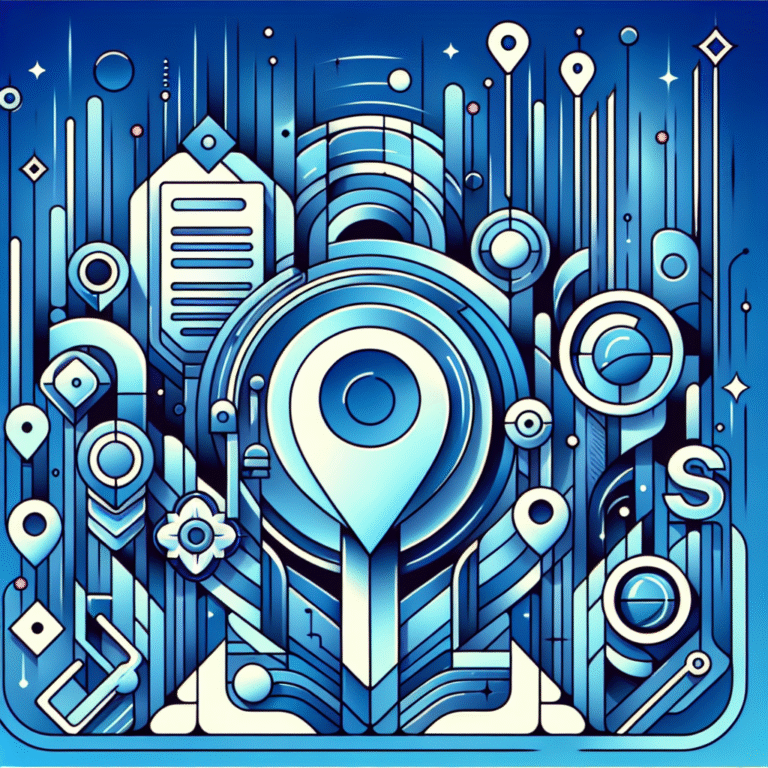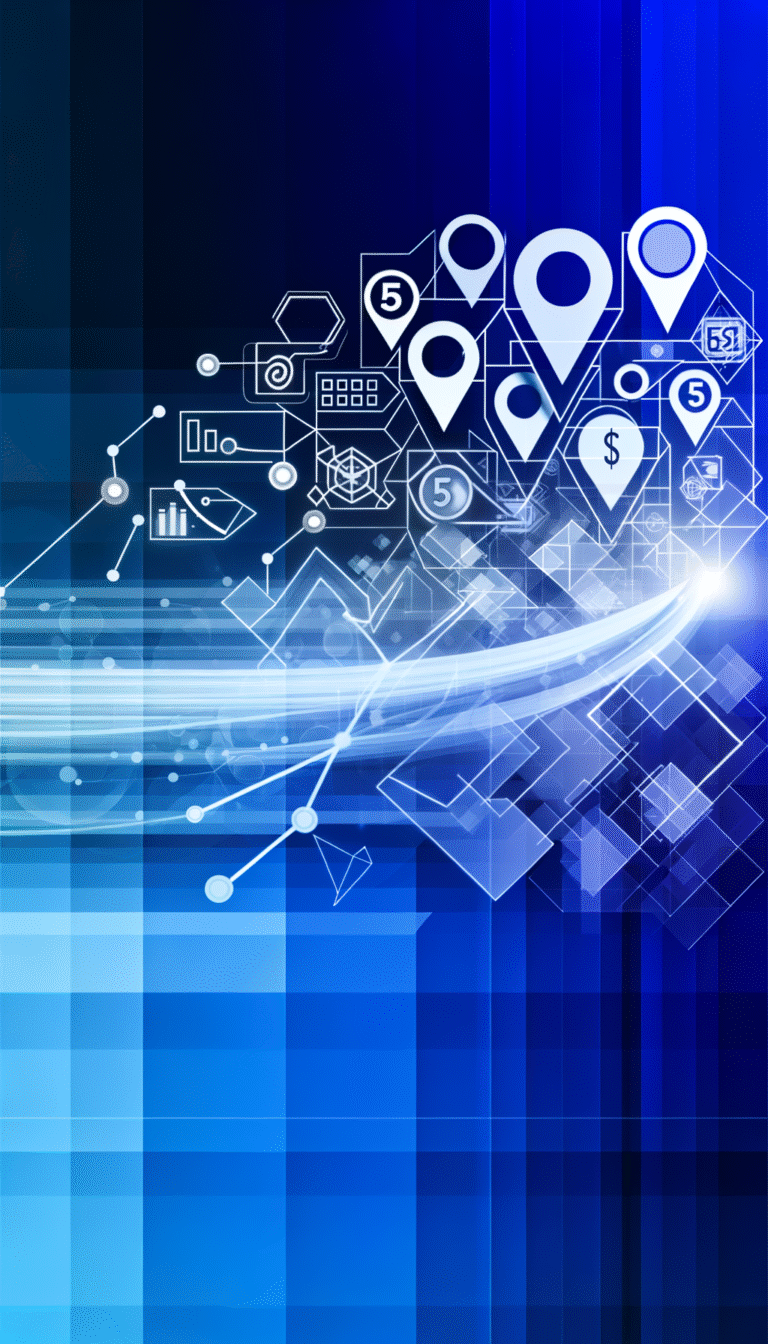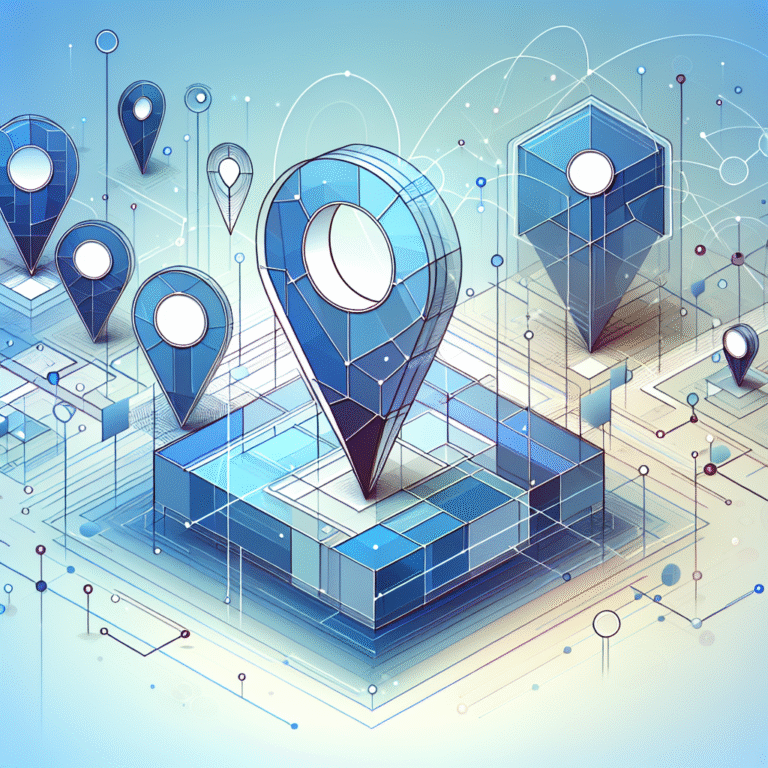How to Change Your Business Listing on Google: 6 Easy Steps
Your Google Business Profile is the digital front door to your business, and when potential customers can’t find accurate information about your location, hours, or services, you’re essentially turning them away before they even walk through that door. Most business owners don’t realize that a poorly maintained Google listing can cost them up to 40% of their local search visibility—that’s thousands of potential customers who might never discover what you have to offer.
The good news? Changing and optimizing your business listing on Google isn’t rocket science, but it does require a strategic approach that goes beyond simply filling out basic information. Whether you’re dealing with incorrect business hours that are driving customers away during peak times, or you need to add new services that could attract entirely different customer segments, mastering your Google Business Profile is one of the most impactful (and free) marketing moves you can make.
- Your Google Business Profile directly impacts local search rankings and customer trust
- Claiming and verifying your listing is essential before making any changes
- NAP consistency (Name, Address, Phone) across the web boosts your local SEO significantly
- Strategic category selection and attributes can help you appear in more relevant searches
- Active review management and profile optimization can increase visibility by 30-50%
- Regular updates and fresh content keep your listing competitive in local search results
Step 1: Understand Your Google Business Listing
Your Google Business Listing, now officially called Google Business Profile, is essentially your business’s digital identity card that appears across Google Search, Google Maps, and other Google services. Think of it as your 24/7 digital receptionist that never takes a sick day—it’s working around the clock to provide potential customers with crucial information about your business.
The core elements that make up your Google Business Profile basics include your business name, address, phone number, operating hours, business categories, photos, customer reviews, and additional attributes like accessibility features or payment methods accepted. Each of these components plays a vital role in how Google determines when and where to show your business in local search results.
What many business owners don’t grasp is how profoundly accuracy impacts both local search rankings and customer trust. When Google’s algorithm detects inconsistencies between your business listing and other online citations, it essentially flags your business as less reliable. This uncertainty translates directly into lower search rankings, which means fewer people discover your business when they’re actively searching for your products or services.
The relationship between your Google Business Profile and local SEO is symbiotic—accurate, complete profiles with positive reviews and regular updates signal to Google that your business is legitimate, active, and worthy of being recommended to searchers. Understanding what is business directory essential facts can provide additional context for how your Google listing fits into the broader landscape of online business directories.
Step 2: Claim and Verify Your Listing
Before you can make any changes to your Google Business Profile, you need to establish ownership through the claiming and verification process. This step is non-negotiable—Google requires verification to prevent unauthorized changes to business information and to maintain the integrity of their local search results.
Start by navigating to the Google Business dashboard and searching for your business name and address. You might be surprised to find that a listing for your business already exists, created automatically by Google’s web crawling algorithms or submitted by a customer. If you locate an existing listing, you’ll see a “Claim this business” button, which initiates the ownership transfer process.
The verification methods available to you depend on several factors, including your business type, location, and Google’s assessment of your business’s online presence. The most common verification methods include postcard verification (where Google mails a verification code to your business address), phone verification for eligible businesses, email verification, and instant verification for businesses that meet specific criteria.
Step 2.1: Claiming the Listing
When claiming your listing, you’ll be guided through a straightforward process that begins with confirming your business information. Google will ask you to verify details like your business name, address, phone number, and website URL. During this step, it’s crucial to ensure that the information matches exactly what appears on your website and other online directories—even minor discrepancies can complicate the verification process.
If you discover duplicate listings for your business (which happens more often than you’d think), don’t panic. Google provides tools for reporting and merging duplicate profiles, though this process can take several weeks to complete. The key is to choose the listing with the most accurate information and the best review history as your primary profile.
Step 2.2: Verifying the Listing
The verification process varies depending on which method Google offers you. Postcard verification, while slower, is the most reliable option—Google sends a physical postcard with a verification code to your business address, which typically arrives within 5-7 business days. Phone verification, when available, provides immediate verification through an automated call to your business phone number.
If verification fails (and it sometimes does), don’t get discouraged. Common issues include mail delivery problems, phone number formatting issues, or mismatched business information. Google Business support can help troubleshoot verification problems, though patience is required as response times can vary significantly.
Step 3: Edit Your Business Information
Once your listing is verified, you gain access to the full editing capabilities of your Google Business Profile. This is where the real optimization work begins, and where attention to detail can make or break your local search performance. The foundation of any effective local SEO strategy rests on what industry professionals call NAP consistency—ensuring your Name, Address, and Phone number are identical across all online platforms.
Google Business editing guide principles emphasize that even seemingly minor inconsistencies, like abbreviating “Street” as “St.” on one platform but spelling it out on another, can confuse search engines and dilute your local search authority. This confusion directly impacts your ability to rank in local search results and can cost you valuable visibility when potential customers are searching for businesses like yours.
Beyond basic contact information, your business hours deserve special attention because they directly affect customer experience and can impact your local search rankings. Google uses real-time business hour information to determine whether to show your business to searchers, especially for time-sensitive queries like “restaurants open now” or “pharmacy near me.”
Step 3.1: Editing Name, Address, and Phone
To edit your NAP information, navigate to the “Info” section of your Google Business dashboard. Here, you’ll find editable fields for each component of your business contact information. Did you know a single typo can cost you dozens of clicks? Google’s algorithm treats “Main Street” and “Main St.” as potentially different locations, which can fragment your local search authority.
When updating your business name, resist the temptation to stuff keywords into the official name field. Google’s guidelines are strict about this—your business name should reflect your real-world business name as it appears on your storefront, legal documents, and other official materials. Keyword stuffing in the business name field can result in penalties or listing suspension.
For address changes, be especially careful if you’re moving locations. Google requires verification for address changes, and the process can temporarily impact your search visibility while the new address is confirmed. If you’re maintaining multiple locations, consider the benefits of exploring westchester county business directory resources to complement your Google Business Profile strategy.
Step 3.2: Updating Hours and Service Areas
Setting accurate business hours goes beyond just listing your standard operating times. Google allows you to specify different hours for each day of the week, add special hours for holidays or events, and indicate temporary closures. This granular control helps ensure customers always have current information about when they can visit or contact your business.
I once worked with a bakery client who was losing significant morning traffic because their Google listing showed outdated hours that were two hours later than their actual opening time. Within a week of correcting this information, they reported a noticeable increase in early morning customers who had previously assumed they opened later. This seemingly small change translated into hundreds of dollars in additional weekly revenue.
For service-based businesses, the service area settings are equally important. You can specify the geographic areas where you provide services, which helps Google show your business to relevant searchers within those boundaries while filtering out irrelevant traffic from outside your service zone.
Step 4: Manage Categories and Attributes
Selecting the right categories for your Google Business Profile is like choosing the right shelves in a library—it determines where Google will “file” your business and when it will recommend you to searchers. Your primary category should represent your main business focus, while secondary categories can capture additional services or specialties that might attract different customer segments.
Google offers hundreds of specific categories, ranging from broad classifications like “Restaurant” to highly specific options like “Gluten-free restaurant” or “Vegan restaurant.” The key is finding the balance between being specific enough to attract your ideal customers while being broad enough to capture relevant search traffic. Categories directly affect search relevance, so a pizza restaurant categorized simply as “Restaurant” will likely lose visibility to competitors who’ve selected “Pizza restaurant” as their primary category.
Business attributes add another layer of detail that can help your listing stand out in search results and attract customers with specific needs or preferences. These attributes include accessibility features (wheelchair accessible, has wheelchair accessible elevator), amenities (free WiFi, outdoor seating, accepts credit cards), and business characteristics (women-owned, black-owned, veteran-owned). Each attribute you add creates additional opportunities for your business to appear in relevant searches.
The strategic value of attributes often goes unrecognized, but they can significantly impact your visibility for specific types of searches. For example, adding “offers delivery” as an attribute can help your restaurant appear when people search for “food delivery near me,” while “wheelchair accessible” ensures you’re visible to customers who specifically need accessible businesses.
Step 5: Respond to Customer Reviews
Review management is where many businesses either shine or completely drop the ball, and the impact on both reputation and SEO is substantial. Google’s algorithm considers not just the quantity and quality of your reviews, but also whether you respond to them. Businesses that actively engage with reviewers demonstrate to both Google and potential customers that they’re attentive, professional, and committed to customer satisfaction.
Timely responses to reviews—both positive and negative—signal to Google that your business is actively managed and engaged with customers. This engagement factor influences your local search rankings, with businesses that respond to reviews typically ranking higher than those that ignore customer feedback. The sweet spot for response time is within 24-48 hours, though faster is always better.
For positive reviews, a simple thank you that mentions the specific service or experience the customer highlighted can go a long way. For negative reviews, the approach should be professional, empathetic, and focused on resolution rather than defensiveness. Here are template approaches for common scenarios:
For positive reviews: “Thank you, [Customer Name], for taking the time to share your experience! We’re thrilled that you enjoyed [specific service/product mentioned]. We look forward to serving you again soon!”
For negative reviews: “Hi [Customer Name], thank you for your feedback. We apologize that your experience didn’t meet your expectations. We’d love the opportunity to make this right—please contact us directly at [contact information] so we can address your concerns.”
Understanding business directory steps skyrocket success can provide additional insights into how review management fits into your broader online presence strategy.
Step 6: Optimize Your Listing for Local SEO
The final step in changing and optimizing your Google Business Profile involves the ongoing activities that keep your listing competitive and visible in local search results. This isn’t a set-it-and-forget-it process—successful local SEO requires consistent attention and regular updates that signal to Google that your business is active and relevant.
High-quality photos and videos are among the most impactful elements you can add to your listing. Businesses with photos receive 42% more requests for directions and 35% more clicks through to their websites compared to businesses without images. But not all photos are created equal—well-lit, professionally shot images of your storefront, interior, products, and team members perform significantly better than blurry smartphone snapshots.
Google Posts provide an often-underutilized opportunity to share updates, promote special offers, announce events, and showcase new products or services. These posts appear directly in your Google Business Profile and can help your listing stay fresh and engaging. Posts have a lifespan of about seven days for events and offers, or until they’re replaced by newer content, so regular posting keeps your profile active.
I worked with a local fitness studio that saw a 35% increase in profile views and a 20% boost in website clicks after implementing a consistent photo and posting strategy. They began sharing weekly class schedules, member success stories, and behind-the-scenes content that helped potential customers get a feel for the studio’s atmosphere before visiting.
Google Business Insights provides valuable data about how customers find and interact with your listing. This information helps you understand which search terms bring people to your profile, how customers contact you (phone calls, website clicks, direction requests), and when your busiest periods occur. Use these insights to refine your category selection, optimize your posting schedule, and identify opportunities for improvement.
Building citations and backlinks that reinforce your NAP consistency across the web amplifies your local SEO efforts. When your business information appears consistently across multiple reputable online directories, it reinforces your legitimacy and authority in Google’s eyes. For businesses looking to expand their directory presence, exploring best open source business directory software can provide cost-effective ways to maintain multiple directory listings.
Creating and maintaining your online presence across various platforms might seem daunting, but resources like wix business directory simple steps can simplify the process and help you establish a comprehensive online presence that complements your Google Business Profile.
Frequently Asked Questions
How do I change my business name on Google?
To change your business name, log into your Google Business Profile, navigate to the “Info” section, and click the edit icon next to your business name. Remember that Google requires your business name to match your real-world business name as it appears on your storefront and legal documents. Keyword stuffing in the business name field can result in listing penalties.
How do I add a new location to my Google Business Profile?
If you have multiple business locations, you can add new locations through the Google Business Profile dashboard by clicking “Add location” and following the setup process. Each location requires separate verification and should have its own unique NAP (Name, Address, Phone) information. Multi-location businesses may need to upgrade to a Google Business Profile manager account.
Can I change my business category on Google?
Yes, you can change your business category at any time through the “Info” section of your profile. Select a primary category that best represents your main business focus, and add up to 9 additional categories that describe other services you offer. Category changes can impact your search visibility, so choose carefully and monitor your performance after making changes.
How do I update my business hours on Google?
Business hours can be updated in the “Info” section of your Google Business Profile. You can set different hours for each day of the week, add special hours for holidays or events, and mark temporary closures. For service-based businesses, you can also set hours differently from your office hours if you provide services outside normal business hours.
What is the difference between Google Business Profile and Google My Business?
Google Business Profile is the current name for what was previously called Google My Business. Google rebranded the service but the functionality remains essentially the same. If you see references to “Google My Business” in older articles or help documentation, they’re referring to the same service now called Google Business Profile.
Optimizing your Google Business Profile is one of the most powerful ways to improve your local search visibility and attract more customers to your business. The six steps we’ve covered—understanding your listing, claiming and verifying it, editing your information, managing categories and attributes, responding to reviews, and ongoing optimization—form the foundation of a successful local SEO strategy.
The key to long-term success lies in treating your Google Business Profile as a living, breathing extension of your business rather than a static online brochure. Regular updates, active review management, and consistent attention to accuracy will help you maintain strong local search rankings and continue attracting new customers through Google’s local search results.
Take action today by logging into your Google Business Profile and implementing these strategies. Your future customers are searching for businesses like yours right now—make sure they can find you with accurate, optimized, and engaging business information that converts browsers into buyers.