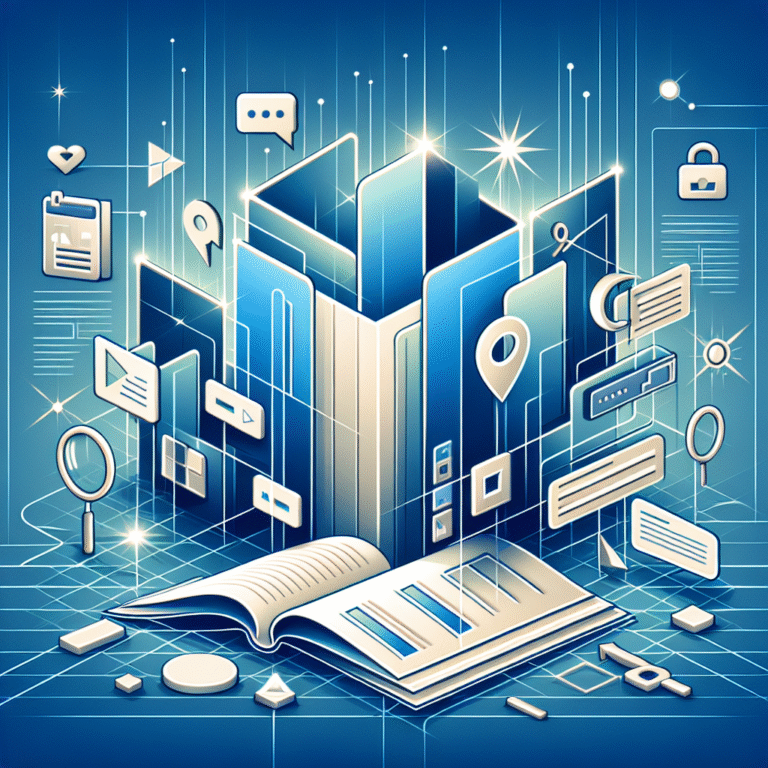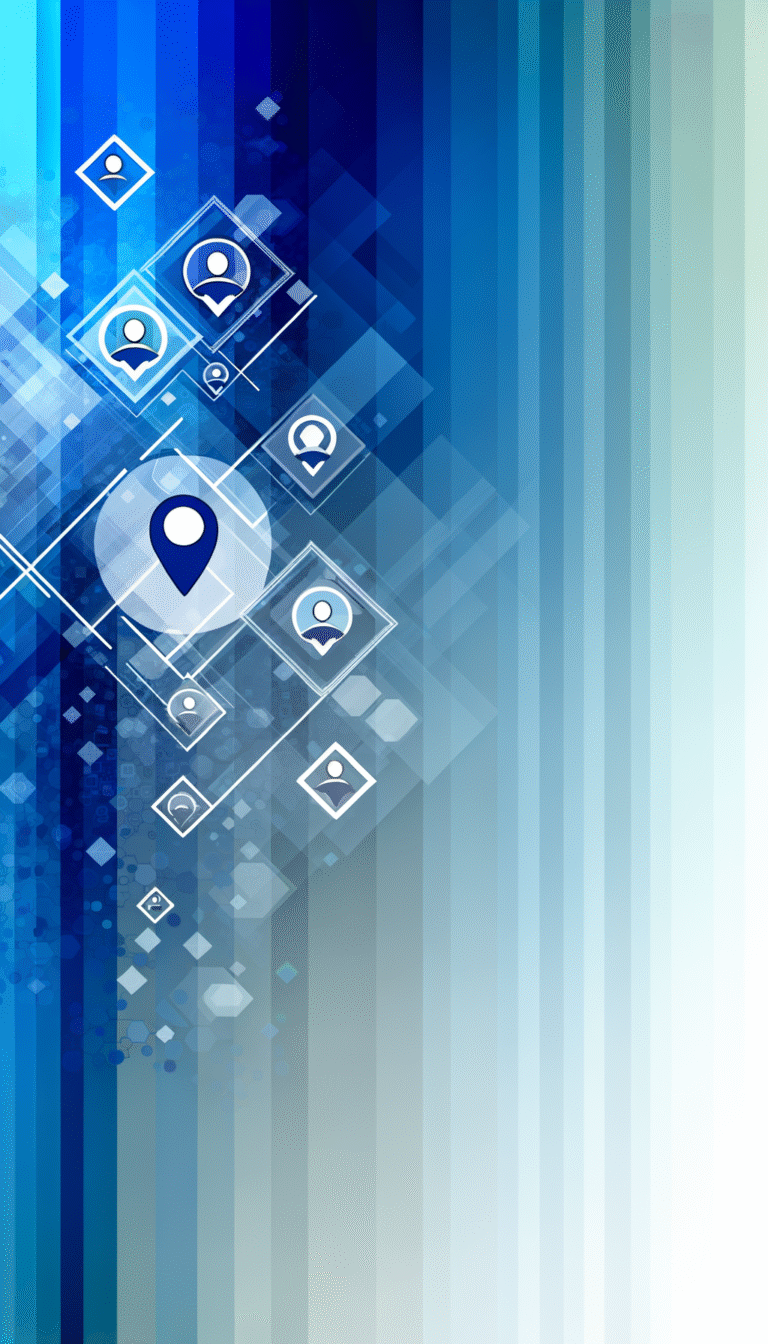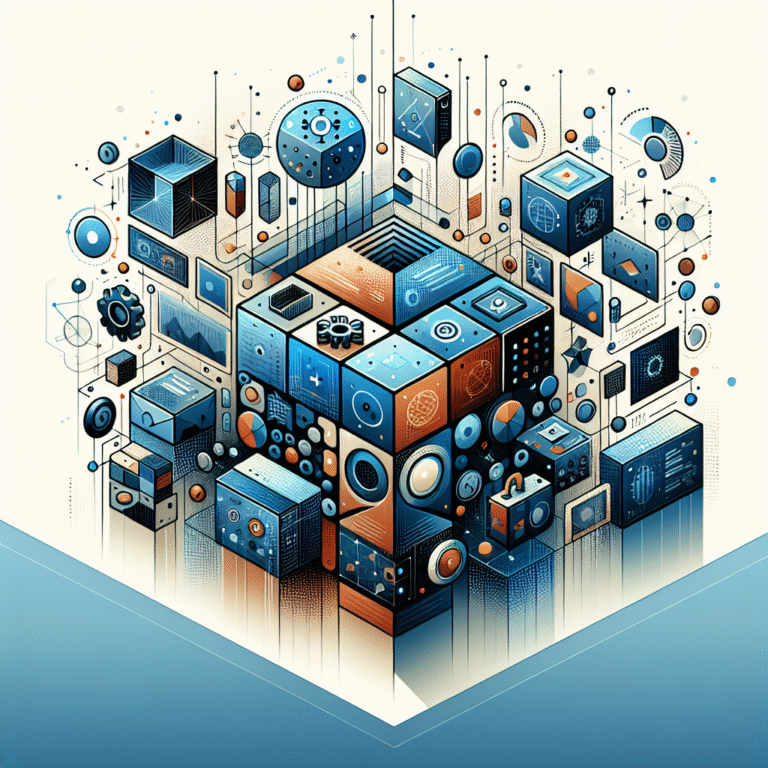How to Clone a GitHub Repo on Plugin: A Developer’s Guide
Imagine streamlining your entire development workflow with just a few clicks. While most developers still wrestle with command-line interfaces and authentication headaches, smart developers have discovered the power of GitHub plugins to transform repository cloning from a tedious task into an effortless experience. This comprehensive guide reveals advanced techniques that will revolutionize how you clone GitHub repositories using plugins, saving you hours of setup time and eliminating common frustrations.
TL;DR – Key Takeaways
- GitHub plugins eliminate command-line complexity and provide visual feedback during cloning
- VS Code GitHub extension and JetBrains plugins offer seamless authentication integration
- Personal access tokens (PATs) are more secure than password authentication for plugin cloning
- Most cloning errors stem from authentication misconfigurations, not network issues
- Plugin-based cloning automatically handles branch selection and workspace setup
What Is a GitHub Repository?
A GitHub repository serves as a centralized storage location for your project’s source code, documentation, and version history. Think of it as a sophisticated filing system that tracks every change made to your codebase over time. Each repository contains branches (parallel versions of your code), commits (snapshots of changes), and remote connections that enable collaboration across teams.
In modern development workflows, repositories function as the backbone of code collaboration and continuous integration setup. They’re not just storage containers—they’re dynamic environments where developers merge contributions, track issues, and deploy applications. Every repository maintains a complete history of modifications, making it possible to revert changes, compare versions, and understand project evolution.
The repository structure includes essential elements like README files, configuration settings, and branch protection rules that govern how code flows through your development pipeline. Whether you’re working on a personal project or contributing to enterprise software, understanding repository fundamentals is crucial for effective version control workflow management.
Why Use a Plugin to Clone a Repo?
Ever wished you could clone without leaving your editor? GitHub plugins eliminate the friction between your IDE and repository management, providing intuitive graphical interfaces that replace cryptic git clone commands. Unlike traditional command-line cloning, plugins offer real-time progress indicators, automatic workspace configuration, and seamless authentication handling.
The speed advantages are immediately apparent—no more switching between terminal windows, memorizing repository URLs, or manually navigating to project directories. Plugins integrate directly with your development environment, allowing you to browse available repositories, preview project structures, and initiate cloning operations with visual confirmation.
Authentication becomes effortless since plugins store credentials securely and handle token refresh automatically. This eliminates the common scenario where developers spend more time troubleshooting SSH keys than actually coding. The integrated approach also provides better error handling, with clear explanations of issues rather than cryptic terminal messages.
Modern GitHub plugins support advanced features like selective branch cloning, automatic dependency installation, and workspace template application. These capabilities transform repository cloning from a simple file transfer into an intelligent project setup process that prepares your entire development environment.
Prerequisites & Setup
Before diving into plugin installation, ensure Git is properly installed on your machine. Run git --version in your terminal to verify installation—if you see a version number, you’re ready to proceed. For Windows users, Git Bash provides the most reliable experience, while macOS and Linux typically include Git by default.
Choose your preferred IDE from the supported options: VS Code offers the most comprehensive GitHub integration through the “GitHub Pull Requests and Issues” extension, while JetBrains IDEs provide excellent plugin support through their built-in GitHub integration. Each platform handles authentication slightly differently, but the core functionality remains consistent.
The plugin installation process varies by IDE, but generally involves accessing the extensions marketplace and searching for official GitHub plugins. For VS Code, install both the “GitHub Pull Requests and Issues” extension and the “GitLens” extension for enhanced repository visualization. JetBrains users can enable GitHub integration directly through the IDE settings without additional plugin downloads.
Configuring Authentication
Authentication setup represents the most critical step in plugin-based repository cloning. Personal access tokens (PATs) offer superior security compared to traditional password authentication and integrate seamlessly with plugin workflows. Generate a PAT through GitHub’s settings panel, selecting appropriate scopes based on your intended usage—the “repo” scope provides full repository access for private repositories.
SSH key configuration provides an alternative authentication method that works excellently with plugins. Generate a key pair using ssh-keygen -t ed25519 -C "your-email@domain.com", then add the public key to your GitHub account. Most plugins automatically detect and utilize configured SSH keys, eliminating manual credential entry.
I’ve found that combining both authentication methods provides the most flexibility (PATs for HTTPS operations and SSH for advanced Git operations). This dual approach ensures compatibility across different plugin implementations and provides fallback options when network configurations restrict certain protocols. Just like mastering techniques for business listing management, such as learning how to claim your business listing on yelp simple steps, proper authentication setup requires attention to detail but pays dividends in long-term efficiency.
Step-by-Step: Cloning a Repo Using the Plugin
Launch your IDE and navigate to the plugin’s repository management interface. In VS Code, access this through the Command Palette (Ctrl/Cmd+Shift+P) and search for “Git: Clone” or use the Source Control panel’s clone button. The interface presents options to paste a repository URL directly or browse repositories from your connected GitHub account.
When browsing your account repositories, plugins display additional metadata like star counts, last update timestamps, and repository descriptions. This contextual information helps you identify the correct repository quickly, especially when working with multiple projects or forked repositories. Private repositories appear alongside public ones, assuming proper authentication is configured.
Select your destination folder carefully—plugins typically remember your last choice, but you can navigate to any accessible directory. The branch selection dropdown defaults to the main branch but allows you to clone specific branches directly. This feature proves invaluable when working on feature branches or reviewing pull requests.
Click the “Clone” button and observe the progress indicator as the plugin downloads repository contents. Unlike command-line operations that provide minimal feedback, plugins show detailed progress including file counts, transfer speeds, and completion percentages. Large repositories display estimated completion times, helping you plan other activities accordingly.
Upon completion, the plugin automatically opens the cloned repository in your IDE workspace. Project files appear in the explorer panel, and the integrated terminal sets the working directory to your newly cloned repository. This seamless transition eliminates manual navigation and immediately prepares your environment for development work.
Verifying the Clone
Verification ensures your repository clone completed successfully and maintains proper Git configuration. Open the integrated terminal and execute git status to confirm you’re in a valid Git repository with a clean working directory. This command should display “On branch main” (or your selected branch) with “nothing to commit, working tree clean.”
Check the remote origin configuration using git remote -v, which displays the repository URLs for fetch and push operations. Both entries should match your original repository URL and reflect your chosen authentication method (HTTPS for PAT authentication or SSH for key-based authentication).
Open a few project files to confirm content integrity and verify that syntax highlighting works correctly. This quick check ensures the plugin didn’t corrupt files during transfer and that your IDE recognizes the project’s language and framework configuration.
Common Issues & Troubleshooting
“Permission denied (publickey)” errors typically indicate SSH key mismatches between your local configuration and GitHub account. Verify your SSH key is properly added to GitHub and that your local SSH agent recognizes the key using ssh-add -l. Sometimes regenerating and re-adding SSH keys resolves persistent authentication issues.
“Repository not found” messages usually stem from incorrect URLs or insufficient access permissions. Double-check the repository URL for typos, and verify you have read access to private repositories. Organization repositories might require specific team membership or repository-level permissions that aren’t immediately obvious.
Network timeouts can plague plugin operations, especially in corporate environments with restrictive proxy settings. Configure your IDE to use HTTPS instead of SSH for repository operations, or adjust proxy settings to allow Git traffic. Some organizations require specific authentication methods that override plugin defaults.
Plugin authentication failures often occur after token expiration or password changes. Refresh your personal access token through the IDE settings, or re-authenticate with GitHub through the plugin interface. VS Code users can sign out and back in through the Account panel, which refreshes all stored credentials.
When to Switch Back to Command Line
Complex merge conflicts sometimes overwhelm plugin interfaces, requiring command-line intervention for resolution. While plugins handle simple conflicts gracefully, multi-file conflicts with intricate dependencies benefit from terminal-based tools like git mergetool or specialized conflict resolution utilities.
Large monorepos can cause IDE performance degradation when plugins attempt to load extensive file structures. In these scenarios, command-line cloning followed by selective IDE workspace configuration provides better performance than full plugin integration. This approach is particularly relevant for enterprise projects with thousands of files, similar to how businesses need strategic approaches when they claim google business listing step by step tutorial processes for optimal results.
Best Practices & Security Tips
Implement least-privilege PAT scopes to minimize security exposure—grant only the minimum permissions required for your specific use case. For repository cloning, the “repo” scope with read access suffices for most scenarios. Avoid granting administrative or write permissions unless absolutely necessary for your workflow.
Regular credential rotation maintains security hygiene and prevents unauthorized access from compromised tokens. Set calendar reminders to update PATs quarterly, and immediately revoke tokens when team members leave projects. Most plugins provide warnings before token expiration, giving you time to generate replacements.
Keep plugins updated to benefit from security patches and feature improvements. Enable automatic updates when possible, or regularly check for plugin updates through your IDE’s extension manager. Outdated plugins might contain vulnerabilities that expose your authentication credentials or repository access.
Establish consistent commit and push practices after cloning to avoid repository divergence. Clone operations create local copies that can quickly become outdated without regular synchronization. Push frequently to maintain backup copies and enable collaboration with team members.
Just as maintaining accurate business listings requires ongoing attention (like learning how to claim an unclaimed business listing on google maps steps), repository management demands consistent maintenance practices for optimal security and collaboration.
Conclusion
Plugin-based GitHub repository cloning transforms development workflow by eliminating command-line complexity and providing visual feedback throughout the process. The integration between IDEs and GitHub creates seamless experiences that save time, reduce errors, and improve overall productivity. Authentication becomes effortless, progress tracking provides confidence, and automatic workspace configuration prepares your environment immediately.
The troubleshooting techniques and security practices outlined here will handle the majority of cloning challenges you’ll encounter. Remember that plugins complement rather than replace command-line Git knowledge—understanding both approaches makes you a more versatile developer. Whether you’re managing personal projects or collaborating on enterprise applications, plugin-based cloning streamlines your workflow and keeps you focused on writing code rather than wrestling with configuration.
Take action today by installing the GitHub plugin for your preferred IDE and experimenting with the cloning process on a test repository. Share your experiences in the comments below—what surprised you most about plugin-based cloning, and which features do you find most valuable? Your insights help fellow developers discover new techniques and avoid common pitfalls. For more advanced repository management strategies, explore guides on how to claim a google my business listing a comprehensive guide and how to claim a google listing for your business essential steps to understand comprehensive digital presence management.
Frequently Asked Questions
What is a GitHub repository?
A GitHub repository is a storage location for your project’s source code, documentation, and version history. It contains branches, commits, and remote connections that enable collaboration and track changes over time.
How do I clone a GitHub repository using Git?
You can clone a repository using the command git clone [repository-url] in your terminal, or use a GitHub plugin in your IDE for a more visual and integrated experience with automatic authentication handling.
Which plugins can clone a GitHub repo directly from an IDE?
Popular plugins include the “GitHub Pull Requests and Issues” extension for VS Code, built-in GitHub integration in JetBrains IDEs (IntelliJ, PyCharm, WebStorm), and the GitHub Desktop application for a standalone solution.
Do I need SSH keys or a personal access token to clone with a plugin?
Yes, you need either SSH keys or a personal access token (PAT) for authentication. PATs are generally recommended for plugin use as they integrate more seamlessly and provide better security control through scoped permissions.
Why does cloning sometimes fail with “permission denied” errors?
“Permission denied” errors typically occur due to SSH key mismatches, expired personal access tokens, or insufficient repository access permissions. Verify your authentication credentials and ensure you have read access to the target repository.
Can I clone a private repo using a plugin?
Yes, plugins can clone private repositories as long as you have proper authentication configured (PAT or SSH keys) and the necessary access permissions to the repository.
How do I update a cloned repository after the initial clone?
Use git pull in the terminal or use your plugin’s sync/pull functionality to fetch and merge the latest changes from the remote repository. Most plugins provide visual indicators when your local copy is behind the remote.