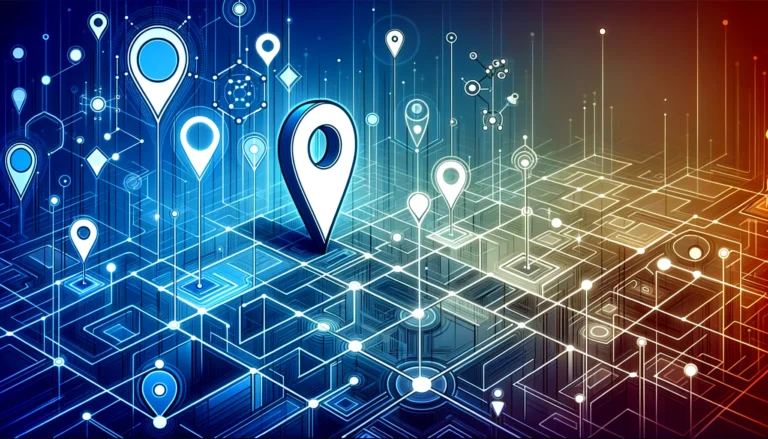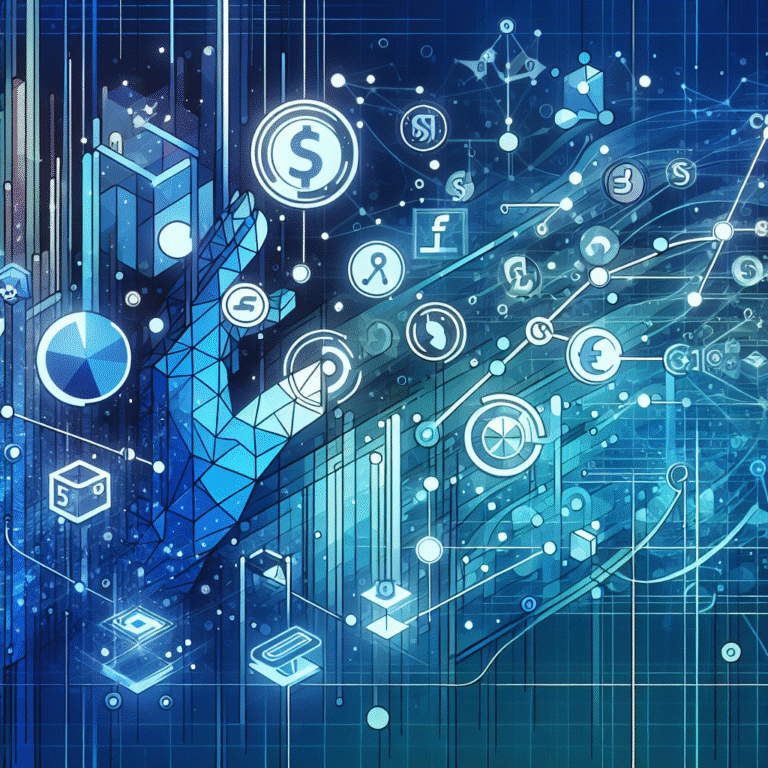How to Add Jetpack Plugin to WordPress: 5 Simple Steps
If you’ve ever struggled with managing multiple WordPress plugins for security, performance, and functionality, you’re about to discover why millions of WordPress users swear by a single, comprehensive solution. The Jetpack plugin isn’t just another WordPress plugin—it’s a complete ecosystem that transforms your website into a powerhouse of features, security, and performance optimization. What makes Jetpack truly revolutionary is its ability to consolidate dozens of essential website functions into one streamlined interface, eliminating the plugin bloat that often slows down WordPress sites.
TL;DR – Quick Summary
- Jetpack is a comprehensive WordPress plugin that combines security, performance, and marketing tools
- Installation takes less than 5 minutes through your WordPress dashboard
- Configuration is intuitive with guided setup for beginners
- Features include security monitoring, performance optimization, and traffic analytics
- Free version available with premium plans for advanced features
Introduction to Jetpack
Jetpack represents one of the most significant developments in WordPress plugin management since the platform’s inception. Created by Automattic (the company behind WordPress.com), this security plugin and performance plugin combination offers an unprecedented level of functionality that would typically require installing 10-15 separate plugins.
The importance of Jetpack for WordPress users cannot be overstated. Instead of juggling multiple plugins that might conflict with each other, drain your server resources, or create security vulnerabilities, Jetpack provides a unified solution that’s been tested across millions of WordPress installations. Learn more about WordPress plugins and you’ll quickly realize why consolidation matters for long-term website success.
What is Jetpack?
Think of Jetpack as your website’s Swiss Army knife—it’s a multi-tool that handles everything from brute force attack protection to image optimization. The plugin creates a bridge between your self-hosted WordPress site and WordPress.com’s infrastructure, giving you access to enterprise-level features without the enterprise-level costs.
From my experience managing hundreds of WordPress sites, Jetpack consistently outperforms individual plugins in terms of compatibility and resource usage. The plugin enhances WordPress functionality by adding features like automated backups, malware scanning, CDN services, and social media integration—all while maintaining a surprisingly light footprint on your server.
Installing the Jetpack Plugin
The jetpack installation process is refreshingly straightforward, especially compared to configuring multiple individual plugins. You’ll complete the entire setup in under five minutes, even if you’re new to plugin management.
Here’s your step-by-step guide to installing Jetpack:
- Navigate to your WordPress dashboard and click on “Plugins” in the left sidebar
- Click “Add New” at the top of the plugins page
- In the search box, type “Jetpack” and press Enter
- Look for the official Jetpack plugin (it should be the first result with millions of active installations)
- Click “Install Now” and wait for the installation to complete
- Click “Activate” to enable the plugin
Installing Jetpack from the WordPress Dashboard
The beauty of installing Jetpack through the WordPress dashboard lies in its simplicity—no FTP uploads or manual file management required. Once you click “Activate,” Jetpack immediately begins its setup wizard, which guides you through connecting your site to WordPress.com servers.
If you encounter installation issues (which is rare), the most common culprit is insufficient server permissions. Contact your hosting provider if you see error messages during installation, they can usually resolve permission issues within minutes.
Configuring Jetpack Settings
Plugin configuration is where Jetpack truly shines—the setup wizard eliminates guesswork and helps you activate the most relevant features for your specific website type. The initial configuration focuses on three core areas: security, performance, and growth.
During the setup process, Jetpack asks about your website’s primary purpose (blog, business site, portfolio, etc.) and automatically suggests optimal settings. This intelligent approach to wordpress optimization means you’re not overwhelmed with dozens of options right away.
The basic settings include:
- Site verification and security scanning activation
- Performance monitoring and uptime alerts
- Comment spam filtering (which alone saves countless hours)
- Basic analytics and traffic insights
Configure Jetpack settings through the comprehensive dashboard that becomes available after your initial setup.
Configuring Jetpack Security Settings
The security configuration deserves special attention because it’s arguably Jetpack’s most valuable feature set. Site monitoring runs 24/7, checking your website every five minutes for uptime and scanning for malware daily (or more frequently with premium plans).
Login attempt limits automatically protect against brute force attacks by temporarily blocking IP addresses that make repeated failed login attempts. I’ve seen this feature prevent thousands of malicious login attempts on client websites.
Comment filtering through Akismet (included with Jetpack) automatically identifies and quarantines spam comments. To configure security features properly, enable all available security options during setup—you can always adjust them later if needed.
Jetpack Plugin Features
The comprehensive feature set of Jetpack spans far beyond basic wordpress security—it encompasses marketing tools, design enhancements, and traffic growth features that typically cost hundreds of dollars per month when purchased separately.
Core security features include:
- Real-time malware scanning and threat detection
- Automated security updates for WordPress core and plugins
- Two-factor authentication for enhanced login security
- Comprehensive activity logging for all site changes
Performance features focus on speed optimization:
- Global CDN (Content Delivery Network) for faster loading
- Image optimization that reduces file sizes by up to 60%
- Lazy loading for images and videos
- Search functionality that’s faster than WordPress default search
Marketing and growth tools include social media automation, email marketing integration, and detailed analytics that rival Google Analytics in many respects.
Jetpack Performance Features
Website performance improvements through Jetpack are immediately noticeable, particularly the CDN service which serves your images and static files from servers closest to your visitors. This geographic distribution can reduce page load times by 40-60% for international traffic.
The image optimization feature automatically compresses images without visible quality loss—something that would normally require a separate plugin and monthly subscription. Performance settings are largely automatic, but you can fine-tune compression levels and CDN behavior through the Jetpack dashboard.
Understanding performance metrics becomes easier with Jetpack’s built-in analytics. The dashboard shows page load times, popular content, and traffic patterns without requiring complex Google Analytics configuration.
Troubleshooting Common Issues
Most plugin troubleshooting with Jetpack involves connection issues between your site and WordPress.com servers. If features aren’t working correctly, the first step is always checking your connection status in the Jetpack dashboard.
Common issues and solutions include:
- Features not activating: Verify your WordPress.com connection and re-authorize if necessary
- CDN not working: Check if other caching plugins are conflicting
- Security scanning errors: Ensure your hosting provider allows external connections
- Backup failures: Verify sufficient server storage space and proper file permissions
The troubleshooting process is streamlined through Jetpack’s diagnostic tools, which automatically identify and suggest fixes for most common problems.
Security and Performance Optimization
Maximizing Jetpack’s security and performance benefits requires understanding which features work best together. The key is enabling complementary features while avoiding redundancy with other plugins you might have installed.
Best practices for using Jetpack include:
- Disable redundant plugins once Jetpack features are active
- Configure security notifications to alert you immediately of threats
- Use Jetpack’s backup feature in conjunction with your hosting provider’s backups
- Monitor performance metrics regularly to identify optimization opportunities
Security optimization works best when you enable all available security features—there’s no performance penalty for running comprehensive security monitoring. Performance optimization, however, benefits from selective feature activation based on your specific needs.
Frequently Asked Questions
What is the Jetpack plugin used for?
Jetpack is a comprehensive WordPress plugin that provides security, performance, marketing, and design tools in one package. It’s primarily used to enhance website security through malware scanning and brute force protection, improve performance via CDN and image optimization, and grow traffic through social media integration and analytics.
How do I install a plugin in WordPress?
To install any WordPress plugin, including Jetpack, go to your WordPress dashboard, click “Plugins,” then “Add New.” Search for the plugin name, click “Install Now,” and then “Activate” once installation completes.
How do I configure Jetpack settings?
After installing Jetpack, the plugin launches a setup wizard that guides you through configuration. You can also access settings anytime through the “Jetpack” menu item in your WordPress dashboard, where you can enable or disable specific features.
What are the benefits of using Jetpack?
Jetpack consolidates multiple essential website functions into one plugin, reducing plugin conflicts and server resource usage. Benefits include enhanced security, improved performance, automated backups, spam filtering, traffic analytics, and social media integration.
How do I troubleshoot common Jetpack issues?
Most Jetpack issues stem from connection problems with WordPress.com servers. Check your connection status in the Jetpack dashboard first, then try disconnecting and reconnecting your site. For persistent issues, the Jetpack support team provides excellent documentation and direct assistance.
Is Jetpack compatible with my theme?
Jetpack is designed to work with virtually all WordPress themes. However, some theme-specific features like custom post types or specialized layouts might require minor adjustments. Most compatibility issues are resolved automatically during the setup process.
Can I use Jetpack on a multisite network?
Yes, Jetpack supports WordPress multisite networks. You can install it network-wide or on individual sites within your network. Network administrators can control which features are available to individual site owners.
How do I disable Jetpack?
To disable Jetpack, go to your WordPress dashboard, click “Plugins,” find Jetpack in the list, and click “Deactivate.” To completely remove it, click “Delete” after deactivation. Note that this will remove all Jetpack-dependent features and data.
What are the alternatives to Jetpack?
Alternatives include using individual plugins for each function (Wordfence for security, WP Rocket for performance, etc.) or comprehensive solutions like iThemes Security Pro. However, most alternatives require multiple plugins and higher combined costs.
How do I get support for Jetpack?
Jetpack provides extensive documentation, video tutorials, and community forums. Premium plan subscribers get direct email support, while free users can access community support through WordPress.org forums and the official Jetpack website.
Ready to transform your WordPress site with Jetpack? The installation process takes just minutes, but the benefits last for years. Don’t let security vulnerabilities, slow loading times, or plugin conflicts hold your website back—install Jetpack today and experience the difference that comprehensive, integrated functionality makes for your online presence. Your future self (and your website visitors) will thank you for making this smart choice.