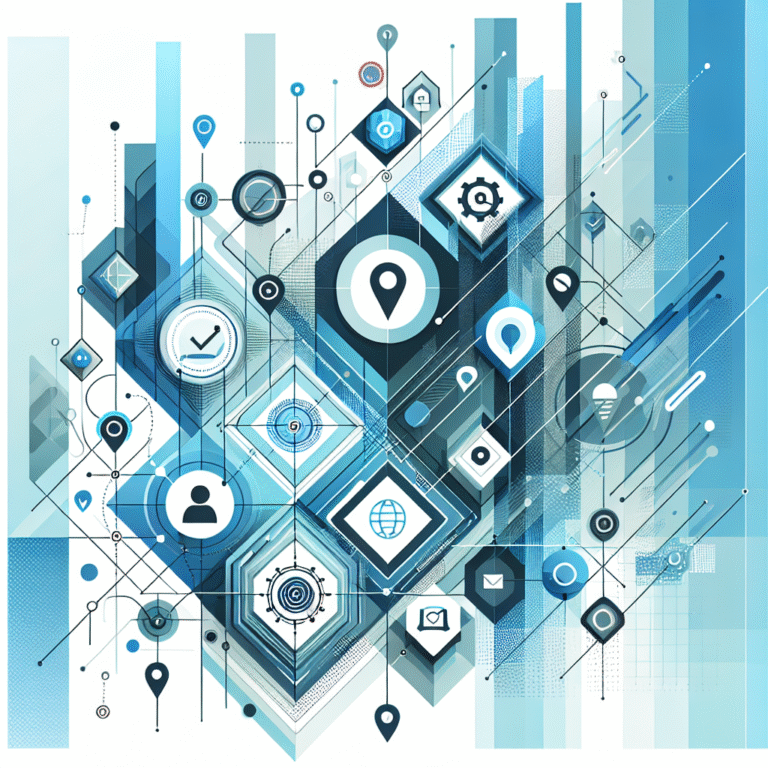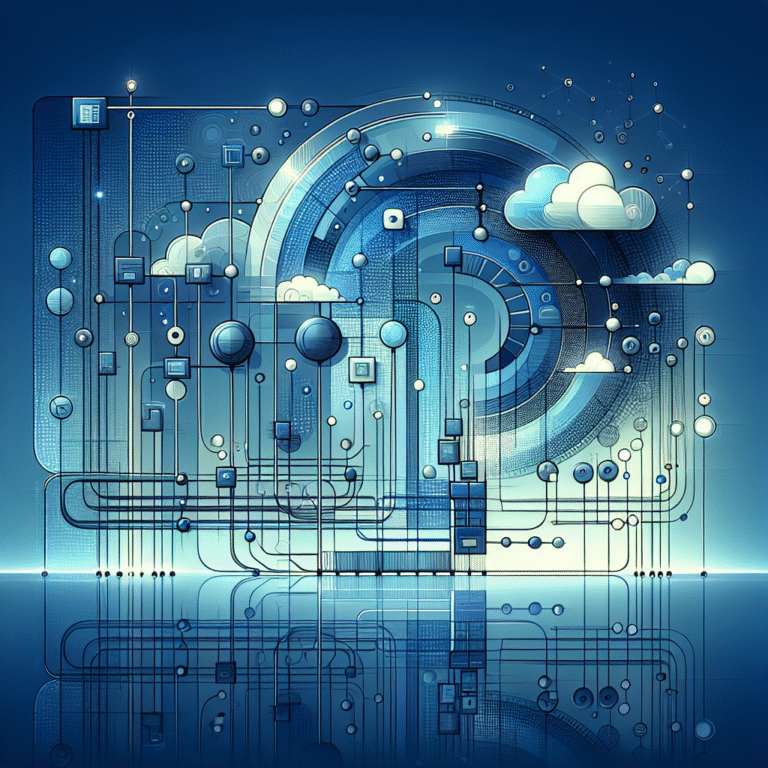How to Add a PHP Plugin to WordPress: A Developer’s Tutorial
Ever wondered why some WordPress sites effortlessly handle complex functionality while others struggle with basic features? The secret often lies in understanding how to properly implement and manage PHP plugins. While most developers focus on the surface-level installation process, the real magic happens when you master the deeper mechanics of PHP plugin integration, configuration, and optimization.
Here’s something most tutorials won’t tell you: installing a PHP plugin isn’t just about clicking “activate” – it’s about understanding how these code extensions interact with your WordPress core, affect your site’s performance, and potentially expose security vulnerabilities. From my years of WordPress development, I’ve seen brilliant plugins destroy website performance and simple ones revolutionize user experiences, all because of how they were implemented.
TL;DR – Key Takeaways
- PHP plugins are code extensions that add functionality to WordPress using PHP programming language
- Installation methods: WordPress repository (automatic) or manual upload via FTP/admin panel
- Critical steps: Always backup your site, check PHP compatibility, and test in staging environment first
- Security priority: Only install plugins from reputable sources and keep them updated regularly
- Performance impact: Monitor loading times and optimize through caching and code review
- Troubleshooting: Use WordPress debugging tools and check error logs for plugin conflicts
Introduction to PHP Plugins in WordPress
WordPress PHP plugins are essentially pieces of PHP code that extend your website’s functionality beyond the core WordPress features. Unlike themes that control appearance, plugins add new capabilities – from simple contact forms to complex e-commerce systems. These plugins integrate seamlessly with WordPress’s hook and filter system, allowing developers to modify behavior without touching core files.
The beauty of WordPress PHP plugins lies in their modularity. You can add sophisticated features like SEO optimization, security enhancements, or performance improvements without writing code from scratch. Popular examples include Yoast SEO (which adds comprehensive SEO tools), WooCommerce (transforming WordPress into an e-commerce platform), and security plugins like Wordfence.
What makes PHP plugins particularly powerful is their ability to interact with WordPress databases, create custom post types, add admin panels, and even modify how WordPress processes requests. This flexibility comes with responsibility though – poorly coded plugins can slow down your site, create security vulnerabilities, or cause conflicts with other plugins.
What are PHP Plugins?
Think of PHP plugins as specialized tools in a digital toolbox. Each plugin contains PHP functions, classes, and WordPress-specific hooks that tell your website how to behave in certain situations. When someone visits your site, WordPress loads active plugins and executes their code as needed.
For instance, a contact form plugin doesn’t just display a form – it validates submitted data, sends emails, stores submissions in the database, and provides an admin interface for managing entries. All of this happens through carefully crafted PHP code that integrates with WordPress’s architecture.
From my experience developing custom plugins, I’ve learned that the best plugins solve specific problems elegantly. A well-designed plugin should feel like a natural extension of WordPress, not an awkward addition. This is why understanding the plugin wordpress essential steps is crucial for any developer.
Installing a PHP Plugin in WordPress
Installing a WordPress PHP plugin can be accomplished through several methods, each with its own advantages and use cases. The most straightforward approach involves using the WordPress admin dashboard, while manual installation gives you more control over the process.
The WordPress plugin repository method is ideal for beginners and most standard installations. Navigate to your WordPress admin area, click on “Plugins” > “Add New,” and search for your desired plugin. This method automatically handles file placement, permission settings, and provides easy updates through the WordPress interface.
However, premium plugins or custom-developed solutions often require manual installation. This process involves downloading the plugin files (usually as a .zip archive), uploading them to your server, and activating through the WordPress admin panel. While this might seem more complex, it gives you complete control over which version you’re installing and where the files are placed.
Before installing any plugin, I always recommend creating a complete backup of your site. You’d be surprised how often a seemingly simple plugin can cause unexpected conflicts or issues. Testing in a staging environment first can save you hours of troubleshooting later.
Manual Installation Process
Manual PHP plugin installation requires accessing your website files directly, either through FTP, cPanel File Manager, or your hosting provider’s file management system. Start by downloading the plugin files from a reputable source – never install plugins from untrusted websites, as they may contain malicious code.
Extract the plugin archive and upload the entire plugin folder to your WordPress installation’s `/wp-content/plugins/` directory. Ensure the folder maintains its original structure, as WordPress expects specific file arrangements to recognize and load plugins properly.
Once uploaded, return to your WordPress admin dashboard and navigate to the Plugins section. Your manually installed plugin should appear in the list with an “Activate” option. Click activate, and WordPress will initialize the plugin, running any setup procedures the developer included.
This manual approach proves invaluable when working with development versions, custom plugins, or when automatic installation fails due to server restrictions. It’s also essential knowledge if you’re planning to learn about plugin in jenkins easy methods or other development environments.
Configuring PHP Plugin Settings
After installation, most PHP plugins require configuration to work optimally with your specific WordPress setup. Plugin settings typically appear in various locations within your WordPress admin area – sometimes under their own menu item, sometimes within existing WordPress menus like “Settings” or “Tools.”
Common configuration options include API keys for external services, display preferences, user permission settings, and performance optimization choices. For example, a caching plugin might offer options for cache expiration times, excluded pages, and minification settings. An SEO plugin could require configuration of social media profiles, preferred title formats, and XML sitemap generation preferences.
The key to successful plugin configuration lies in understanding your website’s specific needs and user behavior. Don’t just accept default settings – take time to customize options based on your site’s traffic patterns, content strategy, and performance requirements. Many plugins include setup wizards or guided configuration processes that help optimize settings for common use cases.
Remember that plugin settings often interact with each other and your theme’s functionality. What works perfectly on one site might cause issues on another due to different hosting environments, theme conflicts, or plugin combinations. This is why gradual configuration changes and testing are essential.
Troubleshooting Common PHP Plugin Issues
Even the most well-coded PHP plugins can encounter issues due to server configurations, conflicts with other plugins, or compatibility problems with your WordPress version. The most common issues include white screen errors, plugin activation failures, functionality not working as expected, and performance degradation.
When troubleshooting plugin problems, start with the basics: ensure your WordPress installation and all plugins are updated to their latest versions. Check that your server meets the plugin’s minimum requirements, including PHP version, memory limits, and required PHP extensions. Many plugin issues stem from outdated server configurations or insufficient resources.
Plugin conflicts represent another frequent challenge. When multiple plugins modify the same WordPress functionality, they can interfere with each other in unexpected ways. The standard troubleshooting approach involves deactivating all plugins except the problematic one, then gradually reactivating others to identify which combination causes the conflict.
WordPress’s debug mode proves invaluable for identifying plugin issues. Enable debugging by adding `define(‘WP_DEBUG’, true);` to your wp-config.php file, which will display error messages that can pinpoint exactly what’s going wrong. Just remember to disable debugging on live sites, as error messages can provide sensitive information to potential attackers.
Troubleshooting Tips
Checking plugin compatibility should be your first step when encountering issues. Verify that the plugin supports your current WordPress version and PHP version – compatibility information is usually available on the plugin’s download page or documentation. Outdated plugins may not work properly with newer WordPress versions due to deprecated functions or security changes.
PHP version compatibility deserves special attention, as WordPress hosting providers regularly update PHP versions for security and performance reasons. Some plugins haven’t been updated to work with newer PHP versions, causing fatal errors or unexpected behavior. If you suspect PHP compatibility issues, temporarily switching to an older PHP version (if your host allows) can help confirm the diagnosis.
WordPress debugging tools extend beyond basic error reporting. Tools like Query Monitor plugin can show you exactly how plugins are affecting database performance, while debugging plugins can log detailed information about plugin execution. I’ve found these tools invaluable when dealing with complex multi-plugin environments, especially when working on projects similar to plugin github step by step tutorial implementations.
Best Practices for Using PHP Plugins in WordPress
Successful PHP plugin management requires following established best practices that prioritize security, performance, and maintainability. The foundation of good plugin management starts with choosing quality plugins from reputable developers who actively maintain their code and provide regular updates.
Keep your plugins updated religiously, but not blindly. Major plugin updates can sometimes introduce breaking changes or new bugs. I recommend testing updates in a staging environment first, especially for critical plugins that handle security, SEO, or e-commerce functionality. Subscribe to plugin changelogs and developer blogs to stay informed about important updates.
Avoid plugin bloat by regularly auditing your installed plugins. Every active plugin adds some overhead to your site, even well-coded ones. Deactivate and delete plugins you’re not actively using – keeping them installed “just in case” creates unnecessary security risks and performance drains.
Documentation and support should influence your plugin selection process. Plugins with comprehensive documentation, active support forums, and responsive developers save you time and frustration when issues arise. This principle applies whether you’re dealing with WordPress plugins or exploring plugin in chrome simple steps for browser extensions.
PHP Plugin Development Basics
Developing your own PHP plugins opens unlimited possibilities for customizing WordPress functionality. Every plugin starts with a standard PHP file containing a plugin header that tells WordPress important information about your plugin – its name, version, author, and compatibility requirements.
The basic structure of a WordPress PHP plugin includes the plugin header comment, main plugin file (usually named after your plugin), and optional additional files for complex functionality. WordPress provides hooks (actions and filters) that let your plugin code execute at specific points during page loading or admin operations.
Understanding WordPress coding standards and security practices is crucial for plugin development. Your plugin should sanitize all inputs, validate data before processing, and use WordPress’s built-in functions whenever possible rather than writing custom database queries or file operations.
Start with simple plugins that add basic functionality, then gradually expand your skills. A “Hello World” plugin might just add a message to your admin dashboard, while more advanced plugins could create custom post types, add shortcodes, or integrate with external APIs. The WordPress wordpress plugin documentation provides comprehensive guides for plugin development.
Security Considerations for PHP Plugins
PHP plugin security represents one of the most critical aspects of WordPress management, as plugins can introduce vulnerabilities that compromise your entire website. Malicious actors frequently target popular plugins because they provide access to thousands of websites simultaneously.
Common security risks include SQL injection vulnerabilities, cross-site scripting (XSS) attacks, authentication bypass, and arbitrary file upload capabilities. These vulnerabilities typically arise from insufficient input validation, improper user permission checks, and failure to sanitize user-generated content.
When selecting plugins, prioritize those with strong security reputations and active maintenance. Avoid plugins that haven’t been updated recently, have poor reviews mentioning security issues, or come from unknown developers. Security-focused websites and WordPress communities often publish lists of plugins with known vulnerabilities.
Implement additional security layers through security plugins that monitor file changes, scan for malware, and provide firewall protection. Regular security scans can identify compromised plugins before they cause significant damage. Consider the security implications when exploring development environments, including understanding plugin in android developers guide security practices.
Optimizing PHP Plugin Performance
Plugin performance optimization requires understanding how plugins interact with WordPress core functionality and your server resources. Well-optimized plugins load only necessary code, use efficient database queries, and minimize resource consumption during page rendering.
Caching strategies play a crucial role in plugin performance optimization. Object caching can store plugin data in memory for faster retrieval, while page caching reduces the need to execute plugin code on every page load. Configure caching plugins to work harmoniously with your other plugins rather than creating conflicts.
Database query optimization becomes critical for plugins that frequently interact with your WordPress database. Monitor slow queries using tools like Query Monitor, and consider plugins that offer query caching or database optimization features. Sometimes replacing a resource-heavy plugin with a lighter alternative can dramatically improve site performance.
Regular performance testing helps identify plugin-related bottlenecks before they affect user experience. Tools like GTmetrix or Pingdom can show you how individual plugins impact loading times, allowing you to make informed decisions about which plugins truly provide value relative to their performance cost.
Common PHP Plugin Errors and Solutions
PHP plugin errors can range from minor display issues to complete site crashes, but most follow predictable patterns with established solutions. Fatal errors typically occur when plugins try to use functions that don’t exist, exceed memory limits, or encounter syntax errors in their code.
The dreaded “white screen of death” often results from PHP fatal errors in plugin code. When this happens, access your site via FTP and rename the problematic plugin’s folder to deactivate it instantly. Check your error logs to identify the specific error message, which usually points to the exact file and line number causing the problem.
Plugin activation errors frequently stem from insufficient server resources or conflicts with existing plugins. Increase your PHP memory limit in wp-config.php or your server configuration, and try activating plugins one at a time to identify conflicts. Sometimes simply deactivating other plugins temporarily allows successful activation.
Database errors in plugins often indicate corrupted plugin data or incomplete installation. Deactivate and reactivate the plugin to trigger its installation routine again, which may repair corrupted database tables or missing configuration options. For persistent database issues, you might need to manually remove plugin data from your database and reinstall completely.
Version compatibility errors become more common as WordPress evolves and older plugins fall behind. Check the php plugin installation guide for official PHP compatibility information, and consider finding alternative plugins that support current WordPress and PHP versions.
Frequently Asked Questions
What is a PHP plugin in WordPress?
A PHP plugin in WordPress is a piece of software written in PHP that extends your website’s functionality beyond the core WordPress features. These plugins integrate with WordPress through hooks and filters, allowing you to add features like contact forms, SEO tools, security enhancements, or e-commerce capabilities without modifying core WordPress files.
How do I install a PHP plugin in WordPress?
You can install PHP plugins through the WordPress admin dashboard by navigating to Plugins > Add New and searching the repository, or manually by uploading plugin files to the /wp-content/plugins/ directory via FTP or file manager. After installation, activate the plugin through the WordPress admin plugins section.
How do I configure PHP plugin settings in WordPress?
Plugin settings are typically found in the WordPress admin area, either under a dedicated plugin menu item or within existing menus like Settings, Tools, or Appearance. Each plugin has unique configuration options, but common settings include API keys, display preferences, user permissions, and performance optimization choices.
What are common issues with PHP plugins in WordPress?
Common PHP plugin issues include white screen errors, activation failures, plugin conflicts, performance degradation, security vulnerabilities, and compatibility problems with WordPress or PHP versions. Most issues stem from outdated plugins, insufficient server resources, or conflicts between multiple plugins.
How do I troubleshoot PHP plugin issues in WordPress?
Start troubleshooting by enabling WordPress debug mode, checking error logs, verifying plugin compatibility with your WordPress and PHP versions, and testing for plugin conflicts by deactivating all plugins except the problematic one. Use staging environments for testing and always backup your site before making changes.
What are the best practices for using PHP plugins in WordPress?
Best practices include choosing plugins from reputable developers, keeping plugins updated, testing updates in staging environments first, regularly auditing installed plugins, avoiding plugin bloat, and prioritizing plugins with good documentation and support. Always backup your site before installing or updating plugins.
How do I develop a PHP plugin for WordPress?
PHP plugin development starts with creating a plugin file with a proper header comment, understanding WordPress hooks and filters, following WordPress coding standards, and implementing proper security practices like input sanitization and user permission checks. Start with simple functionality and gradually build complexity.
What are the security considerations for PHP plugins in WordPress?
Key security considerations include choosing plugins from trusted sources, keeping plugins updated, avoiding plugins with known vulnerabilities, implementing proper input validation, using security plugins for monitoring, and regularly scanning for malware. Never install plugins from untrusted sources or outdated plugins without recent updates.
How do I optimize the performance of a PHP plugin in WordPress?
Optimize plugin performance by using caching strategies, monitoring database queries, choosing lightweight alternatives when possible, implementing object caching, configuring page caching properly, and regularly testing site performance to identify bottlenecks. Remove unused plugins that consume resources unnecessarily.
What are common errors when using PHP plugins in WordPress?
Common errors include fatal PHP errors causing white screens, plugin activation failures, database errors, compatibility issues with WordPress or PHP versions, memory limit exceeded errors, and plugin conflicts. Most errors can be resolved by checking compatibility, increasing server resources, or identifying conflicting plugins.
Mastering PHP plugin management in WordPress transforms you from a basic user into a capable developer who can leverage the full power of the WordPress ecosystem. Whether you’re installing your first plugin or developing custom solutions, remember that success comes from understanding not just the “how” but the “why” behind each step.
The journey from plugin installation to optimization requires patience, testing, and continuous learning. Start with simple implementations, follow security best practices, and always prioritize your site’s performance and user experience. With these foundations in place, you’ll be ready to tackle more complex plugin challenges and create truly exceptional WordPress experiences.
Ready to put your PHP plugin knowledge into practice? Start by auditing your current plugins, implementing the security measures discussed in this guide, and testing your site’s performance. Your users – and your future self – will thank you for taking the time to master these essential WordPress development skills.