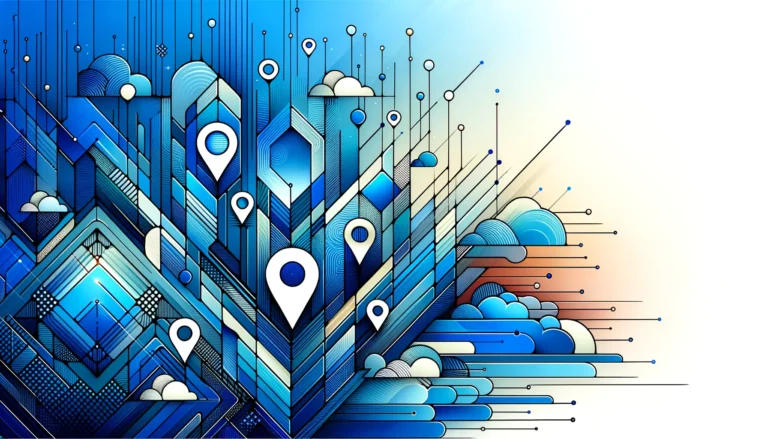Elementor Pro Download: 5 Steps to Get Started
Elevate Your WordPress Website: The Ultimate Guide to Getting Started with Elementor Pro
Are you tired of struggling with clunky page builders that limit your creative vision? Perhaps you’ve been using the free version of Elementor and wondering if the Pro version is really worth the investment. Having spent countless hours building client websites with various WordPress tools, I can tell you that making the switch to Elementor Pro was one of the best decisions for my web design workflow.
Elementor Pro isn’t just another WordPress plugin—it’s a complete design ecosystem that transforms how you build websites. Unlike other page builders that often feel restrictive, Elementor Pro gives you the freedom to create truly custom designs without writing a single line of code. I remember the days of fighting with shortcodes and limited styling options, but those frustrations disappeared once I mastered Elementor Pro’s powerful toolkit.
In this comprehensive guide, I’ll walk you through exactly how to download, install, and get started with Elementor Pro, sharing some hard-earned tips along the way that I wish someone had told me when I was starting out.
- Elementor Pro requires WordPress 5.2+ and PHP 7.0+
- Purchase directly from the official Elementor website (avoid “nulled” versions)
- Download the ZIP file from your Elementor account dashboard
- Install by uploading the ZIP through your WordPress admin panel
- Activate using your license key found in your Elementor account
- Start with pre-built templates to accelerate your learning curve
Introduction to Elementor Pro
Elementor Pro is the premium version of the popular Elementor page builder plugin for WordPress. While the free version of Elementor provides a solid foundation for website building, Elementor Pro unlocks a wealth of advanced features that take your design capabilities to the next level.
What makes Elementor Pro stand out in the crowded field of page builders? For starters, it offers true drag-and-drop functionality with real-time editing—what you see is actually what you get. This visual approach eliminates the frustrating back-and-forth between editor and preview that plagues many other builders.
The Pro version expands your design toolkit with theme builders, popup builders, and form builders that would otherwise require separate plugins. This consolidation not only streamlines your workflow but also reduces potential plugin conflicts and improves site performance.
For business owners and web professionals, Elementor Pro represents an investment in efficiency. The time saved on complex design tasks quickly offsets the cost of the license. Have you ever calculated how much time you spend wrestling with code or plugin limitations? Elementor Pro dramatically reduces those frustrations.
System Requirements for Elementor Pro
Before downloading Elementor Pro, it’s crucial to ensure your hosting environment meets the minimum requirements. Nothing’s more frustrating than purchasing a premium plugin only to discover your server can’t handle it (learned that one the hard way with a client site a few years back).
According to the official Elementor website, you’ll need:
- WordPress version 5.2 or higher
- PHP version 7.0 or higher (though 7.3+ is recommended for optimal performance)
- MySQL version 5.6 or higher OR MariaDB version 10.0 or higher
- WordPress memory limit of 128MB or higher
- The latest version of Elementor Free installed and activated
Most modern hosting providers meet these requirements, but it’s always worth double-checking, especially if you’re using budget hosting. To verify your current setup, you can navigate to WordPress Dashboard > Tools > Site Health, which provides information about your server environment.
Additionally, while not strictly required, a good hosting environment with sufficient resources will greatly enhance your experience with Elementor Pro. The editor can be resource-intensive when working with complex layouts, so adequate server resources prevent frustrating slowdowns during the design process.
How to Download Elementor Pro
Obtaining Elementor Pro is straightforward, but it’s important to follow the proper channels. I’ve seen too many websites damaged by using unofficial “free” versions of premium plugins, so let me guide you through the legitimate process.
Step 1: Purchase a License
Visit the official Elementor website and select a license plan that fits your needs. Elementor offers several options based on the number of websites you plan to use it on. If you’re just starting out, the Essential plan for a single website is perfectly adequate, though the Advanced plan offers excellent value if you manage multiple sites.
During certain times of the year (especially Black Friday), Elementor offers substantial discounts—it might be worth waiting for these promotions if you’re on a tight budget. I managed to snag a multi-site license at 30% off during their anniversary sale!
Step 2: Create Your Account
After completing your purchase, you’ll be prompted to create an Elementor account if you don’t already have one. This account is essential for managing your licenses, accessing downloads, and receiving support.
Step 3: Access Your Download
Once logged into your Elementor account dashboard, navigate to the “Downloads” section. Here you’ll find the Elementor Pro plugin ZIP file available for download. Click the download button to save the file to your computer.
It’s worth noting that your Elementor account dashboard also contains your license key, which you’ll need during the activation process. Keep this page open or copy the key to a secure location for easy reference.
Installation and Activation of Elementor Pro
With your Elementor Pro ZIP file downloaded, you’re ready to install and activate the plugin on your WordPress website. The process is similar to installing any premium WordPress plugin, but I’ll walk you through it step by step.
Installation Process
1. Log in to your WordPress admin dashboard
2. Navigate to Plugins > Add New
3. Click the “Upload Plugin” button at the top of the page
4. Click “Choose File” and select the Elementor Pro ZIP file you downloaded earlier
5. Click “Install Now” and wait for the installation to complete
6. After installation, click “Activate Plugin”
If you encounter an error during upload related to file size limits, you might need to use an alternative installation method. Connect to your website via FTP (using a program like FileZilla), upload the extracted plugin folder to your wp-content/plugins directory, then return to your WordPress dashboard to activate it.
Activation Process
After activating the plugin, you’ll notice a notification prompting you to connect and activate your license. Click on the “Connect & Activate” button, which will redirect you to the Elementor > License page.
Here, you’ll need to:
1. Enter your license key (found in your Elementor account dashboard)
2. Click “Connect & Activate”
3. Wait for the confirmation message indicating successful activation
Your Elementor Pro license is now activated, and you have full access to all premium features. The plugin will automatically check for updates, ensuring you always have the latest version with new features and security updates.
Troubleshooting Activation Issues
Occasionally, you might encounter activation problems. Common issues include:
- Connection errors: These often result from server configurations blocking external connections. Try again later or contact your hosting provider.
- License validation failures: Double-check that you’ve entered the license key correctly with no extra spaces.
- License limit reached: If you’ve already used your license on the maximum number of sites allowed by your plan, you’ll need to deactivate it on another site or upgrade your plan.
If you encounter persistent problems, Elementor’s support team is generally responsive and helpful—one of the benefits of purchasing a legitimate license!
Key Features of Elementor Pro
Now that you’ve successfully installed and activated Elementor Pro, let’s explore the powerful features that set it apart from both the free version and other page builders. Understanding these capabilities will help you make the most of your investment.
Theme Builder
Perhaps the most game-changing feature of Elementor Pro is the Theme Builder, which allows you to design custom headers, footers, single post templates, archive pages, and more—essentially giving you complete control over every aspect of your WordPress site without touching code.
I remember working on a client project where they wanted a unique layout for their blog posts that their theme didn’t support. With Elementor Pro’s Theme Builder, I created a completely custom post template with author boxes, related posts, and custom navigation—all visually, without any PHP template modifications.
Form Builder
The built-in form builder eliminates the need for additional form plugins, allowing you to create everything from simple contact forms to multi-step forms with conditional logic. Forms can be connected to various services including email, CRM systems, and marketing platforms.
Popup Builder
Create attention-grabbing popups triggered by time, scroll position, clicks, or user activity. This feature is incredibly valuable for lead generation, promotions, and important announcements.
Pro Widgets
Elementor Pro includes over 50 additional widgets not available in the free version, including:
- Posts widgets for displaying your blog content in various layouts
- Pricing tables for showcasing your products or services
- Slides for creating engaging presentations
- Global widgets that update across your entire site when edited
- Call-to-action widgets optimized for conversions
Pro Templates
Access to the Template Library with over 300 pre-designed page templates and blocks saves countless hours of design work. These templates span various industries and can be imported with a single click, then customized to match your brand.
Dynamic Content
One of my favorite features is dynamic content, which allows you to populate your designs with content from your WordPress database. This is particularly useful for creating templates that automatically display the right information based on the current post, product, or custom post type.
Getting Started with Elementor Pro
Now that you understand what Elementor Pro offers, let’s discuss how to start using it effectively. The learning curve can be steep if you dive in without guidance, so I’ll share some approaches that helped me become proficient quickly.
Start with Templates
Rather than building pages from scratch, begin by exploring the template library. This gives you a feel for how professional layouts are structured and helps you understand Elementor’s capabilities. Find a template close to your vision, import it, and then customize it to match your needs.
When I first started with Elementor Pro, I would import templates just to examine how they were built—it was like reverse-engineering professional designs, and it taught me techniques I wouldn’t have discovered on my own.
Master Section Structure
Understanding Elementor’s hierarchy of sections, columns, and widgets is fundamental to creating well-structured pages. A common mistake is creating overly complex nested structures when simpler approaches would work better.
Try to maintain a logical structure with:
- Sections for major page divisions
- Columns for layout within sections
- Widgets placed inside columns
Utilize Global Elements
One of the most powerful workflow improvements in Elementor Pro is the ability to create global colors, fonts, and widgets. These elements can be updated in one place and automatically update everywhere they’re used.
For example, create a global color palette matching your brand guidelines, then use those global colors throughout your site. If your brand colors change later, you can update them in one place rather than hunting through dozens of pages.
Explore Documentation and Tutorials
Elementor provides extensive documentation and tutorial videos that cover everything from basic operations to advanced techniques. Spending time with these resources can significantly accelerate your learning process.
I’d also recommend joining the Elementor Facebook community, where users share tips, ask questions, and showcase their work. The community knowledge has helped me solve numerous design challenges over the years.
Frequently Asked Questions
What is the difference between Elementor and Elementor Pro?
Elementor Free provides basic page building functionality with a limited set of widgets and features. Elementor Pro expands this with advanced capabilities including theme building (headers, footers, templates), form creation, popup design, dynamic content, and over 50 additional widgets. While the free version is sufficient for simple pages, Pro unlocks complete site design capabilities.
Is Elementor Pro worth the cost?
For most website owners and designers, Elementor Pro’s value far exceeds its cost. The time saved through templates, global elements, and advanced widgets typically pays for the license within the first few projects. Additionally, Pro eliminates the need for multiple separate plugins (form builders, popup creators, etc.), potentially reducing your overall plugin budget.
Can I download Elementor Pro for free?
Elementor Pro is a premium product that requires purchase. While you might find “nulled” versions online claiming to offer Elementor Pro for free, these unauthorized copies often contain malware, lack updates, and provide no support. Using such versions puts your website at serious security risk and violates licensing agreements. The official Elementor website is the only legitimate source.
How do I install Elementor Pro?
After purchasing and downloading the ZIP file from your Elementor account, go to your WordPress dashboard, navigate to Plugins > Add New > Upload Plugin, select the ZIP file, install, and activate. You’ll then need to enter your license key to activate all Pro features.
What are the system requirements for Elementor Pro?
Elementor Pro requires WordPress 5.2+, PHP 7.0+ (7.3+ recommended), MySQL 5.6+ or MariaDB 10.0+, and a WordPress memory limit of at least 128MB. The free version of Elementor must also be installed and activated before adding Elementor Pro.
How do I activate Elementor Pro?
After installation, go to Elementor > License in your WordPress dashboard, enter the license key from your Elementor account, and click “Connect & Activate.” A successful connection will be confirmed with a green checkmark.
What are the key features of Elementor Pro?
Elementor Pro’s standout features include the Theme Builder for creating custom templates for all parts of your site, Popup Builder, Form Builder, over 50 additional widgets, 300+ professional templates, dynamic content capabilities, and global elements that can be updated site-wide from a single location.
Can I get a refund for Elementor Pro?
Elementor offers a 30-day money-back guarantee, allowing you to request a full refund within 30 days of purchase if you’re not satisfied with the product. This policy gives you time to thoroughly test the plugin before committing.
How do I update Elementor Pro?
Once activated with a valid license, Elementor Pro will appear in your WordPress dashboard’s Updates section like any other plugin. You can update manually from there, or enable auto-updates. Always backup your site before updating any major plugin.
What support does Elementor Pro offer?
Elementor Pro customers receive access to dedicated support through a ticket system. Support typically responds within 1 business day. Pro users also gain access to an extensive knowledge base, video tutorials, and priority fixes for reported issues.
Conclusion: Your Elementor Pro Journey Begins
Downloading and setting up Elementor Pro is just the beginning of your journey toward creating extraordinary WordPress websites. With its powerful features and intuitive interface, you now have the tools to build truly custom sites without the limitations of traditional themes or the complexity of custom coding.
As you continue exploring Elementor Pro, remember that mastery comes with practice. Don’t be afraid to experiment with different layouts, widgets, and techniques. The beauty of Elementor’s visual editor is that you can see changes in real-time and easily revert anything that doesn’t work out.
I encourage you to start small—perhaps redesign a single page or create a custom header—before tackling larger projects. This incremental approach will build your confidence and skills while delivering immediate improvements to your website.
Ready to transform your WordPress experience? Start implementing what you’ve learned today by exploring Elementor Pro’s template library or experimenting with the Theme Builder. Your perfect website is waiting to be created, and you now have all the tools you need to bring it to life.
Have you already taken the plunge with Elementor Pro? What features are you most excited to explore? The journey to WordPress mastery is more enjoyable when shared with others on the same path.