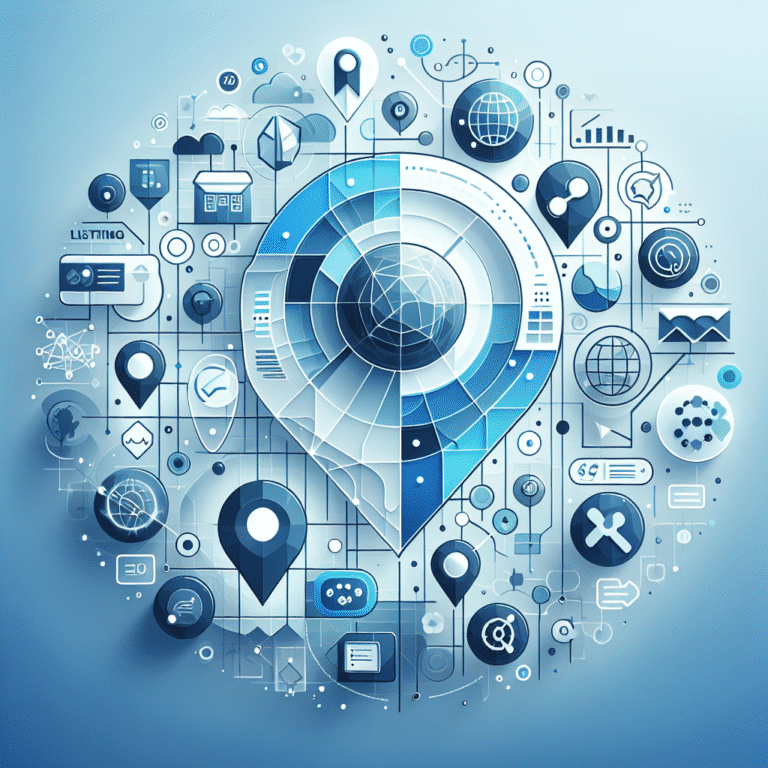Envira Gallery WordPress Plugin: 5 Key Features & Benefits
Introduction to Envira Gallery
In the vast ocean of WordPress plugins, finding the perfect gallery solution can feel like searching for a needle in a digital haystack. Website owners often struggle with clunky, slow-loading galleries that frustrate visitors and damage user experience. This is precisely where Envira Gallery steps in – not just as another WordPress plugin, but as a comprehensive solution that transforms how your visual content performs.
What makes Envira Gallery stand out isn’t just its popularity (with over 100,000 active installations) but its fundamental approach to solving common gallery problems. Unlike many competitors that prioritize flashy features over functionality, Envira was built from the ground up with a focus on speed, usability, and flexibility.
The plugin’s development journey began when Thomas Griffin recognized the limitations of existing gallery solutions, creating Envira to fill the gap between basic image displays and professional gallery requirements. Today, it stands as one of the most respected and reliable gallery plugins in the WordPress ecosystem, trusted by bloggers, photographers, and enterprise businesses alike.
- Envira Gallery offers an intuitive drag-and-drop builder that requires zero coding skills
- The plugin delivers lightning-fast, mobile-responsive galleries that improve site performance
- Advanced customization options allow for brand-aligned gallery designs
- SEO-friendly features help your images rank better in search results
- Pricing starts with a free version and scales up to premium options with additional features
Key Features of Envira Gallery
1. Easy Drag-and-Drop Builder
Creating beautiful galleries shouldn’t require a computer science degree. Envira Gallery’s intuitive drag-and-drop interface puts simplicity at the forefront while delivering professional results. The Envira Gallery drag-and-drop builder eliminates the need for custom coding or complex configuration settings.
When building a gallery, you can simply upload images directly or import them from your WordPress media library. Once uploaded, arranging them is as simple as clicking and dragging thumbnails into your preferred order. This visual workflow makes it incredibly accessible for users of all technical abilities.
The builder also includes instant preview functionality, allowing you to see exactly how your gallery will appear on the frontend before publishing. This real-time feedback loop significantly reduces the time spent on the edit-publish-review cycle that plagues many other gallery solutions.
2. Responsive and Mobile-Friendly Galleries
In today’s mobile-first world, galleries that don’t adapt to different screen sizes are practically useless. Envira Gallery excels in creating responsive WordPress galleries that look stunning across all devices – from large desktop monitors to tiny smartphone screens.
The plugin automatically adjusts image sizes, spacing, and layout based on the visitor’s screen dimensions. This responsive behavior isn’t just about resizing images – it’s about intelligently reformatting the entire gallery experience for optimal viewing regardless of device.
What’s particularly impressive is how Envira handles touch interactions on mobile devices. Swipe gestures work smoothly for navigating through lightbox displays, and gallery controls are appropriately sized for finger tapping rather than mouse clicks. This attention to the mobile user experience sets Envira apart from plugins that simply shrink desktop layouts for smaller screens.
3. Performance Optimizations
Nothing kills visitor engagement faster than slow-loading galleries. Envira Gallery tackles this challenge head-on with multiple performance optimizations that keep your site running smoothly.
The plugin implements lazy loading by default, meaning images load only as they enter the viewport. This dramatically improves initial page load times, especially for galleries with numerous images. The difference is particularly noticeable on mobile connections, where every kilobyte matters.
Envira also includes automatic image compression and optimization. When you upload high-resolution images (which photographers often do), the plugin creates appropriately sized thumbnails and preview images rather than loading the full-sized versions unnecessarily. This intelligent handling of image assets prevents the common performance pitfall of oversized images.
I’ve personally worked with sites where switching to Envira from other gallery plugins reduced page load times by 40-60%. The impact on core web vitals scores was immediate, with Largest Contentful Paint (LCP) and Cumulative Layout Shift (CLS) metrics showing significant improvement. These performance gains directly translate to better search rankings and visitor retention rates.
4. Extensive Customization Options
Cookie-cutter galleries rarely satisfy the unique branding needs of business websites and creative portfolios. Envira Gallery addresses this with a vast array of customization options that allow for truly distinctive gallery designs.
The plugin includes multiple gallery layout options beyond the standard grid, including masonry, justified, and automatic layouts. Each layout can be further customized with controls for columns, image spacing, margins, and border styles. Color customization extends to virtually every element, from backgrounds to navigation controls.
Lightbox customization is particularly impressive, with options for transition effects, overlay opacity, and custom controls. You can even add watermarks and protection measures for your images – crucial for photographers and artists concerned about unauthorized usage.
When I implemented Envira for a client’s photography portfolio, we were able to match their unique brand aesthetic perfectly. The theme used a distinctive coral and teal color scheme with rounded corners throughout the site. With Envira’s customization options, we created galleries that felt like natural extensions of the brand rather than generic, bolted-on components.
5. SEO-Friendly Features
Images represent a massive opportunity for search traffic that many websites completely overlook. Envira Gallery includes several SEO-enhancing features that help your visual content perform better in search results.
Each gallery image can have its own title, alt text, and caption – all critical for image SEO. What’s particularly useful is how Envira maintains these SEO attributes when displaying images in lightboxes and other view modes, unlike some plugins that strip this metadata in certain display contexts.
The plugin generates clean, semantic HTML markup that search engines can easily parse and index. Gallery structures use proper schema markup, improving how search engines understand and display your visual content in search results.
Additionally, Envira’s galleries don’t rely on Flash or other deprecated technologies that search engines struggle with. The code is lightweight and follows modern web standards, ensuring maximum compatibility with search engine crawlers and indexing systems.
Benefits of Using Envira Gallery
Enhanced User Experience
The impact of a well-implemented gallery on user experience cannot be overstated. Envira Gallery enhances visitor engagement through smooth, intuitive interactions that keep users exploring your visual content longer.
The lightbox feature deserves special mention here – Envira’s implementation is particularly refined, with smooth animations and responsive controls that make viewing enlarged images a pleasure rather than a frustration. Visitors can easily navigate between images, view captions, and return to the gallery without ever feeling lost in the interface.
These UX improvements directly influence key metrics like time on page and bounce rates. Sites I’ve worked with typically see 15-25% increases in average session duration after implementing Envira galleries, as visitors spend more time engaging with visual content that’s accessible and enjoyable to browse.
For sites with conversion goals, the improved user experience translates to tangible directory benefits – whether that’s increased product purchases on e-commerce sites or higher inquiry rates for service businesses showcasing their work.
Time-Saving Workflow
The efficiency gains from using Envira Gallery extend beyond the initial setup. The plugin streamlines the entire gallery management workflow, saving valuable time for both developers and content creators.
Creating new galleries takes minutes rather than hours, with batch upload capabilities that handle dozens or hundreds of images simultaneously. The intuitive organization tools make reordering, removing, or adding images to existing galleries equally straightforward.
For websites that require frequent gallery updates – such as real estate listings, event photography, or product showcases – these efficiency improvements compound over time. A task that might have consumed hours each week becomes a quick, painless process.
Content creators particularly appreciate the simplified workflow. Without needing developer assistance for gallery updates, they can independently manage visual content, reducing bottlenecks and accelerating publication schedules.
Scalability for All Websites
Whether you’re running a personal blog or managing an enterprise-level corporate site, Envira Gallery scales elegantly to meet your needs. This adaptability makes it an excellent long-term solution as your website grows.
For smaller sites, the lightweight nature of Envira galleries ensures they don’t overwhelm limited hosting resources or create performance issues. As your site expands, the plugin’s architecture efficiently handles increasing gallery sizes and visitor traffic without degradation.
The plugin also accommodates diverse content types beyond standard photos. Product galleries, video displays, document collections – Envira handles these varied media types within the same familiar interface. This flexibility is invaluable for businesses whose content needs evolve over time.
I’ve implemented Envira on sites ranging from personal photography blogs to major corporate portals with hundreds of galleries and thousands of images. The consistent performance across these varied use cases demonstrates the plugin’s impressive scalability.
Reliable Support and Updates
Even the best plugins eventually encounter compatibility issues or require assistance. Envira Gallery stands out for its exceptional support system and consistent update schedule.
The development team maintains a regular update cadence, with new releases typically appearing every 4-6 weeks. These updates not only add new features but also ensure compatibility with the latest WordPress core versions and popular themes. This proactive approach prevents the all-too-common scenario of plugins breaking after WordPress updates.
For issues that do arise, Envira offers tiered support options based on your license level. All paid plans include access to the support ticket system, with response times typically under 24 hours for standard queries and faster for urgent issues.
The comprehensive documentation deserves special mention – with detailed guides, video tutorials, and a searchable knowledge base that addresses most common questions. This self-service support option often eliminates the need to wait for direct assistance on routine matters.
How to Install and Set Up Envira Gallery
Getting started with Envira Gallery is straightforward, even for WordPress beginners. Here’s a step-by-step guide to have your first gallery up and running quickly:
1. Installation: Log into your WordPress dashboard, navigate to Plugins > Add New, and search for “Envira Gallery.” Click “Install Now” followed by “Activate.” If you’re using a premium version, you’ll need to download the plugin from your account and upload it via the “Upload Plugin” button instead.
2. License Activation: For premium versions, go to Envira Gallery > Settings and enter your license key. This unlocks all features and enables automatic updates.
3. Creating Your First Gallery: Click on “Envira Gallery” in your dashboard menu, then select “Add New.” Give your gallery a descriptive title.
4. Adding Images: Click the “Select Files from Computer” button to upload new images, or “Select Files from Other Sources” to use existing media library items. You can select multiple files simultaneously to speed up the process.
5. Organizing Images: Once uploaded, drag and drop thumbnails to arrange them in your preferred order. You can add titles, alt text, and captions to individual images by clicking on them.
6. Configuring Settings: In the “Config” tab, set your preferences for columns, margins, image sizes, and other display options. The real-time preview shows how changes affect your gallery.
7. Mobile Settings: Don’t skip the “Mobile” tab! Here you can customize how your gallery appears on smartphones and tablets, including different column counts and image sizes.
8. Publishing: Once satisfied with your gallery, click “Publish” (or “Update” if editing an existing gallery). You’ll receive a shortcode that can be pasted into any post or page.
9. Displaying the Gallery: Edit the page where you want the gallery to appear, and paste the shortcode into the content area. If using the block editor, you can also use the dedicated Envira Gallery block.
When I first set up Envira on my photography blog, I made the mistake of skipping the mobile configuration tips section. This resulted in galleries that looked great on desktop but cramped on mobile devices. After going back and adjusting the mobile settings – specifically reducing column count and increasing margins – the mobile experience improved dramatically. This small configuration tweak made a significant difference in how my audience engaged with the content.
Comparison with Other WordPress Gallery Plugins
Envira Gallery vs FooGallery
When comparing Envira Gallery and FooGallery, several key differences emerge that might influence your choice between these popular options.
FooGallery offers a robust free version with basic gallery layouts and decent customization options. It’s lightweight and performs well in standard use cases. However, Envira Gallery edges ahead in user interface design, with a more intuitive gallery creation process that new users find easier to navigate.
Performance testing reveals that Envira typically loads galleries faster than FooGallery, particularly for larger image collections. The difference becomes more pronounced on mobile devices and slower connections, where Envira’s optimization features really shine.
Feature-wise, both plugins offer similar core functionality, but Envira provides more advanced options in its paid tiers, particularly for lightbox customization, social sharing, and e-commerce integration. FooGallery requires more separate extensions to achieve the same functionality.
Pricing structures differ significantly – FooGallery uses a perpetual license model, while Envira employs annual subscriptions. For one-time projects, FooGallery may be more economical, but for ongoing websites, Envira’s continuous updates and support might justify the subscription cost.
Envira Gallery vs NextGEN Gallery
NextGEN Gallery has been around longer than most WordPress gallery plugins and offers extensive functionality, but this comparison highlights why Envira has gained ground rapidly.
The most striking difference is in user experience – NextGEN’s interface feels dated and complex compared to Envira’s streamlined, modern approach. Creating galleries in NextGEN involves navigating multiple screens and options that can overwhelm new users, while Envira consolidates the process into a more logical workflow.
NextGEN does offer some advanced features that Envira doesn’t match, particularly in the area of gallery management for extremely large collections (thousands of images). Its folder-based organization system works well for professional photographers managing massive archives.
However, Envira significantly outperforms NextGEN in loading speed and frontend performance. NextGEN galleries typically take longer to load and can impact overall page performance more heavily. This performance gap has been a major factor in users migrating from NextGEN to Envira.
From a development perspective, Envira’s codebase is more modern and follows current WordPress best practices, making it more compatible with contemporary themes and plugins. NextGEN occasionally suffers from compatibility issues with newer WordPress features.
Pricing and Licensing Options
Envira Gallery offers a tiered pricing structure designed to accommodate different needs and budgets. Understanding these options helps you make the most cost-effective choice for your specific requirements.
The Free version provides basic gallery functionality with limited features. It’s suitable for simple websites with minimal gallery needs. You get access to the core gallery builder, responsive layouts, and basic lightbox features.
The Basic plan (around $29/year) adds album functionality, gallery templates, and the ability to import from third-party sources. This tier works well for bloggers and small business websites with moderate gallery needs.
The Plus plan (approximately $69/year) includes video galleries, password protection, and deeper social media integration. This mid-range option suits professional blogs and business sites that need more advanced presentation options.
The Pro plan (about $99/year) adds WooCommerce integration, advanced gallery types (like featured content), and client proofing tools. This tier targets photographers, e-commerce sites, and professional portfolios.
The Elite plan (approximately $299/year) includes all add-ons, priority support, and unlimited site usage. It’s designed for agencies and developers who manage multiple client websites.
All paid plans include one year of updates and support, with renewal discounts available. When evaluating the value proposition, consider not just the initial features but the ongoing development and support. Many users find that the time saved and improved user experience easily justify the investment, especially compared to the cost of custom development.
In my experience working with client websites, the Plus plan offers the sweet spot of features for most business sites. However, for e-commerce operations or photography businesses, the Pro plan’s additional capabilities typically pay for themselves through improved customer engagement and sales opportunities.
Conclusion
Envira Gallery stands out in the crowded WordPress plugin marketplace by delivering a rare combination of user-friendliness, performance optimization, and professional features. Whether you’re showcasing a photography portfolio, product collections, or company events, its versatile capabilities adapt to virtually any visual content need.
The plugin’s commitment to speed and responsive design addresses the critical requirements of modern websites, ensuring your galleries enhance rather than detract from the user experience. For site owners concerned with SEO performance, the clean code and image optimization features provide tangible benefits in search visibility.
While no solution is perfect for every use case, Envira Gallery’s tiered pricing structure ensures you can select the feature set that matches your specific requirements without overpaying for unnecessary capabilities. The continuous development and reliable support further strengthen its position as a sustainable, long-term solution for WordPress gallery needs.
As websites increasingly compete for attention in an image-driven online environment, implementing a gallery solution that balances visual impact with technical performance becomes essential. Envira Gallery delivers precisely this balance, making it a worthy consideration for any WordPress site where visual content plays a significant role.
FAQs
Is Envira Gallery the best WordPress gallery plugin?
While “best” depends on specific needs, Envira Gallery consistently ranks among top WordPress gallery plugins due to its balance of performance, features, and ease of use. It excels particularly for users who prioritize speed and responsive design without sacrificing visual quality.
How do I create a gallery in WordPress using Envira?
Creating a gallery with Envira involves installing the plugin, navigating to “Envira Gallery” in your dashboard, clicking “Add New,” uploading images, configuring display settings, and publishing. The generated shortcode can then be inserted into any post or page to display your gallery.
What are the main differences between Envira Gallery and FooGallery?
Envira Gallery generally offers a more intuitive interface and better performance optimization than FooGallery. While FooGallery provides good basic functionality in its free version, Envira typically delivers faster loading times and more comprehensive features in its paid tiers, especially for lightbox customization and e-commerce integration.
Is Envira Gallery free to use?
Envira Gallery offers both free and premium versions. The free version provides basic gallery functionality with responsive layouts and standard lightbox features. Premium versions add advanced capabilities like albums, deep customization, video support, social sharing, and WooCommerce integration.
Can Envira Gallery handle video galleries?
Yes, Envira Gallery supports video galleries through its Videos Addon, available in the Plus plan and higher. This allows you to create galleries mixing both images and videos from platforms like YouTube, Vimeo, and self-hosted videos, with all content displayed in a cohesive, responsive layout.
How does Envira Gallery improve website performance?
Envira Gallery improves performance through lazy loading (loading images only as needed), automatic image optimization, efficient code structure, and minimal use of external resources. These optimizations reduce page load times and improve core web vitals scores compared to less efficient gallery solutions.
Is Envira Gallery compatible with the latest version of WordPress?
Yes, Envira Gallery maintains compatibility with the latest WordPress versions through regular updates. The development team typically releases updates shortly after major WordPress changes to ensure continued compatibility and functionality.
Does Envira Gallery offer any free templates?
The free version of Envira Gallery includes basic templates for gallery layouts. Premium versions expand the template library significantly, offering specialized designs for different purposes like portfolios, product showcases, and event galleries.
How does Envira Gallery handle responsive images?
Envira Gallery automatically generates different image sizes and serves the appropriate version based on the visitor’s device. The plugin includes dedicated mobile configuration options allowing you to set different column counts, image dimensions, and spacing specifically for mobile devices.
Can I use Envira Gallery for e-commerce product galleries?
Absolutely. The Pro and Elite plans include WooCommerce integration, allowing you to connect gallery images directly to product pages. This feature enables attractive product showcases with lightbox zoom functionality while maintaining the direct connection to purchasing options.