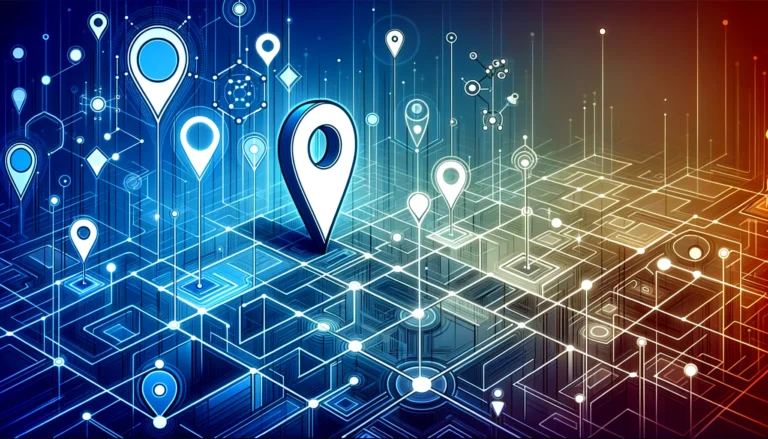Google Maps Business Listing: 7 Steps to Claim & Optimize Your Profile
Google Maps Business Listing: 7 Steps to Claim & Optimize Your Profile
In today’s digital landscape, your online presence is often the first impression potential customers have of your business. And when it comes to local searches, Google Maps is the undisputed champion of connecting customers with businesses. Yet surprisingly, many business owners haven’t taken the simple steps to claim and optimize their Google Maps listing – essentially leaving money on the table and allowing competitors to capture their potential customers.
Unlike traditional marketing that requires substantial investment, claiming your Google Maps business listing is completely free and delivers remarkable ROI. It’s the digital equivalent of putting your business on the map – literally. When properly optimized, your Google Maps profile becomes a powerful tool that improves your visibility, builds trust, and drives foot traffic to your physical location.
But it’s not just about being listed – it’s about standing out. A half-completed profile with outdated information can actually harm your business more than help it. That’s why we’ve created this comprehensive guide to walk you through the entire process from claiming to optimizing your listing for maximum impact.
- Claim your business by searching for it on Google Maps and selecting “Claim this business”
- Verify ownership through Google’s verification process (typically by mail, phone, or email)
- Complete every section of your profile with accurate, keyword-rich information
- Add high-quality photos of your business, products, and services
- Select the most relevant business categories and use strategic keywords in your description
- Actively encourage and respond to customer reviews (both positive and negative)
- Use Google My Business to track insights and regularly update your profile
How to Claim Your Google Maps Business Listing
Before you can make any changes to how your business appears on Google Maps, you need to establish ownership. The claiming process is straightforward but critical – it’s your first step toward taking control of your online presence. Let’s break it down into manageable steps.
Step 1: Search for Your Business on Google Maps
Begin by opening Google Maps and searching for your business name. This simple search will show whether your business already exists in Google’s database. If your business appears, you’ll see an option to “Claim this business” or “Own this business?” If your business doesn’t appear at all, you’ll need to add it by clicking the “Add a missing place” option, which you can find by clicking the menu icon in the top-left corner.
Step 2: Request Verification
Once you’ve found or added your business, it’s time to verify that you’re the legitimate owner or authorized representative. Click on the “Claim this business” button, and you’ll be prompted to sign in with a Google account. This will be the account associated with your business listing, so consider using a business email rather than a personal one.
After signing in, you’ll be guided through a series of steps to provide basic information about your business. This includes confirming your business name, category, location, and contact information. Be thorough and accurate here – inconsistencies can create problems later.
Step 3: Complete the Verification Process
Google offers several Google My Business verification process methods, though not all options are available for every business:
- Postcard Verification: The most common method. Google sends a physical postcard with a verification code to your business address. This typically arrives within 5 business days.
- Phone Verification: Some businesses qualify for immediate verification via phone. If this option is available, you’ll receive an automated call with a verification code.
- Email Verification: Less common but available for some businesses. You’ll receive a verification code via email.
- Instant Verification: If you’ve already verified your business website with Google Search Console, you might qualify for instant verification.
- Bulk Verification: For businesses with 10+ locations, Google offers a bulk verification process.
Whichever method you use, you’ll need to enter the verification code you receive back into your Google My Business account to complete the process. Don’t rush this step – verification is crucial for establishing your authority to manage the listing.
Step 4: Verify Your Business Information
After verification, carefully review all your business information for accuracy. This includes:
- Business name (exactly as it appears on your storefront)
- Address (formatted consistently)
- Phone number (preferably a local number)
- Website URL
- Business hours
- Business category
Remember, this information will appear when customers search for businesses like yours, so accuracy is essential. I once worked with a restaurant owner who didn’t realize their hours were incorrect on Google Maps – they were losing countless customers who showed up when the system said they were open, only to find locked doors!
Common Verification Issues
What if my business isn’t showing up?
If your business doesn’t appear in search results, you’ll need to add it as a new listing. Click the “Add a missing place” option in the Google Maps menu. Be prepared to provide comprehensive information about your business, including the exact location on the map.
What if I receive an error during verification?
Verification errors typically occur because of inconsistent information or because someone else has already claimed the listing. If you receive an error, first check that all your business information matches exactly across all platforms. If someone else has claimed your listing, you’ll need to request ownership through Google’s business support.
I remember helping a client with a verification issue that persisted for weeks. Turns out, their business address included “Suite 101” in some places and “#101” in others. This tiny inconsistency prevented verification until we standardized the format across all platforms. These small details matter tremendously to Google’s algorithms!
Steps to Optimize Your Google Maps Profile
Getting verified is just the beginning. To truly stand out from competitors and attract more customers, you need to optimize every aspect of your Google Maps profile. A complete, accurate, and engaging profile doesn’t just help customers find you – it actively convinces them to choose your business over others.
Complete and Accurate Business Information
Think of your Google Maps listing as a digital storefront. Just as you wouldn’t leave parts of your physical store unfinished, you shouldn’t leave sections of your Google profile incomplete. Here’s what to focus on:
- Business name: Use your exact legal business name without additional keywords or location information (which violates Google’s guidelines).
- Address: Ensure your address format is consistent with local postal standards.
- Phone number: Use a local phone number rather than a toll-free number when possible.
- Website: Link to your homepage or a location-specific landing page.
- Hours of operation: Include regular hours, special holiday hours, and update them whenever they change.
- Business description: Write a compelling, keyword-rich description (up to 750 characters) that highlights what makes your business unique.
Accuracy here is non-negotiable. Inaccurate information doesn’t just frustrate potential customers – it can actually cause Google’s algorithm to trust your listing less, potentially affecting your rankings in local search results.
Add High-Quality Photos
Businesses with photos receive substantially more clicks, calls, and direction requests than those without. Google allows you to add several types of photos:
- Cover photo: The main image representing your business
- Profile photo: Often your logo or building exterior
- Interior photos: Showcasing your space’s ambiance
- Exterior photos: Helping customers identify your location
- Product photos: Highlighting what you sell
- Team photos: Putting faces to your business
For optimal results, upload at least 10 high-quality images. Use well-lit, professionally taken photos whenever possible. Avoid heavily filtered images or stock photos – authentic representations build trust with potential customers.
The Importance of Categories and Keywords
How to choose the right categories for your business
Categories tell Google what your business is about and help match you with relevant searches. You can select one primary category and multiple additional categories, but choose wisely:
- Select the most specific primary category that accurately describes your core business.
- Add additional categories only if they represent services you actually offer.
- Don’t add categories just for SEO purposes if they don’t genuinely apply to your business.
For example, a pizza restaurant that also serves pasta should select “Pizza Restaurant” as the primary category and “Italian Restaurant” as a secondary category – not “Fine Dining Restaurant” if that doesn’t accurately represent the business.
Using keywords in your business description
Your business description is prime real estate for white label business directory software solutions and relevant keywords. When crafting your description:
- Naturally incorporate your primary keywords within the first 100 characters
- Include location-specific terms that potential customers might search for
- Mention your signature products, services, or unique selling propositions
- Avoid keyword stuffing, which can trigger penalties
Remember, your description should read naturally while strategically incorporating the terms your customers use when searching. According to optimizing Google Maps profiles experts, businesses that thoughtfully incorporate relevant keywords can see up to 30% improvement in local search visibility.
How to Add Photos to Your Profile
Best practices for profile and cover photos
Your profile and cover photos are often the first visual impression customers have of your business:
- Profile photo: Typically 250 x 250 pixels, this should be your logo or a recognizable symbol of your business.
- Cover photo: Displayed at 1080 x 608 pixels, this larger banner image should showcase what makes your business special.
Both images should be clear, professionally composed, and accurately represent your brand. Avoid text overlays on these images, as they may get cropped on different devices.
Adding photos of your products or services
Product and service photos should highlight what you sell in the best possible light:
- Use consistent lighting and backgrounds for product photos
- Show products in use whenever possible
- For service businesses, showcase before/after results or team members in action
- Update seasonal offerings regularly
- Remove outdated products or services
I worked with a bakery that saw a 40% increase in directions requests after adding daily photos of their fresh pastries. People quite literally eat with their eyes first, and the same principle applies to virtually every business category!
Encourage and Manage Customer Reviews
Reviews are the social proof that can make or break your business on Google Maps. Businesses with more positive reviews tend to rank higher and attract more customers. Create a systematic approach to generating reviews:
- Ask satisfied customers to leave reviews at the point of sale
- Follow up with email requests after positive interactions
- Create simple instructions or QR codes linking directly to your review page
- Consider implementing a review management tool
- Never offer incentives for reviews (which violates Google’s policies)
The key is making the review process as frictionless as possible for customers while ensuring they’re at their happiest point in the customer journey when asked.
Regularly Update Your Profile
A static profile signals to both Google and customers that your business might not be actively managed. Regular updates show engagement and can positively impact your visibility:
- Update seasonal hours in advance
- Add special events and promotions through Google Posts
- Refresh photos quarterly at minimum
- Respond to new Q&A questions promptly
- Make immediate changes when any business information changes
Consider setting a calendar reminder for a monthly “Google Maps checkup” to ensure everything remains current and optimized.
Managing Customer Reviews on Google Maps
Reviews can dramatically influence potential customers’ decisions. In fact, 88% of consumers trust online reviews as much as personal recommendations. But simply collecting reviews isn’t enough – how you manage them can significantly impact your business reputation.
How to Respond to Positive Reviews
Positive reviews deserve acknowledgment. When responding to 5-star feedback:
- Respond promptly (ideally within 24-48 hours)
- Thank the reviewer by name
- Reference specific points they mentioned
- Reinforce your business values
- Invite them to return or try other offerings
For example: “Thank you, Sarah, for your wonderful review! We’re thrilled you enjoyed our avocado toast and appreciate you mentioning our attentive service. Values like these are core to our business. We look forward to seeing you again soon – perhaps for our weekend brunch special!”
How to Handle Negative Reviews
Negative reviews require careful handling, but they also present an opportunity to demonstrate your commitment to customer satisfaction:
- Respond quickly but never when emotional
- Thank the reviewer for their feedback
- Apologize for their negative experience
- Take responsibility without making excuses
- Explain how you’re addressing the issue
- Offer to continue the conversation offline
- Provide contact information for follow-up
Remember, you’re writing for two audiences: the upset reviewer and all future potential customers who will read this exchange. Demonstrate empathy and problem-solving skills rather than defensiveness.
The Impact of Reviews on Local SEO
Reviews influence more than just customer perception – they directly impact your visibility in local search results. Google’s algorithm considers:
- Review quantity (total number of reviews)
- Review velocity (how frequently you receive new reviews)
- Review diversity (variety of reviewers)
- Review sentiment (positive vs. negative)
- Review responses (whether and how businesses respond)
Implementing a consistent review generation strategy can provide ongoing SEO benefits while building social proof. According to local SEO experts, businesses that respond to at least 40% of their reviews tend to rank higher in local search results than those who don’t engage with reviews.
Responding to Reviews: Best Practices
Should you respond to all reviews?
Ideally, yes – respond to every review, both positive and negative. At minimum, you should respond to:
- All negative reviews
- All neutral reviews (3-star)
- Recent positive reviews
- Detailed positive reviews that mention specific employees or experiences
If you’re managing a high-volume business with hundreds of reviews, prioritize responding to the most recent reviews and any that mention specific concerns or praise.
How to handle fake or fraudulent reviews
Unfortunately, businesses sometimes receive fake reviews from competitors, disgruntled former employees, or people who’ve never used their services. If you suspect a review is fraudulent:
- Respond professionally, noting that you have no record of this customer
- Flag the review to Google by clicking the three dots next to it
- Gather evidence that the review violates Google’s policies
- If the review isn’t removed, focus on generating legitimate positive reviews to dilute its impact
The ways to access business park directory and other third-party review sites can also help establish your legitimate reputation beyond Google’s ecosystem.
Using Google My Business for Profile Management
What is Google My Business?
Google My Business (GMB) is the control center for your Google Maps listing and other Google properties. It’s a free platform that allows business owners to manage how their business appears across Google’s ecosystem, including Maps, Search, and the Knowledge Panel.
Through GMB, you can:
- Update business information
- Post updates, offers, and events
- Upload photos and videos
- Respond to reviews
- Answer questions
- View insights about how customers find and interact with your listing
- Communicate with customers through messaging
Think of GMB as the backend management system for your Google presence – it’s where all the optimization happens.
How to Set Up Your Google My Business Account
If you’ve already claimed your Google Maps listing, you’ll already have access to GMB. If not, here’s how to get started:
- Go to business.google.com
- Sign in with your Google account (create one if necessary)
- Enter your business name
- Follow the prompts to add your business information
- Select a verification option
- Once verified, complete your profile comprehensively
The setup process typically takes 15-20 minutes, plus the verification waiting period. Be sure to use a Google account you plan to maintain long-term access to, as transferring ownership can be complicated.
Using Google My Business Insights
One of the most valuable features of GMB is the Insights section, which provides data on how customers find and interact with your listing. Key metrics to monitor include:
- How customers find your listing: Direct searches (people searching for your business by name) vs. Discovery searches (people searching for a category, product, or service you offer)
- Search queries: The actual terms people use to find your business
- Customer actions: Calls, website clicks, direction requests
- Photo views: How often your photos are viewed compared to similar businesses
- Popular times: When customers are most likely to visit your business
These insights help you understand which aspects of your listing are performing well and where there’s room for improvement. For example, if you notice a high number of website clicks but few direction requests, you might need to make your location more prominent or provide better parking information.
I’ve seen businesses how to search businesses in fslocal directory tips and similar strategies to compare their performance against competitors. The data can be eye-opening and guide strategic improvements.
Common Mistakes to Avoid
Even well-intentioned business owners make mistakes with their Google Maps listings. Avoiding these common pitfalls can save you headaches and lost customers.
Inaccurate or Outdated Information
Nothing frustrates potential customers more than acting on incorrect information. Common inaccuracies include:
- Outdated business hours (especially holiday hours)
- Wrong phone numbers or disconnected lines
- Incorrect addresses or entrance instructions
- Missing suite or unit numbers
- Listing services you no longer offer
Each inaccuracy creates a negative customer experience and damages trust in your business. Implement a quarterly audit of all your listing information to ensure everything remains current.
Ignoring Customer Reviews
We’ve discussed the importance of reviews, but ignoring them entirely is a particularly serious mistake. When businesses don’t respond to reviews:
- Potential customers question whether the business cares about customer satisfaction
- Google’s algorithm may rank the listing lower due to lack of engagement
- Negative reviews stand unopposed, shaping public perception
- Legitimate concerns go unaddressed, potentially leading to repeated problems
Set aside time each week specifically for review management. For larger businesses, consider assigning this responsibility to a team member or using reputation management software.
Not Regularly Updating Your Profile
A static profile suggests a static business. Failing to update your profile regularly can:
- Signal to Google that your listing may be abandoned or less relevant
- Miss opportunities to showcase seasonal offerings or special events
- Allow outdated photos to misrepresent your current business
- Reduce engagement with your listing
The businesses that get the most from their Google Maps listings treat them as active marketing channels rather than one-time setup tasks. I’ve seen key steps run successful directory website business parallel the steps for maintaining an effective Google listing – consistent updates and attention to detail are critical in both contexts.
FAQs
How do I claim my business on Google Maps?
To claim your business on Google Maps, search for your business name on Google Maps, click “Claim this business” or “Own this business?”, then follow the verification steps. If your business doesn’t appear, click “Add a missing place” from the menu and provide your business details.
Why is it important to optimize my Google Maps listing?
An optimized Google Maps listing improves your visibility in local searches, builds customer trust through complete information and reviews, drives more website visits and foot traffic, and gives you competitive advantage over businesses with incomplete listings. It’s essentially free marketing with exceptional ROI.
How do I verify my Google Maps business listing?
Google offers several verification methods: postcard verification (most common), phone verification, email verification, instant verification (if your website is verified with Google Search Console), or bulk verification for businesses with 10+ locations. The method available depends on your business type and history.
Can I manage my Google Maps listing through Google My Business?
Yes, Google My Business is the platform used to manage your Google Maps listing. Through GMB, you can update business information, post updates, upload photos, respond to reviews, answer questions, and access insights about how customers interact with your listing.
How do I respond to Google Maps reviews?
To respond to reviews, log into your Google My Business account, navigate to the “Reviews” section, and click “Reply” under any review. For positive reviews, thank the customer specifically and reinforce your values. For negative reviews, apologize for their experience, take responsibility, explain how you’re addressing the issue, and offer to continue the conversation offline.
Is Google Maps listing free for businesses?
Yes, creating and maintaining a Google Maps business listing is completely free. There are no subscription fees or hidden costs associated with claiming and optimizing your profile. Google offers this as a free service because it improves their search results and maps data.
How long does it take to verify a Google Maps business listing?
Verification timeframes vary by method. Postcard verification typically takes 5-14 days for delivery. Phone and email verification are nearly instant if those options are available to you. After receiving your verification code, you must enter it within 30 days, or you’ll need to restart the verification process.
How can I remove a duplicate Google Maps listing?
To remove a duplicate listing, first claim both listings through Google My Business. Then contact Google My Business support and request a merger of the duplicate listings. Be prepared to provide evidence that they represent the same business at the same location.
How many photos should I add to my Google Maps profile?
At minimum, add 10 high-quality photos covering exterior, interior, products/services, and team members. Businesses with 100+ photos typically receive more engagement, so continue adding fresh, relevant images regularly. Quality matters more than quantity – blurry or irrelevant photos can harm your profile.
Can I add my business to Google Maps if I work from home?
Yes, but with some restrictions. Home-based businesses can create a Google Maps listing, but you should select the option to hide your address if you don’t want customers coming to your home. You’ll still need to provide your address to Google for verification purposes, but it won’t be visible to the public.
Conclusion: Take Action Today
Your Google Maps business listing isn’t just another online profile – it’s often the first and most important touchpoint potential customers have with your business. By following the steps outlined in this guide, you can transform this free tool into one of your most powerful marketing assets.
The businesses that thrive in today’s digital landscape understand that online visibility requires ongoing attention. Set aside time this week to audit your current Google Maps presence, identify gaps or outdated information, and create an action plan for optimization. Remember that this isn’t a one-time task – the most successful businesses treat their Google listings as living assets that require regular updates and engagement.
Whether you’re just claiming your listing for the first time or looking to enhance an existing profile, the improvements you make today will continue driving customers to your business for months and years to come. The return on investment for this time spent is exceptional – few marketing activities deliver such significant results with zero financial investment.
Don’t let your competitors outshine you on Google Maps. Take control of your online presence today, and watch as more customers discover and choose your business tomorrow. The path to improved local visibility starts with a single step – claiming and optimizing your Google Maps business listing.
For businesses looking to extend their online presence beyond Google, how to organize active directory for business environment strategies can complement your Google Maps optimization efforts, creating a comprehensive approach to digital visibility.