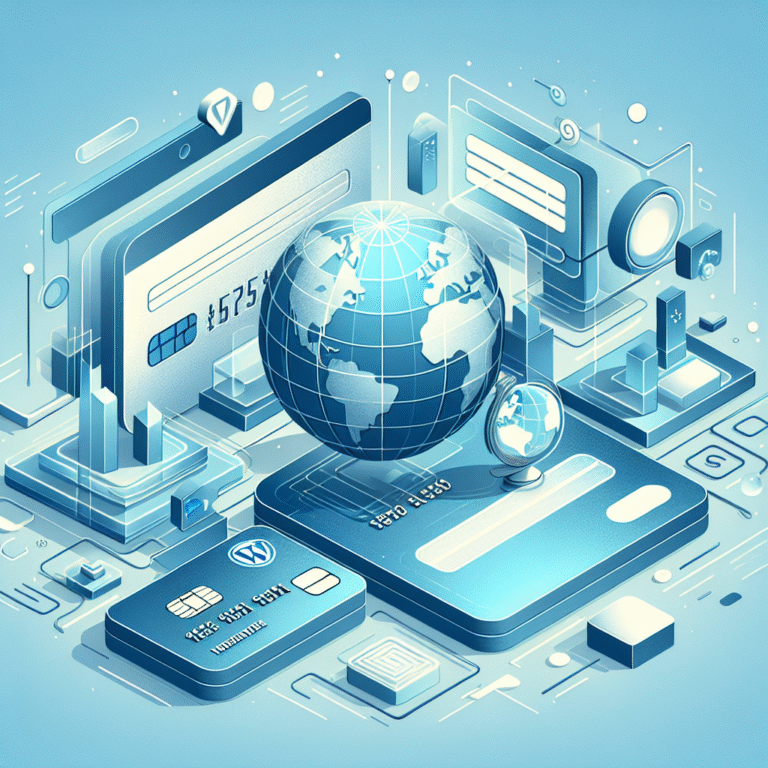Google Maps Listing: How to Claim & Optimize Your Business Profile
- A Google Maps listing (now called Google Business Profile) is essential for local businesses to appear in local search results and on Google Maps
- To claim your listing, search for your business on Google Maps, select “Claim this business,” and follow the verification steps
- Verification methods include postcard, phone, email, or instant verification depending on your business type
- Optimize your listing with accurate business information, high-quality photos, and by actively responding to reviews
- Common issues include duplicate listings, incorrect information, and suspensions—all of which require prompt attention
In today’s digital landscape, your business’s online presence is just as important as your physical storefront. When potential customers are searching for local services or products, Google Maps is often their first stop. But having your business simply appear on the map isn’t enough—you need a fully optimized Google Maps listing to stand out from competitors and attract those valuable local customers.
Did you know that 46% of all Google searches have local intent? And businesses with complete Google Maps listings are 70% more likely to attract location visits and 50% more likely to lead to purchases. Those numbers alone should convince you that optimizing your Google Maps presence isn’t optional—it’s essential.
What is Google Maps Listing?
A Google Maps listing, now officially called a Google Business Profile (formerly Google My Business), is your business’s official presence on Google Maps and local search results. It’s essentially your digital storefront that appears when users search for your business specifically or for businesses like yours in the local area.
When properly set up, your Google Maps listing displays crucial information about your business, including your name, address, phone number, website, hours of operation, photos, customer reviews, and more. This comprehensive profile helps potential customers find, learn about, and engage with your business before they ever step through your physical door.
The impact of a Google Maps listing on local SEO cannot be overstated. It’s one of the primary factors Google considers when determining which businesses to show in the coveted “Local Pack”—those three business listings that appear at the top of search results for local queries. According to Google My Business, businesses that verify their information are twice as likely to be considered reputable by consumers.
Why Google Maps Listings Are Essential for Local Businesses
Increased visibility in local search results
When someone searches for “coffee shop near me” or “best plumber in [your city],” Google uses their location data to display relevant businesses. Having an optimized Google Maps listing significantly increases your chances of appearing in these results. In fact, local searches lead 50% of mobile users to visit stores within one day.
Improved customer engagement
Your Google Maps listing isn’t just an information repository—it’s an engagement platform. Customers can call you directly, visit your website, get directions, read and leave reviews, ask questions, and even message you directly through your listing. This engagement builds relationships before customers ever set foot in your business.
Enhanced credibility
In today’s world, if your business doesn’t exist online, many customers will question whether it exists at all. A complete, verified Google Maps listing signals to potential customers that your business is legitimate, professional, and trustworthy. Those little verification badges really do make a difference in consumer confidence!
How to Claim Your Google Maps Listing
Claiming your Google Maps listing is the crucial first step in establishing your online presence. The process is straightforward, but attention to detail is important to avoid complications later on.
Here’s a step-by-step guide to claiming your listing:
- Search for your business on Google Maps or Google Search
- Check if your business already exists on Google Maps
- If it does, you’ll see an option to “Claim this business” or “Own this business?”
- If it doesn’t, you’ll need to add it by clicking “Add your business to Google”
- Sign in to your Google account (or create one if necessary)
- Fill out your business information completely and accurately
- Business name (exactly as it appears on your signage)
- Category (be specific—”Italian Restaurant” rather than just “Restaurant”)
- Location (precise address for storefront businesses)
- Service area (if you serve customers at their location)
- Contact information (phone number and website)
- Business hours
- Submit your information for verification
To claim your listing, you’ll need:
- A Google account
- Authorization to manage the business
- A physical address (even if you’re a service-area business)
- A phone number that can receive calls or texts
- Access to your business email domain (in some cases)
The Google Maps verification process ensures that only authorized representatives can manage business information. This prevents competitors or malicious actors from claiming and changing your business details.
Common Mistakes When Claiming a Listing
Multiple claims for the same business
One of the most common issues occurs when multiple people attempt to claim the same business listing. This typically happens in larger organizations where different departments might try to manage the listing independently. To avoid this confusion, designate one person or team as the official listing manager and use a business email address rather than a personal one.
I once consulted for a medium-sized retail chain where the marketing director, store manager, and regional manager had all created separate Google listings for the same location. The result? Confused customers seeing conflicting information and the business missing out on the accumulated review benefits. We had to go through a lengthy process with Google to merge the listings and resolve the issue.
Incorrect business information
Another frequent mistake is rushing through the initial information entry and providing inaccurate or incomplete details. Double-check everything before submitting—especially your NAP (Name, Address, Phone) information. Consistency matters tremendously here; your business name should match your signage exactly, and your address format should be consistent with postal standards.
Remember, claiming your Google Maps listing is just the beginning. The real work starts with verification and optimization, which we’ll cover in the next sections.
How to Verify Your Google Maps Listing
After claiming your business listing, the next critical step is verification. This process confirms you’re the legitimate owner or manager of the business and grants you full access to manage your Google Maps listing.
Verification is essential because it:
- Proves to Google that your business is genuine
- Prevents unauthorized changes to your business information
- Enables you to respond to reviews and post updates
- Allows you to access valuable insights about how customers find and interact with your listing
The Google Maps verification methods vary depending on your business type, location, and other factors. Google typically offers one or more of the following options:
Postcard Verification
This is the most common method and involves:
- Requesting a verification postcard through your Google Business Profile dashboard
- Receiving a postcard at your business address (typically within 14 days)
- Entering the 5-digit verification code from the postcard into your dashboard
Phone Verification
If eligible:
- Select the phone verification option
- Receive an automated call or text with a verification code
- Enter the code into your dashboard
Email Verification
Available for some businesses:
- Select email verification
- Receive an email with a verification link or code
- Click the link or enter the code to verify
Instant Verification
If you’ve already verified your business website with Google Search Console:
- Sign in with the same Google account
- Google may offer instant verification
Bulk Verification
For businesses with 10+ locations:
- Complete a verification form
- Submit to Google for review
- Receive approval and verification for all locations
The verification process typically takes between a few minutes (for phone/email) to two weeks (for postcard verification). During this waiting period, you can still edit your business information, but the changes won’t be published until verification is complete.
Troubleshooting Verification Issues
What to do if verification fails
If your verification code doesn’t work or expires:
- Check that you’re entering the exact code provided
- Ensure you’re verifying within the time limit (usually 30 days for postcards)
- Confirm you’re using the same Google account that claimed the listing
- Try requesting a new verification if the code has expired
If you’ve attempted verification multiple times without success, try using a different verification method if available. Sometimes switching from postcard to phone verification (or vice versa) can resolve persistent issues.
How to request a new verification
If your verification code never arrived or expired:
- Sign in to your Google Business Profile
- Look for the “Request another code” option
- Choose your preferred verification method
- Follow the steps to receive a new code
In some cases, persistent verification problems may require direct support from Google. You can contact Google Business Profile support through the Help section of your dashboard or by posting in the Google Business Profile Help Community.
Don’t skip or delay verification! I’ve worked with several white label business directory software solutions that integrate with Google Maps, and I can tell you that unverified listings miss out on substantial visibility and features that directly impact customer acquisition.
How to Optimize Your Google Maps Listing
Once your Google Maps listing is verified, it’s time to optimize it for maximum visibility and engagement. A well-optimized listing doesn’t just help customers find you—it convinces them to choose your business over competitors.
The foundation of optimization is providing accurate, complete, and compelling information about your business. Google rewards listings that offer valuable information to users, and potential customers are more likely to engage with businesses that present themselves professionally online.
Best practices for optimizing your listing
- Complete every section of your profile
- Fill out all available fields, even optional ones
- The more complete your listing, the higher Google will rank it
- Complete listings get 7x more clicks than incomplete ones
- Use keywords strategically
- Include relevant keywords in your business description
- Focus on terms that potential customers would use to find businesses like yours
- Don’t keyword stuff—write naturally for humans first, search engines second
- Select primary and secondary categories
- Choose the most specific primary category that describes your business
- Add relevant secondary categories to appear in more searches
- Categories have a major impact on which searches you appear in
- Create a compelling business description
- Write a unique, detailed description (up to 750 characters)
- Lead with your most important information
- Highlight what makes your business special
- Include your primary services/products and target audience
- Add attributes that apply to your business
- Attributes are special features like “Wheelchair accessible,” “Women-owned,” or “Outdoor seating”
- They appear as icons or text on your listing
- They help customers filter businesses based on their needs
- Google regularly adds new attributes, so check periodically for updates
According to local SEO strategies experts, businesses that regularly update their Google Maps listings receive 35% more map views than those with static listings. These updates signal to Google that your business is active and engaged, potentially boosting your ranking in local search results.
Key Optimization Tips
Adding high-quality photos
Images dramatically impact customer decision-making:
- Businesses with photos receive 42% more requests for driving directions
- They get 35% more clicks to their websites
- Upload at least 10 high-quality images in these categories:
- Exterior photos (storefront, building, signage)
- Interior photos (ambiance, decor, layout)
- Product photos (merchandise, menu items, services)
- Team photos (staff, management—with permission)
- At work photos (behind-the-scenes, service delivery)
For best results, use well-lit, properly framed photos at least 720px wide. Avoid heavily filtered images, stock photos, or anything that doesn’t accurately represent your current business.
Responding to customer reviews
Review management is crucial for optimization:
- Respond to all reviews, positive and negative
- Aim to respond within 24-48 hours
- Personalize responses with the reviewer’s name
- Thank positive reviewers and address concerns in negative reviews
- Be professional and never argue with customers publicly
- Encourage satisfied customers to leave reviews
Reviews account for approximately 15% of Google’s ranking factors for local businesses. Active review management not only improves your visibility but also demonstrates your commitment to customer satisfaction.
Updating business hours and contact information
Maintain accuracy to build trust:
- Set regular hours for each day of the week
- Add special hours for holidays or seasonal changes
- Update temporary closures promptly
- Verify your phone number connects to the right department
- Ensure your website link works and goes to the most relevant page
I can’t stress enough how important accurate hours are. I once drove 30 minutes to a specialty store that Google showed as open, only to find they’d changed their Sunday hours months earlier without updating their listing. Needless to say, they lost my business permanently. Don’t make this same mistake with your customers!
By consistently applying these optimization techniques, you’ll improve your Google Maps ranking and attract more customers to your business. Remember that optimization isn’t a one-time task—it requires ongoing attention as your business evolves and Google updates its features.
Benefits of Optimizing Your Google Maps Listing
Investing time in optimizing your Google Maps listing delivers substantial returns for businesses of all sizes. Let’s explore the specific benefits you’ll gain from a well-optimized listing.
Improved local search rankings
Google’s local search algorithm considers numerous factors when determining which businesses to display for local queries. A fully optimized listing directly impacts several of these ranking factors:
- Relevance: How well your listing matches what someone is searching for
- Distance: How far your location is from the searcher or the specified location in the search
- Prominence: How well-known or authoritative your business is
By optimizing your listing with complete information, appropriate categories, and relevant keywords, you significantly increase your chances of appearing in the “Local Pack” (the top three local businesses shown in search results) and in Google Maps results.
Consider this: 33% of local searches result in purchases, compared to only 22% of non-local searches. Being visible in local search results puts your business directly in front of customers who are ready to buy.
Have you ever noticed how the same businesses seem to consistently appear at the top of local search results? That’s no accident—it’s the result of deliberate, strategic optimization.
Increased customer trust
Today’s consumers are researchers. Before visiting a business, they want to know what to expect:
- 87% of consumers read online reviews for local businesses
- 90% of consumers use images to make purchase decisions
- 78% of location-based mobile searches result in an offline purchase
A complete listing with accurate information, authentic photos, and responsive management builds trust before customers ever interact with your business. This pre-visit confidence dramatically increases the likelihood that searchers will become actual customers.
When your listing shows consistent positive reviews, helpful responses from management, and transparent information about your offerings, customers feel confident choosing your business over less-optimized competitors.
Better engagement with potential customers
An optimized Google Maps listing creates multiple engagement opportunities:
- Direct calls: The prominent “Call” button makes contacting your business easy
- Website visits: Clear website links drive qualified traffic to your site
- Direction requests: The “Directions” feature helps customers find you
- Messaging: Google’s messaging feature enables direct customer inquiries
- Booking: Integration with booking systems allows immediate appointments
- Q&A: The questions and answers section provides public clarification on common inquiries
These engagement points create a seamless path from discovery to purchase. For example, the ability to message a business directly through Google has been shown to increase conversion rates by up to 25% for participating businesses.
Beyond these core benefits, an optimized Google Maps listing also provides valuable business insights. Through your Google Business Profile dashboard, you’ll gain access to data about how customers find your listing, what actions they take, where they’re located, and when they search for your business. This information helps you refine your marketing strategy and make data-driven business decisions.
The question isn’t whether you can afford to optimize your Google Maps listing—it’s whether you can afford not to. With so many potential customers using Google to find local businesses, optimization isn’t just beneficial—it’s essential for staying competitive in today’s market.
Common Issues with Google Maps Listings
Even with careful setup and management, you may encounter challenges with your Google Maps listing. Understanding common issues and their solutions will help you maintain an effective online presence.
Duplicate listings
Duplicate listings confuse customers and dilute your review profile, potentially harming your local search rankings. They typically occur when:
- Multiple employees create listings for the same location
- Your business moves, and a new listing is created instead of updating the existing one
- Business name changes lead to new listings instead of updates
- Third-party data providers submit conflicting information to Google
To resolve duplicate listings:
- Identify all versions of your listing
- Determine which one has the most reviews and is most complete
- Verify ownership of all duplicate listings
- Use Google’s “Suggest an edit” feature to mark duplicates
- Contact Google Business Profile support for assistance merging listings
Prevention is easier than cure: maintain a single Google account for business listing management and ensure all staff know who’s responsible for updates.
Incorrect or outdated information
Inaccurate business information frustrates potential customers and damages your credibility. This commonly happens because:
- Third-party data aggregators submit outdated information
- Business changes aren’t promptly updated in your listing
- Customers or competitors submit incorrect edits
- Google automatically updates information based on user suggestions
To address inaccurate information:
- Regularly audit your listing for accuracy (at least monthly)
- Set Google alerts for your business name to catch unauthorized changes
- Claim and verify your listing to have greater control
- Correct any inaccuracies immediately through your dashboard
- Ensure consistent NAP (Name, Address, Phone) information across all online platforms
Creating a checklist of ways to access business park directory and other business listings can help you maintain consistency across platforms. I’ve found that many businesses forget about secondary directories that feed information to Google, creating conflicting data that damages their rankings.
Suspension of listings
Google occasionally suspends business listings that violate its guidelines. Suspensions can be devastating, making your business virtually invisible in local search results. Common suspension triggers include:
- Using a virtual office or P.O. box as your primary address
- Including prohibited content in your business name or description
- Creating listings for businesses that don’t exist or aren’t yet operational
- Adding keywords or promotional content to your business name
- Having multiple listings for the same business
- Receiving reports of fraudulent activity or scams
If your listing is suspended:
- Review Google’s guidelines to identify potential violations
- Fix any issues with your listing
- Submit a reinstatement request through Google Business Profile support
- Provide any requested documentation to verify your business
- Be patient—reinstatement can take several weeks
To avoid suspensions, familiarize yourself with Google’s guidelines before creating or optimizing your listing. It’s much easier to maintain compliance than to recover from a suspension.
Another common issue is the sudden disappearance of reviews. This typically happens when Google’s algorithms flag reviews as potentially fake or when there’s a sudden influx of reviews. If genuine reviews disappear, contact Google support with documentation of their authenticity.
Managing these issues proactively is essential for maintaining a strong local search presence. Regular monitoring, quick responses to problems, and adherence to Google’s guidelines will help you avoid most common pitfalls.
FAQs
Why is my Google Maps listing not showing up?
Your listing might not appear for several reasons: it hasn’t been verified yet, it was recently created and is still processing, it violates Google’s guidelines, or it’s been suspended. Another possibility is that your business category or information doesn’t match what users are searching for. Ensure your listing is verified, complete, and uses relevant categories and keywords. If problems persist, check for any policy violations or contact Google Business Profile support.
How do I claim a business on Google Maps?
To claim your business, search for it on Google Maps or Google Search. If it appears, select “Claim this business” or “Own this business?” and follow the prompts. If your business doesn’t appear, click “Add your business to Google” and enter your information. You’ll need a Google account to complete the process. After submission, you’ll need to verify ownership through one of Google’s verification methods, such as postcard, phone, or email verification.
What is Google My Business?
Google My Business was the former name of what is now called Google Business Profile. It’s a free tool that allows business owners to manage their online presence across Google Search and Maps. Through your Business Profile, you can update your business information, post photos and offers, respond to reviews, and access insights about how customers are interacting with your listing. It’s essentially your business’s control panel for how you appear on Google.
How do I verify my Google Maps listing?
After claiming your listing, you’ll be prompted to verify it. Google offers several verification methods depending on your business type and location: postcard verification (receiving a code by mail), phone verification (receiving a code by call or text), email verification, or instant verification (if your business website is verified in Google Search Console). Some businesses with multiple locations may qualify for bulk verification. Follow the steps for your chosen method and enter the verification code when prompted.
Can I edit my Google Maps listing?
Yes, you can edit your Google Maps listing after it’s been claimed and verified. Sign in to your Google Business Profile and select the information you want to update. You can change your business hours, contact information, description, add photos, respond to reviews, and more. Some edits may be reviewed by Google before appearing publicly. If you don’t have ownership of your listing yet, you can suggest edits, but these will need to be reviewed before implementation.
How do I optimize my Google Maps listing for better rankings?
To improve your ranking, complete every section of your profile with accurate, detailed information. Choose specific primary and secondary categories that match your business. Add high-quality photos regularly, encourage and respond to customer reviews, and post updates about your business. Use relevant keywords naturally in your business description and posts. Keep your hours and information current, and engage with customer questions. Consistency across all online platforms is also crucial for strong local SEO performance.
What are the benefits of having a Google Maps listing?
A Google Maps listing increases your visibility in local search results, helps customers find your location, and builds credibility through reviews and verification. It provides multiple ways for customers to contact you directly, get directions, or visit your website. You gain valuable insights into customer behavior through analytics, and the listing connects you to other Google services like advertising. For many local businesses, their Google Maps listing is the primary source of new customer inquiries and directions requests.
How do I add photos to my Google Maps listing?
Log in to your Google Business Profile, select “Photos” from the menu, and choose the type of photo you want to add (exterior, interior, at work, team, etc.). Click “Add photo” and upload high-quality images from your device. For best results, use well-lit photos at least 720px wide in JPG or PNG format. Photos should accurately represent your current business appearance. You can add captions to photos and rearrange their order. Remember that customers can also add photos to your listing.
Can I manage multiple Google Maps listings?
Yes, you can manage multiple locations through a single Google Business Profile account. For businesses with 1-9 locations, add each location individually through your dashboard. For 10+ locations, you may qualify for bulk management through Google’s bulk verification process. You can assign different managers to different locations while maintaining centralized control. Multi-location businesses should ensure consistent information across all listings while tailoring specific details to each location.
How do I fix incorrect information on my Google Maps listing?
If you own the listing, sign in to your Google Business Profile and edit the incorrect information directly. If you don’t own the listing, use the “Suggest an edit” option when viewing the business on Google Maps. For persistent issues with third-party changes, verify your listing to gain greater control, ensure NAP consistency across all online directories, and regularly monitor your listing for unauthorized changes. For major issues like merged listings or hijacked accounts, contact Google Business Profile support directly.
The Path to Local Business Success
Optimizing your Google Maps listing isn’t just a technical exercise—it’s a crucial marketing strategy that directly impacts your bottom line. In today’s digital-first consumer landscape, your Google Maps presence often serves as the first impression for potential customers. Make it count!
Remember, optimization is an ongoing process, not a one-time task. Set a regular schedule to update your information, add fresh photos, respond to reviews, and utilize new features as Google introduces them. Businesses that actively manage their listings consistently outperform those with static profiles.
If you’re feeling overwhelmed, consider learning how to search businesses in fslocal directory tips and other business directories to see how top competitors in your industry are optimizing their listings. There’s no need to reinvent the wheel when you can learn from successful examples.
Take action today by claiming your listing if you haven’t already, or by conducting a thorough audit of your existing listing. Identify any incomplete sections, outdated information, or opportunities for enhancement. Even small improvements can yield significant results in visibility and customer engagement.
What key optimization step will you implement first? Your future customers are searching for businesses like yours right now—make sure they can find you.