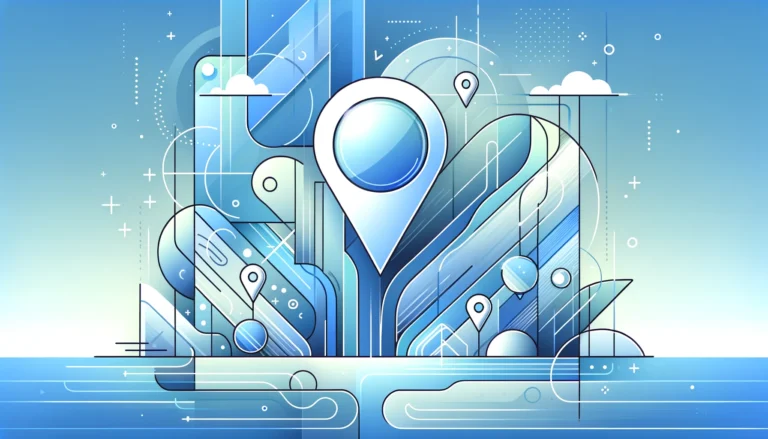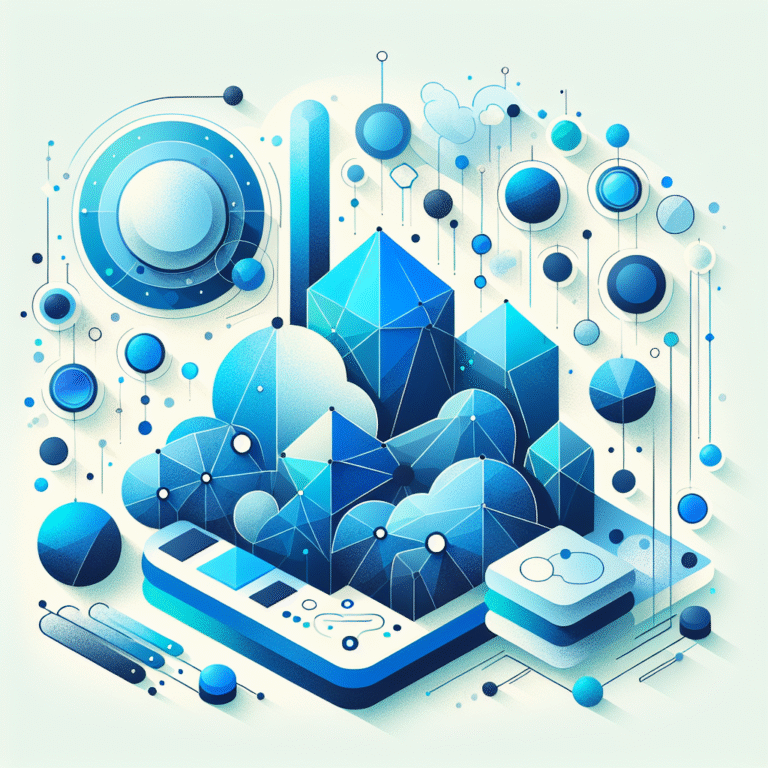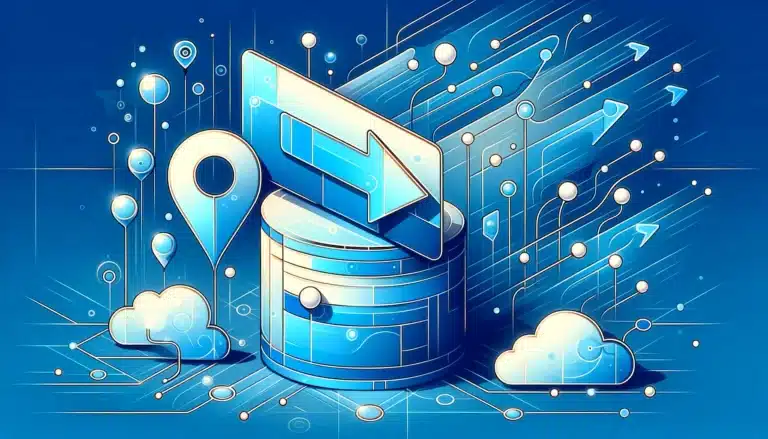How to Add Active Directory to Windows 10 Pro: A Comprehensive Tutorial
If you’ve ever wondered about the difference between managing individual computers versus having complete network control, you’re about to discover why Active Directory transforms businesses from chaotic computer collections into streamlined, secure organizations. Adding Active Directory to Windows 10 Pro isn’t just a technical upgrade—it’s like giving your IT infrastructure a central nervous system that controls authentication, manages resources, and enforces security policies across your entire network.
Most guides focus on the technical steps, but here’s what they don’t tell you: the real magic happens in the strategic implementation. Active Directory isn’t just about joining computers to a domain; it’s about creating a scalable foundation that grows with your organization while maintaining security and efficiency (something I learned the hard way during my first enterprise deployment).
TL;DR – Quick Summary
- Active Directory centralizes user authentication, computer management, and security policies across Windows networks
- Windows 10 Pro required – Home edition cannot join Active Directory domains
- Domain controller setup must be completed before joining client machines
- DNS configuration is critical for successful domain operations
- Group Policy management provides centralized control over user and computer settings
- Regular backups and security monitoring are essential for maintaining a healthy AD environment
Introduction to Active Directory
Active Directory represents Microsoft’s directory services solution that has revolutionized how organizations manage their IT infrastructure. At its core, Active Directory Domain Services (ADDS) functions as a centralized database that stores information about network resources and enables administrators to manage users, computers, and security policies from a single location.
The benefits of implementing Active Directory extend far beyond simple user management. Organizations experience improved network security through centralized authentication, streamlined user management through automated provisioning, and enhanced productivity through single sign-on capabilities. Users can access multiple network resources with a single set of credentials, while administrators maintain granular control over permissions and access rights.
Active Directory has evolved significantly since its introduction with Windows 2000 Server. The platform has expanded to include cloud-based services through Azure Active Directory, hybrid identity solutions, and advanced security features like conditional access and multi-factor authentication. This evolution reflects Microsoft’s commitment to adapting directory services for modern, distributed work environments.
For businesses looking to organize their digital assets effectively, understanding directory services becomes as crucial as learning how to add directory listing wordpress simple steps for web-based organization.
What is Active Directory?
Active Directory consists of several interconnected components that work together to provide comprehensive directory services. The primary components include the Active Directory database (NTDS.dit), which stores all directory information; the Log files that track changes; and the SYSVOL folder containing Group Policy templates and logon scripts.
The hierarchical structure of Active Directory mirrors organizational structures through domains, trees, and forests. Domains represent administrative boundaries, trees group related domains, and forests encompass all domains within an organization’s Active Directory implementation. This structure enables scalable management across organizations of any size.
From my experience implementing Active Directory across various organizations, the key to success lies in proper planning of your organizational units (OUs) and group structure. Unlike the straightforward process of learning to add directory search bar wordpress plugin code options, Active Directory requires careful consideration of your organization’s current and future needs.
System Requirements for Active Directory
Successfully implementing Active Directory requires meeting specific hardware and software requirements. The domain controller, which hosts the Active Directory database, needs adequate processing power, memory, and storage to handle authentication requests and directory synchronization across your network.
Hardware requirements include a minimum of 1.4 GHz 64-bit processor, though 2 GHz or higher is recommended for production environments. Memory requirements start at 2 GB RAM, but 4 GB or more ensures optimal performance, especially in larger organizations. Storage considerations include 32 GB available disk space for the operating system, plus additional space for the Active Directory database and log files.
Network configuration requirements focus on reliable connectivity between domain controllers and client computers. DNS services are absolutely critical, as Active Directory relies heavily on DNS for locating domain controllers and services. DHCP services, while not strictly required, significantly simplify client configuration and management.
Domain controller requirements extend beyond basic hardware specifications. Consider redundancy through multiple domain controllers, geographic distribution for branch offices, and backup domain controllers for disaster recovery. Planning these elements during initial deployment saves significant headaches later.
System Requirements for Windows 10 Pro
Windows 10 Pro serves as the foundation for Active Directory integration, requiring specific system specifications for optimal performance. The system requirements for Windows 10 Pro include a 1 GHz processor, 4 GB RAM for 64-bit systems, and 20 GB available disk space.
Beyond basic requirements, consider network adapter specifications, ensuring gigabit Ethernet capability for optimal domain communication. Graphics requirements remain minimal for domain-joined machines focused on business applications, though specific organizational needs may dictate higher specifications.
Storage considerations become particularly important in Active Directory environments where roaming profiles and folder redirection are implemented. Plan for adequate local storage while considering network storage solutions for user data and application requirements.
Step-by-Step Guide to Adding Windows 10 Pro to Active Directory
The process of adding Windows 10 Pro to Active Directory involves three critical phases: establishing the domain controller infrastructure, configuring supporting services, and joining client computers to the domain. Each phase requires careful attention to detail and proper sequencing to ensure successful implementation.
Step 1: Install and Configure Active Directory Domain Services
Begin by installing Windows Server on your designated domain controller hardware. Access Server Manager and select “Add roles and features” from the management dashboard. Navigate through the installation wizard, selecting “Active Directory Domain Services” from the server roles list.
The installation process requires additional features, including .NET Framework components and Remote Server Administration Tools. Accept these dependencies and proceed with the installation. Once completed, you’ll see a notification flag indicating post-deployment configuration requirements.
Click the notification flag and select “Promote this server to a domain controller.” Choose “Add a new forest” for new implementations, specifying your root domain name (e.g., company.local). Set the Forest Functional Level and Domain Functional Level to match your environment’s requirements, typically the highest level supported by your oldest domain controllers.
Configure the Directory Services Restore Mode (DSRM) password, which provides administrative access for domain controller recovery scenarios. Select appropriate DNS options, typically allowing the wizard to install and configure DNS services automatically. Review the NetBIOS domain name and paths for the Active Directory database, log files, and SYSVOL folder.
Step 2: Configure DNS and DHCP
DNS configuration represents the most critical aspect of Active Directory functionality. Active Directory relies on DNS for service location, authentication, and replication between domain controllers. Verify that your domain controller can resolve its own fully qualified domain name and that appropriate DNS records are created during domain controller promotion.
Configure DNS forwarders to external DNS servers (such as 8.8.8.8 or your ISP’s DNS servers) to enable internet name resolution. Create reverse lookup zones for your internal network subnets to support reverse DNS queries and improve network troubleshooting capabilities.
DHCP configuration simplifies client computer management by automatically assigning IP addresses and DNS server information. Install the DHCP Server role through Server Manager, then configure DHCP scopes that match your network topology. Set DHCP options to point clients to your domain controller’s IP address for DNS services.
Configure DHCP reservations for servers and critical infrastructure devices, ensuring consistent IP addressing for important network resources. This approach mirrors the systematic organization you’d use when learning to add listing manually to mls step by step guide – methodical and thorough.
Configuring DNS and DHCP
From my experience managing enterprise networks, DNS troubleshooting accounts for approximately 80% of Active Directory connectivity issues. Ensure that your domain controller’s network adapter is configured with a static IP address and points to itself for DNS resolution (127.0.0.1 or the server’s own IP address).
Verify DNS functionality using command-line tools like nslookup and dig. Test forward and reverse DNS resolution for your domain controllers and ensure that SRV records are properly created for Active Directory services. These SRV records enable client computers to locate domain controllers and global catalog servers.
DHCP integration with DNS allows for automatic DNS record updates when client computers receive IP addresses. Configure DNS dynamic updates to accept secure updates from domain-joined computers, preventing unauthorized DNS record modifications while enabling legitimate updates.
Step 3: Join Windows 10 Pro to the Domain
On your Windows 10 Pro client computer, ensure network connectivity to the domain controller and verify that the computer receives proper IP configuration through DHCP. Test DNS resolution by pinging the domain controller’s fully qualified domain name from the client computer.
Access System Properties through Control Panel or by right-clicking “This PC” and selecting Properties. Click “Change settings” next to the computer name and domain settings. In the System Properties dialog, click “Change” to modify domain membership.
Select “Domain” and enter your Active Directory domain name (e.g., company.local). Click OK and provide credentials for a domain administrator account when prompted. The system will contact the domain controller, verify credentials, and create a computer account in Active Directory.
Restart the computer when prompted to complete the domain join process. Upon restart, users can log in using domain credentials, and the computer appears in Active Directory Users and Computers under the default Computers container.
This systematic approach to joining domains reflects the same attention to detail required when learning to add listing to facebook marketplace simple steps – each step builds upon the previous one.
Troubleshooting Common Issues
Domain join failures typically stem from DNS configuration problems, network connectivity issues, or authentication failures. The most common error message, “The specified domain either does not exist or could not be contacted,” usually indicates DNS resolution problems or network connectivity issues between the client and domain controller.
DNS troubleshooting should be your first priority when encountering domain join issues. Verify that the client computer can resolve the domain controller’s IP address using nslookup or ping commands. Check that the client’s DNS server settings point to the domain controller, not external DNS servers or router addresses.
Authentication failures often occur when using incorrect credentials or when computer accounts already exist in Active Directory. Use domain administrator credentials with sufficient privileges to join computers to the domain. If a computer account already exists, either delete it from Active Directory Users and Computers or use the “netdom” command to reset the computer account.
Network connectivity issues may involve firewall configurations blocking necessary ports for Active Directory communication. Ensure that ports 53 (DNS), 88 (Kerberos), 135 (RPC), 139 and 445 (SMB), and 389 (LDAP) are open between client computers and domain controllers.
Time synchronization represents another common issue, as Kerberos authentication requires synchronized time between clients and domain controllers. Configure Windows Time Service (W32Time) on domain controllers and ensure client computers synchronize with domain controllers rather than external time sources.
Group Policy application problems often manifest as policies not applying to users or computers. Use the Group Policy Results Wizard or gpresult command to diagnose policy application issues. Verify that computer and user accounts are located in the correct organizational units and that security filtering is configured properly.
Best Practices for Managing Active Directory
Implementing robust security practices forms the foundation of effective Active Directory management. Enable audit logging for account management, directory service access, and policy changes to maintain visibility into administrative activities. Implement least-privilege access principles, granting users and administrators only the minimum permissions necessary to perform their job functions.
Regular backup procedures are essential for Active Directory recovery scenarios. Implement System State backups on all domain controllers, including the Active Directory database, registry, and SYSVOL folder. Test backup restoration procedures regularly to ensure backup integrity and administrator familiarity with recovery processes.
Monitoring and maintenance practices should include regular health checks of domain controller services, replication monitoring between domain controllers, and performance monitoring of authentication services. Implement automated monitoring solutions that alert administrators to replication failures, service outages, or performance degradation.
Documentation plays a crucial role in Active Directory management, particularly during staff transitions or emergency scenarios. Maintain current documentation of domain controller locations, IP addresses, administrative procedures, and emergency contact information. This systematic documentation approach mirrors what you’d need when learning to add listing mls steps for real estate agents – thorough record-keeping is essential.
Security Considerations for Active Directory
Authentication security in Active Directory environments requires implementing multi-layered security controls. Enable account lockout policies to prevent brute-force attacks against user accounts, while balancing security with user productivity. Configure password policies that enforce complexity requirements without creating excessive user frustration.
Authorization mechanisms in Active Directory rely on proper group membership and permission assignment. Implement role-based access control (RBAC) principles by creating security groups that align with job functions rather than individual user permissions. This approach simplifies permission management and reduces the risk of excessive access rights.
Access control and permissions require ongoing attention to prevent permission creep and unauthorized access. Regularly audit group memberships, particularly for privileged groups like Domain Admins and Enterprise Admins. Implement time-limited administrative access where possible, reducing the window of opportunity for compromised administrative accounts.
Encryption and secure communication protect Active Directory traffic from interception and manipulation. Enable LDAP signing and channel binding to prevent man-in-the-middle attacks against directory queries. Implement certificate-based authentication where possible, reducing reliance on password-based authentication for critical services.
User Management in Active Directory
Creating and managing user accounts efficiently requires standardized procedures and naming conventions. Develop consistent username formats (such as firstname.lastname or flastname) that scale with organizational growth. Implement user account templates that include appropriate group memberships, home folder paths, and profile configurations for different job roles.
Group management strategies should align with organizational structure and security requirements. Create distribution groups for email communication and security groups for resource access. Implement nested group structures where appropriate, but avoid excessive nesting that complicates troubleshooting and auditing.
User profile management involves configuring roaming profiles, folder redirection, and home directory assignments. Roaming profiles enable users to access their desktop environment from any domain-joined computer, while folder redirection centralizes document storage and enables consistent backup procedures.
Automated user provisioning reduces administrative overhead and ensures consistent account creation procedures. Implement PowerShell scripts or third-party tools that create user accounts based on HR system data, automatically assigning appropriate group memberships and resource access based on job roles and department assignments.
Group Policy Management in Active Directory
Creating and managing group policies requires understanding the hierarchical application of policy settings and the precedence order of Local, Site, Domain, and Organizational Unit policies. Design Group Policy Object (GPO) structures that align with your organizational units and security requirements, avoiding overly complex policy hierarchies that complicate troubleshooting.
Policy application and enforcement depend on proper linking, security filtering, and WMI filtering configurations. Link GPOs at the appropriate organizational unit levels to ensure policies apply to the intended users and computers. Use security filtering to exclude specific users or groups from policy application when necessary.
Troubleshooting group policy issues requires systematic approaches using built-in tools like Group Policy Results (gpresult) and Group Policy Modeling. These tools help identify why specific policies may not be applying and provide detailed information about policy processing on target computers.
Testing group policy changes in isolated environments prevents unintended consequences in production systems. Implement a staged deployment approach, testing new policies in development or pilot environments before applying them to production organizational units.
Backup and Recovery of Active Directory
Backup options for Active Directory include System State backups, bare metal recovery images, and Active Directory-specific backup solutions. System State backups capture the Active Directory database, registry settings, and SYSVOL folder contents necessary for domain controller recovery scenarios.
Backup strategies should include multiple domain controllers to ensure redundancy and geographic distribution for disaster recovery scenarios. Implement regular backup schedules with retention periods that meet your organization’s recovery point objectives and regulatory requirements.
Recovery procedures vary depending on the scope of failure, from individual object recovery to complete forest recovery scenarios. Authoritative restore procedures enable recovery of deleted objects or organizational units, while non-authoritative restores replace corrupted domain controllers without affecting other domain controllers in the environment.
Testing recovery procedures regularly ensures backup integrity and administrator familiarity with recovery processes. Document recovery procedures thoroughly and maintain current contact information for key personnel involved in disaster recovery scenarios.
Frequently Asked Questions
What is Active Directory and its benefits?
Active Directory is Microsoft’s directory service that centralizes user authentication, computer management, and security policy enforcement across Windows networks. Key benefits include single sign-on capabilities, centralized user management, enhanced security through group policies, and simplified resource access control. Organizations experience reduced administrative overhead and improved security posture through centralized identity management.
How do I know if my Windows 10 Pro is connected to Active Directory?
Check domain membership by opening System Properties (right-click “This PC” and select Properties). Look for “Domain:” followed by your domain name instead of “Workgroup.” Additionally, you can open Command Prompt and type “echo %USERDOMAIN%” – this will display your domain name if connected to Active Directory, or your computer name if in a workgroup.
Can I add Windows 10 Pro to Active Directory without a domain controller?
No, you cannot join Windows 10 Pro to Active Directory without an active domain controller. The domain controller hosts the Active Directory database and provides authentication services necessary for domain membership. You must first establish at least one domain controller before joining client computers to the domain.
How do I troubleshoot Active Directory connection issues?
Start with DNS verification – ensure the client computer can resolve the domain controller’s name and IP address. Check network connectivity using ping and telnet commands. Verify that necessary firewall ports are open (53, 88, 135, 139, 445, 389). Use tools like dcdiag and netdiag to test domain controller health and network configuration.
What are the system requirements for adding Windows 10 Pro to Active Directory?
Windows 10 Pro requires a 1 GHz processor, 4 GB RAM (64-bit), and 20 GB available disk space. For Active Directory functionality, ensure reliable network connectivity, proper DNS configuration pointing to domain controllers, and synchronized time between client and server systems. Windows 10 Home edition cannot join Active Directory domains.
How do I manage user accounts in Active Directory?
Use Active Directory Users and Computers (ADUC) console to create, modify, and delete user accounts. Implement standardized naming conventions and user templates for consistent account creation. Utilize PowerShell scripts for bulk user management operations. Organize users into appropriate organizational units and security groups based on job roles and resource access requirements.
What is the difference between Active Directory and Azure Active Directory?
Traditional Active Directory runs on-premises and manages local network resources, while Azure Active Directory operates in the cloud and focuses on identity management for cloud applications and services. Azure AD supports modern authentication protocols like OAuth and SAML, while traditional AD uses Kerberos and NTLM. Many organizations implement hybrid solutions connecting both systems.
How do I configure Group Policy in Active Directory?
Use Group Policy Management Console (GPMC) to create, edit, and link Group Policy Objects. Create GPOs at the domain level and link them to organizational units containing target users or computers. Configure policy settings through Administrative Templates, Security Settings, and Software Installation policies. Test policies thoroughly before production deployment using Group Policy Modeling.
Can I use Active Directory with a workgroup?
No, Active Directory and workgroups are mutually exclusive network models. Computers can either be domain-joined (using Active Directory) or workgroup members, but not both simultaneously. Workgroups provide peer-to-peer networking without centralized authentication, while Active Directory provides centralized domain-based authentication and management.
How do I secure my Active Directory environment?
Implement least-privilege access principles, enable audit logging for administrative activities, and regularly review group memberships for privileged accounts. Deploy multi-factor authentication for administrative accounts, implement account lockout policies, and maintain current security patches on all domain controllers. Monitor replication health and implement network segmentation to protect domain controllers from unauthorized access.
Successfully implementing Active Directory transforms your Windows 10 Pro environment from isolated computers into a cohesive, manageable network infrastructure. The centralized authentication, policy management, and security controls provide the foundation for scalable business growth while maintaining security and administrative efficiency.
Remember that Active Directory implementation is not a one-time project but an ongoing management responsibility. Regular maintenance, security updates, and monitoring ensure your directory services continue supporting your organization’s evolving needs. Start with proper planning, follow best practices during implementation, and maintain consistent administrative procedures to maximize the benefits of your Active Directory investment.
Ready to transform your network infrastructure? Begin by assessing your current environment, planning your domain structure, and implementing the step-by-step procedures outlined in this guide. Your journey toward centralized network management starts with that first domain controller installation.