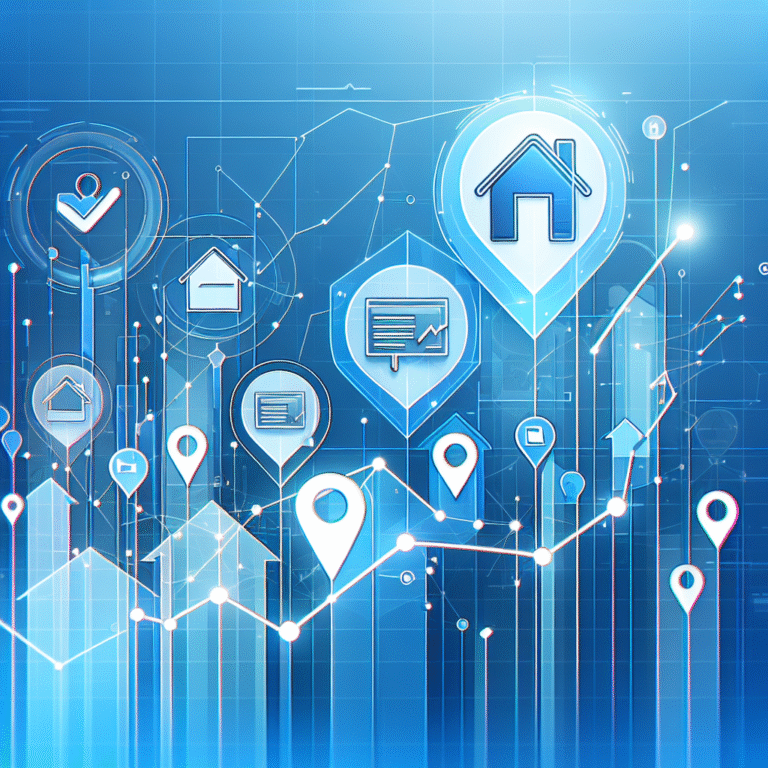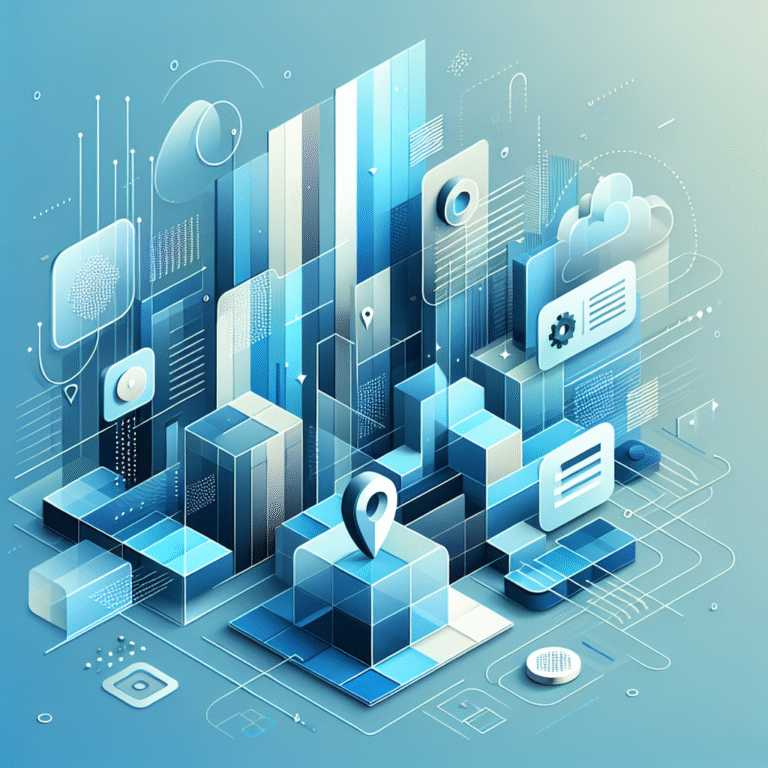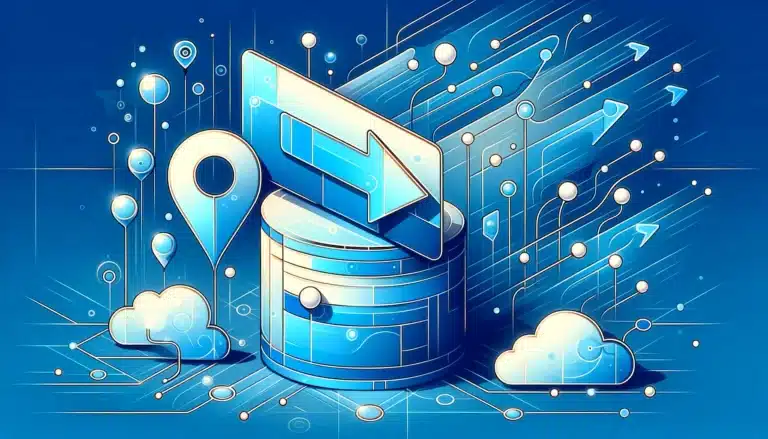How to Add Free Business Listing on Google Maps: 6 Steps
Ever wondered why some local businesses seem to magically appear at the top of Google searches while others remain invisible? The secret lies in mastering the art of adding a free business listing on Google Maps. Most entrepreneurs think it’s just about filling out a form, but the real game-changer is understanding how Google’s local algorithm works and leveraging it to your advantage. In fact, businesses with optimized Google Maps listings see an average of 35% more foot traffic than those without—and here’s the surprising part: 76% of people who search for something nearby visit a business within 24 hours.
- Google Maps business listings are completely free and boost local visibility by up to 35%
- The verification process is crucial—choose postcard verification for maximum credibility
- NAP consistency (Name, Address, Phone) across all platforms is critical for ranking
- High-quality visuals increase customer engagement by 42%
- Active review management can improve your local search ranking significantly
- Regular performance monitoring helps optimize your listing for better results
Introduction to Google Maps Business Listings
Having a Google Maps business listing isn’t just about being found online—it’s about establishing digital credibility in an increasingly competitive marketplace. When potential customers search for businesses like yours, Google Maps listings provide instant access to essential information including your location, hours, contact details, and customer reviews.
The business listing benefits extend far beyond simple visibility. Local businesses with complete Google Maps profiles receive 2x more consideration from consumers compared to those with incomplete listings. This free business listing serves as your digital storefront, working 24/7 to attract customers even when you’re closed.
Your online presence through Google Maps directly impacts your local SEO performance. Google’s algorithm prioritizes businesses with verified, complete listings when displaying local search results. This means optimizing your Google Maps presence can significantly improve your business visibility without spending a dime on advertising. To learn more about Google My Business, you can explore Google’s official platform that powers these listings.
The integration between Google Maps and other Google services creates a powerful ecosystem for local businesses. Your listing appears not just on Maps, but also in Google Search results, Google Shopping, and even Google Assistant responses, maximizing your reach across multiple touchpoints.
Step 1: Claim Your Google My Business Listing
Claiming your Google My Business listing is the foundation of your Google Maps presence, yet many business owners overlook this crucial first step. The process begins by visiting the Google My Business website and signing in with your Google account (or creating one if you don’t have it).
Once you’re logged in, search for your business name and address. You might discover that Google has already created a listing for your business based on publicly available information—this is actually quite common. If your business appears in the search results, click “Claim this business” to take ownership. If it doesn’t exist, select “Add your business to Google” to create a new listing from scratch.
The importance of claiming your business listing cannot be overstated. Unclaimed listings are often incomplete, may contain incorrect information, and give competitors an opportunity to influence your online presence through reviews or suggestions. When you claim your listing, you gain full control over how your business appears to potential customers.
During the claiming process, Google will ask you to verify that you’re authorized to manage the business. This step prevents unauthorized access and ensures legitimate business ownership. You’ll need to provide basic information including your business name, category, and location during the initial setup.
Verifying Your Business
The verification process is where many business owners get stuck, but understanding your options can streamline this critical step. Google offers several verification methods: postcard verification (most common), phone verification, email verification, and in some cases, instant verification for eligible businesses.
Postcard verification remains the gold standard and typically takes 5-7 business days. Google sends a postcard with a verification code to your business address, which you then enter into your Google My Business dashboard. While this method takes longer, it often provides the most credibility with Google’s algorithm.
Phone and email verification are faster options, usually available for businesses that Google can easily verify through existing data sources. However, these methods aren’t available for all business types or locations. The verification method offered depends on various factors including your business category, location, and Google’s confidence in your business information.
From my experience helping dozens of local businesses set up their listings, I’ve found that being patient with postcard verification often leads to better long-term results. Businesses that rush through phone verification sometimes encounter issues later when Google requires additional verification steps.
Step 2: Add Business Information
Adding comprehensive business information transforms your basic listing into a powerful marketing tool that attracts and converts potential customers. The foundation of this process involves entering your NAP details—Name, Address, and Phone Number—with absolute precision and consistency.
Your business name should match exactly how it appears on your storefront, business license, and other official documents. Avoid stuffing keywords into your business name, as this violates Google’s guidelines and can result in suspension. If your business operates under a DBA (Doing Business As) name, use the name customers know you by.
Address accuracy is crucial for local search performance. Use the exact format that matches your postal service records, including proper abbreviations and suite numbers. Even small discrepancies like using “St.” instead of “Street” can impact your local search rankings. For businesses without a physical location, you have the option to hide your address and serve customers within a designated service area.
Phone number selection requires strategic thinking. Use a local phone number when possible, as this reinforces your local presence to both Google and potential customers. Avoid using tracking numbers initially, as these can complicate the verification process and may not match other online directories.
The importance of NAP consistency extends beyond your Google listing to every online mention of your business. Google cross-references your information across the web, and inconsistencies can confuse the algorithm and hurt your local search performance. To understand the importance of NAP consistency, consider how search engines use this data to verify your business legitimacy across multiple platforms.
Adding Business Description and Categories
Your business description serves as your elevator pitch to potential customers browsing Google Maps. This 750-character limit forces you to be concise while highlighting your unique value proposition, key services, and what sets you apart from competitors.
Write your description in a natural, customer-focused tone that incorporates relevant keywords without keyword stuffing. Mention your primary services, years in business, special certifications, or unique selling points that matter to your target audience. For example, instead of “We sell pizza,” try “Family-owned pizzeria serving authentic wood-fired pizza with locally-sourced ingredients since 1995.”
Category selection significantly impacts when and how your business appears in search results. Choose your primary category carefully—this should be the most specific category that accurately describes your main business function. Google allows additional categories, which you should use to capture secondary services or specialties.
The category hierarchy in Google is more nuanced than many business owners realize. Sometimes a more specific subcategory performs better than a broad category, even if the broader category seems more popular. Research what categories your successful competitors use and consider how customers might search for businesses like yours.
Remember that you can adjust categories over time based on performance data and business evolution. However, frequent changes can temporarily impact your search performance, so make thoughtful decisions rather than experimenting constantly with different options.
Step 3: Add High-Quality Visuals
Visual content transforms your Google Maps listing from a basic directory entry into an engaging showcase that drives customer action. Research consistently shows that businesses with photos receive 42% more requests for directions and 35% more click-throughs to their websites compared to listings without images.
The strategic approach to uploading high-quality visuals begins with understanding Google’s image categories. Your profile photo should be your logo on a clean background, while your cover photo should showcase your business exterior or most appealing interior space. Additional photos should include your team, products or services, interior spaces, and exterior views from different angles.
Quality matters more than quantity when it comes to visual content. Upload images with at least 720×720 pixel resolution, ensure good lighting, and avoid heavy filters or watermarks that distract from your business. Google favors authentic photos that accurately represent your business over overly processed or stock-looking images.
Timing your photo uploads strategically can boost engagement. Adding new photos regularly signals to Google that your business is active and well-maintained. Consider uploading seasonal photos, behind-the-scenes content, or images featuring new products or services to keep your listing fresh and engaging.
Video content, while less common on Google Maps listings, can provide a significant competitive advantage. Short videos showcasing your business in action, customer testimonials, or virtual tours can dramatically increase engagement and help potential customers feel more confident about choosing your business.
The key to successful visual content is thinking like your potential customers. What would they want to see before visiting your business? What questions do your photos answer? What impression do your visuals create about your brand quality and professionalism? This customer-centric approach to visual content selection often yields better results than simply uploading whatever photos you have available.
Step 4: Manage and Respond to Reviews
Customer reviews on Google Maps function as digital word-of-mouth marketing that significantly influences purchasing decisions and local search rankings. Studies reveal that 88% of consumers trust online reviews as much as personal recommendations, making review management a critical component of your Google Maps optimization strategy.
The importance of customer reviews extends beyond social proof—Google’s algorithm considers review quantity, quality, and recency when determining local search rankings. Businesses with higher average ratings and more recent reviews typically outperform competitors with fewer or older reviews in local search results.
Developing a systematic approach to encouraging reviews can dramatically improve your online reputation. Train your staff to mention reviews during positive customer interactions, include review requests in follow-up emails, and consider creating simple instructions for customers who want to leave feedback but aren’t sure how to navigate the process.
Responding to reviews—both positive and negative—demonstrates active engagement and customer care. Google’s algorithm recognizes businesses that regularly respond to reviews, often rewarding this engagement with improved local search visibility. Your responses also provide an opportunity to showcase your brand personality and address potential customer concerns publicly.
When responding to positive reviews, keep responses genuine but concise. Thank the reviewer by name when possible, mention specific details they highlighted, and invite them to return. For negative reviews, respond professionally and quickly, acknowledge the customer’s concerns, offer to resolve the issue offline, and demonstrate your commitment to customer satisfaction.
The review response strategy should focus on turning every interaction into a positive brand impression for future customers who will read these exchanges. Even when dealing with unreasonable or fake reviews, maintain professionalism and use the response as an opportunity to highlight your business values and commitment to quality service.
Managing reviews is an ongoing process that requires consistent attention. Set up Google My Business notifications to alert you when new reviews are posted, establish response time goals (ideally within 24-48 hours), and regularly analyze review patterns to identify areas for business improvement.
Step 5: Monitor and Analyze Performance
Google My Business insights provide valuable data that transforms your Google Maps listing from a static directory entry into a dynamic marketing tool. These analytics reveal how customers find your business, what actions they take, and how your listing performance changes over time.
The insights dashboard tracks several key metrics including search queries that led to your listing, customer actions (website visits, direction requests, phone calls), photo views, and the geographic areas where your customers are located. Understanding these metrics helps you make data-driven decisions about your local marketing strategy.
Search query data reveals exactly how customers discover your business on Google. This information helps you understand whether people find you through direct searches (searching for your business name) or discovery searches (searching for your services). Businesses with strong discovery search performance typically have better-optimized listings and stronger local SEO.
Customer action metrics show what people do after viewing your listing. High direction requests might indicate strong local interest but low website clicks could suggest your website link or description needs optimization. Phone call data helps you understand the direct impact of your Google Maps listing on business inquiries.
Photo performance data indicates which images resonate most with potential customers. Images with higher view counts and engagement often share common characteristics—good lighting, clear subject matter, and authentic representation of your business. Use this data to guide future photo uploads and remove underperforming images.
Geographic insights reveal where your customers are located relative to your business. This information can inform local advertising decisions, help you understand your service area, and identify opportunities for expansion or increased marketing focus in specific neighborhoods.
Regular performance monitoring should become part of your monthly business routine. Look for trends rather than day-to-day fluctuations, and correlate performance changes with specific actions you’ve taken (new photos, menu updates, promotional posts) to understand what drives the best results for your business.
Step 6: Troubleshoot Common Issues
Even with careful setup, Google Maps business listings can encounter various technical and policy-related issues that impact visibility and performance. Understanding common problems and their solutions saves time and prevents frustration during the optimization process.
Listing suspension represents one of the most serious issues business owners face. Google may suspend listings for guideline violations, suspicious activity, or inconsistent information across the web. Common causes include keyword stuffing in business names, fake reviews, incorrect business categories, or operating from virtual offices when claiming a physical location.
If your listing gets suspended, don’t panic—most suspensions can be resolved through Google’s reinstatement process. Review Google’s guidelines carefully, identify the potential violation, correct any issues with your listing information, and submit a reinstatement request through the Google My Business dashboard. The process typically takes 2-4 weeks, so patience is essential.
Duplicate listings create confusion for both Google and potential customers while diluting your online presence across multiple profiles. This often happens when businesses move locations, change names, or when Google automatically creates listings from web mentions. Use Google’s duplicate reporting feature to merge or remove redundant listings, ensuring all your reviews and information consolidate into one authoritative profile.
Address and verification issues frequently arise, especially for businesses operating from home offices, shared spaces, or service-area businesses. Google’s verification system sometimes struggles with non-traditional business addresses or locations that house multiple businesses. In these cases, providing additional documentation (business license, utility bills, bank statements) can help resolve verification challenges.
From working with various businesses, I’ve noticed that many listing problems stem from inconsistencies between the Google listing and other online directories. Regularly audit your business information across platforms like yellow pages directory sites to ensure consistency. This practice not only prevents Google Maps issues but also strengthens your overall local SEO performance.
Information accuracy problems can develop gradually as business details change over time. Phone numbers get updated, hours change seasonally, or services evolve without corresponding updates to the Google listing. Establish a quarterly review process to ensure all information remains current and accurate.
Performance drops often correlate with algorithm updates, increased competition, or gradual degradation of listing completeness. When you notice declining visibility or engagement, conduct a comprehensive audit of your listing completeness, competitor activity, and recent changes to your business information or online presence.
The key to successful troubleshooting is maintaining detailed records of changes you make to your listing and any corresponding performance impacts. This documentation helps you identify what works for your specific business and provides valuable information when communicating with Google support if issues arise.
Frequently Asked Questions
How do I claim my business on Google Maps?
To claim your business on Google Maps, visit the Google My Business website, sign in with your Google account, search for your business, and click “Claim this business” if it already exists. If not, select “Add your business to Google” to create a new listing. You’ll then need to verify ownership through Google’s verification process.
What is the difference between Google My Business and Google Maps?
Google My Business is the management platform where you create and edit your business information, while Google Maps is where your listing appears to customers. Think of Google My Business as the backend dashboard and Google Maps as the frontend display where customers interact with your business information.
Can I add multiple locations to my Google Maps business listing?
Yes, you can manage multiple business locations through a single Google My Business account. Each location requires separate verification and can have unique information like hours, phone numbers, and photos. This is particularly useful for franchises, retail chains, or service businesses with multiple offices.
How long does it take for my business listing to appear on Google Maps?
After verification, your business listing typically appears on Google Maps within 24-48 hours. However, it may take several weeks for your listing to appear prominently in search results as Google indexes your information and establishes trust in your business details.
Can I edit my business listing on Google Maps after it’s been published?
Absolutely! You can edit most aspects of your Google Maps business listing at any time through your Google My Business dashboard. This includes updating hours, phone numbers, addresses, photos, and business descriptions. Some changes may require re-verification depending on their significance.
How do I optimize my Google Maps business listing for search?
Optimize your listing by completing all available fields, using relevant categories, maintaining NAP consistency, regularly adding high-quality photos, encouraging customer reviews, responding to all reviews promptly, and posting updates about your business activities or special offers.
What are the benefits of having a Google Maps business listing?
Benefits include increased local visibility, higher search engine rankings, direct customer communication through messages and calls, free advertising space, customer review management, performance analytics, and improved credibility with potential customers who research businesses online.
How do I manage and respond to reviews on Google Maps?
Manage reviews through your Google My Business dashboard where you can view all reviews, respond publicly to customer feedback, and receive notifications when new reviews are posted. Respond professionally to both positive and negative reviews, addressing specific points raised by customers.
Can I add photos and videos to my Google Maps business listing?
Yes, you can upload various types of visual content including logos, cover photos, interior and exterior shots, team photos, product images, and videos. High-quality visuals significantly improve customer engagement and help your business stand out in search results.
How do I monitor and analyze the performance of my Google Maps business listing?
Use Google My Business insights to track metrics like search queries, customer actions (calls, website visits, direction requests), photo views, and geographic data about your customers. Review these analytics monthly to understand trends and optimize your listing performance.
Creating an effective Google Maps business listing is just the beginning of building a strong online presence. Whether you’re managing a real estate website and need a feature list plugin, looking to enhance your browser capabilities with an extension to chrome plugin, setting up your website builder with an elementor pro license, or creating internal directories through sharepoint easy steps, the principles of accurate information and consistent optimization remain the same.
Your Google Maps listing serves as a 24/7 marketing tool that continues working even when your business is closed. Take action today by claiming your listing, completing all sections thoroughly, and establishing a routine for regular updates and review management. The businesses that succeed with local search are those that treat their Google Maps presence as seriously as their physical storefront—because in today’s digital world, that’s exactly what it is.