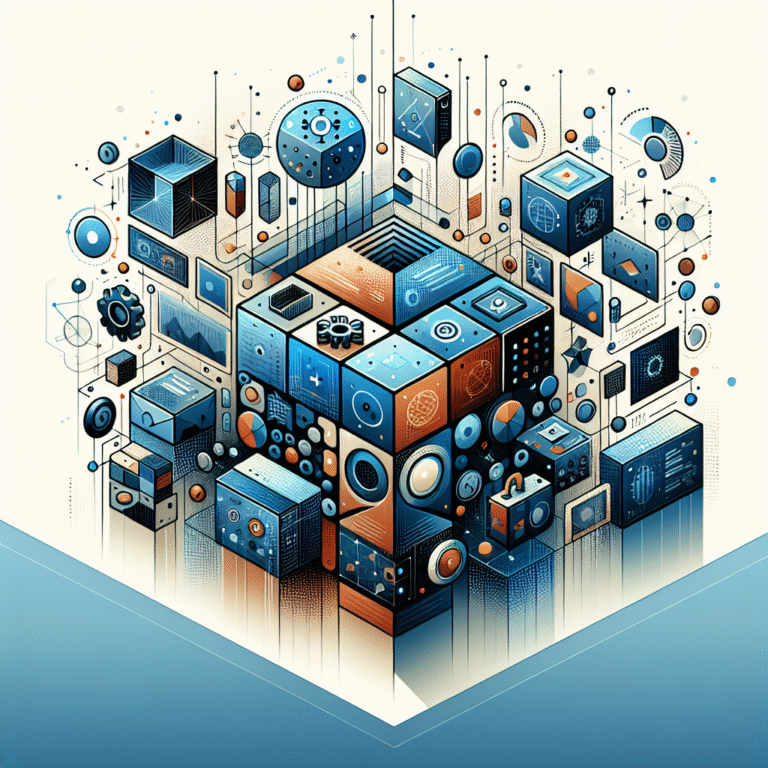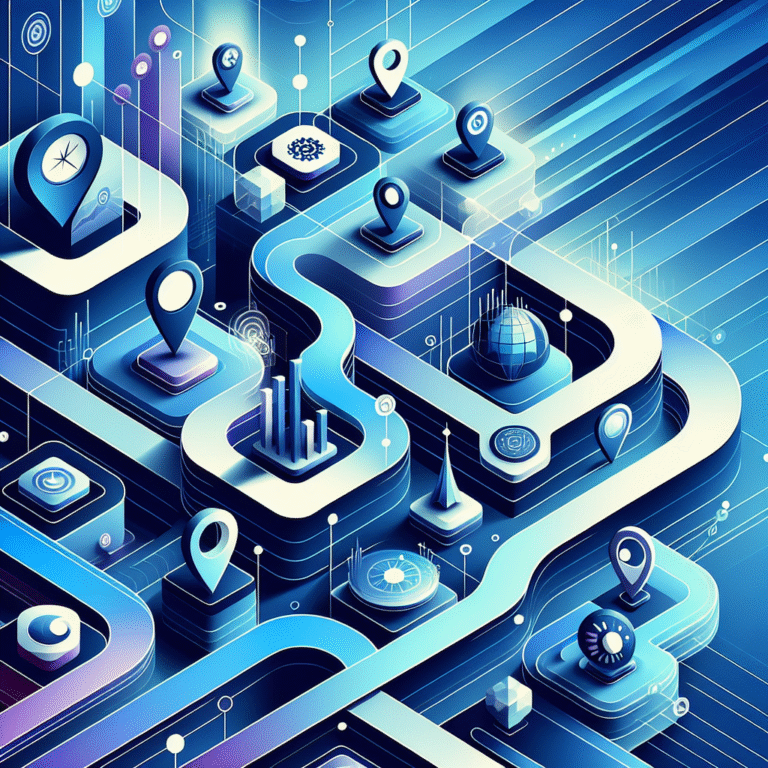How to Code a WordPress Plugin: A Step-by-Step Guide for Developers
TL;DR: Your WordPress Plugin Development Roadmap
- Setup Phase: Install LocalWP, configure VS Code with PHP extensions, and initialize Git for version control
- Core Structure: Create proper plugin headers, organize files in wp-content/plugins/, and build secure foundations
- WordPress Integration: Master hooks (actions/filters), implement wp_enqueue_script correctly, and follow coding standards
- Security First: Always sanitize data, use nonces for form validation, and check user capabilities
- Testing & Debug: Enable WP_DEBUG, leverage Query Monitor, and test across multiple WordPress versions
- Go Live: Optimize code, create distribution packages, and prepare for WordPress.org submission
Ever wished you could add a feature that doesn’t exist yet? WordPress plugins are the secret sauce that transforms basic websites into powerful, customized platforms. Whether you’re looking to create a simple contact form enhancement or a complex e-commerce solution, learning how to code a WordPress plugin opens up unlimited possibilities for both personal projects and client work.
The truth is, most developers jump into plugin development without understanding the underlying architecture—and that’s where things go wrong. I’ve seen countless plugins break sites simply because the developer didn’t grasp WordPress’s hook system or ignored security protocols. This comprehensive guide will walk you through every step of the WordPress plugin development process, from setting up your local environment to submitting your creation to the official repository.
Setting Up the Development Environment
Your development environment is the foundation of successful WordPress plugin development. Let me walk you through the essential setup that’ll save you countless hours of frustration later.
First, you’ll need a local WordPress installation. While there are several options available, I recommend LocalWP (formerly Local by Flywheel) for beginners due to its user-friendly interface and one-click WordPress installations. XAMPP remains a solid alternative if you prefer more control over your server configuration, though it requires additional setup steps.
For your code editor, Visual Studio Code has become the go-to choice for WordPress developers. Its extensive plugin ecosystem includes essential PHP extensions like PHP Intelephense for code completion and WordPress Hooks IntelliSense for hook suggestions. PHPStorm offers more advanced features but comes with a price tag that might not be justified for beginners.
Version control is non-negotiable in plugin development. Initialize a Git repository in your plugin folder immediately—trust me, you’ll thank yourself later when you need to revert changes or collaborate with other developers. Use the command:
git init
cd wp-content/plugins/your-plugin-name
git add .
git commit -m "Initial plugin structure"
Essential Tools for Plugin Development
Beyond the basic setup, certain WordPress development tools can dramatically improve your workflow and debugging capabilities. WP-CLI (WordPress Command Line Interface) allows you to perform WordPress tasks directly from the terminal, including plugin installation, database operations, and even scaffolding new plugin structures.
I remember discovering Query Monitor during a particularly frustrating debugging session—it was like suddenly having X-ray vision for WordPress. This plugin displays database queries, PHP errors, and hook information directly in your admin bar, making it invaluable for understanding what’s happening behind the scenes. The Debug Bar plugin provides similar functionality but with a different interface that some developers prefer.
For those serious about plugin development, consider integrating Xdebug with your IDE. This combination allows step-through debugging, where you can set breakpoints and examine variables in real-time (something that becomes crucial when dealing with complex plugin logic).
Creating the Plugin Folder and Core Files
WordPress plugin architecture follows specific conventions that you must respect for proper functionality and WordPress.org compliance. Your plugin lives in the wp-content/plugins/ directory, and the folder name should match your plugin’s slug using lowercase letters, numbers, and hyphens only.
The main plugin file must include a properly formatted header that WordPress uses to recognize and display your plugin in the admin interface. Here’s the basic structure:
<?php
/**
* Plugin Name: My Custom Plugin
* Description: A brief description of what your plugin does.
* Version: 1.0.0
* Author: Your Name
* Author URI: https://yourwebsite.com
* License: GPL v2 or later
* Text Domain: my-custom-plugin
*/
// Prevent direct access
if (!defined('ABSPATH')) {
exit;
}
For WordPress.org submissions, you’ll also need a readme.txt file following the official format. This file contains your plugin description, installation instructions, changelog, and other metadata that appears on your plugin’s repository page. The readme.txt format is quite specific, so I recommend using the WordPress Plugin Readme Generator to ensure compliance.
Sample Plugin Header Breakdown
Each header field serves a specific purpose in the WordPress ecosystem. The Plugin Name appears in the admin plugins list and should be descriptive yet concise. The Description provides users with a quick overview of functionality—keep it under 140 characters for best display.
The Version field is crucial for update mechanisms and should follow semantic versioning (major.minor.patch). WordPress uses this to determine when updates are available. The Text Domain must match your plugin folder name and is essential for internationalization—even if you’re not planning translations initially, setting this up correctly saves headaches later.
The security check if (!defined('ABSPATH')) { exit; } prevents direct access to your plugin file, which is a fundamental security practice. This simple line protects against malicious attempts to execute your PHP code outside the WordPress environment.
Understanding Hooks: Actions & Filters
WordPress hooks are the backbone of plugin development, and understanding the difference between actions and filters is crucial for effective plugin coding. Actions allow you to insert custom code at specific points during WordPress execution, while filters let you modify data before it’s displayed or saved.
Think of actions as “do something at this point” and filters as “modify this data before using it.” For example, you’d use an action to send an email when a post is published, but you’d use a filter to modify the post content before it’s displayed.
Here’s a practical example of implementing both:
// Action example: Add custom admin notice
function my_plugin_admin_notice() {
echo '<div class="notice notice-success"><p>My plugin is working!</p></div>';
}
add_action('admin_notices', 'my_plugin_admin_notice');
// Filter example: Modify post content
function my_plugin_modify_content($content) {
if (is_single()) {
$content .= '<p>Thanks for reading!</p>';
}
return $content;
}
add_filter('the_content', 'my_plugin_modify_content');
The hook system’s beauty lies in its flexibility. WordPress provides hundreds of hooks throughout its execution cycle, from init (early in the loading process) to wp_footer (just before the closing body tag). Understanding when each hook fires helps you place your code at the optimal execution point.
For plugin activation and deactivation, WordPress provides special hooks: register_activation_hook() and register_deactivation_hook(). These are perfect for creating database tables, setting default options, or cleaning up when your plugin is removed.
Hook Best Practices
Following WordPress coding standards guide isn’t just about code formatting—it’s about creating maintainable, conflict-free plugins. Always prefix your function names with your plugin slug to avoid naming collisions. Instead of send_email(), use my_plugin_send_email().
Priority matters in hook execution. The default priority is 10, but you can specify different values to control execution order. Lower numbers execute first, so priority 5 runs before priority 10. However, avoid using extremely high or low priorities unless absolutely necessary, as this can interfere with other plugins and themes.
Consider using classes and namespaces for more complex plugins, as this approach provides better organization and reduces the risk of function name conflicts. Modern WordPress plugin development increasingly favors object-oriented approaches for better maintainability.
Writing the Plugin Logic
Structuring your plugin logic properly from the start saves countless refactoring hours later. For simple plugins, procedural programming works fine, but as your plugin grows in complexity, object-oriented programming becomes essential. Consider using a main plugin class that initializes all components:
class MyCustomPlugin {
public function __construct() {
add_action('init', array($this, 'init'));
add_action('wp_enqueue_scripts', array($this, 'enqueue_scripts'));
}
public function init() {
// Plugin initialization code
}
public function enqueue_scripts() {
wp_enqueue_script(
'my-plugin-script',
plugin_dir_url(__FILE__) . 'js/script.js',
array('jquery'),
'1.0.0',
true
);
}
}
new MyCustomPlugin();
The wp_enqueue_script and wp_enqueue_style functions are your gateway to properly loading assets in WordPress. Never use direct script tags in your HTML—WordPress’s enqueueing system handles dependencies, prevents duplicates, and maintains proper loading order. Notice how we specify jQuery as a dependency, ensuring it loads before our script.
For plugins requiring custom post types, WordPress provides the register_post_type() function. This is particularly useful for portfolio plugins, testimonial systems, or any content that needs special handling. Similarly, add_shortcode() lets you create shortcodes for easy content insertion—just remember to always sanitize shortcode attributes.
If you’re interested in expanding your plugin development skills beyond WordPress, you might want to explore how to code a plugin comprehensive tutorial for developers for broader perspectives, or check out platform-specific guides like how to code a chrome plugin a beginners guide for browser extensions.
Security Considerations
Security isn’t an afterthought in plugin development—it should be built into every function you write. Data sanitization using functions like sanitize_text_field(), sanitize_email(), and esc_html() prevents malicious input from compromising your site or others.
Nonces (numbers used once) provide protection against Cross-Site Request Forgery (CSRF) attacks. When creating forms, always include a nonce field and verify it on submission:
// Creating a form with nonce
wp_nonce_field('my_plugin_action', 'my_plugin_nonce');
// Verifying the nonce
if (!wp_verify_nonce($_POST['my_plugin_nonce'], 'my_plugin_action')) {
wp_die('Security check failed');
}
Capability checks ensure that only authorized users can perform sensitive actions. Use current_user_can() to verify permissions before executing admin functions. The secure WordPress plugin development guidelines emphasize that assuming user permissions is one of the most common security vulnerabilities.
Always validate and sanitize user input, escape output, and use prepared statements for database queries. The WordPress database class ($wpdb) provides methods like prepare() that handle SQL injection prevention automatically.
Testing and Debugging
Effective testing starts with proper debugging configuration. Enable debugging in your wp-config.php file by setting these constants:
define('WP_DEBUG', true);
define('WP_DEBUG_LOG', true);
define('WP_DEBUG_DISPLAY', false);
define('SCRIPT_DEBUG', true);
This configuration logs errors to wp-content/debug.log without displaying them to site visitors. SCRIPT_DEBUG ensures WordPress loads unminified versions of core scripts, making debugging easier.
Query Monitor becomes indispensable during development, showing you exactly which hooks fire when, what database queries execute, and where performance bottlenecks occur. I’ve used it to identify plugins that were making hundreds of unnecessary database queries—something that would be nearly impossible to catch otherwise.
For more advanced debugging, Xdebug integration with your IDE allows step-through debugging. You can set breakpoints, examine variable states, and trace execution flow line by line. While it requires initial setup effort, the debugging power it provides is unmatched for complex logic troubleshooting.
Consider writing unit tests with PHPUnit for critical plugin functions (though this is optional for simpler plugins). WordPress provides a testing framework that makes it easier to test WordPress-specific functionality in isolation.
Common Debugging Pitfalls
Is that white screen of death haunting you? Most WordPress white screens result from fatal PHP errors, often caused by function name conflicts, missing files, or syntax errors. Always check your error logs first—they usually point directly to the problem line.
Memory limit issues frequently occur during development when testing with large datasets. If you’re processing many posts or handling file uploads, monitor memory usage and optimize accordingly. The wp_die() function is invaluable for debugging, allowing you to halt execution and examine variable states at specific points.
Another common pitfall is hook timing—calling functions before WordPress is ready. For example, trying to use get_current_user_id() during the plugins_loaded hook will fail because user authentication hasn’t occurred yet. Understanding the WordPress execution order prevents these timing-related bugs.
Preparing for Release
Code optimization becomes crucial before release. Minify CSS and JavaScript files to reduce loading times, and remove any development-specific code like debug statements or test functions. Review your code for unused functions or redundant queries—every line should serve a purpose in the production version.
Creating a distribution package involves more than just zipping your plugin folder. Remove development files like .git directories, node_modules, or any IDE-specific files. Your final package should contain only the files necessary for plugin operation: PHP files, assets, readme.txt, and any required libraries.
For WordPress.org submission, the review process typically takes several weeks and involves manual code review. Common rejection reasons include security vulnerabilities, coding standard violations, and functionality that belongs in themes rather than plugins. Study the plugin review guidelines thoroughly before submitting to avoid multiple revision rounds.
Consider creating different distribution channels: a free version for WordPress.org and a premium version with advanced features. This freemium model works well for many plugin developers, though it requires careful planning to determine which features belong in each version.
Marketing Your Plugin (Personal Anecdote)
When I launched my first plugin, I made the mistake of thinking “build it and they will come.” After weeks of zero downloads, I started actively engaging in WordPress Facebook groups and forums, sharing genuinely helpful advice rather than just promoting my plugin. This approach led to organic discussions about the problems my plugin solved, resulting in steady growth and valuable user feedback.
Social media marketing for plugins works best when you focus on education rather than direct promotion. Share development tips, behind-the-scenes content, and solutions to common problems. Building relationships with other developers and WordPress community members creates long-term benefits beyond just plugin promotion.
Frequently Asked Questions
What programming language is used to develop WordPress plugins?
WordPress plugins are primarily written in PHP, as WordPress itself is built on PHP. You’ll also use HTML for markup, CSS for styling, and JavaScript for client-side functionality. SQL knowledge helps for custom database operations, though WordPress provides abstraction layers that minimize direct SQL usage.
How do I create a WordPress plugin from scratch?
Start by creating a folder in wp-content/plugins/ with a unique name. Create a main PHP file with the proper plugin header, add the security check to prevent direct access, then build your functionality using WordPress hooks. Begin with simple features and gradually add complexity as you become more comfortable with the WordPress API.
What are the best practices for coding WordPress plugins?
Always follow WordPress coding standards, prefix all function names to avoid conflicts, sanitize user input and escape output, use nonces for form security, and check user capabilities before sensitive operations. Structure your code logically, comment thoroughly, and test across multiple WordPress versions before release.
How do I test and debug my WordPress plugin?
Enable WP_DEBUG in wp-config.php, install Query Monitor for detailed debugging information, and use error logs to identify issues. Test your plugin with different themes and other popular plugins to ensure compatibility. Consider using staging environments that mirror production setups for thorough testing.
What common mistakes should I avoid when building a plugin?
Avoid direct database queries without using $wpdb->prepare(), never trust user input without sanitization, don’t hard-code file paths (use WordPress functions instead), and resist the urge to modify core WordPress files. Also, don’t ignore WordPress coding standards—they exist for security and compatibility reasons.
How can I make my plugin secure?
Implement proper data sanitization for all inputs, use nonces to prevent CSRF attacks, validate user permissions with current_user_can(), escape all output, and use prepared statements for database queries. Regularly update your plugin to address security vulnerabilities and follow WordPress security best practices consistently.
What tools help with WordPress plugin development?
Essential tools include a local development environment (LocalWP or XAMPP), a code editor with PHP support (VS Code or PHPStorm), version control (Git), and debugging tools like Query Monitor. WP-CLI accelerates many development tasks, while tools like PHPUnit help with testing more complex plugins.
How do I submit a plugin to the WordPress.org repository?
Create an account on WordPress.org, prepare your plugin with proper headers and readme.txt file, ensure code follows WordPress standards, then submit through the plugin submission page. The review process involves manual code review and can take several weeks. Address any feedback promptly to expedite approval.
How do I version-control a WordPress plugin?
Initialize a Git repository in your plugin folder, create a .gitignore file to exclude unnecessary files, commit changes regularly with descriptive messages, and consider using semantic versioning (major.minor.patch) for releases. Platforms like GitHub or GitLab provide remote repositories and collaboration features for team development.
What are the WordPress coding standards I must follow?
WordPress coding standards cover PHP formatting, naming conventions, security practices, and documentation requirements. Key points include using tabs for indentation, descriptive function names with proper prefixes, consistent commenting, and following security practices like input sanitization and output escaping. The official WordPress Coding Standards documentation provides comprehensive guidelines.
Ready to build your first WordPress plugin? Start with a simple idea—maybe a custom widget or a small admin enhancement—and gradually expand its functionality as you master the WordPress plugin architecture. Remember, every expert was once a beginner, and the WordPress community is incredibly supportive of new developers.
Don’t forget to set up your development environment properly, follow security best practices from day one, and test thoroughly before releasing. Your first plugin might be small, but it’s the foundation for potentially reaching millions of WordPress users worldwide. Whether you’re exploring different platforms like how to code a plugin for spotify essential steps or focusing solely on WordPress development, the principles you learn here will serve you well across all plugin development endeavors.
What feature will your plugin bring to the WordPress ecosystem? The only way to find out is to start coding. Fire up your development environment, create that first plugin folder and begin building something amazing. The WordPress world is waiting for your unique contribution.