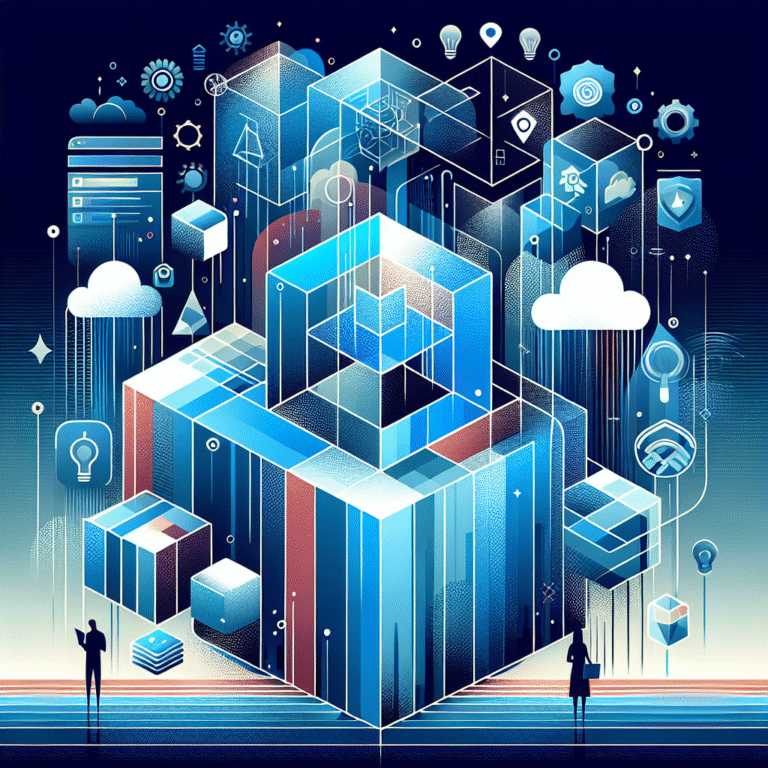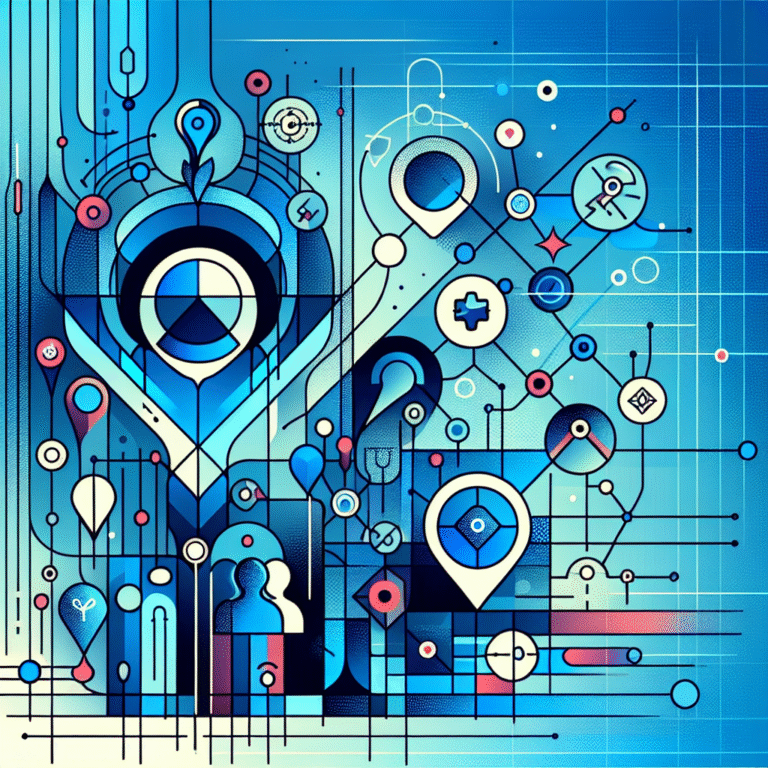6 Steps to Set Up Active Directory for Small Business
Introduction to Active Directory
Ever walked into a small business where everyone’s scrambling to remember passwords, hunting for important files on disconnected computers, or manually setting up each new employee’s system? That’s the digital chaos Active Directory was designed to solve. For small businesses looking to graduate from the wild west of ad-hoc IT management to a structured, secure environment, Active Directory isn’t just nice to have—it’s practically essential.
Active Directory (AD) functions as the behind-the-scenes maestro of your business network, organizing your digital world much like how a well-designed city organizes physical spaces. It centralizes user authentication, manages access permissions, and creates a cohesive digital environment that makes daily operations smoother for everyone involved.
I remember consulting for a 15-person accounting firm that was wasting nearly 5 hours weekly on password resets and permission issues before implementing Active Directory. Within a month of setup, those headaches virtually disappeared, and they estimated saving over $12,000 annually in recovered productivity. That’s the kind of hidden ROI that makes Active Directory implementation worth considering, even for the smallest organizations.
- Active Directory centralizes network management for small businesses, eliminating password chaos and security vulnerabilities
- Implementation requires minimal hardware (a modest server) but delivers massive organizational benefits
- The 6-step setup process includes planning, installation, configuration, user management, policy implementation, and maintenance
- Most small businesses can complete the entire setup within 1-2 days, even with limited IT expertise
- Proper implementation improves security, productivity, and provides scalability as your business grows
The beauty of Active Directory for small businesses is its scalability. Whether you’re a 5-person startup or a 50-employee operation, AD can be configured to match your exact needs without overwhelming you with unnecessary complexity. And unlike what many assume, you don’t need an enterprise-level budget or a dedicated IT department to make it work effectively.
What truly sets successful AD implementations apart isn’t fancy hardware or complex configurations—it’s thoughtful planning that aligns with your specific business workflows. As we explore the six essential steps to setting up Active Directory for your small business, we’ll focus on practical, accessible approaches rather than technical theory.
Planning and Prerequisites
Understanding Hardware and Software Requirements for Active Directory Small Business
Before diving into the technical setup, let’s address the question I hear most often: “Is my existing hardware enough to run Active Directory?” The good news is that AD is surprisingly modest in its requirements—especially for small businesses.
At minimum, you’ll need:
- A server with at least 4GB RAM (8GB recommended)
- 80GB of storage (more if you’ll host file shares)
- A modern processor (1.4 GHz or faster)
- Windows Server (2016, 2019, or 2022 are ideal for small businesses)
Active Directory Hardware Comparison
| Business Size | RAM | Storage | Processor |
|---|---|---|---|
| 5-15 users | 4GB (min) | 80GB | Dual-core 1.4GHz |
| 15-35 users | 8GB | 120GB | Quad-core 2.0GHz |
| 35-50 users | 16GB | 200GB | Quad-core 2.4GHz+ |
For very small operations (under 25 users), you can often repurpose an existing decent computer as your domain controller without significant performance issues. I’ve seen successful implementations on converted workstations for businesses with tight budgets, though dedicated server hardware provides better reliability.
According to Microsoft Active Directory documentation, the official minimum specs are even lower, but real-world performance suggests the specifications above offer a smoother experience. One client tried running AD on a severely underpowered machine and experienced frustrating authentication delays that actually reduced productivity—so don’t cut corners too dramatically.
Regarding software, Windows Server Standard edition provides everything most small businesses need for Active Directory implementation. While Essentials edition is cheaper, it limits you to 25 users and lacks some advanced features you might want as your business grows. I generally recommend Standard edition as the sweet spot for value and functionality unless you’re certain your business will never exceed 25 users or devices.
Choosing the Right Domain Structure
For small businesses, simplicity is your friend when designing a domain structure. Unlike enterprise organizations that might need complex forests and multiple domains, most small businesses operate perfectly well with a single domain.
When naming your domain, consider these best practices:
- Use your business name or abbreviation as the foundation
- Avoid names that might conflict with internet domains
- Keep it short but meaningful (easier to type and remember)
- Use standard domain name formats (.local, .internal, or .lan are common for internal domains)
For example, a business called “Sunshine Bakery” might use “sunbake.local” as their AD domain name. This provides uniqueness without excessive length.
One unusual approach I’ve seen work well is using a completely different naming convention internally than your public-facing domain. A marketing agency might use “creativeteam.local” internally while maintaining “amazingmarketing.com” for their public presence. This separation creates clarity between internal and external resources.
The domain structure decision impacts how you’ll manage everything from user logins to resource sharing, so take time to consider what makes sense for your specific business operations. For organizations with organize active directory for business environment needs, planning organizational units (OUs) is the next key consideration after domain naming.
Installation and Initial Setup
Installing Active Directory Domain Services
With planning complete, it’s time to get your hands dirty with the actual installation. This process is surprisingly straightforward, though it does require careful attention to detail.
Step 1: Begin by logging into your Windows Server with administrator credentials.
Step 2: Open Server Manager (it typically launches automatically, but can be found in the Start menu if needed).
Step 3: From the dashboard, select “Add roles and features.”
Step 4: In the wizard, click through the introduction screen, then select “Role-based or feature-based installation.”
Step 5: Select your server from the server pool.
Step 6: When you reach the “Select server roles” screen, check the box for “Active Directory Domain Services.” You’ll be prompted to add required features—accept these additions.
Step 7: Continue through the wizard, accepting default settings until completion.
Step 8: After installation completes, you’ll notice a flag notification in Server Manager. Click this flag, then select “Promote this server to a domain controller.”
Step 9: Select “Add a new forest” and enter your domain name (the one you planned earlier).
Step 10: Create and confirm a Directory Services Restore Mode (DSRM) password—this is critical for recovery scenarios.
Step 11: Accept the default options for DNS and NetBIOS names in most cases.
Step 12: Specify the database, log files, and SYSVOL locations (default locations work for most small businesses).
Step 13: Review your selections and click through the prerequisite check. If any issues are identified, resolve them before proceeding.
Step 14: Click “Install” to begin the domain controller configuration.
Your server will restart automatically when the process completes. This entire process typically takes 15-30 minutes, depending on your server’s performance. According to the Active Directory installation guide from Microsoft, the most common issues during installation relate to DNS configuration problems or insufficient permissions, so ensure your account has full administrative rights before beginning.
Initial Configuration of Windows Active Directory
Once your server restarts, you’ll be working in a domain environment. The next critical step is configuring DNS and DHCP services to work seamlessly with Active Directory.
DNS (Domain Name System) is automatically installed with Active Directory Domain Services, but requires verification:
- Open DNS Manager from Server Manager → Tools
- Verify that your domain appears in the forward lookup zones
- Ensure reverse lookup zones are created for your network’s IP range
For DHCP integration (which assigns IP addresses automatically to devices):
- Install the DHCP Server role through Server Manager
- Configure a scope matching your network range (commonly 192.168.1.x for small businesses)
- Set the DNS server option to point to your AD server’s IP address
- Authorize the DHCP server in Active Directory
⚠️ Critical Configuration Alert
One configuration step people often overlook is setting appropriate Time Synchronization. Active Directory is extremely sensitive to time discrepancies, and authentication can fail if computers’ clocks differ by more than 5 minutes. Don’t skip this crucial step!
To configure time synchronization:
- On your domain controller, open an elevated command prompt
- Type: w32tm /config /manualpeerlist:”time.windows.com” /syncfromflags:manual /reliable:yes /update
- Restart the Windows Time service with: net stop w32time && net start w32time
This ensures your domain controller synchronizes with Microsoft’s time servers and acts as the time authority for all domain-joined computers.
I once consulted for a small legal firm where mysterious, intermittent login failures were driving everyone crazy. After extensive troubleshooting, we discovered their domain controller’s clock was drifting by several minutes each day due to a faulty motherboard battery. A $3 battery replacement solved authentication issues that had been plaguing them for weeks! These small details often make the biggest difference in a smooth Active Directory experience.
Configuration and Optimization
Creating and Managing User Accounts
With your Active Directory foundation in place, it’s time to populate it with user accounts—the digital identities of everyone in your organization. This is where the real benefits of centralized management begin to show.
To create user accounts efficiently:
- Open Active Directory Users and Computers (ADUC) from Server Manager → Tools
- Navigate to your domain, then to the Users folder (or a custom Organizational Unit if you’ve created one)
- Right-click and select “New → User”
- Enter the user’s information, including first name, last name, and login name
- Set an initial password and password options (I recommend requiring a password change at first login)
When creating accounts, follow these best practices:
- Use a consistent naming convention (FirstInitialLastName, FirstName.LastName, etc.)
- Fill out properties thoroughly, especially email and department
- Consider creating user accounts in bulk using PowerShell scripts for larger implementations
For grouping users effectively, leverage Active Directory’s group functionality:
- Create security groups based on departments, roles, or access needs
- Add users to appropriate groups
- Assign permissions to groups rather than individual users
This “group-based administration” approach dramatically simplifies management. For example, rather than giving 10 individual accounting staff members access to a financial share, create an “Accounting” group, add all accountants to it, and assign permissions once to the group.
I remember setting up groups for a retail business with high employee turnover. By creating role-based groups (Cashiers, Managers, Inventory, etc.) rather than individual permissions, they could onboard new employees in minutes rather than hours. When someone moved from cashier to inventory, a simple group membership change instantly provided all the correct access without tedious reconfiguration.
For businesses focusing on business listed directory assistance, creating specialized groups to manage directory access permissions can be particularly valuable for controlling who can update and maintain directory information.
Implementing Group Policies
Group Policy is where Active Directory truly shines for small businesses, allowing you to enforce consistent settings across all computers without touching each device individually. Think of Group Policy Objects (GPOs) as rule books that automatically configure and maintain your computers.
To access Group Policy:
- Open Group Policy Management from Server Manager → Tools
- Expand your domain to view the Default Domain Policy
For small businesses, these GPOs are particularly valuable:
Essential Group Policies for Small Business
| Policy Type | Purpose | Priority |
|---|---|---|
| Security Settings | Password complexity, lockout policies | Critical |
| Desktop Environment | Standardized wallpaper, restricted settings | High |
| Software Deployment | Automatic installation, updates | High |
| Power Management | Energy savings, productivity balance | Medium |
Security Settings GPO:
- Password policies (complexity, age, history)
- Account lockout settings
- Audit policies to track important security events
Desktop Environment GPO:
- Standardized desktop wallpaper with company branding
- Restricted access to Control Panel settings
- Configured power settings to balance energy savings and productivity
Software Deployment GPO:
- Automatically install required business applications
- Maintain consistent software versions
- Deploy updates centrally
When implementing GPOs, start with a less restrictive approach and tighten policies gradually. Overly aggressive policies can frustrate users and generate excessive help desk calls. I once witnessed a company implement a 20-character password minimum without warning—the result was passwords sticky-noted to monitors throughout the office, completely defeating the security purpose!
One underutilized approach is to create a “GPO testing group” containing a few technically-adept users who can validate policy changes before company-wide deployment. This feedback loop helps identify unintended consequences before they impact everyone.
For businesses that need to tips encourage businesses sign up directory services, Group Policy can help standardize browser settings and bookmarks to make directory sign-up processes more accessible to employees responsible for directory management.
Managing Users and Groups
Advanced User and Group Management
Once your initial user accounts and basic group structure are in place, it’s time to explore the more powerful aspects of user and group management that can significantly enhance your small business operations.
Active Directory Users and Computers (ADUC) provides several advanced features worth configuring:
User Account Properties:
- Set up account expiration for temporary employees or contractors
- Configure login time restrictions (limiting access to business hours)
- Specify workstations users can log into (enhancing security)
- Define user profile paths for roaming profiles (allowing users to access their desktop/documents from any computer)
Delegation of Control:
For businesses with even a small IT team or designated tech-savvy employees, delegating specific administrative tasks can be incredibly valuable. Using the “Delegate Control” wizard in ADUC, you can:
- Allow help desk staff to reset passwords without full admin rights
- Enable department managers to create and manage user accounts within their units
- Permit specialized staff to manage specific parts of your Active Directory
I once worked with a marketing agency where they delegated control of the “Marketing” organizational unit to the creative director. This simple change reduced IT tickets by 40% as routine user management for that department happened without IT intervention, allowing technical staff to focus on more complex issues.
For businesses focusing on directory management, leveraging key steps run successful directory website business strategies often involves providing the right permissions to marketing teams who need to update directory information regularly.
Dynamic Group Membership:
Beyond basic security groups, consider implementing query-based groups that update automatically based on user attributes. For example:
- A group that includes all users in the “Sales” department
- A group containing all users in a specific office location
- A group for users with particular job titles
This approach ensures group memberships stay current without manual maintenance. When someone’s department changes in their AD properties, their group memberships automatically update, ensuring they have the correct permissions for their new role.
For permissions management, remember the principle of least privilege: users should have only the access rights necessary for their job functions—no more, no less. This reduces your attack surface and limits the potential damage from compromised accounts.
Best Practices for Active Directory Small Business
Securing Active Directory
Security is paramount for any Active Directory implementation, regardless of business size. Small businesses are increasingly targeted by cybercriminals precisely because they often lack robust security measures.
Start with these foundational security practices:
Secure your domain controllers physically:
- Place servers in locked rooms with limited access
- Implement environmental controls (temperature, power backup)
- Consider a security camera if budget allows
Implement strong password policies:
- Require complex passwords (12+ characters with mixed character types)
- Set reasonable password expiration (60-90 days is typical)
- Maintain password history to prevent reuse
- Consider implementing multi-factor authentication for sensitive roles
Lock down administrative access:
- Create dedicated admin accounts separate from daily-use accounts
- Severely restrict domain admin membership (ideally just 2-3 trusted individuals)
- Implement tiered administration where possible
Security Breaches
Prevented by strong password policies
Attack Reduction
With proper admin access controls
Threat Detection
Improved through security auditing
One security practice that saved a client from disaster was implementing detailed security auditing. A small manufacturing firm enabled object access auditing and discovered an employee attempting to access salary information multiple times. This early detection prevented a potentially damaging data breach.
For businesses using search businesses in fslocal directory tips, securing the credentials used for directory management is particularly important since these often have elevated permissions.
Regular Maintenance and Updates
Active Directory isn’t a “set it and forget it” technology. Regular maintenance is essential for performance, security, and reliability.
Establish these maintenance routines:
Weekly tasks:
- Review security logs for suspicious activity
- Check system event logs for errors or warnings
- Verify backup completion and integrity
Monthly tasks:
- Apply Windows updates to domain controllers
- Clean up stale computer accounts
- Review group memberships for accuracy
Quarterly tasks:
- Audit user accounts (disable or remove terminated employees)
- Test backup restoration in an isolated environment
- Review and update documentation
Automating as many maintenance tasks as possible through PowerShell scripts can significantly reduce the burden on small business IT resources. A simple script that generates a weekly report of inactive accounts, for instance, can help maintain a clean directory with minimal effort.
One of my clients, a small law firm, implemented a monthly user account audit process after discovering they were paying for software licenses assigned to employees who had left the firm months earlier. The resulting cleanup saved them over $3,000 annually in unnecessary license fees—proof that good maintenance delivers tangible ROI.
For businesses looking for comprehensive directory management solutions, TurnKey Directories offers WordPress-based directory systems that can complement your Active Directory infrastructure for external-facing business directories.
Troubleshooting Common Issues
Resolving Common Active Directory Issues
Even with careful planning and implementation, Active Directory issues occasionally arise. Having a systematic troubleshooting approach can dramatically reduce downtime and frustration.
Domain Controller Communication Problems:
If you experience replication issues or domain controllers not communicating properly:
- Verify network connectivity between domain controllers
- Check DNS settings and ensure proper DNS resolution
- Review event logs for specific error codes
- Use the DCDiag and RepAdmin tools to diagnose specific replication issues
User Authentication Problems:
When users report login failures:
- Check for account lockouts in Active Directory Users and Computers
- Verify the user is attempting to log in with the correct domain prefix
- Ensure the user’s computer is properly joined to the domain
- Check for time synchronization issues between the client and domain controller
Group Policy Application Issues:
If group policies aren’t applying correctly:
- Run gpupdate /force on the affected computer
- Use gpresult /r to see which policies are being applied
- Check for policy conflicts or incorrect security filtering
- Verify WMI functionality on the client computer
One real-world troubleshooting scenario I encountered involved a small accounting firm where several computers suddenly couldn’t connect to network resources. After systematic investigation, we discovered their ISP had changed their DNS settings, causing domain name resolution failures. A simple DNS configuration update resolved what initially seemed like a complex Active Directory problem.
For most small businesses, creating a simple troubleshooting guide customized to your specific environment can be invaluable. Document common issues and their solutions, enabling faster resolution even when IT support isn’t immediately available.
Remember that many Active Directory problems manifest as symptoms in other systems—failed logins, inability to access resources, or slow performance. Developing a holistic troubleshooting approach that considers the interconnected nature of network systems will serve you well.
FAQs
What is Active Directory for small business and why is it important?
Active Directory is Microsoft’s directory service that centralizes network resources and user management for businesses of all sizes. For small businesses, it streamlines IT administration by managing all user accounts, passwords, and access permissions from one location. It enhances security through centralized authentication, simplifies resource access, reduces password-related help desk calls, and provides a scalable foundation for growth. Instead of configuring each computer individually, AD lets you manage your entire network from a single console.
How do I set up Active Directory on Windows Server?
Setting up Active Directory requires installing the Active Directory Domain Services role through Server Manager, promoting your server to a domain controller, configuring a new forest and domain, setting a Directory Services Restore Mode password, configuring DNS settings, and completing the installation. After the server restarts, you’ll configure users, groups, organizational units, and group policies. The entire setup process typically takes 1-2 hours for a basic implementation, though planning and optimization can extend over several days depending on your business complexity.
Can I use Active Directory for a small business with only a few employees?
Absolutely! Active Directory benefits businesses of all sizes, even those with just 5-10 employees. While the initial setup requires some effort, the long-term benefits include enhanced security, centralized password management, simplified user onboarding, consistent computer configurations, and preparation for future growth. Even very small businesses that share network resources or need consistent security policies will find Active Directory’s value exceeds its implementation cost within the first few months.
How does Active Directory improve network security?
Active Directory significantly enhances network security through multiple mechanisms: centralized authentication prevents unauthorized access across your entire network, enforced password policies ensure strong credentials company-wide, account lockout protection automatically blocks brute-force attacks, security group-based access control limits who can access sensitive resources, detailed audit logging tracks security events for compliance and investigation, and instant access revocation when employees leave prevents former staff from accessing company resources. These features combine to create a robust security foundation.
What is the difference between Active Directory and Azure Active Directory?
Traditional Active Directory is an on-premises directory service designed for managing internal network resources like file servers, printers, and local applications. Azure Active Directory is Microsoft’s cloud-based identity service optimized for cloud applications like Microsoft 365, Salesforce, and web-based resources. Key differences include deployment location (on-premises vs. cloud), authentication protocols (Kerberos/NTLM vs. SAML/OAuth), Group Policy availability (full GPO support vs. limited device management), and primary use cases. Many organizations implement hybrid deployments that synchronize both systems for comprehensive coverage.
How do I create user accounts in Active Directory?
To create user accounts, open Active Directory Users and Computers from Server Manager Tools menu, navigate to your desired organizational unit, right-click and select New → User, then fill in required information including first name, last name, user logon name, and password. You can configure additional properties like email address, phone number, department, and office location through the user’s properties dialog. For bulk account creation, PowerShell scripts provide efficient alternatives that can create dozens of accounts in minutes using CSV data files.
What are group policies in Active Directory?
Group Policies are sets of configuration rules that control the working environment for user accounts and computer accounts throughout your domain. They allow administrators to centrally manage desktop environments, security settings, software installations, power options, and hundreds of other settings without manually configuring each computer. Group Policy Objects (GPOs) can be linked to domains, sites, or organizational units, applying automatically to all users and computers within those containers. This centralized management saves countless hours and ensures consistency across your network.
How do I back up Active Directory?
Active Directory backup requires regular System State backups, which contain the AD database, SYSVOL folder, registry, and boot files. Use Windows Server Backup (built into Windows Server) or enterprise backup solutions from vendors like Veeam or Acronis. Best practices include scheduling automated daily backups, storing backups in multiple locations (onsite and offsite), testing restore procedures quarterly in an isolated environment, documenting recovery steps clearly, and maintaining at least 30 days of backup history. According to Microsoft’s Active Directory Forest Recovery Guide, proper backup procedures are essential for disaster recovery planning.
What are the common issues when setting up Active Directory?
Common setup challenges include DNS configuration problems (the most frequent cause of AD issues), network connectivity limitations between servers, insufficient administrator permissions during installation, hardware not meeting minimum specifications, time synchronization problems causing authentication failures, domain naming conflicts with existing networks, firewall rules blocking necessary ports, and incorrect static IP configuration on the domain controller. Most issues can be prevented through thorough planning, following Microsoft’s deployment checklists, and ensuring proper network infrastructure before beginning installation.
What are the minimum hardware requirements for Active Directory?
For small business environments, minimum hardware includes a server with 4GB RAM (8GB strongly recommended for optimal performance), 80GB storage for the operating system and AD database, a 1.4GHz or faster processor (multi-core preferred), reliable network connectivity, and a static IP address. These baseline requirements scale upward based on user count, objects in the directory, and additional server roles. Businesses with 25+ users should plan for 8-16GB RAM and consider redundant domain controllers for reliability. Virtual machine deployments are fully supported and often preferred for flexibility and backup capabilities.
Conclusion
Setting up Active Directory for your small business isn’t just an IT project—it’s a fundamental transformation in how you manage, secure, and optimize your digital workplace. By following the six essential steps outlined in this guide—planning your infrastructure, installing Domain Services, configuring DNS and network settings, creating user accounts and groups, implementing security policies, and establishing maintenance routines—you’ll build a robust foundation that evolves with your business needs.
The true value of Active Directory extends far beyond technical features. It’s about the tangible business outcomes: eliminating the productivity drain of password chaos, reducing security vulnerabilities that threaten your business data, streamlining employee onboarding from hours to minutes, enabling consistent policy enforcement across all devices, and creating the agility to adapt quickly as your organization grows. For small businesses competing in today’s digital landscape, these advantages aren’t luxuries—they’re fundamental requirements for sustainable success.
Don’t let the initial complexity deter you from this essential infrastructure investment. Start with a straightforward implementation focused on core functionality, then gradually expand your Active Directory utilization as your team becomes comfortable with its capabilities. Remember that a simple, well-maintained environment consistently outperforms an elaborate system that’s poorly managed or left neglected.
Ready to Transform Your Business Network?
Take the first step toward streamlined IT management today. Assess your current network environment, determine your specific Active Directory requirements, and begin planning your implementation. The sooner you establish this foundation, the sooner your business will benefit from enhanced security, improved productivity, and scalable infrastructure that grows with your success.
Your future self—and your employees—will thank you for making this investment in your organization’s digital infrastructure.