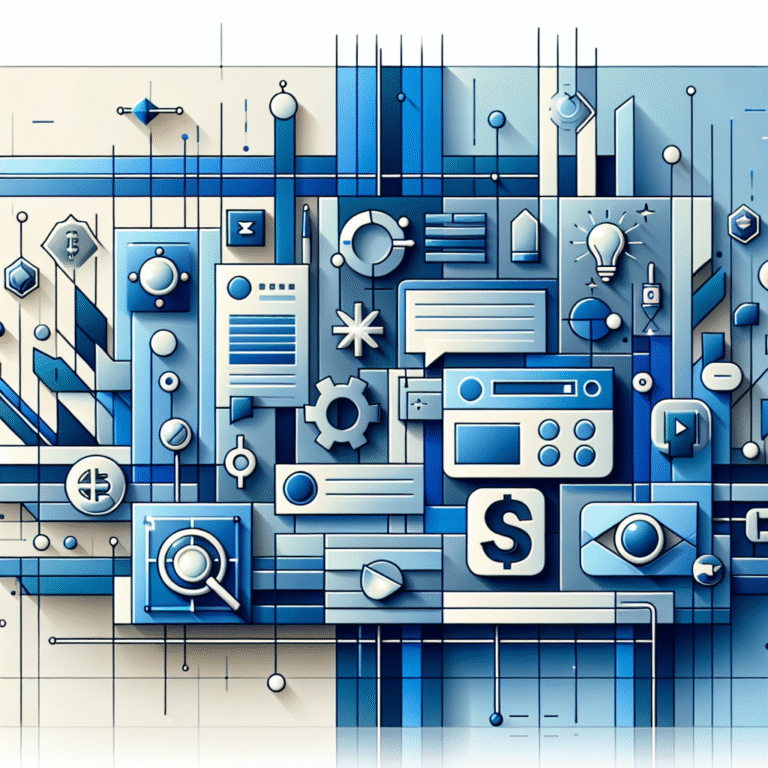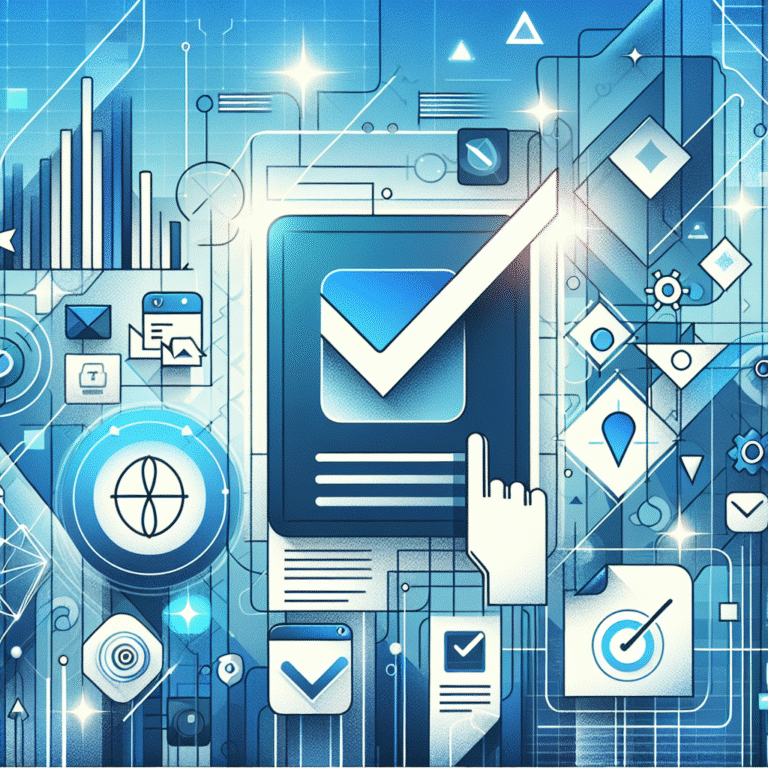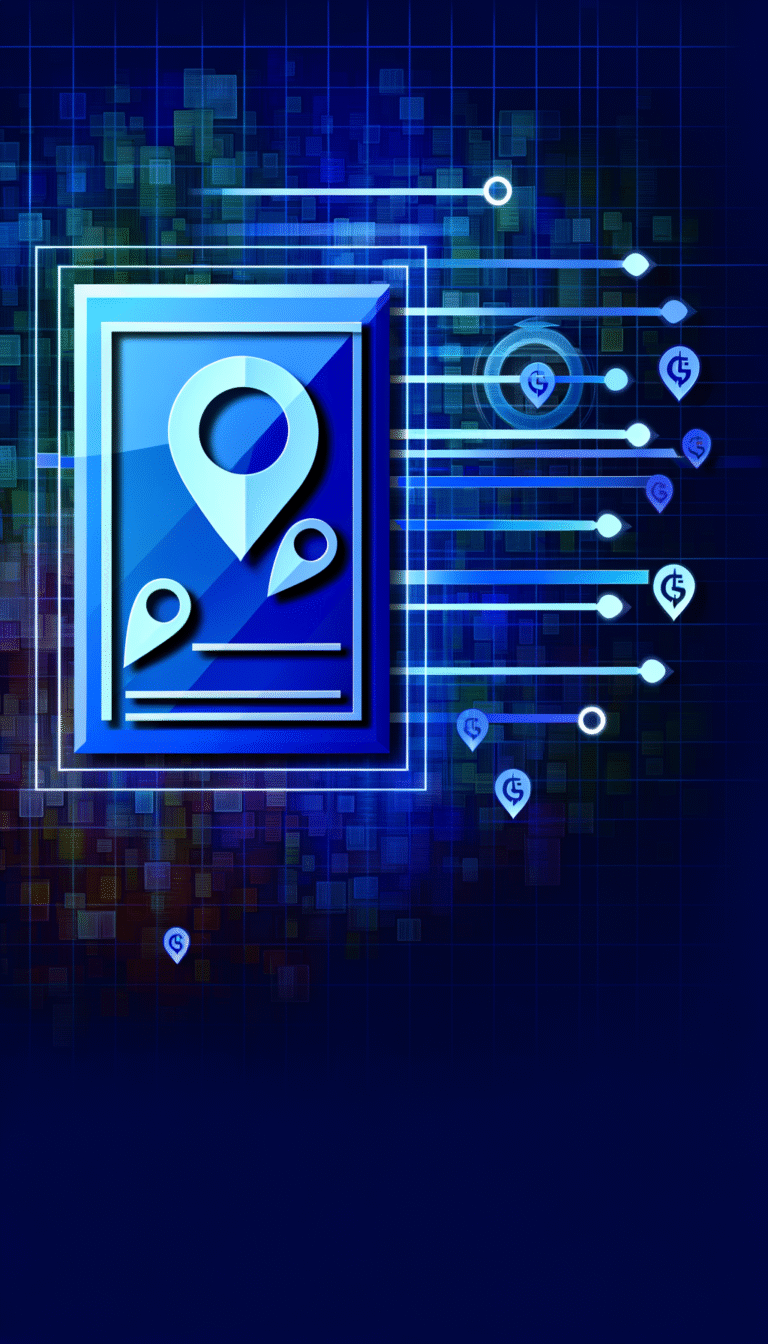GoDaddy Pro Login: How to Access Your Dashboard
Unlocking the Power of GoDaddy Pro: Your Gateway to Streamlined Website Management
Have you ever found yourself juggling multiple client websites, desperately searching for a more efficient way to manage them all? That’s exactly where GoDaddy Pro comes into play – it’s the secret weapon for web developers, designers, and digital agencies looking to streamline their workflow. But before you can harness this powerful tool, you need to know how to access it properly.
The dashboard is where the magic happens, but surprisingly, many professionals struggle with the basic login process or miss out on essential features simply because they don’t know how to navigate the system effectively. I’ve seen countless web professionals waste precious hours on tasks that could be completed in minutes with the right dashboard access.
- Access GoDaddy Pro at pro.godaddy.com using your GoDaddy credentials
- Troubleshoot common login issues by clearing browser cache or resetting your password
- Enable two-factor authentication for enhanced account security
- Manage multiple client accounts from a single dashboard to streamline your workflow
- Use the Sites and Clients sections to organize your work effectively
How to Access Your GoDaddy Pro Dashboard
Accessing your GoDaddy Pro dashboard is straightforward once you know the steps. Whether you’re a seasoned web developer or just starting to manage websites for clients, these instructions will get you where you need to be.
First, open your preferred web browser and navigate to pro.godaddy.com. This direct URL takes you straight to the GoDaddy Pro login page, saving you the hassle of navigating through the main GoDaddy website. If you already have a GoDaddy account, enter your email address and password in the designated fields. If you’re new to GoDaddy altogether, you’ll need to create an account by clicking on the “Create Account” button and following the prompts.
Once you’ve entered your credentials, click the “Sign In” button. If your login information is correct, you’ll be redirected to your GoDaddy Pro dashboard. According to the GoDaddy Pro Features, this centralized hub gives you access to all the tools you need to manage websites, clients, and products efficiently.
The dashboard interface might seem overwhelming at first glance, but it’s designed with user experience in mind. The main navigation menu is typically located on the left side of the screen, providing access to various sections:
- Sites: Manage all your websites in one place
- Clients: Organize and access client information
- Products: View and manage your GoDaddy products
- Settings: Configure your account preferences
Take some time to familiarize yourself with these sections, as they’ll become your command center for all website management tasks. The dashboard is customizable, allowing you to prioritize the information most relevant to your workflow.
Troubleshooting Common Login Issues
Even the most straightforward processes can sometimes hit a snag. If you’re having trouble accessing your GoDaddy Pro dashboard, don’t panic – most issues have simple solutions.
Forgetting your password is perhaps the most common login hurdle. To reset it, click on the “Forgot Password” link on the login page. GoDaddy will send a password reset link to your registered email address. Follow the instructions in the email to create a new password. Make sure to check your spam or junk folder if you don’t see the email in your inbox.
If you can’t remember which email address you used to create your account, contact GoDaddy’s customer support. They can help you recover your account information after verifying your identity.
I once spent nearly an hour trying to log into my GoDaddy Pro account after returning from vacation, only to realize my browser was using cached credentials from an old account I no longer used. After clearing my browser cache and cookies, I was able to log in smoothly. This simple step – clearing your browser’s cache and cookies – can resolve many login issues that seem mysterious at first.
Another common issue occurs when your session times out due to inactivity. GoDaddy automatically logs you out after a period of inactivity for security reasons. If this happens, simply log back in with your credentials.
Sometimes, the problem might be with your browser itself. Try using a different browser or updating your current one to the latest version. I’ve found that some older browser versions don’t play nicely with the GoDaddy Pro interface, which can lead to weird login problems or dashboard display issues.
Security Tips for Your GoDaddy Pro Account
Securing your GoDaddy Pro account isn’t just good practice – it’s essential for protecting both your business and your clients’ websites. With cyber threats constantly evolving, implementing robust security measures should be a top priority.
Creating a strong password is your first line of defense. Avoid using easily guessable information like birthdays or common words. Instead, create a complex password that includes a mix of uppercase and lowercase letters, numbers, and special characters. Password managers can help you generate and store complex passwords securely, eliminating the need to remember them all.
According to Account Security Best Practices, changing your password regularly – ideally every three months – adds an extra layer of protection. This practice limits the damage that could occur if your password were somehow compromised.
Perhaps the most important security feature you should enable is two-factor authentication (2FA). This adds an extra verification step when logging in, typically requiring you to enter a code sent to your mobile device. To enable 2FA for your GoDaddy Pro account:
- Log in to your GoDaddy Pro dashboard
- Navigate to the Account Settings section
- Look for Security or Two-Factor Authentication options
- Follow the prompts to link your mobile device
- Confirm the setup by entering a verification code
With 2FA enabled, even if someone obtains your password, they still can’t access your account without your mobile device. This significantly reduces the risk of unauthorized access. It’s a small inconvenience that provides massive protection.
Additionally, be cautious about where and how you access your GoDaddy Pro account. Avoid logging in on public Wi-Fi networks without using a VPN, as these networks can be vulnerable to eavesdropping. Similarly, always log out completely when you’re finished, especially when using shared or public computers.
Managing Multiple Accounts
One of the standout benefits of GoDaddy Pro is the ability to manage multiple websites and client accounts from a single dashboard. This functionality is a game-changer for agencies and freelancers working with numerous clients.
To add a client to your GoDaddy Pro account, navigate to the Clients section in your dashboard and click “Add Client.” You’ll need to provide basic information about the client, such as their name and email address. Once added, you can connect to their GoDaddy account by sending them an access request. The client will receive an email asking them to approve your access request, allowing you to manage their GoDaddy products without needing their password.
For key steps run successful directory website business, efficient management of multiple client accounts is crucial. GoDaddy Pro makes this possible by allowing you to toggle between different client accounts with just a few clicks, eliminating the need to log in and out repeatedly.
The dashboard provides a comprehensive overview of all your connected accounts, displaying important information such as domain expiration dates, hosting status, and pending tasks. This bird’s-eye view helps you prioritize your work and ensure nothing falls through the cracks.
If you’re managing white label business directory software solutions, you’ll appreciate the ability to organize clients into groups based on project types or priority levels. This organization feature helps streamline your workflow even further, especially when dealing with multiple directory websites.
When switching between accounts, simply select the client or website you want to manage from the dropdown menu. The dashboard will update to display only the information relevant to that particular client, helping you stay focused and organized.
FAQs
How do I reset my GoDaddy Pro password?
To reset your GoDaddy Pro password, click the “Forgot Password” link on the login page. Enter your email address, and you’ll receive a password reset link. Follow the instructions in the email to create a new password. If you don’t receive the email, check your spam folder or contact GoDaddy support.
Why can’t I access my GoDaddy Pro account?
There could be several reasons: incorrect login credentials, browser cache issues, or account suspension due to billing problems. Try clearing your browser cache, using a different browser, or contacting GoDaddy support if you continue to experience issues. Sometimes, temporarily disabled JavaScript or cookies can also prevent login.
How do I enable two-factor authentication in GoDaddy Pro?
To enable two-factor authentication, log in to your GoDaddy Pro dashboard, go to Account Settings, locate the Security or Two-Factor Authentication section, and follow the prompts to link your mobile device. You’ll need to enter a verification code sent to your device to complete the setup.
Can I manage multiple accounts with GoDaddy Pro?
Yes, GoDaddy Pro is specifically designed to help you manage multiple client accounts from a single dashboard. You can add clients, request access to their GoDaddy accounts, and manage their websites and products without needing their passwords. This feature is particularly useful for agencies and freelancers who how to organize active directory for business environment.
What should I do if I face login issues?
If you’re experiencing login issues, try these troubleshooting steps: clear your browser cache and cookies, ensure you’re using the correct email address, reset your password, try a different browser, or check your internet connection. If problems persist, contact GoDaddy support for assistance.
Taking Your GoDaddy Pro Experience to the Next Level
Now that you know how to access and navigate your GoDaddy Pro dashboard, you’re well on your way to streamlining your web management workflow. Remember that the dashboard is more than just a login page – it’s a comprehensive tool designed to save you time and increase your productivity.
For those managing business directories, exploring ways to access business park directory can provide additional insights into optimizing your directory management. Similarly, if you’re working with search functionality, understanding search businesses in fslocal directory tips can enhance your directory’s user experience.
Take some time to explore all the features available in your GoDaddy Pro dashboard. The more familiar you become with the interface and tools, the more efficiently you’ll be able to manage your websites and client accounts. Don’t hesitate to reach out to GoDaddy’s support team if you need assistance – they’re there to help you make the most of your Pro experience.
Start implementing the security practices we’ve discussed, especially two-factor authentication. Your clients trust you with their digital presence, and maintaining tight security is part of your professional responsibility. With GoDaddy Pro as your command center and these best practices in your toolkit, you’re ready to take your web management game to new heights!