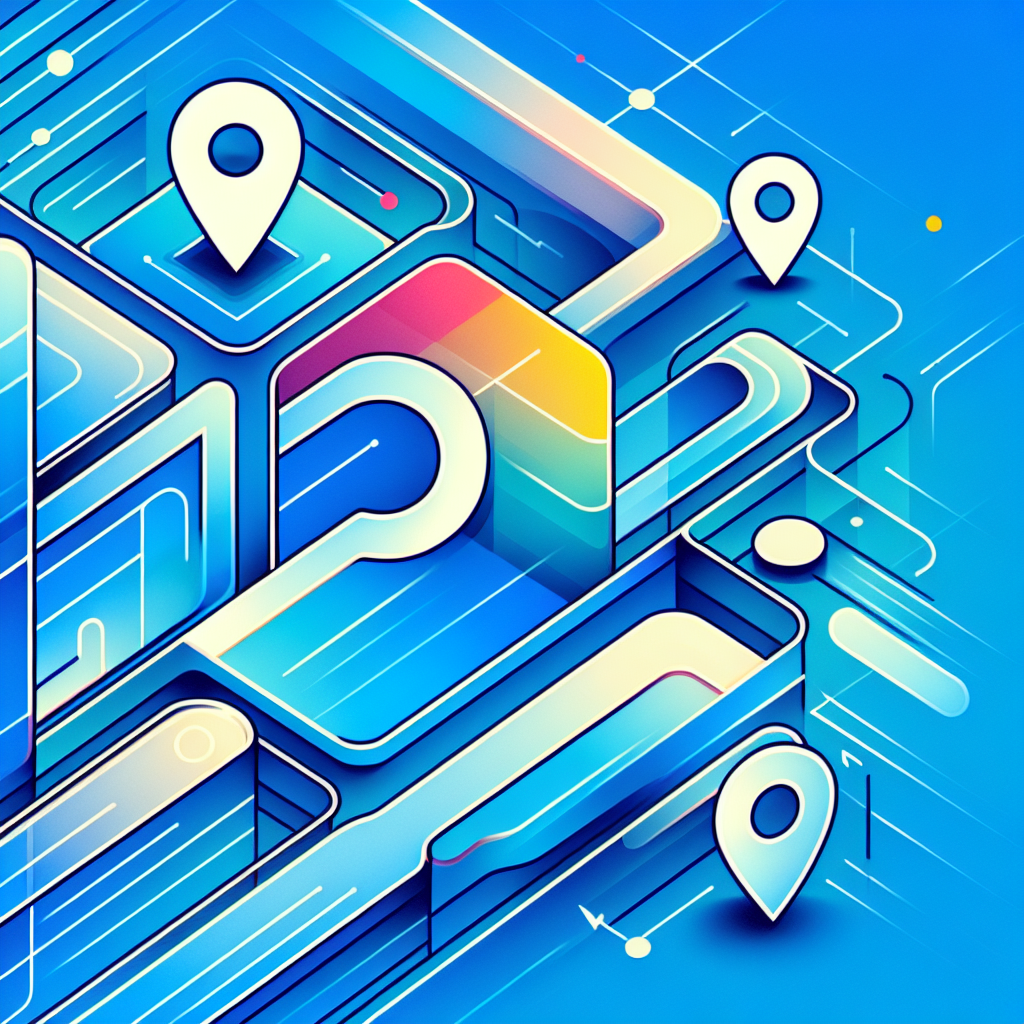Google Chrome Plugins Directory: Top 5 Resources for Extensions
Google Chrome Plugins Directory: Top 5 Resources for Extensions
In the vast digital ecosystem of browser customization tools, Chrome extensions represent the pinnacle of functionality enhancement. These little software modules can transform your browsing experience from mundane to magnificent with just a few clicks. But with thousands of extensions available, finding reliable resources to discover the best ones can feel like searching for a needle in a digital haystack.
What many users don’t realize is that beyond the official Chrome Web Store lies a whole universe of curated collections, developer communities, and specialized platforms that can help you find extensions perfectly tailored to your needs. The secret to maximizing Chrome’s potential isn’t just knowing which extensions to install, but knowing where to look for them in the first place.
- The Chrome Web Store is the official and most comprehensive resource for finding extensions
- Developer communities provide cutting-edge extensions and technical support
- Tutorial sites offer guided installation and configuration assistance
- Review platforms help you evaluate extension quality before installation
- Security resources ensure you’re installing safe and legitimate extensions
Introduction to Google Chrome Plugins
Chrome extensions are small software programs that customize and enhance your browsing experience. They’re like digital Swiss Army knives that add functionality to your browser, from simple tools like ad blockers to complex applications like password managers and productivity suites.
The beauty of Chrome extensions lies in their versatility and ease of use. Unlike traditional software that requires lengthy installation processes, extensions can be added to your browser in seconds, instantly transforming how you interact with the web. Whether you’re a student researching for a paper, a professional managing multiple projects, or just someone who wants to browse more efficiently, there’s likely an extension designed specifically for your needs.
Chrome’s extension ecosystem has evolved dramatically since its inception in 2010. What began as a small collection of basic tools has exploded into a vast marketplace with options for virtually every conceivable use case. Today, the Chrome Web Store hosts over 180,000 extensions, and third-party resources continue to emerge, offering specialized collections and curation services.
Top 5 Resources for Chrome Extensions
1. Chrome Web Store
The Chrome Web Store stands as the official marketplace for Chrome extensions, serving as Google’s centralized hub for all things extension-related. This comprehensive directory organizes thousands of extensions into categories like Productivity, Accessibility, and Entertainment, making it easier to browse based on your specific needs.
Navigating the Chrome Web Store is straightforward but benefits from knowing a few insider techniques. The search function allows for keyword-based queries, but the real power comes from using the robust filtering system. You can sort extensions by relevance, rating, or number of users, helping you quickly identify the most popular or highly-rated options.
For those concerned about reliability, the Chrome Web Store provides essential information about each extension, including developer details, update frequency, and privacy practices. The “Featured” section highlights extensions that have been vetted by Google’s team, offering an additional layer of quality assurance.
One particularly useful feature is the “Related” tab that appears on each extension’s page. This recommendation system can lead you to discover similar tools you might not have found otherwise. I once spent hours searching for the perfect note-taking extension until I stumbled upon exactly what I needed in the “Related” section of another extension I was considering.
The Chrome Web Store also provides valuable insights through user reviews and ratings. Before installing any extension, it’s worth scrolling through these comments to identify potential issues or limitations not mentioned in the description. Extensions with a large number of positive reviews and regular updates generally indicate a reliable and well-maintained product.
2. Chrome Extension Developers Community
The Chrome Extension Developers Community represents a goldmine for those seeking cutting-edge extensions or technical insights. This resource connects users directly with the creators behind Chrome’s extension ecosystem, offering a unique perspective that commercial directories often lack.
Unlike mainstream platforms that focus primarily on popular extensions, developer communities frequently showcase experimental or niche tools that address specific use cases. These communities thrive on forums, GitHub repositories, and dedicated Discord channels where developers share their latest projects and respond directly to user feedback.
For technically-inclined users, these communities provide invaluable resources for creating custom extensions. The official Chrome Developer Documentation offers comprehensive guides on building extensions from scratch, while community forums feature discussions on best practices and troubleshooting common issues.
Even if you’re not a developer yourself, engaging with these communities can yield significant benefits. Developers often release beta versions of their extensions to community members before public launch, giving you early access to innovative features. Additionally, these spaces typically offer more responsive support than traditional channels, with creators directly addressing user questions and implementation challenges.
Many developers maintain blogs or newsletters where they announce updates and new extensions, providing an excellent way to stay informed about emerging tools in your areas of interest. Following key contributors in the extension development space can give you a significant advantage in discovering useful additions to your browser before they become widely known.
3. Chrome Plugin Tutorials and Guides
While finding extensions is one challenge, understanding how to use them effectively is another entirely. This is where tutorial platforms and guide repositories become invaluable resources in your Chrome extension journey.
Sites like Chrome Story, How-To Geek, and MakeUseOf regularly publish in-depth tutorials on both popular and obscure extensions. These guides typically include step-by-step installation instructions, configuration recommendations, and practical use cases that help you maximize each extension’s potential.
Video platforms have emerged as particularly valuable resources for visual learners. YouTube channels dedicated to browser customization often provide walkthrough demonstrations that show extensions in action, making it easier to understand their functionality before installation. These videos frequently highlight features and capabilities not immediately obvious from the extension’s description.
Some tutorial sites specialize in specific use cases, such as productivity enhancements, web development tools, or security extensions. These specialized resources often provide comparative analyses of similar extensions, helping you choose the option that best fits your particular requirements.
What I particularly appreciate about good tutorial sites is their honesty – they’ll tell you when an extension has limitations or potential conflicts with other tools. After following a detailed tutorial on setting up a complex workflow automation extension, I was able to avoid several compatibility issues that would have caused problems with my existing extensions.
Many guides also include troubleshooting sections that address common issues users encounter, saving you significant time and frustration when things don’t work as expected. This practical knowledge is often more valuable than the technical documentation provided by developers, as it’s grounded in real-world usage scenarios.
4. Chrome Plugin Reviews and Ratings
In the world of Chrome extensions, not all that glitters is gold. This makes review platforms and rating aggregators essential resources for evaluating extension quality before committing to installation. These platforms provide independent assessments that can help you avoid problematic or underperforming extensions.
Dedicated review sites like ProductHunt and AlternativeTo offer community-driven perspectives on extension quality, often highlighting lesser-known alternatives to popular tools. These platforms frequently capture nuanced user experiences that might not appear in official store reviews, such as performance impacts, compatibility issues with specific websites, or privacy concerns.
Extension review platforms typically evaluate tools based on multiple criteria, including functionality, user interface, performance impact, and update frequency. This comprehensive approach provides a more balanced assessment than single-metric evaluations like star ratings. Some review sites even perform technical analyses, examining code quality and potential security implications.
Contributing your own reviews and ratings is equally important for maintaining the health of the extension ecosystem. By sharing your experiences with particular extensions, you help other users make informed decisions while providing developers with valuable feedback for improvements. Most platforms make this process straightforward, allowing you to rate extensions and leave detailed comments about your experience.
When examining reviews, look for patterns rather than isolated opinions. If multiple reviewers mention the same issue, it’s likely a legitimate concern rather than an individual user’s unique circumstance. Similarly, pay attention to how developers respond to critical reviews – their engagement level often indicates their commitment to maintaining and improving their extensions.
5. Chrome Plugin Security and Safety
With the convenience of extensions comes potential security risks. Specialized security resources help you navigate these concerns by providing tools and information to evaluate extension safety before installation. These resources are particularly important given the significant permissions many extensions require.
Security-focused platforms like Extension Monitor and the CRX Extractor Tool allow you to analyze extension code and permission requirements without installation. These services can flag suspicious activity patterns or excessive permission requests that might indicate potential privacy issues. Some security resources maintain “blacklists” of known problematic extensions, helping you avoid tools with documented security vulnerabilities.
Browser security blogs regularly publish analyses of popular extensions, examining their data handling practices and potential vulnerabilities. These technical deep-dives provide insights that casual users might miss, such as undisclosed data collection or suspicious network connections. Following reputable security researchers on platforms like Twitter can also provide early warnings about newly discovered extension-related threats.
For non-technical users, simpler security guidelines are available through resources like how to search businesses in fslocal directory tips, which provide frameworks for evaluating extension trustworthiness. These guidelines typically emphasize factors like developer reputation, update frequency, and transparency about data practices.
I’ve personally developed a habit of checking extension permissions before installation – a practice I learned from security forums after narrowly avoiding installing a seemingly innocent extension that requested access to my browsing history and clipboard data. This simple check has protected me from several potentially problematic extensions over the years.
Independent security audits represent the gold standard for extension evaluation. Some developers voluntarily submit their extensions for third-party security reviews, with results published for user reference. While not all extensions undergo this rigorous process, those that do demonstrate a commitment to security that deserves recognition.
How to Install and Manage Chrome Extensions
Installing Chrome extensions is straightforward, but understanding the nuances of the process can help you avoid common pitfalls. The standard installation method involves visiting the extension’s page on the Chrome Web Store or another trusted source, then clicking the “Add to Chrome” button. After reviewing and accepting any permission requests, the extension will be installed and typically appear as an icon in your browser’s toolbar.
For extensions not available through the Chrome Web Store, the process requires enabling “Developer Mode” in your extensions management page. This alternative installation method, known as “sideloading,” involves downloading the extension file (usually with a .crx extension) and dragging it into the extensions page. While this provides access to a broader range of tools, it also bypasses some of Chrome’s security checks, so proceed with caution and only install from trusted sources.
Managing your extensions effectively becomes increasingly important as your collection grows. Chrome’s built-in extensions management page (accessible by typing “chrome://extensions” in your address bar) provides basic controls for enabling, disabling, and removing extensions. For more granular control, consider using keyboard shortcuts to toggle extensions on and off as needed, reducing resource usage when certain tools aren’t required.
Extension organization becomes critical when you’ve accumulated numerous tools. Consider categorizing your extensions by function and only keeping the most essential ones active by default. Many experienced users maintain separate extension profiles for different activities – for example, one set for work-related browsing and another for personal use. This approach helps minimize browser bloat while ensuring you have the right tools available when needed.
Permissions management represents another crucial aspect of extension hygiene. Periodically review the permissions granted to each extension by clicking the “Details” button on the extensions management page. This allows you to identify and potentially revoke unnecessary permissions, enhancing your privacy and security. Some extensions offer configuration options to limit their activity to specific websites, providing an additional layer of control over their behavior.
When considering installing from ways to access business park directory or other resources, always verify the source’s legitimacy before proceeding. This extra verification step can protect you from malicious extensions masquerading as legitimate tools.
Best Practices for Using Chrome Plugins
Selecting the right Chrome extensions requires balancing functionality against performance impact. Begin by clearly defining your needs – what specific problems are you trying to solve with extensions? This focused approach helps avoid the common pitfall of installing too many tools that serve similar purposes or address infrequent needs.
When evaluating potential extensions, prioritize those from established developers with strong track records. Check the developer’s other offerings and update history to gauge their commitment to maintenance and security. Extensions that receive regular updates are generally more reliable and secure than those that haven’t been maintained in months or years.
Resource efficiency should be a key consideration, particularly if you frequently work with multiple tabs open. Some extensions consume significant memory or CPU resources, potentially slowing your browsing experience. Look for lightweight alternatives when possible, and consider using extensions with “on-demand” functionality that only activates when explicitly triggered rather than running continuously.
Keeping your extensions updated is crucial for both security and functionality. While Chrome automatically updates extensions by default, it’s worth periodically checking for pending updates in your extensions management page. Some updates require manual approval, especially when they involve new permission requests. Reviewing these changes carefully helps maintain awareness of how extensions are accessing your data.
I’ve developed a habit of conducting quarterly “extension audits” where I review each installed extension and ask: “Have I used this in the past three months?” This simple practice has helped me maintain a streamlined browser with only truly essential tools. During one such audit, I realized I had three different screenshot extensions installed but only regularly used one – removing the others noticeably improved my browser’s startup time.
For extensions that store data (like form fillers or note-taking tools), ensure you understand their data storage and synchronization practices. Some extensions store data locally on your device, while others sync across browsers using their own servers. This distinction has important implications for both data availability and privacy.
Utilizing extension-specific settings can dramatically improve your experience. Many users install extensions but never explore their configuration options, missing opportunities to customize behavior to their specific needs. Taking a few minutes to explore these settings often reveals helpful features and customization options not immediately apparent.
Troubleshooting Common Issues with Chrome Extensions
Even the most reliable extensions occasionally encounter issues. Understanding common problems and their solutions can save significant troubleshooting time and frustration. Extension conflicts represent one of the most frequent challenges – when two or more extensions attempt to modify the same webpage elements or browser functions, unexpected behavior can result.
To identify conflicting extensions, try temporarily disabling extensions one by one until the issue resolves. Once you’ve identified the conflicting extensions, you can search for alternative tools or adjust their settings to minimize interference. Some advanced users maintain separate browser profiles with different extension combinations to avoid conflicts entirely.
Permission-related issues frequently occur after website updates or browser changes. If an extension suddenly stops working on a particular site, check whether it has the necessary permissions to function on that domain. You might need to manually grant site-specific permissions through the extension’s settings or the browser’s site permissions panel.
Extension performance problems typically manifest as increased memory usage, slower page loading, or general browser sluggishness. The Chrome Task Manager (accessible by right-clicking on the browser’s title bar and selecting “Task Manager”) provides visibility into each extension’s resource consumption, helping identify problematic tools. For extensions with high resource usage, look for settings to limit their activity or consider alternatives with better performance characteristics.
Update-related issues can occur when extensions aren’t compatible with the latest Chrome version or when updates introduce bugs. If an extension stops working after updating, try checking the developer’s support channels for known issues or rollback instructions. In some cases, temporarily reverting to an older version (if available through the developer’s website) can provide a short-term solution while waiting for fixes.
I once encountered a particularly frustrating situation where my password manager extension stopped auto-filling credentials on certain sites. After considerable troubleshooting, I discovered that a recently installed privacy extension was blocking the password manager’s scripts. Rather than abandoning either tool, I was able to configure exception rules in the privacy extension to allow the password manager to function properly.
For persistent problems with critical extensions, reaching out to developers directly often yields the best results. Most extension developers maintain support channels through their websites, GitHub repositories, or community forums. When contacting developers, provide detailed information about the issue, including steps to reproduce the problem and relevant error messages from the browser console (accessible by pressing F12).
FAQs
What are the best resources for Chrome extensions?
The best resources include the official Chrome Web Store, developer communities like GitHub and Chrome Extension Developers Community, tutorial sites like How-To Geek and Chrome Story, review platforms like ProductHunt, and security resources like Extension Monitor. Each offers different perspectives and information about available extensions.
How do I install Chrome extensions?
To install extensions from the Chrome Web Store, visit the extension’s page and click “Add to Chrome.” For extensions from other sources, enable Developer Mode in chrome://extensions, then drag and drop the .crx file into that page. Always ensure you’re installing from trusted sources to minimize security risks.
How do I manage Chrome extensions?
Manage extensions through chrome://extensions in your address bar. Here you can enable/disable extensions, adjust permissions, access options, and remove unwanted tools. For better organization, consider using keyboard shortcuts for frequently toggled extensions and creating separate browser profiles for different usage scenarios.
What are the best Chrome extensions for productivity?
Popular productivity extensions include Todoist for task management, Grammarly for writing assistance, white label business directory software solutions for business directories, OneTab for tab management, and Evernote Web Clipper for saving web content. The best options depend on your specific workflow and productivity challenges.
How do I troubleshoot Chrome extension issues?
Start by disabling extensions one by one to identify the problematic tool. Check for conflicts between extensions, verify permissions are correctly set, ensure extensions are updated, and clear your browser cache. For persistent issues, check the extension’s support resources or contact the developer directly with detailed information about the problem.
Are Chrome extensions safe to use?
Extensions from reputable sources with good reviews are generally safe, but all extensions carry some risk. Minimize security concerns by installing only from trusted sources, reviewing permission requests carefully, keeping extensions updated, and periodically auditing installed extensions. Security-focused resources can help evaluate extension safety before installation.
How do I update Chrome extensions?
Chrome automatically updates extensions by default. To manually check for updates, visit chrome://extensions and click the “Update” button (appears as a circular arrow). Some updates may require approval, especially if they request new permissions. You can verify an extension’s version number and update history on its details page.
Can I use Chrome extensions on other browsers?
Many Chrome extensions work on other Chromium-based browsers like Microsoft Edge, Brave, and Opera. Firefox supports some Chrome extensions through its Chrome Extension support feature, though compatibility varies. Safari has its own extension ecosystem with limited Chrome extension compatibility. Some developers create versions of their extensions for multiple browsers.
How do I disable or remove Chrome extensions?
To disable an extension temporarily, toggle the switch on its card in chrome://extensions. To remove it completely, click the “Remove” button on the extension’s card or right-click its icon in the toolbar and select “Remove from Chrome.” You can also manage extensions by right-clicking the Chrome menu and selecting “Extensions.”
What are the most popular Chrome extensions?
The most popular extensions include AdBlock Plus, LastPass, Grammarly, Honey, and Google Translate. Popular categories include ad blockers, password managers, productivity tools, screenshot utilities, and key steps run successful directory website business resources. Popularity often indicates reliability, but always check recent reviews as quality can change over time.
Conclusion
Navigating the Chrome extensions ecosystem effectively can dramatically enhance your browsing experience, but it requires knowing where to look and how to evaluate your options. The five resources we’ve explored – from the official Chrome Web Store to specialized security platforms – provide complementary perspectives that, when used together, help you build a personalized and powerful browser environment.
As you explore these resources, remember that the goal isn’t to install as many extensions as possible, but rather to curate a collection that specifically addresses your needs while minimizing performance impact and security risks. Take time to explore configuration options, manage permissions thoughtfully, and periodically audit your installed extensions to maintain an optimal browsing experience.
Consider implementing some of the management strategies we’ve discussed, such as creating usage-specific profiles or scheduling regular extension reviews. These practices will help you maintain a clean, efficient browser while still benefiting from the incredible functionality extensions provide. And don’t forget to explore how to organize active directory for business environment for more professional settings.
What Chrome extensions have you found most valuable in your daily browsing? Have you discovered any hidden gems through these resources that others might benefit from knowing about? The extension ecosystem thrives on community sharing and discovery, so your experiences might be exactly what another user needs to solve their browsing challenges.