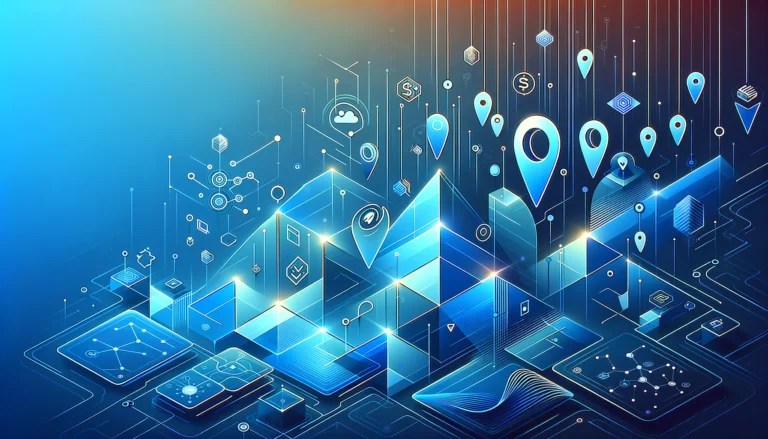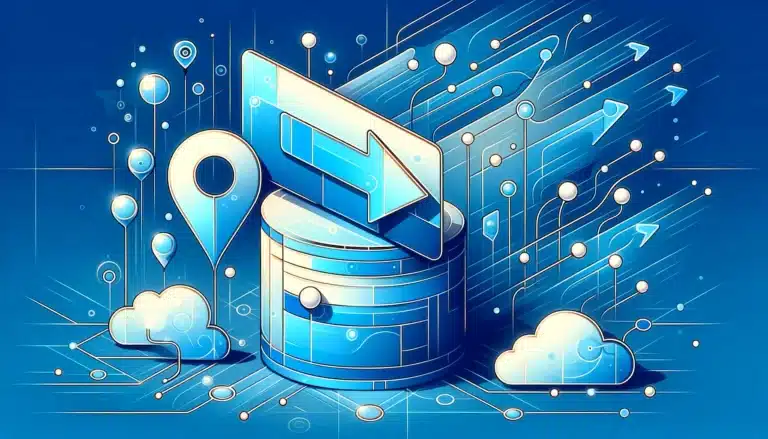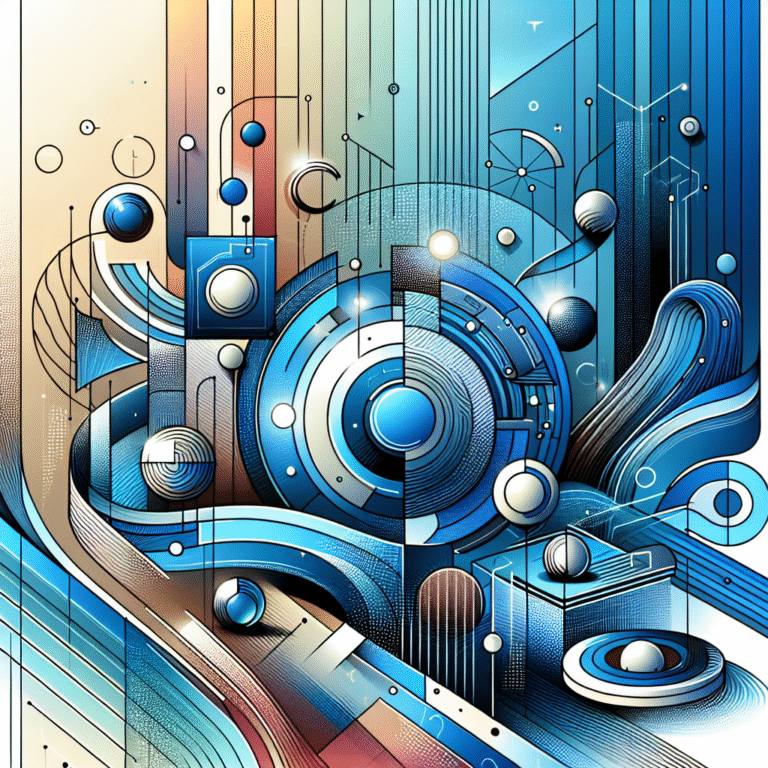Is Skype for Business Integrated with Active Directory? Complete Guide
Wondering if Skype for Business works with Active Directory? You’re not alone. Many IT professionals need to understand how these two Microsoft products interact, especially when planning infrastructure for medium to large organizations. The integration between these platforms offers powerful benefits for user management and authentication, but it also requires specific configuration to work properly.
Having worked on multiple enterprise deployments, I’ve seen firsthand how this integration can streamline communication systems while maintaining security protocols. The relationship between Skype for Business Active Directory integration is deeper than most realize, affecting everything from login processes to presence information sharing across the Microsoft ecosystem.
Let’s dive into the specifics of how these two technologies work together, what you’ll need to set them up properly, and some common pitfalls you’ll want to avoid along the way.
TL;DR: Skype for Business and Active Directory Integration
- Yes, Skype for Business is fully integrated with Active Directory for user authentication and management
- The integration provides single sign-on capabilities, streamlined user management, and enhanced security
- On-premises Skype for Business Server uses traditional AD; Skype for Business Online uses Azure AD
- User accounts, permissions, and policies from AD automatically sync to Skype for Business
- Integration requires proper forest and domain preparation plus specific server roles and permissions
- If Active Directory goes down, Skype for Business authentication will be affected
Overview of Skype for Business and Active Directory
Let me start by breaking down what each of these platforms actually does. Skype for Business is Microsoft’s enterprise communication platform that facilitates video conferencing, instant messaging, voice calls, and online meetings. It’s designed specifically for business environments where secure, reliable communication is essential for daily operations.
On the other hand, Active Directory is Microsoft’s directory service that handles authentication and authorization within a network domain. It essentially serves as the central database and management system for network resources, maintaining information about users, computers, and other network objects.
When these two systems come together, Skype for Business leverages Active Directory’s user database and authentication mechanisms to provide seamless access to communication services. This isn’t just a simple integration—it’s a fundamental architectural relationship, especially in on-premises deployments.
According to Microsoft’s official documentation, Skype for Business Server is deeply dependent on Active Directory for core functionality. The server actually stores minimal user information in its own databases, instead referencing and authenticating against Active Directory for most user-related operations.
Now, whether you’re using the on-premises Skype for Business Server or the cloud-based Skype for Business Online (part of Office 365), the integration with some form of Active Directory is present—though the implementation differs between these deployment models. On-premises deployments use traditional Active Directory, while cloud implementations leverage Azure Active Directory for active directory business environment integration.
Integration Architecture Overview
| Component | Role in Integration | Dependency Level |
|---|---|---|
| Active Directory Domain Services | User authentication & authorization | Critical |
| Skype for Business Front End | Query AD for user information | Critical |
| DNS Services | Service location & name resolution | High |
| Certificate Services | Secure communications | High |
Benefits of Integration
The tight coupling between Skype for Business and Active Directory brings several significant advantages for organizations. I remember setting this up for a financial services client who was amazed at how much administrative overhead disappeared almost overnight!
Streamlined User Management with Single Sign-On
The most immediate benefit is unified identity management. When a user is created, modified, or deleted in Active Directory, those changes automatically propagate to Skype for Business. This eliminates the need to maintain separate user databases and credentials for communication services.
Single sign-on (SSO) functionality means users don’t need to remember separate credentials for their communication tools. Once they’ve logged into their Windows domain, they can access Skype for Business without additional authentication steps. This reduces password fatigue and associated helpdesk tickets (something every IT department appreciates).
Administrative Time Savings with Integration
Reduced Account Creation Time
Automated provisioning from AD
Fewer Password Reset Tickets
Single credential system
Faster Security Policy Updates
Centralized policy management
Enhanced Security Through Centralized Authentication
Security policies defined in Active Directory automatically apply to Skype for Business access. This includes password complexity requirements, account lockout policies, and multi-factor authentication settings. When security requirements change, updates only need to be implemented in one place.
The Cybersecurity and Infrastructure Security Agency (CISA) emphasizes that this integration enables organizations to implement consistent security controls across all Microsoft services, which is particularly valuable for organizations dealing with compliance requirements like HIPAA or GDPR.
One aspect that’s particularly powerful is the ability to leverage Kerberos authentication, which provides mutual authentication between clients and servers. This prevents man-in-the-middle attacks and ensures that users are communicating with legitimate servers rather than impersonators.
Improved Organizational Features
The integration enables Skype for Business to leverage organizational information from Active Directory. User contact lists can be automatically populated based on department structure, making it easier for employees to find and communicate with colleagues. This extends to searching capabilities within the directory as well, similar to how fslocal directory tips can help people find businesses.
Presence information in Skype for Business becomes more powerful when integrated with other Microsoft services that also connect to Active Directory. For example, calendar information from Exchange can automatically update your availability status in Skype for Business, providing a more accurate picture of when you’re available for communication.
Technical Requirements for Integration
Setting up the integration between Skype for Business and Active Directory requires specific technical prerequisites. I’ve seen projects delayed by months because these requirements weren’t properly assessed beforehand, so pay close attention here.
Compatibility Requirements
For on-premises deployments, your Active Directory forest must be at a functional level of at least Windows Server 2012. While Skype for Business Server can technically work with older versions, you’ll miss out on many integration features and potentially face security issues.
Domain controllers should be running Windows Server 2012 R2 or later for optimal performance and security. The schema must also be extended to support the Skype for Business attributes—this is typically done during the deployment process using the preparation tools included with Skype for Business Server.
| Requirement | Minimum Version | Recommended Version | Key Features |
|---|---|---|---|
| AD Forest Functional Level | Windows Server 2012 | Windows Server 2016+ | Enhanced security features |
| Domain Controllers | Windows Server 2012 R2 | Windows Server 2019+ | Improved replication & performance |
| DNS Services | Windows Server 2012 | Windows Server 2016+ | SRV record support |
| Schema Version | Extended for SfB | Latest SfB schema | All attributes available |
Server Roles and Components
Several specific server roles are necessary to facilitate the integration:
- Active Directory Domain Services (AD DS) must be properly configured
- DNS services must be operational and correctly configured for SRV records
- For on-premises deployments, the Front End Server role in Skype for Business is responsible for authentication processes
- Global Catalog servers must be accessible for cross-domain queries
Organizations looking to provide business directory assistance through their communication platform will need to ensure these components are properly set up.
Authentication Protocols
The integration relies on several authentication protocols working in harmony. According to RFC 4120 from the Internet Engineering Task Force (IETF), Kerberos provides the foundation for secure authentication in Windows domains:
- Kerberos is the primary authentication protocol used within the domain
- NTLM serves as a fallback authentication method
- LDAP is used for directory lookups and information retrieval
- OAuth 2.0 comes into play for hybrid and online deployments
These protocols work together to create a secure authentication pipeline between Skype for Business and Active Directory. Note that in some configurations, especially for remote access, additional components like the Edge Server are required to facilitate secure authentication from outside the corporate network.
Setup and Configuration Steps
The process of integrating Skype for Business with Active Directory involves several crucial steps. I’ve simplified this somewhat, but the basic workflow remains consistent across most deployments.
Preparing Active Directory
Before installing Skype for Business Server, you must prepare your Active Directory environment:
- Forest Preparation: Extends the Active Directory schema to include Skype for Business-specific attributes and classes. Run
Setup /PrepareForestfrom the Skype for Business Server installation media. - Domain Preparation: Creates necessary groups and permissions within the domain. Execute
Setup /PrepareDomaincommand for each domain that will have Skype for Business users. - Check Replication: Ensure changes have replicated to all domain controllers before proceeding.
These steps modify your Active Directory structure, so they should be performed during a maintenance window. It’s also crucial to have proper backups before proceeding, as schema extensions cannot be easily rolled back.
⚠️ Critical Preparation Considerations
- Schema extensions are permanent and cannot be reversed
- Ensure you have Enterprise Admin credentials before starting
- Wait for full AD replication (typically 15-30 minutes) between steps
- Document all changes made during preparation
- Test in a lab environment first if possible
Installing and Configuring Skype for Business Server
Once Active Directory is prepared, proceed with Skype for Business Server installation:
- Install the Skype for Business Server components on your designated servers
- During the Topology Builder configuration, specify your Active Directory settings
- Publish the topology to your Active Directory
- Install server roles according to your deployment plan
- Configure integration settings through the Skype for Business Control Panel
For organizations wanting to create a business directory website business, understanding these configuration steps can be valuable even if you’re using a different platform.
The initial installation can take anywhere from 2-4 hours depending on your infrastructure complexity. During one deployment I managed, we discovered halfway through that our certificate requests were improperly configured, which added another day to the timeline. Lesson learned: validate certificates before starting!
Enabling Advanced Features
After the basic integration is working, you can enable additional integration features:
- Configure Address Book synchronization to pull contact details from Active Directory
- Set up Enterprise Voice features that may require additional Active Directory attributes
- Implement security groups for controlling access to Skype for Business features
- Configure integration with Exchange Server for unified messaging and presence
These configurations are typically handled through PowerShell commandlets, and while they’re optional, they provide significant user experience benefits when properly implemented.
User Management and Authentication
Once integration is established, the real benefits start to appear in daily operations and user management workflows.
User Account Synchronization
When a user account is created in Active Directory, it becomes available to Skype for Business almost immediately (usually after the next directory synchronization cycle). The same applies to account modifications and deletions.
To enable a user for Skype for Business, administrators simply need to:
- Ensure the user exists in Active Directory
- Use the Skype for Business Control Panel or PowerShell to enable the account
- Assign the appropriate policies and permissions
This streamlined process makes scaling up much easier than with standalone systems, especially for organizations looking to help businesses sign up directory services or communication platforms.
PowerShell User Enablement Example
Enable-CsUser -Identity "john.smith@contoso.com" -RegistrarPool "pool01.contoso.com" -SipAddressType EmailAddressThis single command enables a user from Active Directory for Skype for Business services.
Policy Management
Skype for Business policies can be assigned based on Active Directory security groups or organizational units (OUs), which makes managing permissions at scale much more efficient.
For example, you might create policies that control:
- Who can make external calls
- Which users can participate in conferences
- What file transfer sizes are permitted
- Which features are available to different departments
These policies can be automatically applied based on a user’s position in the Active Directory hierarchy or their security group memberships, eliminating the need for manual policy assignments in many cases.
| Policy Type | Assignment Method | Use Case |
|---|---|---|
| Client Policy | AD Security Group | Control client features by department |
| Voice Policy | AD Organizational Unit | Grant calling permissions by location |
| Conferencing Policy | Individual or Group | Define meeting capabilities |
| External Access Policy | AD Security Group | Control federation and remote user access |
| Mobility Policy | User or Group | Manage mobile device features |
Potential Issues and Troubleshooting
Despite the benefits, there are some challenges and potential issues to be aware of. I once spent three days tracking down an authentication issue that turned out to be related to a misconfigured SRV record—not fun!
Active Directory Dependencies
The tight integration creates dependencies that administrators should understand:
- If Active Directory is unavailable, users may not be able to log into Skype for Business
- Domain controller performance directly impacts Skype for Business authentication speeds
- Replication delays between domain controllers can cause temporary inconsistencies
- Network latency between Skype for Business servers and domain controllers affects response times
These dependencies mean that Active Directory health is crucial for Skype for Business operations. Monitoring and maintaining your directory infrastructure becomes even more important when communication services depend on it.
Common Integration Issues
Several issues frequently arise during or after integration:
- Schema Extension Failures: Insufficient permissions or pre-existing schema conflicts can prevent proper preparation
- Replication Problems: Slow or failed Active Directory replication can cause inconsistent behavior
- SRV Record Configuration: Incorrect DNS records can prevent clients from finding the service
- Certificate Issues: Authentication problems often trace back to certificate misconfigurations
- Firewall Restrictions: Blocked LDAP or Kerberos traffic between servers
When troubleshooting, start with basic connectivity and authentication checks, then progress to more complex integration points. The Skype for Business Server Logging Tool is invaluable for diagnosing issues related to Active Directory integration.
Common Diagnostic Commands
# Test AD connectivity
Test-CsComputer -Report "C:LogsComputerTest.html"
# Verify user configuration
Get-CsAdUser -Identity "username"
# Check domain controller connectivity
nltest /dsgetdc:domain.comBest Practices
To avoid common pitfalls, follow these best practices:
- Perform thorough testing in a non-production environment before deploying
- Maintain consistent naming conventions between Active Directory and Skype for Business
- Document your integration configuration for future reference
- Implement monitoring for both Active Directory and Skype for Business health
- Schedule regular maintenance and updates for both systems
- Ensure sufficient domain controller capacity to handle authentication load
- Configure backup authentication paths when possible
Following these practices will help ensure a smoother integration and ongoing operation of your communication infrastructure. For organizations managing their own directory solutions, platforms like TurnKey Directories (turnkeydirectories.com) offer WordPress-based alternatives that simplify user management without the complexity of enterprise Active Directory deployments.
Frequently Asked Questions
How does Skype for Business integrate with Active Directory?
Skype for Business integrates with Active Directory by using it as the primary authentication and user information source. It leverages AD’s user database, security groups, and authentication protocols like Kerberos to control access to communication features. The integration happens at both the schema level through extensions and operationally through ongoing synchronization of user attributes and presence information.
What are the benefits of integrating Skype for Business with Active Directory?
Key benefits include single sign-on capabilities that eliminate separate credentials, centralized user management that reduces administrative overhead, automatic synchronization of user information across systems, enhanced security through unified policy enforcement, and improved organizational features like automatic contact list population based on AD structure. Organizations typically see 50-80% reduction in identity management tasks.
Can Skype for Business use Active Directory for authentication?
Yes, Skype for Business uses Active Directory as its primary authentication mechanism for on-premises deployments. Users authenticate using their domain credentials via Kerberos protocol, and the same password policies and account restrictions defined in AD apply to Skype for Business access. This creates a unified security boundary across all enterprise services.
How do I set up Active Directory integration with Skype for Business?
Setup involves preparing your Active Directory environment with forest and domain preparation commands, installing Skype for Business Server components, configuring integration points through Topology Builder, and enabling users through the Control Panel or PowerShell. You’ll need Enterprise Admin credentials and should allow 4-8 hours for initial setup, depending on your environment’s complexity.
What happens if Active Directory goes down?
If Active Directory becomes unavailable, users who are already logged into Skype for Business may continue to have access for a limited time based on cached credentials and existing authentication tickets. However, new authentication attempts will fail, and features requiring real-time AD queries like contact searches will stop working. Extended AD outages will effectively prevent access to Skype for Business services until directory services are restored.
Does Skype for Business support Azure Active Directory?
Yes, Skype for Business Online (the cloud version) uses Azure Active Directory for authentication and user management. On-premises Skype for Business can also be configured for hybrid scenarios that leverage Azure AD alongside traditional Active Directory through Active Directory Federation Services (ADFS). This enables organizations to maintain on-premises identity while integrating cloud services.
How does user management work between Active Directory and Skype for Business?
Changes to user accounts in Active Directory such as creation, modification, or deletion synchronize to Skype for Business automatically during the next replication cycle. Administrators primarily manage users in AD, then enable specific Skype for Business properties through admin tools. Attributes like display name, email address, and phone numbers flow directly from AD to the communication platform.
What Active Directory functional level is required for Skype for Business?
The minimum Active Directory forest functional level is Windows Server 2012, though Windows Server 2016 or later is recommended for enhanced security and performance features. Your domain controllers should run Windows Server 2012 R2 or newer. Lower functional levels may work but will lack important integration capabilities and security improvements.
Can Skype for Business work without Active Directory?
For on-premises deployments, Skype for Business Server cannot function without Active Directory—it’s a fundamental architectural requirement. The cloud-based Skype for Business Online requires Azure Active Directory instead of traditional AD. There is no standalone authentication mode that bypasses directory services entirely, as the platform relies on directory infrastructure for core identity functions.
How do I troubleshoot Skype for Business Active Directory integration issues?
Start by verifying basic connectivity between Skype for Business servers and domain controllers using Test-CsComputer PowerShell commands. Check DNS SRV records, validate that AD replication is functioning properly, and review Skype for Business logs for authentication errors. According to NIST security guidelines, ensure certificates are valid and firewall rules permit LDAP and Kerberos traffic between systems.
Conclusion: Maximizing Your Unified Communication Infrastructure
The integration between Skype for Business and Active Directory represents one of Microsoft’s strongest enterprise advantages—the ability to create a cohesive ecosystem where identity, security, and functionality work together seamlessly. For most organizations, this integration isn’t just nice to have; it’s essential for effective communication system management and maintaining consistent security postures across all enterprise services.
Whether you’re running an on-premises deployment with traditional Active Directory or a cloud-based implementation with Azure AD, understanding the configuration requirements and dependencies is critical to success. The time invested in proper planning and implementation pays dividends through reduced administrative overhead, improved security, and enhanced user experience.
Key Takeaways for Success
- Plan thoroughly: Assess your AD infrastructure before deployment and ensure all prerequisites are met
- Test extensively: Use lab environments to validate configurations before production deployment
- Monitor continuously: Both AD and Skype for Business health directly impact user experience
- Document everything: Integration configurations, policy assignments, and troubleshooting steps
- Stay current: Regular updates to both platforms ensure security and optimal performance
If you’re managing these systems, invest in deepening your knowledge of both platforms. The intersection between directory services and communication tools is where significant efficiency gains can be found, but it’s also where complex problems can arise if not properly configured. Consider pursuing Microsoft certifications or specialized training that covers both technologies in depth.
Now that you understand how these systems work together, take another look at your current implementation. Are you fully leveraging the capabilities this integration offers? Could adjustments to your Active Directory structure or Skype for Business policies help streamline operations further? Are your monitoring systems capturing both AD and Skype for Business health metrics? The answers might lead to substantial improvements in your organization’s communication infrastructure and overall IT efficiency.
For organizations evaluating communication platforms or directory solutions, remember that the strength of integration often matters more than individual feature lists. A tightly integrated system with proper planning will outperform a feature-rich but poorly integrated alternative every time.