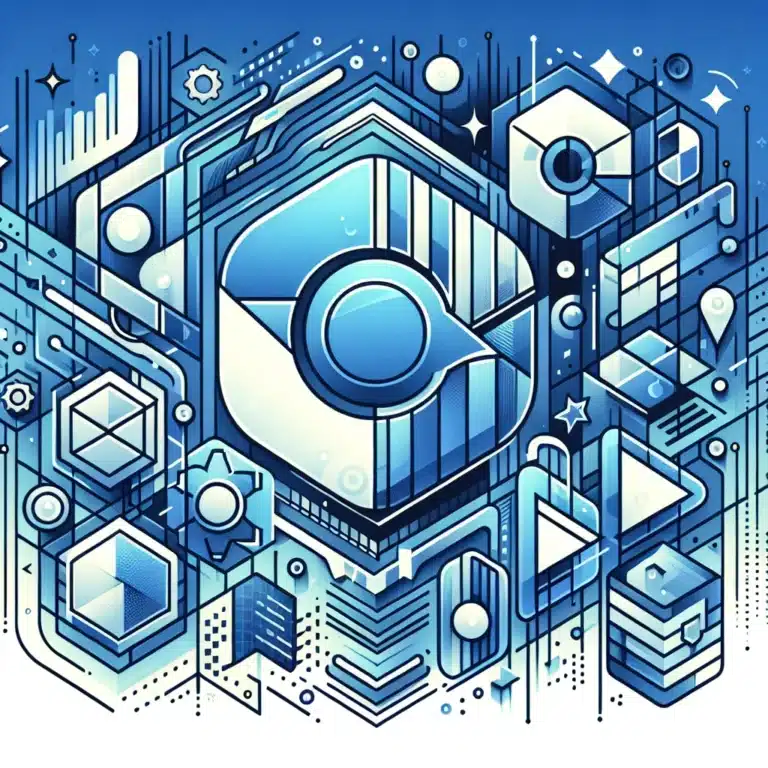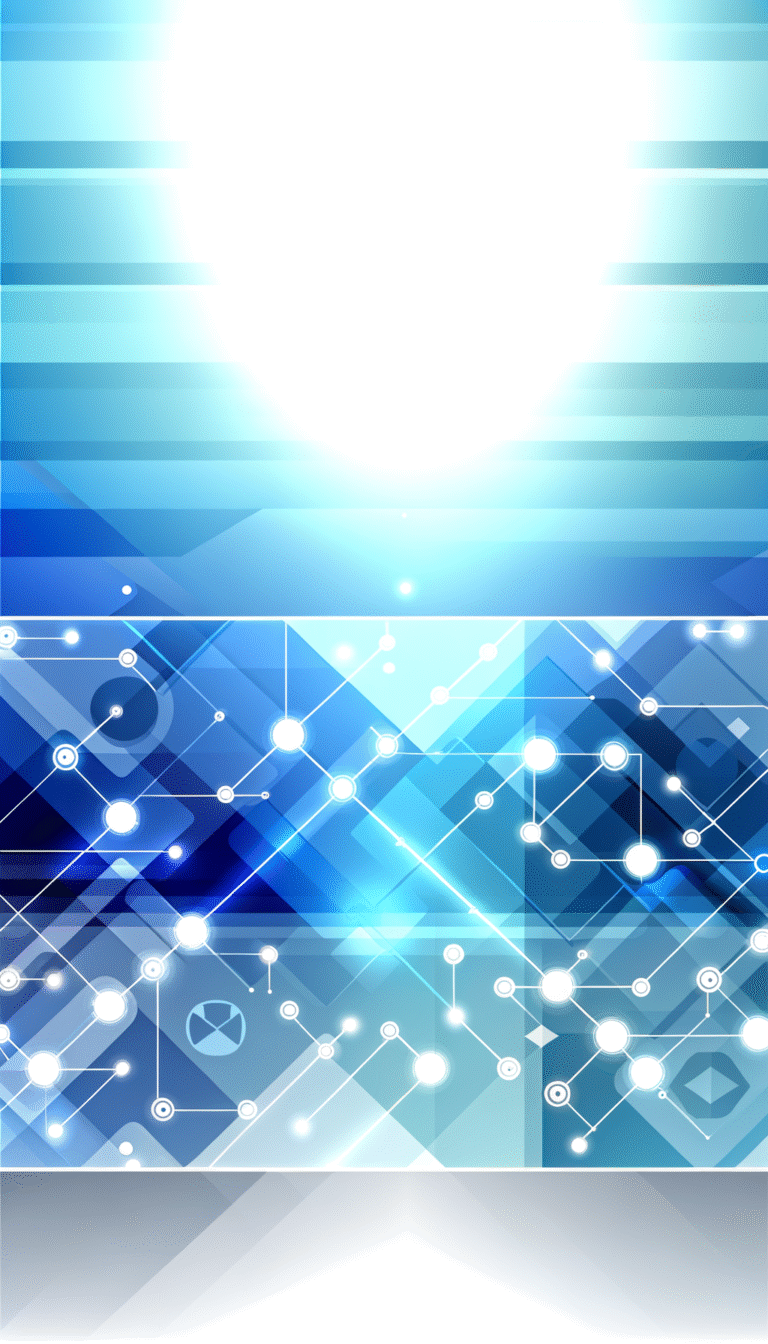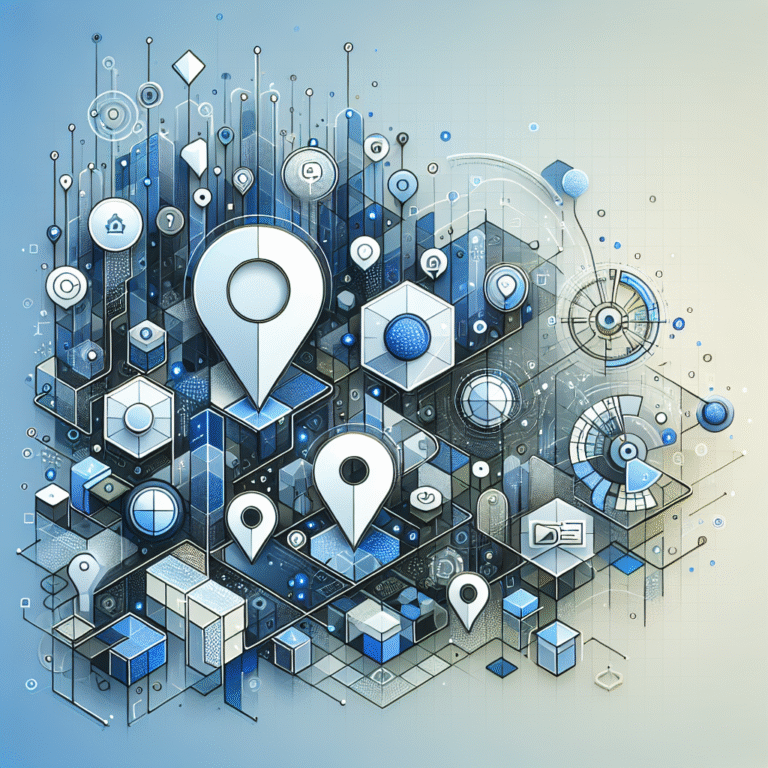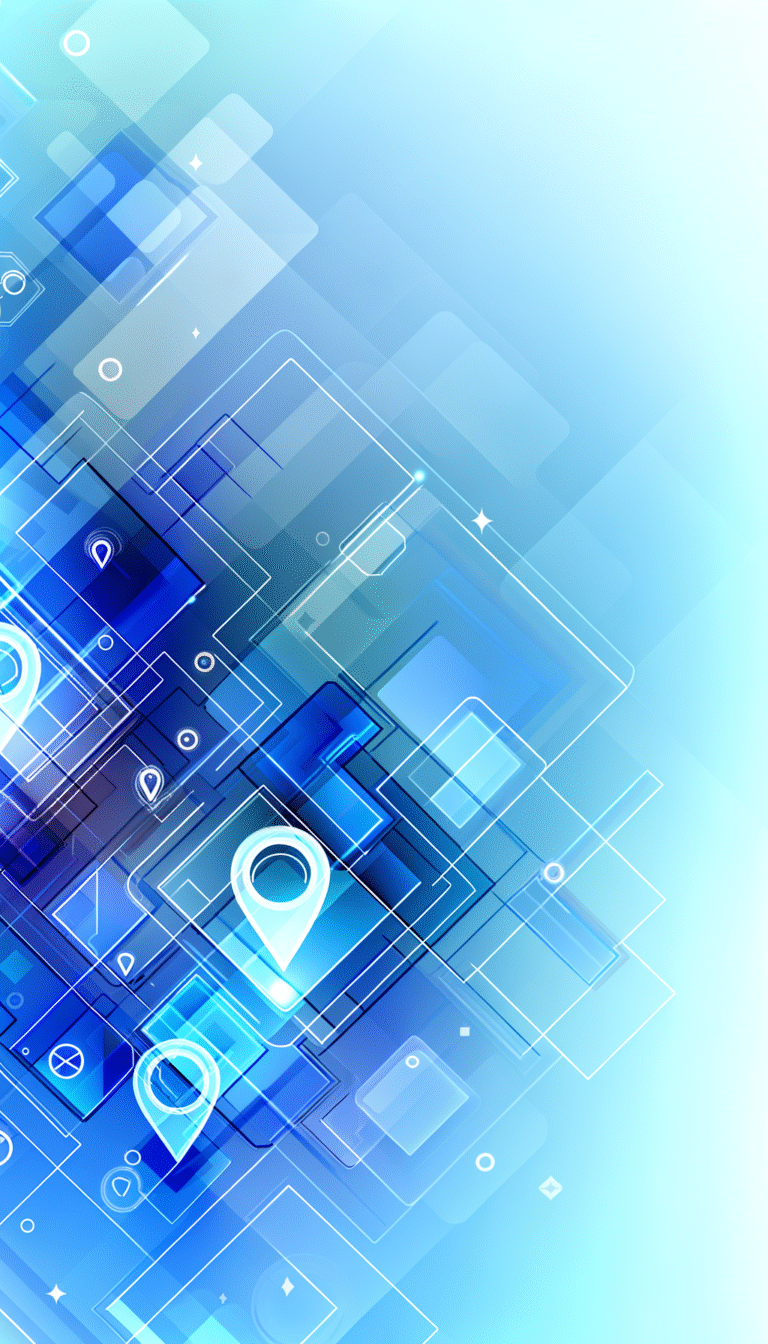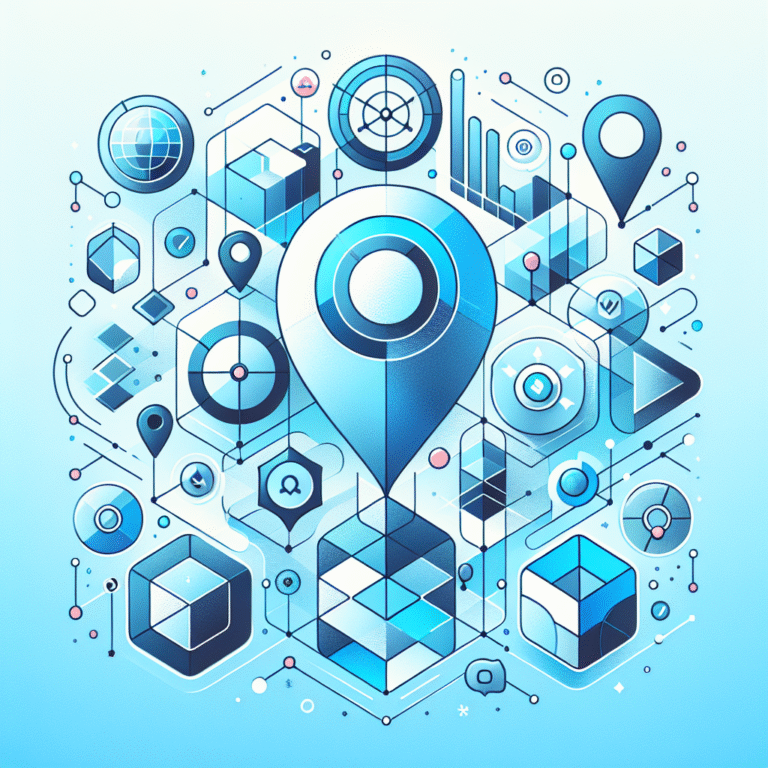Good WordPress Plugins: 10 Essential Extensions for Your Site
Unlock Your WordPress Site’s Full Potential
WordPress powers over 43% of all websites on the internet, but straight out of the box, it’s just the beginning of what’s possible. The real magic happens when you start enhancing your site with the right plugins. These powerful extensions can transform a basic WordPress installation into virtually any type of website imaginable – from sophisticated e-commerce stores to membership platforms, online courses, and beyond.
Many website owners make the critical mistake of either overlooking essential plugins or going overboard with too many unnecessary ones. Finding that sweet spot – where your site has exactly what it needs without bloat – is crucial for creating a website that’s both functional and lightning-fast.
After working with hundreds of WordPress sites across various industries, I’ve discovered that the difference between mediocre and exceptional websites often comes down to their plugin strategy. Let’s explore the plugins that truly deserve a place in your WordPress toolkit.
- SEO: Yoast SEO or Rank Math for optimizing your content
- Security: Wordfence or Sucuri for protection against threats
- Performance: WP Rocket or LiteSpeed Cache for faster loading times
- Backups: UpdraftPlus or BackupBuddy to protect your data
- Forms: WPForms or Gravity Forms for lead generation
- E-commerce: WooCommerce for online selling capabilities
- Analytics: MonsterInsights for tracking visitor behavior
- Page Builder: Elementor or Beaver Builder for design flexibility
- Image Optimization: Smush or ShortPixel for faster-loading images
- Social Sharing: Social Warfare or Shared Counts for content distribution
Why WordPress Plugins Are Essential for Your Site
At its core, WordPress is designed to be extensible. The developers intentionally created a platform that could be enhanced and customized through plugins rather than trying to pack every possible feature into the core software. This approach keeps WordPress lean while allowing website owners to add exactly the functionality they need.
Plugins essentially serve as the building blocks for creating your ideal website. They extend WordPress functionality beyond its core features, allowing you to add everything from contact forms to full-fledged online stores without writing a single line of code. This democratizes web development, making advanced functionality accessible to non-technical users.
The beauty of plugins lies in their ability to enhance not just the visitor-facing aspects of your site but also the behind-the-scenes operations. They can improve your site’s performance, strengthen security measures, and streamline your workflow as a site administrator. And because they’re customizable, you can configure them to meet your specific website needs rather than adapting your vision to fit within software limitations.
Categories of Must-Have WordPress Plugins
SEO and Performance Optimization
Search engine optimization isn’t optional in today’s competitive online landscape – it’s essential. SEO plugins like Yoast SEO and Rank Math provide invaluable guidance for optimizing your content, from keyword placement to readability analysis. They offer real-time feedback as you write, helping ensure every piece of content is primed for search engine visibility before you publish.
Equally important is your site’s loading speed. Performance optimization plugins like WP Rocket and LiteSpeed Cache implement various techniques to reduce load times, including file minification, browser caching, and lazy loading of images. These optimizations aren’t just good for user experience – they’re crucial ranking factors for search engines. I’ve personally seen sites jump several positions in search results after implementing proper caching, which significantly improved their conversion rates.
Security and Backup
WordPress sites are unfortunately prime targets for hackers due to their popularity. Security plugins like Wordfence provide essential protection through features like firewall protection, malware scanning, and login attempt limiting. These plugins act as your site’s security guard, constantly monitoring for suspicious activity and blocking potential threats before they can cause damage.
Even with strong security measures, having a reliable backup system is non-negotiable. Backup plugins like UpdraftPlus automatically create complete copies of your website at scheduled intervals and store them securely in cloud services like Google Drive or Dropbox. I learned this lesson the hard way when a client’s site was compromised, and we were able to restore it within minutes thanks to a recent backup – what could have been a disaster became a minor inconvenience.
E-commerce and Marketing
For those looking to sell products or services online, e-commerce plugins transform WordPress into powerful online stores. White label business directory software solutions and WooCommerce provide comprehensive frameworks for listing products, processing payments, managing inventory, and handling shipping. These plugins are surprisingly flexible, capable of selling everything from physical products to digital downloads and subscriptions.
Marketing plugins complement your e-commerce efforts by helping you generate and nurture leads. Email opt-in tools like OptinMonster, form builders like WPForms, and social proof plugins like TrustPulse can dramatically increase your conversion rates. These marketing tools help you build relationships with visitors, gradually converting them from casual browsers to loyal customers through strategic engagement.
How to Choose the Right Plugins for Your Needs
The WordPress plugin directory hosts over 59,000 plugins, making selection overwhelming without a strategic approach. Start by clearly defining your website’s specific requirements – what functionality is absolutely necessary for your site to fulfill its purpose? For instance, a business directory site would need different plugins than a photography portfolio.
Once you understand your needs, research becomes easier. When evaluating plugins, pay close attention to ratings, reviews, and the number of active installations. These metrics provide insight into the plugin’s reliability and performance. A plugin with 500,000+ active installations and a 4.5-star rating typically indicates a trustworthy option.
Compatibility is another crucial factor. Always check whether a plugin is compatible with your current WordPress version. Plugins that haven’t been updated in over a year may pose compatibility or security risks. Additionally, consider the plugin’s impact on your site’s performance – some plugins, especially poorly coded ones, can significantly slow down your website.
Finally, evaluate the developer’s reputation and support responsiveness. Premium plugins often offer more dedicated support, which can be invaluable when issues arise. However, don’t assume free plugins are inferior – many excellent free plugins are maintained by dedicated developers who provide outstanding support through WordPress forums or GitHub.
How to Install and Configure WordPress Plugins
Installing plugins in WordPress is refreshingly straightforward through the dashboard method. Simply navigate to Plugins → Add New in your WordPress dashboard, search for the plugin you want, and click “Install Now” followed by “Activate.” This process takes less than a minute and requires no technical knowledge.
For premium plugins not available in the WordPress repository, you’ll need to upload them manually. After purchasing, download the plugin ZIP file, then go to Plugins → Add New → Upload Plugin. Select the ZIP file you downloaded and click “Install Now.” Once installed, don’t forget to activate it.
When direct dashboard installation isn’t possible (due to server restrictions or large file sizes), FTP installation is your fallback option. Connect to your server using an FTP client like FileZilla, upload the unzipped plugin folder to the wp-content/plugins directory, then return to your WordPress dashboard to activate it.
After installation comes the crucial configuration stage. Most plugins add a settings page to your WordPress dashboard where you can customize their functionality. I typically set aside about 30 minutes when installing important plugins to thoroughly explore their settings and documentation. Last year, I spent nearly an hour configuring an SEO plugin for a client’s site, meticulously setting up redirects and customizing meta descriptions – this investment paid dividends when the site’s organic traffic increased by 37% over the following months.
For comprehensive instructions on plugin installation, the WordPress Plugin Installation Guide provides detailed guidance for all methods.
Top 10 Essential WordPress Plugins for Your Site
1. Yoast SEO – The gold standard for WordPress SEO, Yoast provides real-time content analysis, XML sitemap generation, and title/meta description editing. Its content readability analysis helps ensure your posts are optimized not just for search engines but for human readers as well. The traffic light system (red, yellow, green) makes SEO accessible even to beginners.
2. Wordfence Security – This comprehensive security solution includes an endpoint firewall and malware scanner that blocks common threats. Its live traffic analysis helps identify suspicious activity, while the login security features prevent brute force attacks. The free version offers robust protection, though the premium version adds features like real-time IP blacklists and country blocking.
3. WP Rocket – The most user-friendly caching plugin available, WP Rocket automatically enables 80% of web performance best practices upon activation. It offers page caching, browser caching, GZIP compression, and image lazy loading without requiring technical expertise. The interface is intuitive, making performance optimization accessible to everyone.
4. UpdraftPlus – This backup plugin stands out for its reliability and flexibility. It automatically backs up your entire WordPress site (including database and files) to remote storage like Dropbox, Google Drive, or S3. The scheduling options are comprehensive, and restoring from backups is straightforward through a clean interface.
5. WooCommerce – For anyone selling online, WooCommerce transforms WordPress into a full-featured e-commerce platform. It handles everything from product listings and inventory management to checkout processes and payment gateways. The extensive ecosystem of add-ons allows for virtually unlimited customization for key steps run successful directory website business operations.
6. Gravity Forms – This premium form builder creates everything from simple contact forms to complex multi-page forms with conditional logic. The drag-and-drop interface makes form creation intuitive, while the extensive integration options connect your forms to services like PayPal, Mailchimp, and Zapier.
7. Social Warfare – Unlike many bloated social sharing plugins, Social Warfare is optimized for performance while providing beautiful, customizable sharing buttons. It includes features like click-to-tweet, Pinterest-specific images, and share counters, all without slowing down your site.
8. MonsterInsights – This plugin brings Google Analytics directly into your WordPress dashboard, providing accessible insights about your visitors without needing to navigate the complex Analytics interface. It tracks outbound links, downloads, and e-commerce transactions, giving you actionable data about user behavior.
9. Elementor – This visual page builder revolutionizes content creation in WordPress, allowing you to design complex layouts with drag-and-drop simplicity. The live editor shows exactly how your changes look in real-time, eliminating the preview/publish cycle and making design iterations much faster.
10. ShortPixel – Image optimization is crucial for site speed, and ShortPixel automatically compresses images as you upload them, reducing file size without visible quality loss. It can also bulk optimize your existing media library and offers both lossy and lossless compression options to suit your needs.
Best Practices for Using Plugins Effectively
The number one rule of WordPress plugins: less is more. Each plugin you add increases your site’s complexity and potential points of failure. I’ve worked on sites with over 50 plugins that were struggling with performance issues, and simply deactivating unnecessary plugins boosted page speed by 30% or more. Aim to keep your plugin count under 20, focusing on quality over quantity.
Regular updates are non-negotiable for security and compatibility. Set aside time each month to review and update your plugins, themes, and WordPress core. Outdated plugins are among the most common entry points for hackers, so this maintenance routine is essential protection. When updating, always back up your site first – I’ve seen updates occasionally break functionality, and having a backup ensures you can quickly restore if needed.
For critical sites, testing plugins on a staging environment before deploying to your live site is invaluable. This approach lets you verify compatibility and functionality without risking your production site. Many hosting providers offer one-click staging environments, making this process relatively painless.
Finally, monitor your plugins’ impact on performance. Tools like Query Monitor or the performance testing features in plugins like WP Rocket can help identify plugins that are causing excessive database queries or loading too many scripts. Sometimes a seemingly innocuous plugin can disproportionately impact your site’s performance.
For more detailed guidance on plugin management, the WordPress Plugin Best Practices guide provides comprehensive recommendations that can help you maintain an optimized WordPress site.
FAQs
What are the must-have plugins for a new WordPress site?
For a new WordPress site, start with these essentials: an SEO plugin (Yoast SEO or Rank Math), a security plugin (Wordfence or Sucuri), a caching plugin (WP Rocket or LiteSpeed Cache), a backup solution (UpdraftPlus), and a form plugin (WPForms or Gravity Forms). This foundation addresses the critical areas of visibility, security, performance, and functionality.
How do I install a WordPress plugin?
To install a plugin, log into your WordPress dashboard, navigate to Plugins → Add New, search for your desired plugin, click “Install Now,” and then “Activate.” For premium plugins, you’ll need to upload the ZIP file via the Upload Plugin button on the same page, or use FTP to upload the unzipped folder to your wp-content/plugins directory.
What are the best SEO plugins for WordPress?
The top contenders for WordPress SEO are Yoast SEO, Rank Math, and All in One SEO Pack. Yoast offers an intuitive interface with content analysis, while Rank Math provides similar features with a more modern interface and additional schema options. All in One SEO Pack is known for its simplicity and compatibility with how to search businesses in fslocal directory tips implementations.
Can too many plugins slow down my WordPress site?
Yes, excessive plugins can significantly impact performance. Each plugin adds code that must be loaded, potentially increasing HTTP requests and database queries. However, the quality of plugins matters more than quantity – a few poorly coded plugins can slow your site more than many well-optimized ones. Focus on keeping only necessary, well-maintained plugins and regularly review performance.
How do I choose the right WordPress plugin for my needs?
Evaluate plugins based on ratings, active installations, update frequency, compatibility with your WordPress version, support quality, and user reviews. For ways to access business park directory functionality, ensure the plugin meets your specific feature requirements. Test plugins on a staging site whenever possible to verify they work as expected without conflicts.
What are the best security plugins for WordPress?
Wordfence and Sucuri are the leading security plugins for WordPress. Wordfence offers a robust firewall, malware scanner, and login protection features in both free and premium versions. Sucuri provides similar protection with an emphasis on their website firewall (WAF) service, which blocks threats before they reach your site. iThemes Security (formerly Better WP Security) is another solid option with numerous hardening features.
How do I update WordPress plugins safely?
Before updating, create a complete backup of your site. Then update plugins one at a time, checking your site’s functionality after each update. For critical sites, perform updates on a staging environment first to identify potential issues. Schedule regular maintenance time for updates rather than updating sporadically, and stay informed about plugin change logs to understand what each update contains.
What are the best e-commerce plugins for WordPress?
WooCommerce is the undisputed leader, powering over 28% of all online stores. It’s highly customizable and has an extensive ecosystem of add-ons. For digital products, Easy Digital Downloads offers a more streamlined solution. BigCommerce for WordPress provides an interesting hybrid approach where your products are managed on BigCommerce’s platform but displayed within your WordPress site. Each suits different business needs and scales.
How do I know if a WordPress plugin is compatible with my version?
In the WordPress plugin repository, each plugin listing shows compatibility information, typically indicating the latest WordPress version it’s been tested with. For premium plugins, check the developer’s website for compatibility details. If uncertain, contact the plugin developer directly. You can also test compatibility on a staging site before installing on your live site. Generally, well-maintained plugins update quickly after WordPress releases.
What are the best backup plugins for WordPress?
UpdraftPlus leads the pack with its combination of reliability, features, and ease of use. BackupBuddy is a premium option with a solid reputation and direct migration features. JetPack Backup (from WordPress.com) offers real-time backups with simple restoration. For those with how to organize active directory for business environment concerns, VaultPress (part of Jetpack) provides automated backups with security scanning.
Take Your WordPress Site to the Next Level
Plugins are the secret weapon that transforms WordPress from a simple blogging platform into a powerful website engine capable of virtually anything. The key is selecting the right plugins for your specific needs while avoiding the temptation to install everything that looks interesting.
Start with the essential categories we’ve covered – SEO, security, performance, and functionality – and build out from there based on your site’s unique requirements. Remember that each plugin should serve a clear purpose and provide value that justifies any potential impact on performance.
Take some time this week to audit your existing plugins. Remove any that aren’t actively contributing to your site’s goals, update those that need it, and consider upgrading to premium versions of the plugins that are most critical to your site’s success. Your visitors will appreciate the improved experience, and search engines will reward your optimized site with better rankings.
What’s your experience with WordPress plugins? Have you found any hidden gems that dramatically improved your site? Share your discoveries in the comments below!