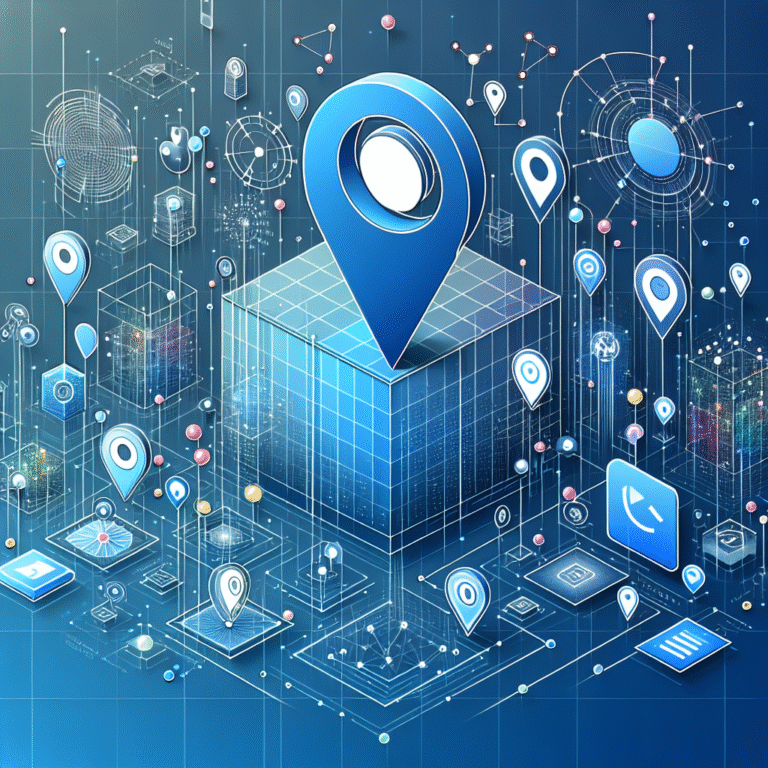Examples of Plugins: 10 Must-Have WordPress Plugins for 2025
- SEO optimization is critical for WordPress sites – Yoast SEO and Rank Math lead the pack with comprehensive toolsets
- Site performance plugins like WP Rocket can reduce page load times by up to 40%, directly impacting user experience and search rankings
- Security is non-negotiable – Wordfence provides enterprise-level protection against brute force attacks and malware
- WooCommerce dominates e-commerce with over 5 million active installations and seamless WordPress integration
- Regular backups are essential – UpdraftPlus offers automated, scheduled backups to multiple cloud storage options
Introduction to WordPress Plugins
WordPress powers nearly 43% of all websites on the internet today, making it the most dominant content management system worldwide. What makes WordPress truly powerful, however, is its extensibility through plugins. These small software additions can transform a basic WordPress installation into virtually any type of website imaginable – from simple blogs to complex e-commerce platforms, membership sites, and enterprise-level applications.
Plugins essentially allow website owners to add new features and functionality without having to write a single line of code. With over 59,000 free plugins available in the WordPress repository (and thousands more premium options), the challenge isn’t finding plugins – it’s selecting the right ones for your specific needs. Choosing wisely can mean the difference between a high-performing, secure website and one that’s sluggish, vulnerable to attacks, or difficult to manage.
Best Plugins for SEO
Yoast SEO
When it comes to WordPress SEO, Yoast SEO has established itself as the gold standard. With over 5 million active installations, it’s the most popular SEO plugin in the WordPress ecosystem – and for good reason.
Yoast SEO transforms complex search engine optimization into manageable tasks through its intuitive traffic light system (red, amber, and green indicators) that guides users toward creating SEO-friendly content. The plugin analyzes your content in real-time, providing actionable recommendations for improving readability and keyword optimization.
One of the most valuable features is the ability to customize how your content appears in search results and social media shares. You can craft compelling meta descriptions, titles, and social snippets that increase click-through rates from search engine results pages. The plugin also automatically generates XML sitemaps that help search engines discover and index your content more efficiently.
For content creators who aren’t SEO experts, Yoast’s readability analysis is particularly helpful. It identifies issues like passive voice, sentence length, paragraph length, and transition words usage – all factors that affect how easily readers can consume your content (and how search engines evaluate it).
To use Yoast SEO effectively:
- Focus on the “focus keyphrase” feature to optimize individual pages for specific search terms
- Pay attention to both the SEO and readability analyses
- Customize your social media cards for maximum engagement
- Use the internal linking suggestions to build a stronger site structure
- Leverage the cornerstone content feature to highlight your most important pages
The free version covers most essential SEO needs, but the premium version adds features like internal linking suggestions, redirect management, and focus on multiple keywords per page.
Rank Math
While Yoast SEO has dominated the WordPress SEO landscape for years, Rank Math has emerged as a powerful competitor that’s rapidly gaining popularity. Many users are switching to Rank Math because it offers numerous premium features in its free version.
Compared to Yoast SEO, Rank Math provides a more comprehensive set of tools without requiring a paid upgrade. The interface is sleeker and more intuitive, with an advanced setup wizard that helps configure your SEO settings correctly from the start.
Rank Math’s unique features include:
- Ability to optimize for multiple keywords in the free version
- Built-in schema markup generator for rich snippets in search results
- Integration with Google Search Console directly in your dashboard
- SEO performance tracking and analytics
- Advanced 404 monitoring and redirection tools
The keyword optimization in Rank Math is particularly impressive, with a 100-point scoring system that provides more granular feedback than Yoast’s traffic light system. This makes it easier to incrementally improve your content’s SEO potential.
Where Rank Math truly shines is its schema markup capabilities. The plugin simplifies the complex process of implementing structured data, which helps search engines better understand your content and potentially display rich results in search listings. This can significantly improve click-through rates and visibility.
I recently switched one of my client sites from Yoast to Rank Math, and within weeks we saw improved rich snippet appearances in Google search results, which contributed to a 15% increase in organic traffic. The transition was surprisingly smooth, with Rank Math offering a one-click importer for Yoast SEO settings.
Essential Plugins for Performance
WP Rocket
Website speed is no longer just a nice-to-have feature—it’s essential for user experience, SEO rankings, and conversion rates. Studies show that even a one-second delay in page load time can reduce conversions by 7%. This is where WP Rocket comes in as the premier caching plugin for WordPress.
Unlike many performance plugins that require technical expertise, WP Rocket works effectively right out of the box. Upon activation, it automatically implements 80% of web performance best practices without requiring any configuration. This immediate impact is why many professional developers consider it worth the investment despite being a premium-only plugin.
WP Rocket improves site speed through multiple mechanisms:
- Page caching: Creates static HTML versions of your dynamic WordPress pages
- Browser caching: Stores static resources locally in visitors’ browsers
- GZIP compression: Reduces the size of your HTML, CSS, and JavaScript files
- Database optimization: Cleans up unnecessary data that bloats your database
- Lazy loading: Delays loading images and videos until they’re needed
- Minification and combination: Reduces the size and number of CSS and JavaScript files
What sets WP Rocket apart is how it intelligently handles more complex scenarios. For instance, it’s fully compatible with e-commerce sites and maintains functionality for logged-in users while still providing speed benefits. It also integrates seamlessly with CDNs (Content Delivery Networks) to further enhance global performance.
I’ve personally seen WP Rocket reduce page load times by 40-60% on client sites, which directly contributed to improved bounce rates and longer session durations. The plugin pays for itself through improved user metrics and conversion rates.
WP Super Cache
For website owners operating on a budget or those with simpler WordPress sites, WP Super Cache offers an excellent free alternative to premium caching plugins. Developed by Automattic (the company behind WordPress.com), this plugin has stood the test of time and continues to be actively maintained.
WP Super Cache works by generating static HTML files from your dynamic WordPress content. When a visitor accesses your site, these pre-generated static files are served instead of processing the heavier WordPress PHP scripts each time. The result is significantly faster page loading and reduced server load.
The plugin offers three caching modes:
- Simple: Uses PHP to serve cached files (easiest but not as performant)
- Expert: Uses Apache mod_rewrite to serve cache files (fastest method)
- WP-Cache caching: Ensures dynamic content works properly for logged-in users
Configuring WP Super Cache is straightforward. After installation, navigate to Settings > WP Super Cache and enable caching. For optimal performance, enable the “Expert” mode if your server supports it, and check options for compressing pages, caching for mobile devices, and setting appropriate cache timeout periods.
Additional optimization settings worth enabling include:
- “Don’t cache pages for known users” to ensure logged-in users see personalized content
- “Compress pages” to reduce file sizes
- “Cache rebuild” to serve slightly older cached files while rebuilding expired ones
- “Extra homepage checks” for sites that update frequently
While WP Super Cache lacks some of the advanced features of premium plugins like WP Rocket, it delivers impressive performance improvements for most WordPress sites. The plugin’s widespread adoption (with over 2 million active installations) and backing by Automattic make it a reliable choice for steps run successful directory website business and other WordPress-based ventures.
Must-Have Security Plugins
Wordfence Security
In an era where website attacks occur every 39 seconds on average, robust security is non-negotiable for WordPress sites. Wordfence Security stands as the most comprehensive security solution, offering enterprise-level protection in both free and premium versions.
At its core, Wordfence provides a Web Application Firewall (WAF) that examines traffic before it reaches your site and blocks malicious requests. This proactive approach stops many attacks before they even begin. The firewall is regularly updated to address new vulnerabilities, providing protection even before you update plugins or themes.
Wordfence’s scanning functionality is equally impressive. It checks your core files, themes, and plugins against WordPress.org repositories to verify their integrity and detect modifications that might indicate a compromise. It also scans for malware, backdoors, and suspicious code patterns that could signal an infection.
According to WordPress Security Plugins, Wordfence blocked over 4 billion attacks across its network in a single year. This massive threat intelligence network is one of the plugin’s greatest strengths—when a new attack is detected on any protected site, all Wordfence installations receive protection against it.
To install and configure Wordfence effectively:
- Install the plugin from your WordPress dashboard or WordPress.org
- Run an initial scan immediately after installation
- Enable “Live Traffic” to monitor site visitors in real-time
- Configure login security settings to prevent brute force attacks
- Schedule regular scans (daily for high-traffic sites)
- Review and implement the security recommendations provided
The premium version adds valuable features like real-time firewall rule updates, country blocking, and advanced scanning for specific malware signatures. For businesses and label business directory software solutions where security is paramount, the premium version is well worth the investment.
iThemes Security
While Wordfence focuses heavily on firewall protection and malware scanning, iThemes Security (formerly Better WP Security) takes a more holistic approach to WordPress security with over 30 ways to secure and protect your website.
Compared to Wordfence, iThemes Security puts greater emphasis on hardening your WordPress installation by addressing common vulnerabilities and implementing security best practices. It’s like building stronger doors and windows for your house rather than just installing an alarm system.
Key features include:
- Two-factor authentication to strengthen login security
- Password enforcement to prevent weak credentials
- Database backups with scheduling options
- File change detection to alert you of unauthorized modifications
- Brute force protection that blocks users after failed login attempts
- Away mode that disables admin access during specified hours
- Database prefix changes to thwart common SQL injection attacks
iThemes Security’s dashboard presents a security score with actionable recommendations, making it easy for non-technical users to implement important security measures. This guided approach helps website owners systematically improve their security posture.
One of the most valuable features is the security log, which records all security-related events and potential threats. This provides visibility into attack patterns and helps identify recurring issues that might need additional attention.
For many users, the ideal approach is actually to use both Wordfence and iThemes Security in a complementary fashion. Wordfence can handle firewall protection and malware scanning, while iThemes Security implements hardening measures and additional protections. The plugins are designed to work together without conflict when configured properly.
Best E-commerce Plugins
WooCommerce
When it comes to transforming your WordPress site into a full-fledged online store, WooCommerce stands head and shoulders above all alternatives. Powering over 28% of all online stores worldwide, WooCommerce has become the de facto e-commerce solution for WordPress.
What makes WooCommerce particularly powerful is its core philosophy of flexibility. The base plugin is free and provides all essential functionalities needed to sell physical products, digital downloads, or services. From there, store owners can extend functionality through thousands of extensions and themes to create virtually any type of online store imaginable.
Key features of WooCommerce include:
- Unlimited products and categories
- Complete inventory management
- Flexible shipping options and tax calculations
- Secure payment processing with support for dozens of payment gateways
- Order management and customer account creation
- Mobile-friendly shopping experiences
- Analytics and reporting tools
Setting up a basic WooCommerce store is surprisingly straightforward:
- Install and activate the WooCommerce plugin
- Use the setup wizard to configure basic store settings
- Add products with descriptions, images, pricing, and inventory information
- Configure shipping methods and zones
- Set up payment gateways
- Choose and customize a WooCommerce-compatible theme
Where WooCommerce truly shines is its extensibility. Need subscription products? There’s an extension for that. Want to offer product bundles? There’s an extension for that too. From advanced inventory management to marketplace functionality, the WooCommerce ecosystem has solutions for virtually every e-commerce need.
The integration with WordPress is seamless, allowing store owners to leverage content marketing alongside their product pages. This content-commerce integration creates powerful marketing opportunities that standalone e-commerce platforms often lack.
For those managing to organize active directory for business environment, WooCommerce can be customized to function as a directory with premium listings or membership models.
Easy Digital Downloads
While WooCommerce excels as an all-purpose e-commerce solution, Easy Digital Downloads (EDD) focuses exclusively on selling digital products. This specialized focus results in a streamlined experience perfectly tailored for creators selling ebooks, software, music, photos, videos, or any other digital files.
Compared to WooCommerce, EDD is lighter and more efficient for digital-only stores. It eliminates unnecessary features like shipping calculations and inventory management while enhancing digital-specific needs like secure file delivery, download limits, and license key generation.
The core features of Easy Digital Downloads include:
- Simple and intuitive product creation specifically for digital goods
- Secure file delivery with expiring download links
- Multiple file support for each product (different formats or bonus content)
- Discount code system with flexible options
- Detailed sales and download statistics
- Customer management system
- Tax rate configuration for digital goods
EDD is ideal for several specific use cases:
- Software developers selling applications with license keys
- Authors selling ebooks directly to their audience
- Musicians selling albums or individual tracks
- Photographers selling digital images or presets
- Course creators selling downloadable educational content
The plugin’s extension ecosystem allows for additional functionality like content dripping, recurring payments, frontend submissions, and marketplace capabilities. The Software Licensing extension is particularly valuable for developers, providing tools to manage license keys, updates, and activations.
For creators concerned about piracy, EDD offers features like download limits, IP logging, and file access expiration. While no system can completely prevent determined piracy, these measures significantly reduce casual sharing.
I’ve used EDD for several clients, including a photographer who transitioned from selling stock photos on major marketplaces to selling directly from his WordPress site. The change increased his profit margins by eliminating marketplace commissions, and the EDD reporting tools gave him valuable insights into which collections performed best.
Top Contact Form Plugins
Gravity Forms
Contact forms might seem like a simple feature, but they’re often the primary conversion point for websites. Gravity Forms has established itself as the premium solution for creating not just contact forms, but sophisticated form-based workflows and interactive elements.
Unlike basic form plugins, Gravity Forms allows you to create multi-page forms, conditional logic forms, user-submitted content, and even calculators or quizzes. This versatility explains why it’s the preferred choice for professional developers and businesses despite being a premium-only product.
The standout features of Gravity Forms include:
- Drag-and-drop form builder with over 30 form fields
- Conditional logic to show/hide fields based on user input
- File uploads with security restrictions
- Save and continue functionality for long forms
- Multi-page forms with progress indicators
- Form scheduling and entry limits
- Advanced anti-spam measures
- Post creation through forms (allowing frontend submissions)
The ability to create complex workflows makes Gravity Forms particularly valuable. For example, you can create an event registration form that calculates fees based on selections, limits registrations when capacity is reached, sends customized confirmation emails, and even creates WordPress users automatically.
To create advanced forms with Gravity Forms:
- Start with a clear outline of the form’s purpose and necessary fields
- Build the basic structure using the drag-and-drop interface
- Add conditional logic to create dynamic experiences
- Configure notifications for both administrators and users
- Implement validation rules to ensure data quality
- Style the form to match your website’s design
- Test thoroughly with different inputs and scenarios
Gravity Forms also shines in its extensive integration capabilities. It connects directly with popular services like PayPal, Stripe, MailChimp, Slack, and dozens more through official add-ons. This allows forms to trigger actions across your business tools, creating automated workflows that save time and reduce errors.
Formidable Forms
While Gravity Forms has long dominated the premium form space, Formidable Forms has emerged as a powerful competitor with some unique capabilities that set it apart. The most significant difference is Formidable’s focus on displaying and manipulating submitted data on the frontend of your website.
Formidable Forms offers both free and premium versions, with the free version providing more functionality than most basic form plugins. However, the premium version unlocks its most powerful features, particularly for creating directories, listings, and interactive applications.
Compared to Gravity Forms, Formidable Forms offers:
- More advanced data display options for form submissions
- Better tools for creating searchable directories and listings
- More flexible calculation capabilities
- Visual form styling tools without requiring CSS knowledge
- More sophisticated conditional logic options
- Native view management for displaying submitted content
One of Formidable’s most impressive features is Views, which allows you to display submitted form data in customized layouts on your website. This effectively turns the plugin into a powerful application builder. You could, for instance, create a real estate listing system where agents submit properties through a form, and visitors can search and filter those listings on the frontend.
Unique features include:
- Mathematical calculations with running totals and complex formulas
- Visual graph and chart generation from form data
- User registration and profile management
- Frontend editing of previously submitted entries
- Quiz builder with automatic scoring
- Lookup fields that pull data from other forms
For to search businesses in fslocal directory tips and other directory-based sites, Formidable Forms provides exceptional tools for creating searchable business listings with custom fields and filters.
While both Gravity Forms and Formidable Forms are excellent choices, Formidable Forms is often better for data-driven applications, while Gravity Forms excels in workflow automation and third-party integrations. Many developers maintain licenses for both to use the right tool for specific project requirements.
Essential Social Media Plugins
Monarch Social Sharing
In today’s interconnected digital landscape, making your content easily shareable across social platforms can significantly expand your reach and drive traffic back to your website. Monarch, developed by Elegant Themes (creators of the popular Divi theme), stands out as one of the most polished and customizable social sharing plugins available.
Monarch’s approach focuses on balancing visibility with user experience. Social sharing buttons need to be noticeable enough to encourage action without becoming intrusive or slowing down your site. Monarch achieves this balance through thoughtfully designed sharing buttons with several display options:
- Floating sidebar that stays visible while scrolling
- Above and below content placements
- On images and videos
- Automatic pop-ups triggered by user behavior
- Fly-in boxes that appear from screen edges
What sets Monarch apart is its attention to aesthetic detail and customization options. The plugin comes with over 20 pre-designed styles that can be further customized to match your brand colors and website design. This ensures the social sharing elements enhance rather than detract from your overall site design.
Integration is straightforward through the dedicated Monarch dashboard. You can select from over 35 social networks and configure each display location independently. The ability to set different networks for different display locations is particularly useful—you might want more networks in your floating sidebar but a more focused selection at the end of your content.
Performance considerations are built into the plugin with asynchronous loading of social counters. This prevents the common issue where social sharing buttons slow down page loading as they wait for count data from various networks.
For websites offering to access business park directory services, Monarch can help increase directory visibility through strategic social sharing placement.
Social Warfare
While Monarch excels in design flexibility, Social Warfare has carved out its niche by focusing on performance optimization and conversion-focused features. It’s designed with conversion rate optimization principles in mind, offering scientific approaches to increase sharing rates.
Compared to Monarch, Social Warfare puts greater emphasis on:
- Page load performance with minimal impact on speed
- Pinterest-specific features for image-heavy sites
- Click-to-tweet functionality for increasing Twitter engagement
- Custom tweet text and image control
- Analytics to track sharing performance
One of Social Warfare’s standout features is its Pinterest optimization tools. The plugin allows you to specify a dedicated Pinterest image and description that’s different from your featured image. This is invaluable for websites where the ideal Pinterest image dimensions (tall, vertical images) differ from optimal website display images (typically wider, horizontal images).
The click-to-tweet feature is another powerful tool for increasing engagement. It allows you to create highlighted, tweetable quotes within your content that readers can share with a single click. This transforms passive readers into active promoters of specific insights from your content.
Social Warfare takes a more minimalist approach to design, with clean, lightweight buttons that load quickly. While offering fewer style variations than Monarch, its designs are carefully optimized for click-through rates based on conversion testing.
The plugin also includes unique features for controlling how your content appears when shared. You can customize the title, description, and image used specifically for social sharing—independent from your SEO metadata—ensuring your content puts its best foot forward on each social platform.
Social Warfare’s free version offers core functionality with a limited selection of networks, while the Pro version unlocks additional networks, Pinterest-specific features, click-to-tweet, and analytics tracking.
Must-Have Backup Plugins
UpdraftPlus
Website backups aren’t the most exciting topic until you need one—then they become the most important thing in the world. UpdraftPlus has established itself as the most trusted backup solution for WordPress, with over three million active installations and a stellar reputation for reliability.
What makes UpdraftPlus particularly valuable is its comprehensive approach to backups. Rather than just backing up your database or files, it creates complete backups of everything: your database, plugins, themes, uploads, and any other content in your WordPress installation. This ensures you can fully restore your site to its exact state if disaster strikes.
Key features include:
- Scheduled automatic backups (hourly, daily, weekly, monthly)
- Manual backup option for on-demand backups before major changes
- Incremental backups to save storage space and backup time
- Cloud storage integration with multiple providers
- One-click restore process
- Migration tools to move sites between domains
- Individual component restoration (just plugins, themes, etc.)
The flexibility in storage options is particularly valuable. UpdraftPlus can send your backups to multiple destinations simultaneously, including:
- Dropbox
- Google Drive
- Microsoft OneDrive
- Amazon S3
- Rackspace Cloud
- FTP servers
This multi-destination approach ensures redundancy—if one storage service has issues, your backups remain safe elsewhere. The free version supports all these storage options, which is unusually generous compared to other backup plugins.
Setting up scheduled backups with UpdraftPlus is straightforward:
- Install and activate the plugin
- Navigate to Settings > UpdraftPlus Backups
- Click on the “Settings” tab
- Configure your backup schedule and retention settings
- Set up your remote storage options
- Save changes and run an initial backup
The restoration process is equally simple, with a clear interface for selecting which backup to restore and which components to include. This makes it possible to restore just your themes or plugins if those are the only elements that experienced problems.
Duplicator
While UpdraftPlus focuses on regular backups for disaster recovery, Duplicator takes a different approach that makes it particularly valuable for website migration, staging, and deployment workflows. It’s less about scheduled backup routines and more about creating portable site packages that can be moved between environments.
Compared to UpdraftPlus, Duplicator offers:
- More advanced migration capabilities
- Better handling of complex server configurations
- Pre-deployment configuration and testing
- Database search and replace during migration
- Ability to update URLs and paths automatically
- Clone and staging site creation
The core functionality of Duplicator revolves around creating what it calls “packages”—compressed archives containing your complete WordPress installation along with an installer script. These packages can be deployed to any server, making it possible to:
- Move a website from one host to another
- Create a staging copy for testing changes
- Deploy a pre-configured site to a client’s hosting
- Clone a successful site to create similar sites quickly
Beyond migration, Duplicator serves as an excellent manual backup solution. While it doesn’t offer the scheduled automated backups of UpdraftPlus, its packages provide complete point-in-time snapshots that can be stored locally or in cloud storage.
The professional version adds valuable features like scheduled backups, cloud storage integration, multisite support, and server-specific configurations. It also includes a recovery point feature that creates a special admin login that can recover your site even if the database connection is broken.
For developers and agencies, Duplicator Pro’s templating system is particularly useful. It allows you to save configurations for different types of migrations, streamlining the process of deploying sites to various environments with different requirements.
I’ve personally used Duplicator to migrate over 50 client sites between hosts, and its reliability in handling complex database serialization issues and server configuration differences has been impressive. In several cases, it successfully migrated sites that other migration plugins failed to handle properly.
Best Plugin for Email Marketing
MailPoet
Email marketing remains one of the most effective channels for nurturing leads and maintaining customer relationships, with an average ROI of $42 for every $1 spent. MailPoet brings powerful email marketing capabilities directly into your WordPress dashboard, eliminating the need to switch between platforms or manage complex integrations.
What sets MailPoet apart is its complete end-to-end solution—it handles everything from sign-up forms to subscriber management, email design, automation, and delivery. This native WordPress integration creates a seamless experience that’s particularly valuable for content-driven websites where your posts and products should drive your email marketing.
Key features include:
- Drag-and-drop email designer specifically built for WordPress
- Automatic email notifications for new posts or products
- Welcome sequences and autoresponders
- List segmentation based on user behavior
- Detailed analytics for open rates, click rates, and conversions
- WooCommerce integration for e-commerce emails
- Built-in sending service with high deliverability rates
MailPoet’s integration with WordPress content is particularly powerful. You can automatically include your latest posts or products in newsletters, create templates that pull content directly from your site, and trigger emails based on WordPress user actions.
Creating email campaigns with MailPoet is straightforward:
- Design your email using the drag-and-drop editor
- Select your subscriber segments
- Schedule delivery or send immediately
- Track performance through the analytics dashboard
The plugin offers three sending methods: your own server (through PHP mail), a third-party SMTP service, or MailPoet’s sending service. The latter option provides excellent deliverability rates and includes features like engagement tracking and bounce handling.
For WooCommerce stores, MailPoet offers specialized e-commerce features like abandoned cart emails, product recommendation blocks, and purchase follow-ups. These automated communications can significantly increase repeat purchases and customer lifetime value.
The free version works well for sites with up to 1,000 subscribers, while the premium version adds advanced features and removes the subscriber limit. For larger lists, the MailPoet sending service ensures reliable delivery with dedicated infrastructure.
Constant Contact
While MailPoet provides an all-in-one WordPress-native solution, Constant Contact takes a different approach as a dedicated email marketing platform with a robust WordPress integration. This creates some distinct advantages for businesses with more complex email marketing needs or those already using Constant Contact’s broader marketing tools.
Compared to MailPoet, Constant Contact offers:
- More sophisticated automation workflows
- Advanced event management and registration
- Social media campaign integration
- Online survey capabilities
- More extensive template library
- More advanced reporting and analytics
- Better A/B testing functionality
The Constant Contact WordPress plugin creates a bridge between your website and their platform, allowing you to add signup forms, display recent newsletters, and synchronize contacts. While content creation happens on the Constant Contact platform rather than within WordPress, the integration ensures your subscriber list stays current.
Unique features that set Constant Contact apart include:
- Real-time email tracking with detailed geographic and device reporting
- Social media campaign management alongside email
- Event marketing tools with registration and ticketing
- Survey creation and response analysis
- E-commerce marketing tools beyond basic WooCommerce integration
- Phone and chat support for all users
The platform’s focus on usability makes it particularly valuable for small business owners who need effective marketing tools without a steep learning curve. The drag-and-drop editor is intuitive, and the template library provides professional starting points for nearly any industry or purpose.
For businesses that host events, webinars, or in-person gatherings, Constant Contact’s event marketing tools provide a significant advantage. These features handle registration, ticketing, payments, and automated communications for attendees—all integrated with your broader email marketing strategy.
While Constant Contact doesn’t offer a free plan (only a trial period), its pricing includes all features rather than creating multiple tiers with feature limitations. This makes it more predictable for growing businesses, though generally more expensive than MailPoet for smaller subscriber lists.
FAQs
What are the must-have WordPress plugins?
The absolute essentials for any WordPress site include an SEO plugin (Yoast SEO or Rank Math), a security plugin (Wordfence or iThemes Security), a caching plugin for performance (WP Rocket or WP Super Cache), and a backup solution (UpdraftPlus or Duplicator). Beyond these core needs, the must-haves depend on your specific site requirements—e-commerce sites need WooCommerce, content-focused sites benefit from social sharing plugins, and most sites need a good contact form solution.
Which WordPress plugins are best for SEO?
Yoast SEO and Rank Math lead the field for WordPress SEO. Yoast offers a proven track record with an intuitive interface and excellent documentation, while Rank Math provides more features in its free version, including multiple keyword optimization and schema markup. For most users, either plugin will significantly improve search visibility when properly configured. Some advanced users combine them with specialized plugins like Schema Pro for structured data or Link Whisper for internal linking.
How do I choose the right WordPress plugins?
Select plugins based on necessity rather than novelty by asking: What specific functionality does my site need? Prioritize plugins with regular updates (within the last 3 months), positive reviews, substantial active installations (10,000+), and compatibility with your WordPress version. Always test new plugins on a staging site first, and resist the temptation to install plugins for minor features that could be handled with simple code snippets. Remember that each plugin potentially impacts site performance and security, so choose quality over quantity.
What are the best WordPress plugins for security?
Wordfence Security provides the most comprehensive protection with its web application firewall, malware scanner, and login security features. iThemes Security offers excellent hardening measures and security best practices. For specific security needs, consider specialized plugins like WP 2FA for two-factor authentication, Sucuri Security for website monitoring and cleanup, or Shield Security for a lightweight alternative to the major security suites. Remember that security is a layered approach—no single plugin can protect against all threats.
Which plugins are essential for a new WordPress site?
New WordPress sites should start with: 1) An SEO plugin to establish good optimization practices from the beginning, 2) A security plugin to protect against common vulnerabilities, 3) A caching plugin to ensure good performance, 4) A backup solution before making any significant changes, and 5) A contact form plugin to allow visitor communication. Add other plugins only as you identify specific needs rather than installing everything at once. This minimalist approach ensures better performance and easier maintenance as your site grows.
Final Thoughts
The plugins you choose for your WordPress site play a crucial role in its functionality, security, and overall success. While this list covers the essential categories most websites need, remember that the best approach is to install only what you truly need. Each additional plugin increases your site’s complexity and potential vulnerability.
For best results, regularly audit your plugins, removing any that are no longer necessary or haven’t been updated recently. Keep your active plugins updated to ensure you have the latest security patches and features. And whenever possible, opt for premium versions of critical plugins like security and backup solutions—the additional cost is minimal compared to the potential cost of a hacked site or lost data.
With the right combination of these powerful tools, your WordPress site can deliver exceptional performance, strong security, and the specific functionality your visitors expect. The WordPress ecosystem continues to evolve, so stay informed about new plugins and updates that might better serve your site’s growing needs.