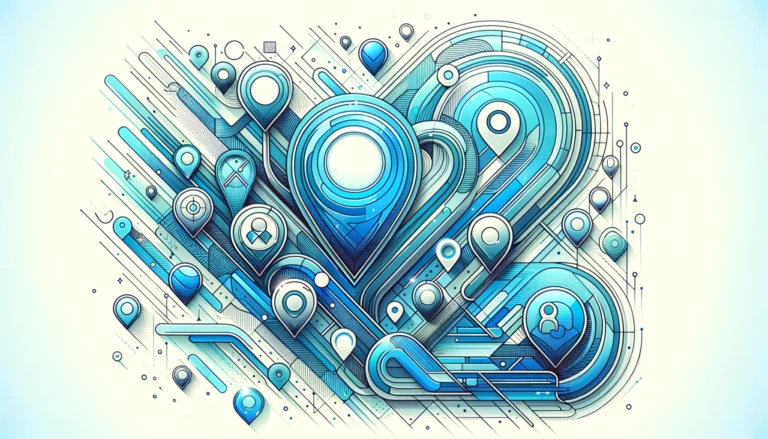How Plugins Work in Chrome: A Technical Explanation
- Chrome plugins (now primarily called extensions) enhance browser functionality through a modular architecture built on the WebExtensions API
- Extensions consist of multiple components (manifest file, content scripts, background scripts, and popup scripts) that communicate through messaging APIs
- Chrome’s extension security model uses sandboxing, permissions, and Content Security Policy to protect users
- Creating a Chrome extension requires basic web development skills (HTML, CSS, JavaScript) and understanding of Chrome’s extension architecture
- Extension performance optimization involves minimizing resource usage and following Chrome’s best practices for development
Introduction to Chrome Plugins
Ever wondered how those little icons in your Chrome toolbar actually work their magic? Chrome plugins—or more accurately, Chrome extensions—have become an essential part of our browsing experience, but few users understand the technical underpinnings of these powerful tools.
Chrome plugins represent specialized software modules that extend the functionality of the Google Chrome browser beyond its native capabilities. These digital enhancements can transform your browsing experience in countless ways, from blocking unwanted advertisements to integrating with productivity tools and even modifying how web content displays or functions.
The journey of Chrome extensions began shortly after Chrome’s initial release in 2008. Google recognized that a browser couldn’t possibly include every feature users might want, so they created an extension system that allowed developers to build and distribute additional functionality. This approach provided incredible flexibility while maintaining the browser’s core performance.
Over the years, what were originally called “plugins” in Chrome have evolved significantly. Google actually phased out the older NPAPI plugin architecture in favor of a more secure, standardized approach based on web technologies. Today’s Chrome extensions (the current terminology) are built using the WebExtensions API, which provides a framework for creating powerful browser enhancements while maintaining security and performance.
Why are these extensions so important? They effectively transform Chrome from a simple browser into a personalized platform. Whether you’re a developer needing specialized tools, a student requiring research assistance, or a professional managing complex workflows, extensions allow you to customize Chrome to meet your specific needs. This adaptability has contributed significantly to Chrome’s dominance in the browser market, as users can essentially build their ideal browsing environment.
But how exactly do these extensions accomplish their tasks without compromising browser stability or security? That’s what we’ll explore in depth throughout this article.
Architecture of Chrome Plugins
Chrome extensions follow a modular architecture that allows them to integrate seamlessly with the browser while maintaining security and performance. Understanding this architecture is essential for anyone looking to comprehend how extensions function beneath the surface.
Overview of the Plugin Architecture
At its core, a Chrome extension is essentially a collection of web files—HTML, CSS, JavaScript, and other assets—packaged together with specific configurations that tell Chrome how to integrate the extension with the browser. This architecture allows extensions to modify browser behavior without altering Chrome’s source code.
The extension architecture follows a component-based approach, with different parts of the extension handling specific functions:
1. User Interface Components: These include browser actions (toolbar icons), page actions (address bar icons), context menus, and options pages.
2. Core Logic Components: Background scripts that manage the extension’s behavior and state.
3. Content Interaction Components: Content scripts that can read and modify web pages the user visits.
4. Resource Components: Images, HTML files, and other assets needed by the extension.
Each component operates within specific boundaries defined by Chrome’s security model, which we’ll explore later.
Role of Manifest Files in Plugin Development
The manifest file (manifest.json) serves as the blueprint for a Chrome extension. This JSON file defines critical information about the extension, including:
“`json
{
“name”: “My Extension”,
“version”: “1.0”,
“description”: “A simple extension”,
“manifest_version”: 3,
“permissions”: [“storage”, “activeTab”],
“action”: {
“default_popup”: “popup.html”,
“default_icon”: “icon.png”
},
“content_scripts”: [
{
“matches”: [“https://*.example.com/*”],
“js”: [“content.js”]
}
],
“background”: {
“service_worker”: “background.js”
}
}
“`
The manifest declares which permissions the extension needs, what browser features it will use, and which scripts should run in different contexts. According to the Chrome Extension Documentation, Manifest V3 (the latest version) introduces significant security and privacy improvements over previous versions, including more granular permissions and a new service worker-based background script model.
How Plugins Use the WebExtensions API
The WebExtensions API provides a standardized set of JavaScript APIs that extensions can use to interact with the browser. These APIs are organized into modules like:
– chrome.tabs – For working with browser tabs
– chrome.storage – For saving and retrieving data
– chrome.runtime – For background script communication
– chrome.webRequest – For intercepting and modifying network requests
Extensions use these APIs to perform actions that regular websites cannot, such as:
– Creating and manipulating browser windows and tabs
– Accessing browser history and bookmarks
– Intercepting network requests
– Communicating between different parts of the extension
For example, an ad-blocking extension might use the chrome.webRequest API to intercept and block requests to known advertising servers, while a productivity extension might use chrome.tabs to organize and manage multiple tabs.
This standardized API approach ensures extensions work consistently across Chrome versions and provides a level of abstraction that protects the browser’s internal functionality from direct manipulation by extension code.
How Plugins Interact with Chrome
Chrome extensions interact with the browser and web content through several distinct mechanisms, each designed for specific purposes. This interaction model is what enables extensions to modify the browsing experience while maintaining security boundaries.
Methods of Interaction: Content Scripts, Background Scripts, and Popup Scripts
Content Scripts
Content scripts are JavaScript files that run in the context of web pages the user visits. They have access to the DOM (Document Object Model) of these pages, allowing them to read and modify page content. However, content scripts operate in an “isolated world,” meaning they can access the page’s DOM but not any JavaScript variables or functions defined by the page itself.
This isolation is crucial for security, as it prevents extensions from interfering with the JavaScript execution of websites. Content scripts are specified in the manifest file with patterns that determine which pages they should run on:
“`json
“content_scripts”: [
{
“matches”: [“https://*.example.com/*”],
“js”: [“content.js”],
“run_at”: “document_end”
}
]
“`
Background Scripts
Background scripts (or service workers in Manifest V3) represent the extension’s “event handler” and centralized logic. Unlike content scripts, background scripts don’t have direct access to web pages but can use Chrome APIs to interact with the browser itself.
According to the Chromium Project, background scripts can:
– Maintain long-term state for the extension
– Respond to events like browser startup, tab creation, or bookmark changes
– Coordinate activities between different parts of the extension
– Make network requests using fetch or XMLHttpRequest
In Manifest V3, background scripts run as service workers, which are event-driven and can be unloaded when inactive, improving browser performance.
Popup Scripts
Popup scripts run when a user clicks the extension’s icon in the toolbar. These scripts power the extension’s user interface, allowing users to interact with the extension directly. Popup scripts can communicate with background scripts to trigger actions or retrieve information.
Communication Between Plugin Components Using Messaging APIs
Since extension components operate in different contexts with different capabilities, they need a way to communicate with each other. Chrome provides messaging APIs for this purpose:
One-Time Messages
For simple communication, components can send one-time messages:
“`javascript
// Sending from content script to background
chrome.runtime.sendMessage({action: “getData”}, function(response) {
console.log(“Got response:”, response);
});
// Receiving in background script
chrome.runtime.onMessage.addListener(
function(request, sender, sendResponse) {
if (request.action === “getData”) {
sendResponse({data: “Here’s your data”});
}
}
);
“`
Long-Lived Connections
For more complex scenarios requiring ongoing communication, extensions can establish long-lived connections:
“`javascript
// In content script
var port = chrome.runtime.connect({name: “dataChannel”});
port.postMessage({question: “What’s the status?”});
port.onMessage.addListener(function(msg) {
console.log(“Received”, msg);
});
// In background script
chrome.runtime.onConnect.addListener(function(port) {
port.onMessage.addListener(function(msg) {
port.postMessage({answer: “Status is good”});
});
});
“`
This messaging system is vital for extensions that need coordination between what happens on web pages (content scripts) and the extension’s core functionality (background scripts).
Injecting JavaScript into Web Pages
While content scripts provide one way to interact with web pages, they operate in an isolated context. Sometimes extensions need to execute code in the same context as the page itself. For these cases, Chrome extensions can inject scripts directly into web pages.
There are two primary methods of script injection:
Programmatic Injection
Extensions can inject scripts on demand using the chrome.scripting.executeScript API (previously chrome.tabs.executeScript):
“`javascript
chrome.scripting.executeScript({
target: {tabId: tabId},
files: [‘contentScript.js’]
});
“`
This approach allows extensions to inject scripts only when needed, rather than on every matching page.
Script Injection via Content Scripts
Content scripts can also inject scripts into the page context by creating script elements:
“`javascript
function injectScript(file) {
var script = document.createElement(‘script’);
script.src = chrome.runtime.getURL(file);
script.onload = function() {
this.remove();
};
(document.head || document.documentElement).appendChild(script);
}
injectScript(‘pageScript.js’);
“`
This technique is often used by extensions that need to override or supplement the functionality of websites, such as plugins essential tools for js developers which enhance the development experience by modifying the behavior of development environments.
Understanding these interaction methods is essential for grasping how Chrome extensions can provide such powerful functionality while maintaining the browser’s security model.
Security Considerations for Chrome Plugins
Security is a paramount concern in browser extension development, as extensions have privileged access to browser functions and user data. Chrome’s extension security model aims to protect users while enabling the rich functionality that extensions provide.
Common Security Risks Associated with Plugins
Extensions can pose several security risks if not properly designed or vetted:
Excessive Permissions
Many extensions request more permissions than they actually need. For example, a simple theme extension shouldn’t need access to your browsing history or the ability to read data on all websites. Overly broad permissions can lead to privacy violations or security vulnerabilities if the extension is compromised.
Data Exfiltration
Malicious extensions might collect user data without consent. This could include browsing history, form data, or even credentials. Because extensions can read content from web pages, they could potentially harvest sensitive information and send it to remote servers.
Code Injection Vulnerabilities
Extensions that dynamically inject code or use eval() can introduce Cross-Site Scripting (XSS) vulnerabilities. If an extension executes or injects code based on external inputs without proper sanitization, attackers could exploit this to run malicious code in the extension’s context.
Supply Chain Attacks
Extensions can be compromised through their update mechanisms or dependencies. If an attacker gains control of a popular extension (through phishing, account compromise, or acquisition), they could push malicious updates to thousands or millions of users.
I once encountered a situation where a popular productivity extension suddenly began inserting ads into web pages after being acquired by another company. While not strictly malicious, this demonstrated how quickly an extension’s behavior can change, potentially affecting millions of users overnight.
How Chrome Sandboxing Protects User Data
Chrome employs a multi-layered sandboxing approach to limit the potential damage from malicious or vulnerable extensions:
Isolated Worlds
Content scripts run in an “isolated world” that is separate from both the webpage’s JavaScript environment and the extension’s background page. This isolation prevents content scripts from accessing JavaScript variables defined by the page and vice versa, reducing the risk of data leakage or manipulation.
Extension Process Isolation
Chrome runs extensions in their own processes, separate from the main browser process and webpage rendering processes. This process isolation helps contain any security breaches within the extension itself, preventing them from affecting the entire browser.
Permission-Based Access Control
Extensions can only access browser APIs and web content for which they have explicitly requested permissions. These permissions are displayed to users during installation, allowing them to make informed decisions about the extensions they install.
With Manifest V3, Chrome has further improved its security model by introducing more granular permissions and replacing background pages with service workers, which have a more controlled lifecycle and reduced privileges.
Best Practices for Secure Plugin Development
Developers can follow several best practices to ensure their extensions are secure:
Apply the Principle of Least Privilege
Request only the permissions your extension absolutely needs. For example, if your extension only needs to modify pages on a specific domain, don’t request access to all websites. Limiting permissions not only improves security but also makes users more likely to install your extension.
Implement Content Security Policy
Content Security Policy (CSP) helps prevent XSS attacks by controlling which resources can be loaded and executed. In the manifest file, specify restrictive CSP directives:
“`json
“content_security_policy”: {
“extension_pages”: “script-src ‘self’; object-src ‘self'”
}
“`
This prevents the execution of inline scripts and restricts resource loading to the extension’s own package.
Validate All Inputs
Never trust data from external sources, including web pages, messages from content scripts, or API responses. Always validate and sanitize this data before processing it, especially if it will be used in DOM operations or script injection.
Secure Communication
When communicating with external servers, always use HTTPS and implement proper authentication. Avoid hardcoding sensitive credentials in your extension code, as these can be extracted from the extension package.
Regular Security Audits
Periodically review your extension’s code for security vulnerabilities, especially after significant changes. Consider using automated security scanning tools designed for web applications and browser extensions.
Following these security practices not only protects users but also helps maintain trust in the Chrome extension ecosystem as a whole. For more specific guidance on secure extension development, the Stripe plugin accept payments wordpress site documentation provides excellent examples of how to handle sensitive operations securely.
How to Develop a Chrome Plugin
Developing a Chrome extension requires understanding both the technical architecture we’ve discussed and the practical steps needed to create, test, and distribute your extension. Let’s walk through the development process from start to finish.
Step-by-Step Guide to Creating a Basic Chrome Plugin
Step 1: Create the Project Structure
Start by creating a directory for your extension with the following basic structure:
“`
my-extension/
├── manifest.json
├── icon.png
├── popup.html
├── popup.js
├── background.js
└── content.js
“`
Step 2: Define the Manifest File
Create a manifest.json file that defines your extension’s metadata and capabilities:
“`json
{
“name”: “My First Extension”,
“description”: “A simple Chrome extension example”,
“version”: “1.0”,
“manifest_version”: 3,
“action”: {
“default_popup”: “popup.html”,
“default_icon”: “icon.png”
},
“permissions”: [“activeTab”],
“background”: {
“service_worker”: “background.js”
},
“content_scripts”: [
{
“matches”: [“
“js”: [“content.js”]
}
]
}
“`
This manifest specifies a browser action with a popup, a background service worker, and a content script that runs on all URLs.
Step 3: Create the Popup Interface
The popup.html file provides the user interface when someone clicks your extension icon:
“`html
My Extension
Ready to analyze page
“`
Step 4: Add Popup Functionality
Create popup.js to handle user interactions:
“`javascript
document.addEventListener(‘DOMContentLoaded’, function() {
var analyzeButton = document.getElementById(‘analyzeButton’);
analyzeButton.addEventListener(‘click’, function() {
chrome.tabs.query({active: true, currentWindow: true}, function(tabs) {
chrome.tabs.sendMessage(tabs[0].id, {action: “analyze”}, function(response) {
document.getElementById(‘status’).textContent = “Analysis complete: ” + response.result;
});
});
});
});
“`
Step 5: Implement the Background Script
The background.js file handles events and manages the extension’s state:
“`javascript
// Listen for installation
chrome.runtime.onInstalled.addListener(function() {
console.log(“Extension installed”);
});
// Listen for messages from popup or content scripts
chrome.runtime.onMessage.addListener(function(request, sender, sendResponse) {
if (request.action === “backgroundAction”) {
// Do something in the background
sendResponse({status: “completed”});
}
return true; // Required for async response
});
“`
Step 6: Create the Content Script
Content.js interacts with web pages:
“`javascript
// Listen for messages from the popup
chrome.runtime.onMessage.addListener(function(request, sender, sendResponse) {
if (request.action === “analyze”) {
// Analyze the page
let paragraphs = document.getElementsByTagName(‘p’).length;
let images = document.getElementsByTagName(‘img’).length;
sendResponse({
result: `Found ${paragraphs} paragraphs and ${images} images`
});
}
return true; // Required for async response
});
// You can also modify the page directly
console.log(“Content script running on: ” + window.location.href);
“`
Step 7: Test Your Extension
To test your extension:
1. Open Chrome and navigate to chrome://extensions/
2. Enable “Developer mode” using the toggle in the top right
3. Click “Load unpacked” and select your extension directory
4. Your extension should now appear in the toolbar
Make changes to your code and click the refresh icon on the extension card to update it during development.
Tools and Resources Needed for Plugin Development
To develop Chrome extensions effectively, you’ll need several tools and resources:
Development Tools
– Text Editor or IDE: Visual Studio Code, Sublime Text, or any code editor with JavaScript support
– Chrome DevTools: Essential for debugging your extension
– Chrome Extensions Developer Mode: Enables loading unpacked extensions and provides error reporting
– Git: For version control of your extension code
Helpful Chrome APIs Documentation
– Chrome Extension API Documentation
– Chrome Developer Dashboard
– Extension samples repository
Testing Tools
– Chrome’s built-in developer tools: Access these by right-clicking your extension icon and selecting “Inspect popup”
– Chrome’s background page inspector: Available via the “inspect views: service worker” link on the extensions page
– Automated testing frameworks: Jest or Mocha can be adapted for extension testing
When developing extensions that handle sensitive information, you might want to explore tools like wordpress plugin key features benefits to understand best practices for secure data handling.
Publishing Plugins to the Chrome Web Store
Once your extension is ready, you can publish it to the Chrome Web Store:
Step 1: Prepare Your Extension Package
1. Create promotional images:
– 128×128 icon (required)
– 1280×800 screenshot (at least one required)
– 440×280 promotional image (optional)
2. Write compelling store listing content:
– Clear description of your extension’s purpose and features
– Detailed privacy policy
– Support contact information
3. Create a ZIP file of your extension directory
Step 2: Create a Developer Account
1. Visit the [Chrome Web Store Developer Dashboard](https://chrome.google.com/webstore/developer/dashboard)
2. Sign in with a Google account
3. Pay the one-time developer registration fee ($5 USD)
Step 3: Submit Your Extension
1. Click “New Item” in the developer dashboard
2. Upload your ZIP file
3. Fill in all required fields:
– Detailed description
– Privacy practices
– Category selection
– Languages supported
– Upload promotional images
– Set regions where your extension will be available
Step 4: Publish and Maintain
1. Submit for review (typically takes 1-3 business days)
2. Once approved, your extension will be published to the Chrome Web Store
3. Monitor user feedback and ratings
4. Regularly update your extension to fix bugs and add new features
The review process has become more stringent in recent years, with particular attention paid to:
– Privacy practices and data collection
– Permission usage and justification
– Adherence to Chrome Web Store policies
– Security vulnerabilities
When creating extension packages for deployment, I’ve found it helpful to build a checklist to verify that all assets are correctly included and permissions are properly justified before submission. This has saved me from having to resubmit extensions multiple times due to minor omissions.
Troubleshooting Chrome Plugin Issues
Even well-designed extensions can encounter problems during development or after deployment. Understanding common issues and effective debugging techniques will help you create more reliable extensions.
Common Issues and How to Resolve Them
Permission-Related Problems
Issue: Extension fails to perform actions because it lacks necessary permissions.
Solution: Review your manifest.json file to ensure you’ve requested all required permissions. Remember that with Manifest V3, some permissions are more restricted or have been replaced with alternatives.
“`json
// Example of properly specified permissions
“permissions”: [“storage”, “activeTab”, “scripting”],
“host_permissions”: [“https://*.example.com/*”]
“`
Content Script Timing Issues
Issue: Content scripts run before the page is fully loaded, causing errors when trying to access DOM elements.
Solution: Specify when your content script should run using the “run_at” property:
“`json
“content_scripts”: [{
“matches”: [“
“js”: [“content.js”],
“run_at”: “document_end”
}]
“`
Alternatively, use mutation observers or event listeners to wait for specific elements:
“`javascript
function waitForElement(selector) {
return new Promise(resolve => {
if (document.querySelector(selector)) {
return resolve(document.querySelector(selector));
}
const observer = new MutationObserver(() => {
if (document.querySelector(selector)) {
observer.disconnect();
resolve(document.querySelector(selector));
}
});
observer.observe(document.body, {
childList: true,
subtree: true
});
});
}
// Usage
waitForElement(‘.some-element’).then((element) => {
// Now you can safely work with the element
});
“`
Message Passing Failures
Issue: Communication between extension components fails.
Solution: Ensure you’re handling asynchronous responses correctly with callbacks or promises:
“`javascript
// Incorrect (missing callback)
chrome.runtime.sendMessage({action: “getData”});
// Correct
chrome.runtime.sendMessage({action: “getData”}, function(response) {
if (chrome.runtime.lastError) {
console.error(chrome.runtime.lastError);
return;
}
console.log(“Got response:”, response);
});
“`
Always check for chrome.runtime.lastError to catch and handle communication errors.
Manifest V3 Migration Issues
Issue: Extension breaks after migrating from Manifest V2 to V3.
Solution: Address the main changes:
– Replace background pages with service workers
– Update web request handling to use declarativeNetRequest
– Replace executeScript with the new scripting API
– Update content security policy format
I once spent hours debugging a mysterious extension failure after migration, only to discover that my service worker was using the window object, which isn’t available in service workers. These subtle runtime environment differences can be particularly tricky.
Debugging Techniques for Chrome Plugins
Chrome provides several powerful tools for debugging extensions:
Debugging Popup and Options Pages
1. Right-click on your extension icon and select “Inspect popup”
2. Use the Chrome DevTools that open to debug like any web page
3. Set breakpoints, inspect variables, and view console output
Debugging Background Scripts
1. Go to chrome://extensions/
2. Enable Developer Mode
3. Find your extension and click “service worker” under “Inspect views”
4. Use the DevTools to debug the background script
Debugging Content Scripts
1. Open DevTools on the page where your content script runs
2. Go to the Sources panel
3. Look for the “Content scripts” section under the page domain
4. Set breakpoints and debug as usual
Useful Console Commands
When debugging, these commands can help inspect your extension’s state:
“`javascript
// View all extension storage data
chrome.storage.local.get(null, function(items) { console.log(items) });
// Check current extension permissions
chrome.permissions.getAll(function(perms) { console.log(perms) });
// Force a service worker update
chrome.runtime.reload();
“`
Optimizing Plugin Performance
Performance optimization is crucial for extensions, as poor performance can impact the entire browsing experience. When working on trainer directory find best fitness professionals, I noticed significant performance improvements after implementing these techniques:
Minimize Resource Usage
1. Avoid persistent background pages: Use event-driven service workers instead
2. Limit content script scope: Only run on pages where needed using specific URL patterns
3. Use event delegation: Instead of attaching many event listeners, use delegation:
“`javascript
// Instead of this
document.querySelectorAll(‘.item’).forEach(item => {
item.addEventListener(‘click’, handleClick);
});
// Do this
document.addEventListener(‘click’, e => {
if (e.target.matches(‘.item’)) {
handleClick(e);
}
});
“`
Optimize DOM Manipulations
1. Batch DOM updates: Use DocumentFragment for multiple changes
2. Minimize reflows: Change properties in batches and avoid repeatedly accessing layout properties
“`javascript
// Bad (causes multiple reflows)
elements.forEach(el => {
el.style.width = ‘100px’;
console.log(el.offsetWidth); // Forces reflow
el.style.height = ‘100px’;
console.log(el.offsetHeight); // Forces another reflow
});
// Good
elements.forEach(el => {
el.style.width = ‘100px’;
el.style.height = ‘100px’;
});
// Read layout properties later if needed
elements.forEach(el => {
console.log(el.offsetWidth, el.offsetHeight);
});
“`
Use Efficient Storage Practices
1. Store only what’s necessary: Don’t use storage for data that can be recalculated
2. Use the appropriate storage API: chrome.storage.local for most cases, chrome.storage.sync only for small amounts of data that should sync across devices
3. Batch storage operations: Combine multiple updates into single calls
“`javascript
// Instead of multiple calls
chrome.storage.local.set({key1: value1});
chrome.storage.local.set({key2: value2});
chrome.storage.local.set({key3: value3});
// Use a single call
chrome.storage.local.set({
key1: value1,
key2: value2,
key3: value3
});
“`
Avoid Memory Leaks
1. Clean up event listeners: Remove listeners when they’re no longer needed
2. Dispose of references: Set objects to null when finished with them
3. Monitor memory usage: Use the Chrome DevTools Memory panel to identify leaks
By following these optimization techniques, you can ensure your extension remains lightweight and responsive, providing a better user experience and increasing the likelihood of continued use.
For extensions working with large data sets like a design resources find top talent directory, implementing efficient data storage and retrieval patterns becomes especially important.
FAQs
How do plugins affect Chrome browser performance?
Chrome extensions can impact browser performance in several ways. Each extension requires memory and CPU resources, with background scripts potentially running continuously. Extensions that process web page content (especially on every page) can slow down page loading and rendering. Generally, each active extension adds a small performance cost, so having many extensions installed—particularly those with background pages—can noticeably slow your browser. Performance impact varies widely based on how extensions are designed and what they do.
What is the difference between a Chrome plugin and an extension?
The terms are often used interchangeably, but technically they’re different. “Plugin” originally referred to NPAPI-based components (like Flash) that integrated directly with the browser to handle specific content types. Chrome phased out support for these plugins in 2015. “Extensions” are the modern way to extend Chrome’s functionality using web technologies (HTML, CSS, JavaScript) and Chrome’s extension APIs. Today, almost everything people call a “Chrome plugin” is actually an extension built with the WebExtensions API.
How do plugins interact with web pages in Chrome?
Chrome extensions interact with web pages primarily through content scripts—JavaScript files that run in the context of web pages. These scripts can read and modify the page’s DOM, but run in an “isolated world” separate from the page’s own JavaScript. Extensions can also inject scripts directly into the page context, intercept and modify network requests (with appropriate permissions), and add UI elements to pages. Communication between the extension’s background process and content scripts happens through a messaging system.
Can Chrome plugins be harmful?
Yes, Chrome extensions can potentially be harmful if they’re malicious or compromised. Because extensions can read and modify web page content, they could potentially access sensitive information like login credentials or banking details. Extensions can also track browsing activity or inject unwanted content like ads. Google reviews extensions submitted to the Chrome Web Store, but malicious extensions sometimes slip through or legitimate extensions may be compromised after approval. Always install extensions only from trusted developers, check reviews, and be cautious about the permissions they request.
How do I develop my own Chrome plugin?
To develop your own Chrome extension, you’ll need basic web development skills (HTML, CSS, JavaScript) and an understanding of Chrome’s extension architecture. Start by creating a manifest.json file that defines your extension’s metadata and permissions. Then add the necessary components: background scripts for overall functionality, content scripts for interacting with web pages, and popup HTML/JS for user interfaces. Test your extension locally by loading it as an “unpacked extension” in Chrome’s developer mode. Once it’s working properly, you can publish it to the Chrome Web Store after creating a developer account and paying a one-time $5 registration fee.
How do Chrome extensions handle user data privacy?
Chrome extensions handle user data according to the permissions they request and how they’re programmed. Extensions must declare what data they’ll access through permissions in their manifest file. Users see these permission requests upon installation. Google requires extensions in the Chrome Web Store to have privacy policies explaining data collection and usage. Chrome’s extension system uses security features like isolated worlds and content security policies to prevent unauthorized data access. However, the actual privacy protection depends on the extension developer’s practices and integrity.
Conclusion
Chrome extensions represent an elegant solution to browser customization, providing powerful capabilities while maintaining security through a carefully designed architecture. From the manifest file that declares an extension’s capabilities to the various scripts that enable functionality across different contexts, Chrome’s extension system balances flexibility with protection.
As we’ve explored, extensions rely on a component-based structure that separates concerns: background scripts manage state and respond to browser events, content scripts interact with web pages, and popup scripts provide user interfaces. This separation, combined with Chrome’s security features like isolated worlds and permission-based access control, creates a robust framework for extending browser functionality.
For developers, understanding this architecture is essential for creating effective, efficient, and secure extensions. By following best practices—requesting only necessary permissions, optimizing resource usage, and implementing proper error handling—you can create extensions that enhance users’ browsing experience without compromising performance or security.
Whether you’re developing a simple utility or a complex productivity tool, the Chrome extension platform offers the tools you need to bring your ideas to life. And as a user, understanding how extensions work can help you make more informed decisions about which extensions to install and trust with access to your browsing experience.
The next time you click on one of those small icons in your Chrome toolbar, you’ll have a deeper appreciation for the technical sophistication that makes that simple interaction possible—and the carefully designed systems that keep your browsing secure while doing so.