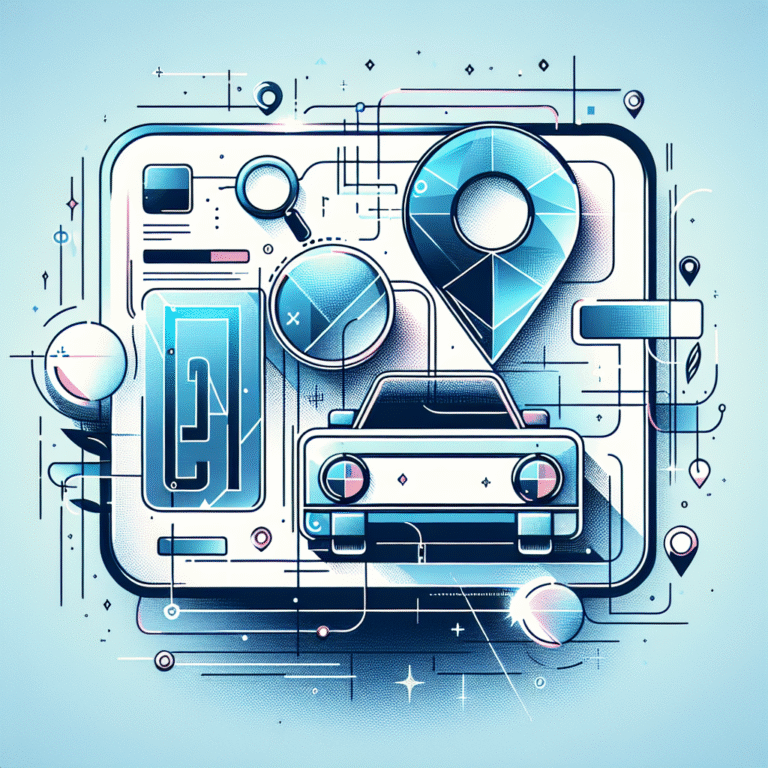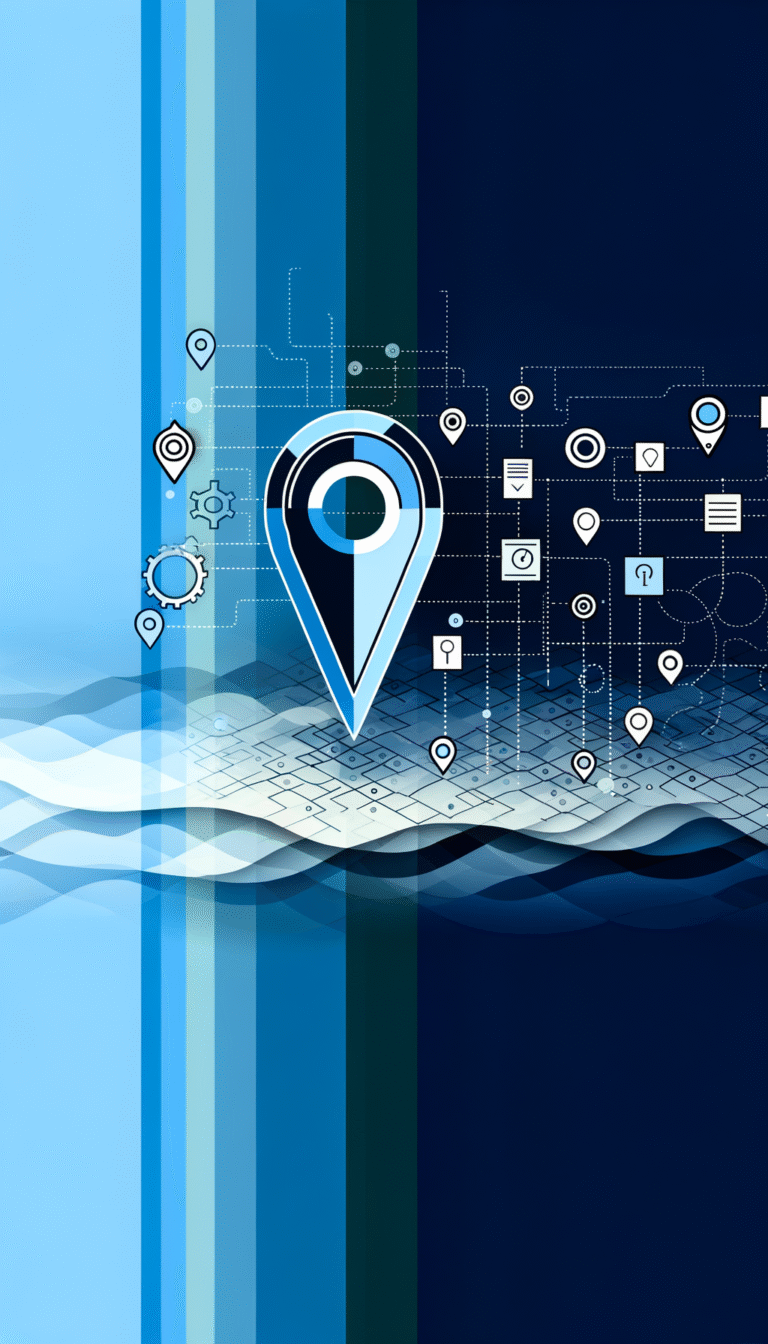How to Add Your Business to Google Directory: 6 Key Steps
- Create or log into Google Business Profile (formerly Google My Business)
- Search to see if your business already exists on Google Maps
- Add your business if it’s not listed, providing accurate contact details
- Complete the verification process, usually via postcard
- Optimize your listing with photos, business hours, and complete information
- Maintain your listing by responding to reviews and keeping information current
Why Google Business Profile Matters for Local Businesses
Getting your business on Google isn’t just about vanity—it’s about visibility, credibility, and accessibility. When your business appears on Google Maps and local search results, you’re essentially putting up a digital storefront that’s open 24/7. Studies show that 46% of all Google searches have local intent, and 88% of consumers who conduct a local search on their smartphone visit or call a store within 24 hours.
Think about your own search habits. When you’re looking for a local restaurant, mechanic, or salon, where do you turn first? Most likely, you pull out your phone and search Google. Your potential customers are doing the exact same thing, which is why having a complete and accurate Google listing is critical for successful directory website business presence.
Step 1: Create a Google Business Profile Account
Your journey begins by setting up a Google Business Profile account (formerly known as Google My Business). This is your central hub for managing how your business appears across Google’s properties, including Search and Maps.
To get started:
- Visit business.google.com
- Sign in with a Google account (create one if needed)
- Click “Manage now” to begin the process
Many business owners make the mistake of creating multiple accounts or forgetting their login details, which can lead to duplicate or unclaimed listings. Make sure to use a business email that multiple team members can access if necessary, rather than a personal account that only you can control.
Step 2: Search for Your Business on Google Maps
Before adding your business, it’s important to check if it already exists in Google’s database. This happens more often than you’d think, especially if your business has been around for a while or is in a prominent location.
Simply search for your business name on Google Maps. If it appears, you’ll need to claim the listing rather than create a new one. If nothing comes up, you’re clear to add your business as a new entry.
I once worked with a client who unknowingly created a new listing when their business was already on Google Maps. The result was confusion for customers who saw two different listings with slightly different information—definitely not the professional image they wanted to project!
Step 3: Add Your Business Information
If your business isn’t already listed, you’ll need to add it from scratch. This is where attention to detail becomes crucial. When adding your business:
- Enter your exact business name (avoid unnecessary keywords or location info in the name)
- Provide your precise physical address
- Input your accurate business phone number (preferably a landline)
- Choose the most appropriate business category (you can add secondary categories later)
- Input your website URL
The business category selection is particularly important for active directory for business environment optimization. It helps Google understand what your business does and show it for relevant searches. Don’t just pick the first category you see—take time to find the most specific one that matches your primary business function.
Step 4: Complete the Verification Process
Google wants to ensure that only legitimate business owners manage listings, which is why verification is required. The most common verification method is via postcard, though some businesses may qualify for phone, email, or instant verification.
The postcard verification typically takes 5-7 days and includes a unique code you’ll need to enter in your Google Business Profile dashboard. Don’t make changes to your business information during this waiting period, as it could reset the verification process.
While waiting for verification, you can still work on building out other aspects of your profile, like adding photos and additional information. Just be patient with the verification process—it’s a necessary step to establish your legitimacy in Google’s eyes.
Step 5: Optimize Your Business Listing
Once verified, it’s time to make your listing shine. A complete business profile is much more likely to appear in relevant searches and convert viewers into customers. Here’s what to focus on:
- Business Description: Write a compelling, keyword-rich summary of your business (up to 750 characters)
- Hours of Operation: List your regular hours and special holiday times
- Photos: Add high-quality images of your business interior, exterior, products, team, and more
- Services/Products: Detail what you offer, with prices if applicable
- Attributes: Select relevant characteristics like “wheelchair accessible” or “offers delivery”
Photos deserve special attention, as businesses with photos receive 42% more requests for directions and 35% more clicks to their websites than businesses without photos. Make sure your images are well-lit, professional-looking, and truly representative of your business.
For those looking into business directory software solutions, having a well-optimized Google listing will complement your broader directory strategy and boost your overall online presence.
Step 6: Claim and Manage an Existing Listing
If you found your business already listed on Google in step 2, you’ll need to claim it rather than create a new listing. This process involves:
- Finding your business on Google Maps
- Clicking “Claim this business” or “Own this business?”
- Following the verification steps (similar to those in step 4)
Sometimes, you might discover that someone else has already claimed your business. If that happens, you’ll need to request ownership from the current profile manager or contact Google support to resolve the issue.
After claiming your listing, review all information for accuracy. I’ve seen businesses lose customers because their Google listing showed incorrect hours or an old phone number—simple mistakes with significant consequences.
Troubleshooting Ownership Issues
Ownership disputes can happen, particularly if previous employees or marketing agencies set up the listing. If you’re having trouble claiming your business, Google offers a troubleshooting path that may require additional verification steps or documentation to prove you’re the legitimate business owner.
This is where having organized business records becomes helpful. Having business registration documents, utility bills, and other official paperwork ready can speed up the resolution process if ownership issues arise.
Beyond the Basics: Advanced Google Business Profile Tips
Once your basic listing is established, there are several advanced features you can leverage:
Managing and Responding to Reviews
Reviews play a crucial role in your business’s online reputation and can significantly impact your visibility in access business park directory searches. Actively encourage satisfied customers to leave positive reviews, and always respond to reviews—both positive and negative—in a professional manner.
When responding to negative reviews, take a deep breath before typing. Show empathy, address specific concerns, and offer solutions when possible. Remember that your responses are public and potential customers will judge your business partly on how you handle criticism.
Using Posts and Updates
Google Business Profile allows you to create posts similar to social media updates. These can include:
- Special offers and promotions
- Events
- Product updates
- General announcements
Posts appear directly in your Google listing and provide fresh content that can help with engagement and search visibility. Aim to post at least weekly to maintain an active presence.
Adding Special Attributes and Features
Depending on your business type, Google offers various special features. Restaurants can add menus, service businesses can enable booking buttons, and retailers can link product catalogs. These advanced features not only improve user experience but also provide more ways for customers to engage with your business directly from search results.
For businesses exploring businesses in fslocal directory tips, these Google features complement other directory listings and create a cohesive online presence strategy.
Maintaining Your Google Business Profile
Getting listed is just the beginning—maintaining your profile is an ongoing process. Set a calendar reminder to review your listing at least monthly, checking for:
- Accuracy of business information
- New reviews that need responses
- Outdated photos that should be refreshed
- Special hours for upcoming holidays or events
Changes in your business—like relocating, changing phone numbers, or adjusting hours—should be updated immediately. Google also occasionally sends verification emails to ensure listings are still active and accurate, so keep an eye out for those.
Many businesses make the mistake of setting up their profile and then forgetting about it. Don’t fall into this trap! An outdated or neglected listing can actually harm your reputation more than having no listing at all.
Frequently Asked Questions About Google Business Listings
How long does it take for my business to appear on Google after verification?
After completing verification, your business typically appears on Google within 24-48 hours. However, it may take up to two weeks for your listing to fully populate across all Google services and for it to begin appearing in relevant searches with optimal placement.
Can I add multiple locations for my business?
Yes, Google Business Profile supports multiple locations. After setting up your first location, you can add additional locations through the same account. For businesses with more than 10 locations, Google recommends using their bulk upload feature to manage all locations efficiently.
What should I do if someone left a fake or inappropriate review?
If you receive a review that violates Google’s policies (such as spam, fake content, offensive language, or content not related to customer experience), you can flag it for removal. Click the three dots next to the review and select “Flag as inappropriate.” Google will review the content, though this process may take several days.
How can I improve my business’s ranking in local search results?
To improve your local search ranking, focus on: complete and accurate business information, regular posts and updates, responding to all reviews, adding high-quality photos, and ensuring NAP (Name, Address, Phone) consistency across all online platforms. Building quality backlinks from local websites and earning positive reviews also significantly impacts local search rankings.
Is Google Business Profile free to use?
Yes, Google Business Profile is completely free. There are no subscription fees or hidden costs for creating and maintaining your business listing. Google offers this service at no charge because it improves their search results and provides value to users.
What’s the difference between Google Business Profile and a website?
Google Business Profile is a free business listing that appears on Google Search and Maps, controlled by Google’s platform. A website is your own dedicated online property that you fully control, typically with more extensive information and features. Ideally, businesses should have both—they complement each other, with your Google listing often serving as a first touch point that then directs users to your website.
Taking Your Google Presence to the Next Level
Having a complete and accurate Google Business Profile is just the foundation of your online presence. To truly maximize its potential, consider integrating it with your broader digital marketing strategy:
- Link your Google listing with your social media accounts
- Incorporate Google reviews into your website testimonials
- Use Google’s insights to understand customer search behavior
- Consider Google Ads local campaigns to boost visibility
Remember, your Google listing is often the first impression potential customers have of your business. By following these six key steps and regularly maintaining your profile, you’ll create a powerful digital storefront that works around the clock to bring new customers through your door.
Now it’s time to take action. Set aside 30 minutes today to start the process—whether that’s creating your Google Business Profile account, claiming an existing listing, or optimizing the profile you already have. This small investment of time can yield substantial returns for your business in terms of visibility, credibility, and new customer acquisition. Your future customers are searching for you right now—make sure they can find you!