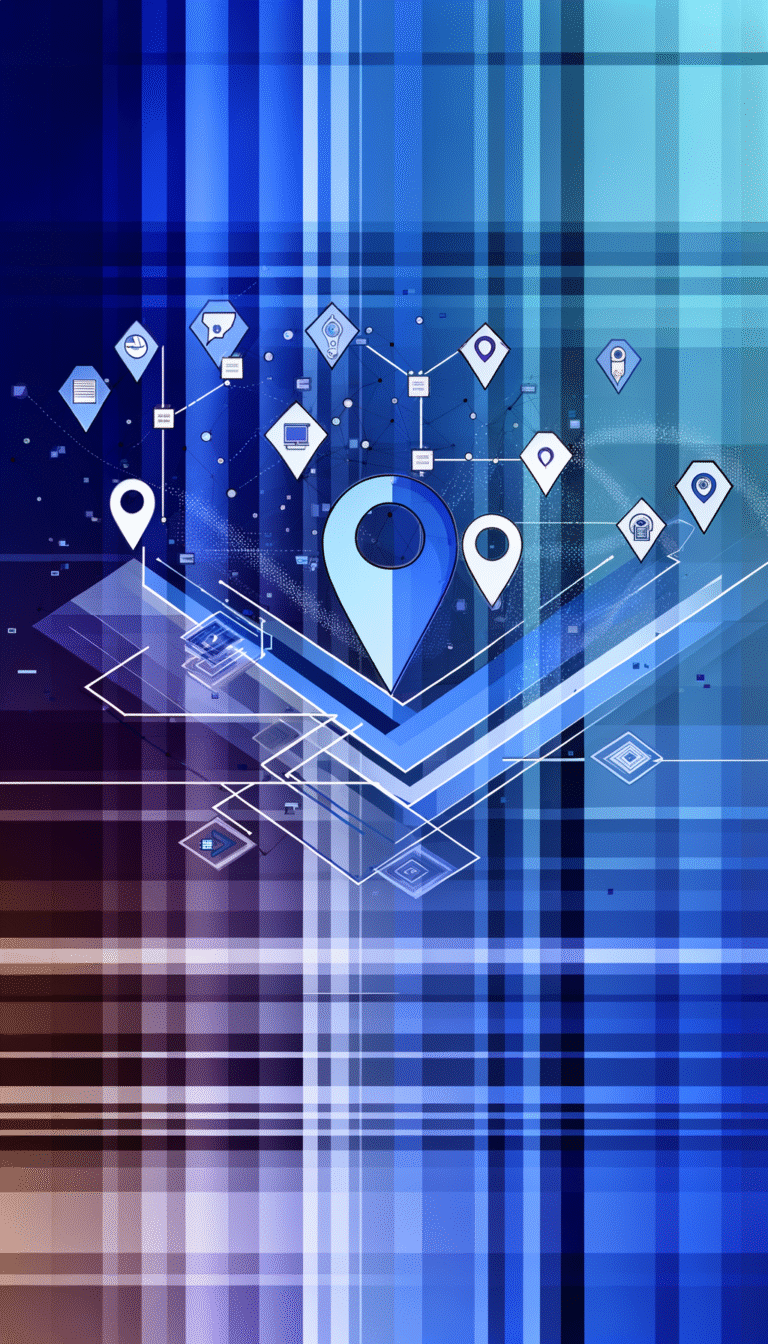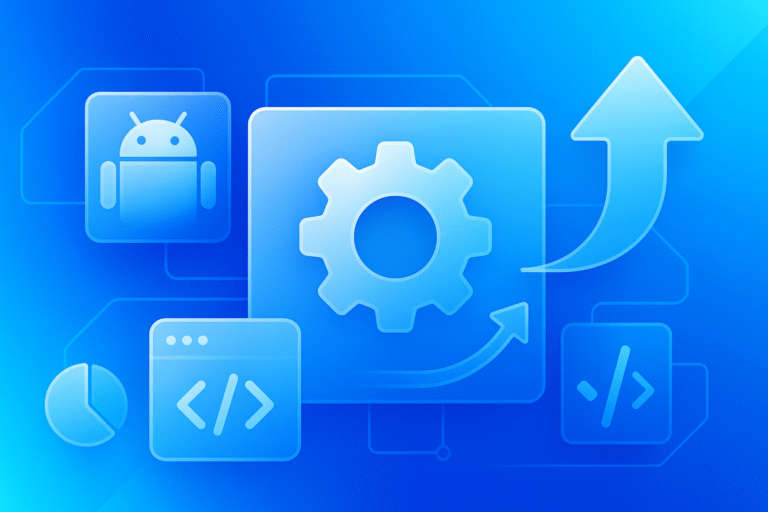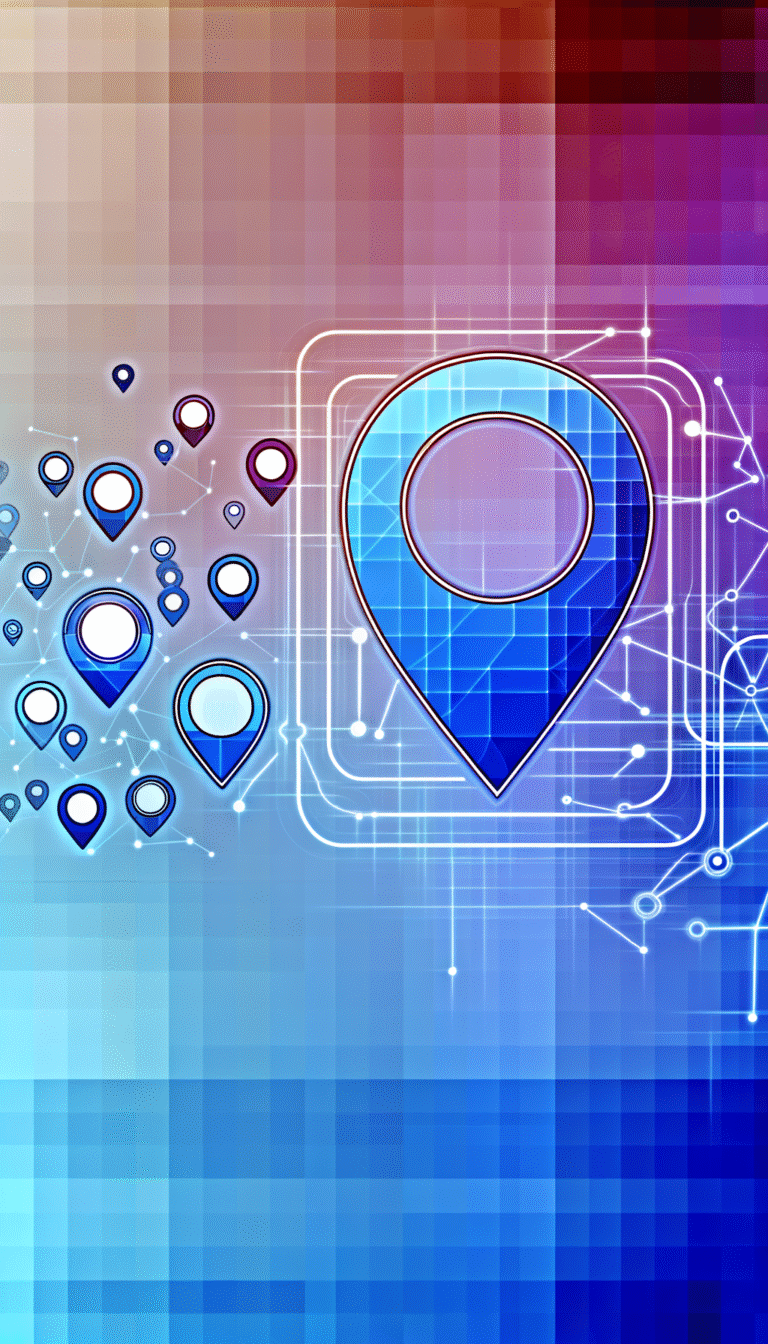Google Chrome Extension Plugin: 5 Must-Have Tools for Productivity
In today’s fast-paced digital world, productivity is the name of the game. Whether you’re a busy professional, a student with looming deadlines, or a content creator trying to stay organized, Google Chrome extensions can be game-changers for your workflow. These small but mighty plugins can transform your browsing experience from merely functional to extraordinarily efficient.
The real magic happens when you find that perfect combination of extensions that complement your personal workflow. I’ve spent countless hours (probably too many, if I’m being honest) testing dozens of Chrome extensions, and I’ve discovered that the right setup can genuinely save you hours each week. The key is knowing which ones are worth your digital real estate.
What many people don’t realize is that Chrome extensions aren’t just add-ons; they’re powerful Google Chrome extension plugins that can fundamentally change how you interact with the web. Unlike what most generic lists tell you, the best extensions aren’t always the most downloaded ones – they’re the ones that solve your specific pain points.
TL;DR: Top 5 Chrome Extensions for Maximum Productivity
- Grammarly – Real-time writing assistant that catches errors and suggests improvements across all websites
- Toggl – One-click time tracking that integrates with project management tools
- Evernote Web Clipper – Capture and organize web content instantly in your digital notebook
- LastPass – Secure password management with auto-fill capabilities
- RescueTime – Automatic time tracking that provides insights on your digital habits
Top 5 Must-Have Chrome Extensions for Productivity
The Chrome Web Store is practically bursting with thousands of productivity tools and extensions, which can make finding the true gems feel like searching for a needle in a digital haystack. What separates truly useful Chrome Extension Plugins from the rest is how seamlessly they integrate into your workflow without creating additional friction.
The most effective productivity extensions tend to fall into several key categories: writing aids, time management, information organization, security management, and behavior analytics. Each of these areas represents a potential friction point in your daily work that the right extension can help smooth out.
After extensive testing and real-world application, these five extensions have consistently delivered the biggest productivity boosts for the widest range of users, regardless of their specific profession or tasks.
Grammarly: Enhancing Writing Productivity
If you do any amount of writing online (and let’s face it, who doesn’t?), Grammarly is practically non-negotiable. This powerful writing assistant works across virtually any text field you encounter online, from emails to social media posts to Google Docs.
What makes Grammarly stand out is its contextual understanding. Unlike basic spell checkers, Grammarly analyzes your writing for tone, clarity, engagement, and delivery—not just grammar and spelling errors. The real-time suggestions appear as you type, with color-coded underlines that indicate different types of improvements.
I’ve personally been using Grammarly for over three years, and it’s saved me from countless embarrassing typos in important emails. Just last month, it caught a major tone issue in a client proposal I was drafting—I was coming across as much more casual than intended for a high-stakes business communication. That single correction potentially saved me thousands of dollars in lost business.
The free version covers basic grammar and spelling errors, but the premium version offers advanced suggestions for clarity, tone, and word choice that can truly elevate your writing. For anyone who communicates extensively through written words, this extension quickly pays for itself in time saved and miscommunications avoided.
Toggl: Time Management Made Simple
Time tracking is one of those activities that seems simple in theory but becomes maddeningly complex in practice. Toggl eliminates this friction with a one-click time tracking solution that’s as straightforward as it gets.
The beauty of Toggl’s Chrome extension is its omnipresence—a small, unobtrusive button in your browser that’s always ready to start tracking with a single click. You can assign time entries to specific projects, add descriptions, and even tag entries for more detailed reporting later.
Where Toggl really shines is in its integrations with other productivity tools. It works seamlessly with over 100 web apps, including popular project management solutions like Asana, Trello, and Jira. This means you can track time directly from your task management interface without switching contexts.
The reporting features provide invaluable insights into where your time actually goes versus where you think it goes—often two very different things. These insights can help you identify time-wasting activities and optimize your schedule for better focus and productivity. For freelancers, consultants, or anyone who bills by the hour, Toggl is nothing short of essential for accurate client invoicing and key steps run successful directory website business operations.
Evernote: Your Digital Workspace
Information overload is a real productivity killer, and Evernote’s Web Clipper is the antidote. This extension transforms how you collect and organize information from the web, making it instantly accessible whenever you need it.
The Web Clipper allows you to save entire articles, simplified versions (text only), specific sections, screenshots, or just bookmarks to your Evernote account. What sets it apart from standard bookmarking is the ability to organize these clips into notebooks, add tags, and annotations right at the moment of capture.
Evernote’s powerful search capabilities extend to your clipped content, meaning you can find that article or reference you saved months ago with a simple keyword search. The text recognition technology even works on images, allowing you to search for text within screenshots or photos.
The cross-device syncing ensures that anything you clip in Chrome is instantly available on your phone, tablet, or desktop app. This seamless accessibility eliminates the frustration of remembering something useful but not being able to find it again.
For researchers, content creators, or anyone who regularly consumes web content for reference, Evernote transforms chaotic information consumption into an organized, searchable knowledge base that enhances rather than hinders productivity.
LastPass: Password Management
Few things disrupt workflow more than struggling to remember passwords or going through password reset processes. LastPass eliminates these productivity roadblocks by securely storing all your passwords and automatically filling them when needed.
The security features of LastPass go well beyond simple password storage. The extension can generate strong, unique passwords for every site, evaluate your existing passwords for security weaknesses, and alert you to potential security issues. The encrypted vault ensures that your sensitive information remains protected, while still being instantly accessible to you.
The autofill functionality works across login forms, payment details, and even address information, saving countless keystrokes throughout your day. For teams, LastPass offers secure password sharing, allowing colleagues to access shared accounts without actually seeing the passwords themselves.
Perhaps most valuable is the peace of mind that comes from knowing you’re maintaining good security practices without the cognitive burden of remembering dozens of complex passwords. This mental offloading alone can significantly improve focus and productivity by eliminating password-related stress and interruptions.
LastPass is particularly useful for anyone managing how to organize active directory for business environment as it helps maintain security protocols while simplifying access management.
RescueTime: Track Your Time Usage
You can’t improve what you don’t measure, and RescueTime excels at measuring how you actually spend your time online. Unlike manual time trackers that require input, RescueTime works silently in the background, automatically categorizing every website and application you use.
The automatic tracking provides an unvarnished look at your digital habits, often revealing surprising patterns in your daily work. Many users discover they’re spending far more time on email, social media, or news sites than they realized, insights that can be uncomfortable but incredibly valuable for making changes.
RescueTime’s productivity reports break down your activities by category, assigning productivity scores based on how you’ve classified different websites and applications. The weekly email summaries provide trend analysis, showing whether your productive time is increasing or decreasing over time.
The “Focus Sessions” feature is particularly powerful for combating distraction. It allows you to block distracting websites for set periods, creating forced focus time when you need it most. For chronic procrastinators or anyone working in a distraction-heavy environment, this feature alone can reclaim hours of productive time each week.
By providing objective data on your digital behavior, RescueTime helps you make informed decisions about workflow changes rather than relying on subjective impressions of where your time goes.
How to Install and Manage Chrome Extensions
Even the most powerful productivity extensions won’t help if you can’t easily find, install, and manage them. Understanding how to effectively navigate the Chrome extension ecosystem is a productivity boost in itself.
Installing extensions is straightforward, but knowing how to maintain them and prevent them from becoming a source of browser bloat requires some strategic thinking. According to Chrome Extension Management best practices, regular maintenance of your extension collection is just as important as finding the right tools initially.
Finding the Right Extensions
The Chrome Web Store is your primary destination for discovering extensions, but navigating its vast library effectively requires some know-how. Start by using the search functionality with specific keywords related to your productivity needs rather than browsing general categories.
When evaluating potential extensions, look beyond the star ratings to read recent reviews. Pay special attention to comments about performance impact, as poorly optimized extensions can slow down your browsing experience significantly. The number of users can provide a general indication of quality and reliability, but don’t dismiss newer extensions with smaller user bases if they address your specific needs.
Another valuable approach is to check the “Related” tab on extensions you already use and love. This can uncover complementary tools that work well together. For example, if you use Trello for project management, you might discover related extensions for time tracking or communication that integrate with your existing workflow.
Before installing, always check the permissions an extension requests and consider whether they seem reasonable for its functionality. An extension for checking grammar shouldn’t need access to your payment information, for instance. This careful evaluation helps protect both your privacy and security while using ways to access business park directory resources or other sensitive business information.
Organizing Your Extensions
Chrome’s extension management system has evolved significantly, offering better ways to organize and access your tools. The extension toolbar can quickly become cluttered, so be strategic about which icons you keep visible and which you hide in the extensions menu (the puzzle piece icon).
For extensions you use daily, keep them visible in the toolbar for one-click access. For less frequently used tools, hide them in the menu to reduce visual clutter. Chrome’s newest versions also allow you to group extensions by creating folders in the extensions menu, making it easier to find related tools.
Learning keyboard shortcuts for your most-used extensions can dramatically speed up your workflow. Many extensions offer customizable shortcuts through Chrome’s Settings → Extensions → Keyboard Shortcuts menu. For example, setting up a quick shortcut for Evernote’s Web Clipper means you can save content without ever touching your mouse.
Another useful approach is context-based organization, where you enable certain extensions only on specific sites where they’re needed. This reduces resource usage and potential conflicts between extensions. For instance, you might only need your SEO analysis extension when working on your website, not when checking email.
Regular audits of your installed extensions help prevent accumulation of unused tools that can slow down your browser. Set a calendar reminder to review your extensions quarterly, uninstalling those you haven’t used in the past three months.
Tips for Maximizing Productivity with Extensions
Installing the right extensions is just the first step; the real productivity gains come from integrating them strategically into your workflow and using them to their full potential. Many users only scratch the surface of what their extensions can do.
The most productive Chrome users develop an ecosystem of extensions that work together, creating a browser environment perfectly tailored to their specific needs and working style. This personalization is what transforms Chrome from a generic browser into a powerful productivity platform.
Streamlining Your Workflow
The ultimate productivity goal is to reduce friction in your daily tasks, and extensions excel at automating repetitive actions. Look for opportunities to connect extensions with keyboard shortcuts, reducing the need for multiple clicks. For example, setting up a shortcut for your password manager can save seconds on every login—which adds up to significant time over weeks and months.
Many extensions offer automation capabilities that aren’t immediately obvious. Take time to explore the settings of your installed extensions, as you might discover features like scheduled actions, templates, or macros that can eliminate manual steps. Grammarly, for instance, allows you to create custom dictionaries for industry-specific terminology, while RescueTime can automatically start focus sessions during your scheduled work hours.
The real power emerges when you integrate extensions with other tools in your workflow. Look for extensions that connect with your existing productivity systems rather than forcing you to adopt entirely new platforms. For example, if you use Trello for project management, choose a time tracker that integrates directly with Trello cards rather than requiring manual entry in a separate system.
Browser extensions can also serve as bridges between otherwise disconnected tools. Services like Zapier offer extensions that can create workflows connecting your browser actions to other applications. For instance, you might set up an automation where saving an article to Pocket automatically creates a task in your to-do list to read it later, or where completing a task in your project management tool triggers a RescueTime focus session.
These integrations help make white label business directory software solutions more seamless by connecting various platforms together through your browser.
Avoiding Overload
Extension overload is a real productivity killer, turning your productivity tools into productivity obstacles. The key is maintaining a lean, intentional collection rather than installing everything that seems useful.
Set a regular calendar reminder (quarterly works well) to review your extensions. During this audit, ask yourself: “Have I used this extension in the past three months? Does it provide unique value that no other extension offers? Is the functionality worth the potential performance impact?” Be ruthless in uninstalling extensions that don’t earn their keep.
Focus on core functionality rather than feature bloat. Many extensions try to do too many things, resulting in a cluttered interface and potential conflicts with other tools. Prefer extensions that do one thing exceptionally well over “Swiss Army knife” extensions that do many things adequately.
Consider using different browser profiles for different contexts. Chrome allows you to create multiple user profiles, each with its own set of extensions. You might have a “Work” profile with productivity and professional tools, and a “Personal” profile with shopping, entertainment, and social media extensions. This separation prevents work extensions from distracting you during personal time and vice versa.
Pay attention to browser performance as an indicator of extension overload. If Chrome is using excessive memory or processing power, it might be time to trim your extension collection. The Chrome Task Manager (accessible via right-click on the title bar and selecting “Task Manager”) can help identify which extensions are consuming the most resources.
When researching products or services, extensions that help how to search businesses in fslocal directory tips can save time by providing structured access to business information directly in your browser.
Common Mistakes to Avoid When Using Extensions
Even with the best intentions, many Chrome users fall into common traps that diminish the productivity benefits of their extensions. Awareness of these pitfalls can help you avoid them and maintain an efficient, secure browsing experience.
The balance between functionality and security is delicate when it comes to browser extensions, and understanding the potential risks helps you make informed decisions about which tools to trust with access to your online activities.
Security Risks
The Chrome Web Store has improved its security measures over the years, but malicious extensions still occasionally slip through. These can range from extensions that harvest your data for advertising purposes to more dangerous ones that steal passwords or install malware.
Always verify the publisher of an extension before installing. Legitimate developers typically have established websites, privacy policies, and transparent business models. Be especially wary of extensions that duplicate the functionality of popular tools but come from unknown publishers—these are often malicious clones.
Pay close attention to the permissions requested during installation. If an extension asks for more access than seems necessary for its stated purpose, that’s a red flag. For example, a simple calculator extension shouldn’t need access to your browsing history or the ability to read data on all websites.
Regular updates are a sign of active maintenance and security consciousness. Extensions that haven’t been updated in years may contain unpatched vulnerabilities. Check the “Last Updated” date in the Chrome Web Store before installing, and consider removing extensions that appear abandoned by their developers.
Be cautious with extensions that handle sensitive data like financial information or passwords. For these categories, stick to well-established tools from reputable companies with clear privacy policies and preferably independent security audits.
Performance Impact
Every extension you add consumes some combination of memory, processing power, and network resources. While individual extensions might have minimal impact, the cumulative effect can significantly slow down your browsing experience.
Extensions that need to process page content (like SEO analyzers, grammar checkers, or ad blockers) tend to have larger performance impacts than simple utilities like bookmarking tools. This doesn’t mean you should avoid these tools, but be strategic about which ones you keep active at all times.
Chrome’s Task Manager (accessible via the three-dot menu or by pressing Shift+Esc) allows you to see exactly how much resources each extension is using. Regularly check this tool to identify extensions that might be consuming excessive resources or running when they shouldn’t be.
Consider using context-specific activation for resource-intensive extensions. Many extensions offer options to run only on specific sites or when manually activated, rather than on every page you visit. This targeted approach can dramatically reduce their performance impact while still providing their benefits when needed.
Disable or remove extensions you’re not actively using. Many users install extensions for specific projects or tasks and then forget about them. These dormant tools continue consuming resources without providing any benefit. If you find yourself not using an extension for several weeks, uninstall it—you can always reinstall it later if needed.
FAQs
What are the must-have Chrome extensions for productivity?
The five most universally useful Chrome extensions for productivity are Grammarly for writing assistance, Toggl for time tracking, Evernote Web Clipper for information management, LastPass for password management, and RescueTime for activity tracking and focus sessions. These cover the core productivity needs of most users, regardless of profession or specific tasks.
How do I install Chrome extensions?
To install Chrome extensions, visit the Chrome Web Store at chrome.google.com/webstore. Search for the extension you want or browse categories. When you find an extension you want, click the “Add to Chrome” button, review the permissions it requests, and click “Add extension” to confirm. The extension will download and install automatically, usually adding an icon to your toolbar.
What are the best Chrome extensions for task management?
The most effective task management extensions depend on your existing workflow systems. Todoist, Trello, and Asana all offer excellent Chrome extensions that integrate their functionality directly into your browser. For simpler needs, Google Tasks or Microsoft To Do provide streamlined task management without requiring additional accounts.
Can Chrome extensions slow down my browser?
Yes, Chrome extensions can impact browser performance, particularly if you have many installed or use extensions that process page content. Each extension uses some combination of memory, CPU, and network resources. To minimize slowdowns, regularly audit your extensions, disable those you don’t use frequently, and use Chrome’s Task Manager (Shift+Esc) to identify resource-intensive extensions.
How do I manage Chrome extensions effectively?
Effective extension management involves regular audits, strategic organization, and contextual usage. Keep frequently used extensions visible in your toolbar and hide others in the extensions menu. Group related extensions using Chrome’s folder feature. Consider creating different browser profiles for different contexts (work, personal, etc.) with appropriate extensions for each. Regularly review and remove unused extensions to prevent clutter and performance issues.
Conclusion: Transform Your Productivity with the Right Tools
The right collection of Chrome extensions can transform your daily workflow from a series of repetitive, tedious tasks into a streamlined, efficient system. The five extensions highlighted here—Grammarly, Toggl, Evernote, LastPass, and RescueTime—represent the foundation of a productivity-focused browser setup, but they’re just the beginning.
The key to success with Chrome extensions isn’t installing as many as possible; it’s carefully selecting and integrating the tools that address your specific pain points and complement your existing workflow. Think of your browser as a workshop—you want just the right tools, arranged thoughtfully, not a cluttered collection of rarely-used gadgets.
As you implement these extensions, pay attention to how they affect both your productivity and your browser’s performance. Be willing to experiment with different combinations and configurations until you find the setup that works best for you. And remember to periodically reassess your needs and adjust your toolkit accordingly.
Take action today: choose one productivity challenge you face regularly and find a Chrome extension specifically designed to address it. Install it, learn its features thoroughly, and integrate it into your daily routine for at least two weeks. You might be surprised at how much time and frustration a single well-chosen extension can save you.
Your browser is more than just a portal to the web—it’s the command center of your digital life. With the right extensions, it can become your most powerful productivity ally.
Meta Description: Boost your productivity with these 5 must-have Google Chrome extension plugins. Learn how to install, manage, and maximize their benefits while avoiding common pitfalls.