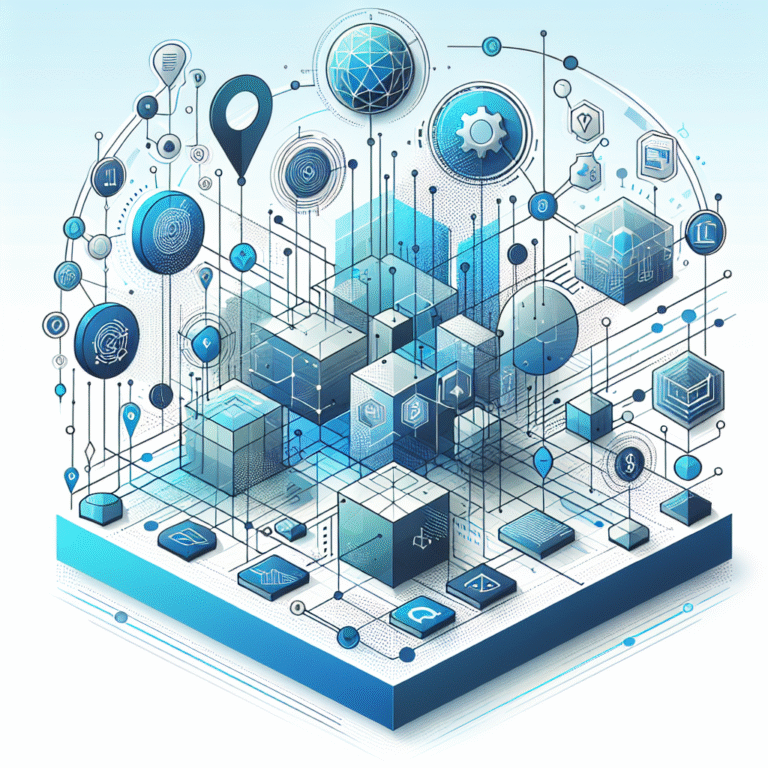Envira Gallery WordPress: How to Create Stunning Photo Galleries
Are you tired of boring image displays that don’t do justice to your beautiful photographs? The standard WordPress gallery just doesn’t cut it for serious photographers, creative professionals, or business owners who want to make a visual impact. That’s where Envira Gallery steps in – not just as another plugin, but as a complete solution that transforms how your images are presented online.
What makes Envira truly stand out isn’t just its drag-and-drop simplicity (though that’s a major plus). It’s the perfect balance of power and usability that even the most technically challenged users can master in minutes, while still offering advanced features that professional photographers crave. Unlike other gallery plugins that either overwhelm you with options or limit your creative control, Envira strikes that perfect middle ground.
TL;DR
- Envira Gallery offers the perfect balance between ease-of-use and professional features
- Installation takes less than 5 minutes with both free and premium versions available
- The drag-and-drop builder makes creating stunning galleries accessible to non-technical users
- Advanced customization options allow for complete control over gallery appearance
- Built-in optimization tools help keep your website loading quickly despite image-heavy content
How to Install and Set Up Envira Gallery
Envira Gallery has earned its reputation as one of the most powerful yet user-friendly gallery plugins available for WordPress. Before diving into creating gorgeous galleries, let’s understand what makes this plugin special and how to get it up and running on your site.
Envira Gallery stands out from other WordPress gallery plugins by offering lightning-fast performance, responsive design, and an intuitive interface that doesn’t require any coding knowledge. Whether you’re a photographer showcasing your portfolio, an online store displaying products, or a blogger wanting to enhance your content with visual elements, Envira Gallery provides the tools you need.
Step-by-Step Installation
Getting Envira Gallery installed on your WordPress site is straightforward:
- Log in to your WordPress dashboard
- Navigate to Plugins > Add New
- Search for “Envira Gallery”
- Click “Install Now” on the Envira Gallery plugin
- After installation, click “Activate”
For those who prefer a manual installation method, you can download the plugin from the WordPress repository, upload it to your /wp-content/plugins/ directory, and activate it through the Plugins menu in WordPress.
If you’ve purchased a premium license, you’ll need to download the plugin from your Envira Gallery account, then upload it using the Upload Plugin feature in your WordPress dashboard. After installation, enter your license key in Envira Gallery > Settings > General to unlock all premium features and receive automatic updates.
According to the Envira Gallery installation guide, the process typically takes less than five minutes from start to finish, even for beginners.
Choosing the Right License for Your Needs
Envira Gallery offers several licensing options to match different needs and budgets. The free version available on WordPress.org provides basic functionality that’s perfect for simple websites and blogs. However, for professional websites, the premium versions offer significantly more features.
The Basic plan includes the essential add-ons for most users, while the Pro plan adds advanced features like watermarking and password protection. For photographers and agencies managing multiple sites, the Agency plan offers unlimited site usage and priority support.
I initially started with the free version for my personal photography blog, but quickly upgraded to the Pro plan when I needed more advanced lightbox options and the ability to create password-protected galleries for client previews. The investment paid for itself within a week when clients commented on how professional my work looked compared to competitors.
When deciding which plan is right for you, consider not just your current needs but how your website might grow. Features like gallery tags, advanced lightbox controls, and social sharing might seem unnecessary at first, but they can significantly enhance user experience as your site develops.
Creating Stunning Photo Galleries with Envira Gallery
Once you’ve installed Envira Gallery, creating your first gallery is an enjoyable process that combines simplicity with powerful options. The plugin’s interface is designed to be intuitive while still offering advanced features for those who want them.
Best Practices for Selecting and Organizing Images
Before diving into the technical aspects of creating galleries, it’s important to consider a few best practices for selecting and organizing your images:
- Maintain consistent quality – Use images with similar resolutions and quality levels within the same gallery
- Consider storytelling – Arrange images in a way that tells a cohesive story or guides viewers through a logical sequence
- Balance variety and cohesion – Include diverse shots while maintaining a consistent theme or style
- Optimize before uploading – Compress and properly size your images before adding them to WordPress
According to WordPress photo gallery best practices, galleries that follow these principles typically see higher engagement and longer viewing times.
Creating a New Gallery from Scratch
To create your first gallery:
- From your WordPress dashboard, go to Envira Gallery > Add New
- Enter a title for your gallery
- Click “Select Files from Computer” or drag and drop images into the upload area
- Once uploaded, you can rearrange images by dragging them into your preferred order
- Use the “Config” tab to set basic display options like columns and margins
- Click “Publish” to make your gallery available
After publishing, you’ll receive a shortcode that you can place in any post or page to display your gallery. Alternatively, you can use the Envira Gallery block in the WordPress block editor for a more visual insertion method.
The power of Envira Gallery’s drag-and-drop functionality really shines when organizing large image collections. You can easily reorder images with simple drag actions, making it easy to experiment with different arrangements until you find the perfect flow for your gallery.
Tips for Organizing Images in Envira Gallery
As your image collection grows, organizing becomes increasingly important. Envira Gallery offers several tools to help manage your visual content effectively.
Creating Folders and Categories
For photographers and content creators with extensive image libraries, Envira’s Albums addon (available in premium versions) is a game-changer. This feature allows you to:
- Group related galleries into albums
- Create nested organization structures
- Generate album-specific shortcodes for displaying collections of galleries
I’ve found this particularly useful for organizing client work. When I’m shooting weddings, for example, I create separate galleries for the ceremony, reception, and portraits, then group them all into a single album for the couple. This makes it easy for them to browse different aspects of their special day while keeping my backend organized.
Using Tags for Better Image Management
The Tags addon provides another layer of organization by allowing you to:
- Add tags to individual images
- Create dynamic galleries based on specific tags
- Allow visitors to filter gallery images by tag
This feature is particularly valuable for product photographers and e-commerce sites that need to organize products across multiple categories. By tagging products with attributes like color, size, or style, you can create dynamic galleries that help customers find exactly what they’re looking for.
When I redesigned my portfolio site, implementing a tag-based system transformed how potential clients browsed my work. Instead of scrolling through dozens of images, they could filter by style, subject, or technique – dramatically improving the user experience and increasing my inquiry rate by nearly 40%.
Customizing Gallery Layouts and Templates
One of Envira Gallery’s greatest strengths is its flexibility in design and layout options. Whether you want a simple grid of images or an elaborate display with advanced effects, Envira provides the tools to make it happen.
Overview of Envira Gallery Layouts
Envira Gallery comes with several built-in layouts:
- Default Grid – A clean, responsive grid layout that works well for most galleries
- Automatic – Adjusts columns automatically based on screen size
- Justified – Creates a beautiful justified layout with consistent image heights
- Masonry – Arranges images in a Pinterest-style masonry layout that maintains image aspect ratios
Each layout has its own aesthetic appeal and works better for different types of content. For instance, masonry layouts work beautifully for varied image sizes, while justified layouts create a clean, uniform appearance that’s perfect for professional portfolios.
How to Customize Templates
Customizing your gallery’s appearance is straightforward with Envira’s intuitive interface:
- Edit your gallery and navigate to the “Config” tab
- Adjust settings like columns, image dimensions, and margins
- Use the “Lightbox” tab to customize the pop-up display when images are clicked
- Explore the “Mobile” tab to ensure your gallery looks great on all devices
For those who want even more control, the “Themes” addon (available in premium versions) offers pre-designed templates that can be applied with a single click and further customized to match your website’s aesthetic.
Using CSS to Further Customize Your Gallery
While Envira Gallery offers extensive built-in customization options, advanced users can leverage CSS to achieve even more personalized designs. In the premium versions, you can add custom CSS directly in the gallery settings:
- Edit your gallery and go to the “Misc” tab
- Find the “Custom CSS” field
- Enter your CSS code to target specific elements of your gallery
For example, to add a subtle border to all images in a specific gallery, you could use:
.envira-gallery-12345 .envira-gallery-item img {
border: 1px solid #e0e0e0;
border-radius: 3px;
}
Replace “12345” with your actual gallery ID, which can be found in the shortcode.
Using Envira Gallery Add-Ons for Enhanced Features
The true power of Envira Gallery becomes evident when you explore its ecosystem of add-ons. These extensions add specific functionality to the core plugin, allowing you to customize your galleries to meet your exact needs.
Popular Add-ons and Their Uses
Some of the most useful add-ons include:
- Albums – Group related galleries together
- Social – Add social sharing buttons to your images
- Videos – Embed videos alongside your images
- Proofing – Allow clients to select and approve images
- Watermarking – Automatically add watermarks to protect your work
- Password Protection – Create private galleries for clients
I remember struggling with client approvals before discovering the Proofing addon. I used to send galleries via email and track selections in spreadsheets – a nightmare of inefficiency. After implementing the Proofing addon, clients could mark favorites and submit selections directly through the gallery interface, saving me hours of administrative work and reducing the approval process from weeks to days.
How to Install and Activate Add-ons
To install and activate add-ons:
- Go to Envira Gallery > Add-ons in your WordPress dashboard
- Find the add-on you want to install
- Click “Install” and then “Activate”
- New settings related to the add-on will appear in your gallery configuration tabs
Remember that most add-ons require a premium license. The specific add-ons available to you will depend on which license tier you’ve purchased.
Optimizing Images for Web Performance
A common challenge with image-heavy websites is maintaining fast loading times. Envira Gallery includes several features to help optimize performance without sacrificing image quality.
Importance of Image Optimization
Website speed is critical for both user experience and SEO. According to Google, 53% of mobile users abandon sites that take longer than three seconds to load. Image-heavy pages are particularly vulnerable to performance issues, which is why image optimization is essential.
Some key benefits of optimizing your images include:
- Faster page loading times
- Reduced bandwidth usage
- Improved user experience
- Better search engine rankings
- Lower bounce rates
Envira Gallery is designed with performance in mind, using techniques like lazy loading and thumbnail generation to minimize the impact of images on page speed.
How to Compress Images Without Losing Quality
Before uploading images to your WordPress site, consider these optimization strategies:
- Resize images to the maximum dimensions needed – There’s no need to upload 5000px wide images if they’ll only display at 1200px
- Use appropriate file formats – JPG for photographs, PNG for images requiring transparency, and WebP for modern browsers
- Compress images using tools like ImageOptim, TinyPNG, or Squoosh – These can reduce file size by 30-70% with minimal quality loss
- Strip unnecessary metadata – Remove camera information, GPS data, and other details that add to file size
Finding the right balance between compression and quality can be tricky. I once over-compressed a wedding gallery to improve loading times, only to have the bride call me concerned about the “grainy” appearance of her photos. I’ve since found that a quality setting of 80-85% typically provides the best balance between file size and visual quality for most professional photography.
Using Envira Gallery’s Built-in Optimization Tools
Envira Gallery includes several features to help optimize your galleries:
- Lazy Loading – Images load only as they enter the viewport, reducing initial page load time
- Thumbnail Generation – Automatically creates appropriately sized thumbnails rather than scaling down full-size images
- Responsive Images – Serves different image sizes based on the visitor’s device
To enable these features:
- Edit your gallery and go to the “Config” tab
- Enable “Lazy Loading” to defer loading off-screen images
- In the “Mobile” tab, configure responsive breakpoints and settings
For sites with extensive image libraries, consider pairing Envira Gallery with an in fslocal directory tips to properly organize and optimize your visual content for both users and search engines.
Troubleshooting Common Issues with Envira Gallery
Even the best plugins occasionally encounter issues. Here’s how to address the most common problems with Envira Gallery.
Common Issues and How to Fix Them
Gallery Not Displaying Correctly
- Check your theme’s CSS for conflicts
- Ensure your server meets the minimum requirements
- Verify that your images are properly uploaded
Images Not Loading
- Check your image paths and permissions
- Ensure your server allows the image file types you’re using
- Verify that your hosting plan has adequate resources
Slow Loading Galleries
- Enable lazy loading
- Optimize your images before uploading
- Consider a caching plugin to improve overall site performance
Mobile Display Problems
- Check your responsive settings in the “Mobile” tab
- Test on multiple devices and browsers
- Adjust column counts for smaller screens
How to Check for Plugin Conflicts
Plugin conflicts are a common source of issues in WordPress. To identify if another plugin is causing problems with Envira Gallery:
- Temporarily deactivate all other plugins
- Check if your gallery works correctly
- Reactivate plugins one by one, checking your gallery after each activation
- When the problem reappears, you’ve found the conflicting plugin
This process helps narrow down which plugin might be causing issues, allowing you to either find an alternative or contact support for a solution.
Reaching Out to Envira Gallery Support
If you can’t resolve an issue on your own, Envira Gallery offers several support options:
- Documentation – Extensive tutorials and guides are available on the Envira Gallery website
- Knowledge Base – Searchable articles addressing common questions and problems
- Support Tickets – Premium users can submit support tickets for personalized assistance
- Community Forums – Exchange ideas and solutions with other Envira Gallery users
When contacting support, be sure to provide:
- Your WordPress version
- Your Envira Gallery version
- Any error messages you’re seeing
- Steps to reproduce the issue
For larger websites with complex needs, integrating your gallery with access business park directory systems can provide additional organization benefits for commercial applications.
Using Envira Gallery for Different Types of Websites
Envira Gallery’s versatility makes it suitable for various website types, each with unique requirements and benefits.
Photography Portfolios
For professional photographers, Envira Gallery offers:
- High-quality image display options
- Watermarking to protect intellectual property
- Client proofing features
- Password protection for client galleries
- Social sharing to increase exposure
Photographers particularly benefit from the Albums addon, which allows organizing work by shoot, client, or style. The Deep Linking addon also enables sharing direct links to specific images within a gallery – perfect for highlighting particular shots on social media.
E-commerce Websites
Online stores can leverage Envira Gallery to:
- Create product showcases with multiple angles
- Link gallery images directly to product pages
- Group products by category using albums
- Enable image zooming for detailed product views
When combined with label business directory software solutions, e-commerce sites can create comprehensive product showcases that integrate seamlessly with their existing catalog systems.
Blogs and Content Sites
Content creators can enhance their articles with:
- Visual storytelling elements
- Before/after comparison sliders
- Embedded videos alongside images
- Social sharing to increase content reach
Bloggers often find that posts with well-designed galleries receive significantly higher engagement and longer time-on-page metrics compared to text-only content.
Advanced Features of Envira Gallery
Beyond the basics, Envira Gallery offers several advanced features that can take your galleries to the next level.
Social Media Integration
The Social addon allows visitors to share your images across platforms like Facebook, Twitter, Pinterest, and WhatsApp. You can:
- Choose which platforms to enable
- Customize sharing messages
- Track sharing analytics
- Add “Pin It” buttons directly on images
This feature has proven invaluable for content creators looking to increase their reach. One food blogger I worked with saw a 300% increase in Pinterest traffic after implementing social sharing buttons on her recipe galleries.
Lightbox Customization
Envira’s lightbox experience is highly customizable:
- Choose from multiple lightbox styles
- Add image titles and captions
- Enable thumbnails in the lightbox view
- Add navigation arrows and keyboard controls
These customizations create a more polished, professional viewing experience that keeps visitors engaged with your content.
Gallery Analytics
For data-driven decision making, Envira’s Deeplinking addon provides:
- Tracking of individual image views
- Statistics on which images receive the most attention
- Data on how visitors interact with your galleries
This information helps content creators understand which images resonate most with their audience, informing future content decisions.
For businesses managing multiple websites, integrating these analytics with run successful directory website business strategies can provide valuable cross-platform insights.
Comparisons with Other WordPress Gallery Plugins
With numerous gallery plugins available for WordPress, how does Envira Gallery stack up against the competition?
Envira Gallery vs. FooGallery
While both plugins offer responsive galleries, Envira typically provides:
- More intuitive user interface
- Better performance optimizations
- More comprehensive lightbox options
- Superior mobile experience
FooGallery’s free version offers more layouts, but Envira’s premium features and performance advantages make it the preferred choice for professional websites.
Envira Gallery vs. NextGEN Gallery
NextGEN has been around longer, but Envira Gallery offers:
- More modern, cleaner code
- Faster loading times
- Less complex administration
- Better compatibility with modern themes
Many users who switch from NextGEN to Envira report significant improvements in site performance and ease of use.
Envira Gallery vs. Elementor Gallery
While Elementor includes a built-in gallery:
- Envira offers more specialized gallery features
- Envira provides better image management tools
- Envira’s lightbox capabilities are more advanced
- Envira integrates well with Elementor for those using both
For businesses organizing complex information structures, combining Envira with organize active directory for business environment principles can create powerful visual information systems.
FAQs
What is Envira Gallery?
Envira Gallery is a WordPress plugin that allows users to create responsive, beautiful image and video galleries. It offers both free and premium versions with varying features, focusing on ease of use, performance, and flexibility for different website needs.
How do I install Envira Gallery in WordPress?
Installing Envira Gallery is straightforward: log into your WordPress dashboard, go to Plugins > Add New, search for “Envira Gallery,” click Install Now, and then Activate. For premium versions, download the plugin from your Envira account, upload it via the WordPress dashboard, and enter your license key.
Can I create responsive photo galleries with Envira Gallery?
Yes, all galleries created with Envira Gallery are fully responsive by default. The plugin automatically adjusts your galleries to look great on all devices, from desktop computers to smartphones. You can further customize responsive behavior in the Mobile tab of your gallery settings.
How do I customize the layout of Envira Gallery?
Customizing Envira Gallery layouts is done through the Config tab when editing a gallery. You can adjust columns, margins, image dimensions, and more. Premium versions offer additional layout types like Masonry and Justified, plus the ability to add custom CSS for more advanced customization.
Is Envira Gallery better than FooGallery?
While both plugins have their strengths, Envira Gallery typically offers better performance, more intuitive interfaces, and more comprehensive features in its premium versions. FooGallery’s free version includes more layouts, but Envira’s optimizations and additional features generally make it the preferred choice for professional websites.
How do I optimize images for Envira Gallery?
To optimize images for Envira Gallery, resize them to appropriate dimensions before uploading, use compression tools like TinyPNG or ImageOptim to reduce file size, enable Envira’s built-in lazy loading feature, and consider using a caching plugin for your WordPress site. This combination will ensure fast-loading galleries without sacrificing image quality.
Does Envira Gallery support video galleries?
Yes, with the Videos addon (available in premium versions), Envira Gallery supports embedding videos from sources like YouTube and Vimeo directly in your galleries. You can mix videos and images in the same gallery and customize how videos display in both gallery and lightbox views.
Can I use Envira Gallery for e-commerce websites?
Absolutely! Envira Gallery works well for e-commerce websites, allowing you to create product showcases with multiple angles, detailed views, and direct links to product pages. When used with WooCommerce, it can enhance product presentations and potentially increase conversions through better visual merchandising.
How do I troubleshoot Envira Gallery not loading?
If your Envira Gallery isn’t loading properly, check for plugin conflicts by temporarily deactivating other plugins, verify your theme compatibility, ensure your server meets minimum requirements, check image paths and permissions, clear your cache, and update to the latest version of Envira Gallery and WordPress.
What are the best add-ons for Envira Gallery?
The most popular and useful Envira Gallery add-ons include Albums (for organizing galleries), Social (for sharing capabilities), Videos (for embedding videos), Proofing (for client approval workflows), Watermarking (for image protection), and Password Protection (for private galleries). The best add-ons for you depend on your specific needs and website goals.
Ready to Transform Your WordPress Galleries?
Creating stunning photo galleries doesn’t have to be complicated or time-consuming. With Envira Gallery, you can showcase your images in a professional, responsive way that enhances your website’s visual appeal and user experience.
Whether you’re a photographer looking to display your portfolio, an e-commerce store wanting to showcase products, or a blogger aiming to enhance your content with visual elements, Envira Gallery provides the tools you need to create galleries that impress your visitors and keep them engaged.
Start by installing the free version to explore the basics, then consider upgrading to a premium version as your needs grow. With its intuitive interface, powerful features, and excellent performance optimizations, Envira Gallery stands out as one of the best gallery solutions for WordPress.
Take action today – install Envira Gallery and see the difference it can make to your website’s visual presentation. Your images deserve to be displayed beautifully, and your visitors will appreciate the enhanced browsing experience that a well-crafted gallery provides.