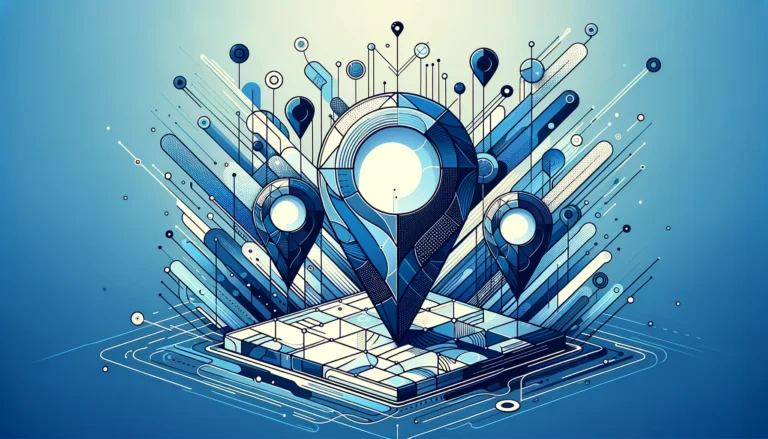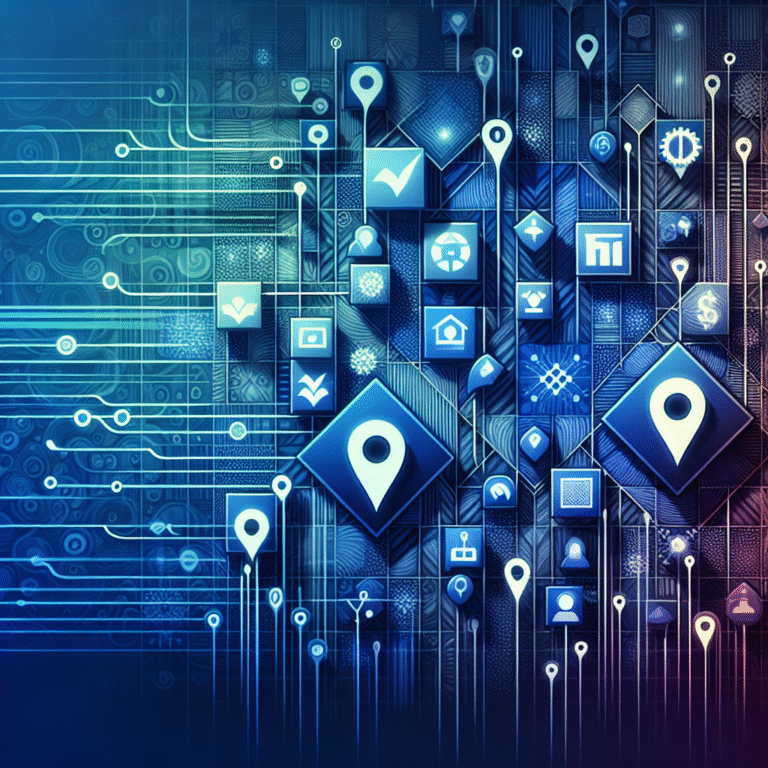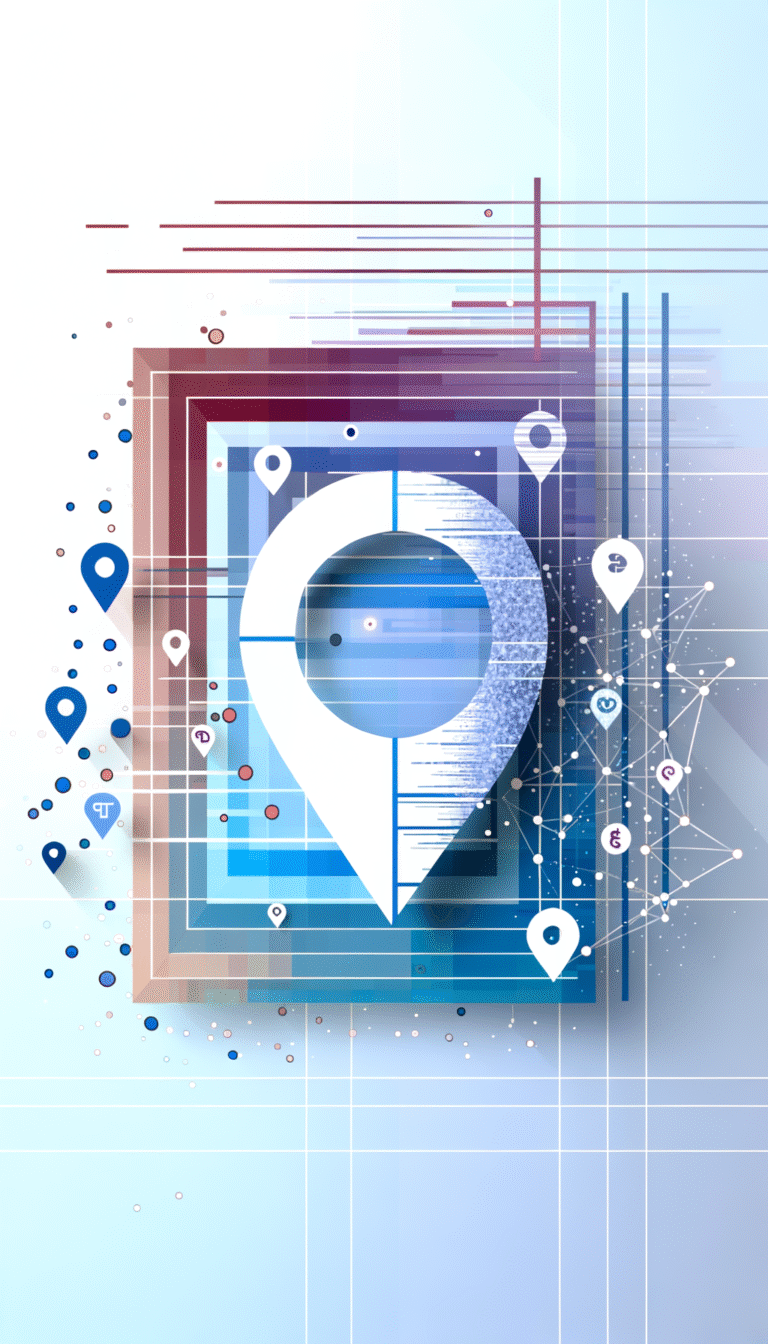How to Create Your Own Plugin in Chrome Extension: 6 Steps
How to Create Your Own Plugin in Chrome Extension: 6 Steps
Chrome extensions have transformed the way we browse the web, allowing users to customize their browsing experience according to their needs. Creating your own Chrome extension plugin might seem intimidating at first, but with the right guidance, it’s a surprisingly accessible project. Whether you’re looking to solve a personal pain point or develop something for a wider audience, building a Chrome extension is a valuable skill in today’s browser-centric world.
The beauty of Chrome extension development lies in its reliance on web technologies you might already know—HTML, CSS, and JavaScript—making it an ideal starting point for developers looking to expand their portfolio. And contrary to popular belief, you don’t need to be a coding genius to get started!
TL;DR:
- Chrome extensions are essentially web apps that enhance browser functionality
- You only need basic web development skills (HTML, CSS, JavaScript) to get started
- The development process follows 6 key steps: setting up, structuring, adding functionality, testing, packaging, and publishing
- Creating a manifest.json file is the cornerstone of your extension structure
- Extensions can be published on Chrome Web Store, often for free
- Best practices include keeping code clean, respecting user privacy, and following Chrome guidelines
Introduction to Chrome Extensions
Chrome extensions are small software programs that customize the browsing experience. They’re built using web technologies like HTML, CSS, and JavaScript and can modify functionality within Chrome and on websites. Extensions range from simple modifications like changing the browser’s appearance to complex applications that integrate with other services.
The appeal of creating your own extension lies in its accessibility—if you can build a basic website, you can build a Chrome extension. Plus, with over 2 billion Chrome users worldwide, your creation has the potential to reach an enormous audience.
Chrome extensions have evolved significantly since their introduction in 2010. Initially offering basic functionality, they now support sophisticated features including background scripts, content scripts, and robust APIs for interacting with browser features and external services.
Setting Up the Development Environment
Before diving into development, you’ll need to set up your environment. Fortunately, the requirements are minimal compared to many other development projects.
Installing Necessary Tools
- Chrome Browser: Naturally, you’ll need Google Chrome installed.
- Text Editor/IDE: Any text editor will work, but those with JavaScript support like Visual Studio Code, Sublime Text, or Atom are recommended.
- Git (optional): For version control if you’re planning a larger project.
Setting Up Chrome for Extension Development
To prepare Chrome for extension development:
- Open Chrome and navigate to
chrome://extensions/ - Enable “Developer mode” by toggling the switch in the top-right corner
- This unlocks additional developer features like “Load unpacked” for testing your extension
According to the Chrome Extension Documentation, you should organize your development environment to facilitate rapid testing and iteration. Setting up a dedicated testing profile in Chrome can help keep your development environment separate from your personal browsing.
Understanding Chrome’s Extension Structure
Chrome extensions follow a specific structure:
- Manifest File: This JSON file (manifest.json) is the heart of your extension, defining permissions, resources, and behavior
- Background Scripts: Non-UI logic that runs in the background
- Content Scripts: Scripts that run in the context of web pages
- Popup/UI Elements: The visual interface of your extension
- Other Resources: Images, additional HTML files, etc.
Building the Plugin Structure
Creating a solid foundation is crucial for your Chrome extension plugin. Let’s break down the essential components:
Creating the Manifest File
The manifest.json file is the blueprint of your extension. Every Chrome extension requires this file, which provides critical information about your plugin.
A basic manifest.json might look like this:
{
"name": "My First Extension",
"version": "1.0",
"description": "A simple Chrome extension",
"manifest_version": 3,
"action": {
"default_popup": "popup.html",
"default_icon": {
"16": "images/icon16.png",
"48": "images/icon48.png",
"128": "images/icon128.png"
}
},
"permissions": ["activeTab"]
}According to Chrome Extension Plugin Structure, Manifest Version 3 (MV3) is now the standard, offering improved security and performance over previous versions.
Understanding the Basic Files and Folders
A typical Chrome extension will include:
- manifest.json: Configuration file described above
- popup.html: The HTML file that appears when users click your extension icon
- popup.js: JavaScript that controls popup behavior
- content.js (optional): Scripts that run on web pages
- background.js (optional): Background scripts for persistent functionality
- images folder: Contains icons and other images
Each file serves a specific purpose in your extension’s architecture. For example, content scripts can interact with web pages directly, while background scripts handle events and state management.
Adding Icons and Metadata
Icons give your extension visual identity, while metadata helps users understand what your extension does:
- Create icons in multiple sizes (16×16, 48×48, 128×128 pixels) for different contexts
- Add a clear description in the manifest.json
- Consider additional metadata like author information or homepage URL
Well-designed icons and clear metadata not only make your extension look professional but also improve its discoverability in the Chrome Web Store.
Adding Functionality to the Plugin
Now comes the exciting part—bringing your extension to life with code!
Writing JavaScript for the Plugin
Your extension’s functionality will primarily come from JavaScript. Depending on your extension’s purpose, you might need:
- Popup Scripts: These run when the user clicks on your extension icon
- Content Scripts: These can read and modify web pages the user visits
- Background Scripts: These handle events and maintain state even when the popup is closed
For example, if you’re building a plugins essential tools for js developers, you might include utilities like syntax highlighters or code formatters.
Here’s a simple example of a popup.js file that changes the background color of the current page:
document.getElementById('changeColor').addEventListener('click', function() {
chrome.tabs.query({active: true, currentWindow: true}, function(tabs) {
chrome.scripting.executeScript({
target: {tabId: tabs[0].id},
function: setBackgroundColor
});
});
});
function setBackgroundColor() {
document.body.style.backgroundColor = 'green';
}Adding HTML and CSS for the Popup
Your popup.html provides the user interface for your extension. Keep it simple and focused:
<!DOCTYPE html>
<html>
<head>
<style>
button {
padding: 10px;
background-color: #4285F4;
color: white;
border: none;
border-radius: 4px;
}
body {
width: 200px;
padding: 10px;
}
</style>
</head>
<body>
<h1>My Extension</h1>
<button id="changeColor">Change Background</button>
<script src="popup.js"></script>
</body>
</html>Remember that popups have limited space, so design accordingly. Your CSS should make interactions clear and accessible.
Integrating with External APIs
Many powerful extensions connect to external services. To do this, you’ll need to:
- Request appropriate permissions in your manifest.json
- Use fetch or XMLHttpRequest to communicate with APIs
- Handle authentication if required
- Process and display the returned data
For example, if you’re creating a stripe plugin accept payments wordpress site integration, you might connect to Stripe’s API to process transactions.
Remember to include error handling for API calls—network requests can fail, and your extension should degrade gracefully.
Testing and Debugging the Plugin
I’ve learned from experience that thorough testing can save hours of frustration later. One time, I skipped testing a small feature change and ended up with users reporting strange behavior that took days to track down. Don’t make my mistake!
How to Test the Plugin Locally
To test your extension during development:
- Navigate to
chrome://extensions/ - Ensure Developer Mode is enabled
- Click “Load unpacked” and select your extension directory
- Your extension should appear in the list with a unique ID
After making changes to your extension files, you’ll need to:
- Click the refresh icon on your extension card
- Or use the Extensions Reloader extension to simplify this process
When testing, I’ve found it helpful to create scenarios that test boundary conditions. What happens if the user is offline? What if they try to use your extension on a secure page?
Using Chrome’s Developer Tools for Debugging
Chrome’s DevTools are invaluable for debugging extensions:
- Right-click your extension icon and select “Inspect popup” to debug the popup
- Use console.log() statements to track execution flow
- For background scripts, click “inspect views: background page” on the extension card
- For content scripts, open DevTools on the page where they run
Have you ever spent hours hunting for a bug only to realize it was something simple? DevTools can help you avoid that frustration by providing detailed error messages and execution context.
Common Debugging Techniques
When troubleshooting issues:
- Check the console for error messages
- Use breakpoints to pause execution and inspect variables
- Verify that your manifest.json is valid JSON (a common source of errors)
- Test on multiple websites if your extension interacts with web content
- Isolate functionality to identify which component is causing problems
One technique I’ve found particularly useful is to create a simple test page that provides a controlled environment for testing specific features of your extension.
Packaging and Publishing the Plugin
Once your extension is working well, it’s time to share it with the world!
Packaging the Extension for Distribution
To prepare your extension for the Chrome Web Store:
- Create a .zip file containing all your extension files
- Ensure your manifest.json includes all necessary fields
- Prepare promotional images and descriptions
- Consider creating a dedicated website or support page
When packaging your plugin automate android build process or any other type of extension, make sure to exclude development files like .git directories or README files that users don’t need.
Submitting to the Chrome Web Store
The submission process involves:
- Creating a developer account ($5 one-time fee)
- Uploading your packaged extension
- Providing store listing information (description, screenshots, category)
- Paying any applicable listing fees (most extensions can be published for free)
The Chrome Web Store has specific requirements for listings, including promotional images in particular dimensions and thorough descriptions.
Understanding the Review Process
After submission:
- Your extension undergoes an automated review
- Some extensions also receive a manual review
- This process typically takes a few hours to a few days
- You’ll be notified of approval or requested changes
Google’s review process focuses on security, privacy, and policy compliance. Extensions that request extensive permissions or modify sensitive sites may receive additional scrutiny.
Best Practices for Plugin Development
Following best practices will help your extension succeed and avoid common pitfalls.
Writing Clean and Maintainable Code
Good coding practices are essential:
- Use consistent formatting and naming conventions
- Comment your code, especially complex sections
- Modularize your code into logical components
- Consider using a linter like ESLint
- Follow the principle of least privilege for permissions
When creating a wordpress plugin key features benefits guide or any documentation, clear code examples make it easier for others to understand your work.
Optimizing for Performance
Performance impacts user experience:
- Minimize DOM operations in content scripts
- Use event delegation for multiple listeners
- Avoid excessive storage operations
- Use asynchronous APIs where appropriate
- Consider lazy-loading resources when possible
Remember that users will uninstall extensions that slow down their browsing experience, no matter how useful the functionality might be.
Following Chrome’s Guidelines
Adhering to Chrome’s guidelines ensures your extension remains available:
- Request only permissions you actually need
- Be transparent about data collection
- Don’t inject ads or monetize in ways that violate policies
- Keep your extension focused on its core functionality
- Respond to security updates and manifest changes
Google regularly updates its extension policies, so stay informed about changes that might affect your extension.
Common Challenges and Solutions
Even experienced developers encounter hurdles when creating Chrome extensions.
Overcoming Common Development Hurdles
Typical challenges include:
- Cross-origin restrictions: Use appropriate permissions and messaging
- Manifest format changes: Stay updated on Chrome’s documentation
- Content script limitations: Understand what content scripts can and cannot do
- Storage constraints: Use appropriate storage APIs for your needs
When facing technical obstacles, the Chrome Extensions community on Stack Overflow or the official Google Groups can be invaluable resources.
Troubleshooting Installation Issues
Users may encounter installation problems:
- Create clear installation instructions
- Document required permissions with explanations
- Provide troubleshooting steps for common issues
- Consider browser compatibility if users might try your extension in other browsers
Remember that not all users are technically savvy, so clear guidance helps them successfully install and use your extension.
Managing Updates and User Feedback
Maintaining your extension involves:
- Planning a regular update schedule
- Monitoring user reviews and feedback
- Addressing bugs promptly
- Communicating changes through update notes
- Considering feature requests based on user needs
Design resources find top talent can be useful if you need help improving your extension’s user interface based on feedback.
FAQs
What is a Chrome extension plugin?
A Chrome extension plugin is a small software program that enhances the functionality of the Chrome browser. It uses web technologies like HTML, CSS, and JavaScript to add features, modify web pages, or integrate with other services.
How do I create a Chrome extension?
To create a Chrome extension, you need to set up a development environment, create a manifest.json file, add your HTML/CSS/JavaScript files, test locally by loading the unpacked extension, and then package and publish it to the Chrome Web Store.
What tools do I need to develop a Chrome extension?
You need Google Chrome, a text editor or IDE (like Visual Studio Code), basic knowledge of HTML, CSS, and JavaScript, and optionally, version control like Git. No specialized tools are required beyond these basics.
How do I add functionality to a Chrome extension?
Add functionality by writing JavaScript in different contexts: popup scripts for the user interface, content scripts to interact with web pages, and background scripts for persistent functionality. Use Chrome’s Extension API to access browser features.
Can I publish a Chrome extension for free?
Yes, publishing a Chrome extension is mostly free. There’s a one-time $5 developer registration fee for the Chrome Web Store, but there’s no charge for submitting extensions. You can monetize your extension through various methods if desired.
How do I debug a Chrome extension?
Debug using Chrome’s Developer Tools. For popups, right-click the extension icon and select “Inspect popup.” For background scripts, go to the extensions page and click “inspect views: background page.” Use console.log statements and breakpoints as needed.
What are the best practices for Chrome extension development?
Best practices include requesting minimal permissions, writing clean modular code, optimizing for performance, respecting user privacy, following Chrome’s guidelines, and maintaining regular updates based on user feedback.
How do I package a Chrome extension?
Package your extension by creating a ZIP file containing all necessary files (manifest.json, HTML, CSS, JavaScript, and assets). Exclude development files like .git directories. This ZIP file can then be uploaded to the Chrome Web Store.
What are the common challenges in Chrome extension development?
Common challenges include understanding cross-origin restrictions, adapting to manifest format changes, working within content script limitations, managing permissions effectively, and ensuring compatibility with Chrome updates.
How do I test a Chrome extension?
Test locally by going to chrome://extensions/, enabling Developer mode, clicking “Load unpacked,” and selecting your extension directory. Make changes and refresh the extension to test updates. Create test scenarios to verify all functionality works as expected.
Wrapping Up
Creating your own Chrome extension plugin is a rewarding journey that combines creativity with technical skills. By following the six steps outlined above—setting up your environment, building the structure, adding functionality, testing thoroughly, packaging carefully, and publishing strategically—you’ll be well on your way to seeing your extension in the Chrome Web Store.
The beauty of extension development is that you can start small and expand your skills gradually. Why not take what you’ve learned today and build a simple extension this weekend? Even if it just solves a small problem you personally face, it’s a great way to practice these concepts and gain confidence.
Remember, every developer started somewhere, and many successful extensions began as personal projects to scratch an itch. Your creation might just be the next extension that thousands of users can’t live without!