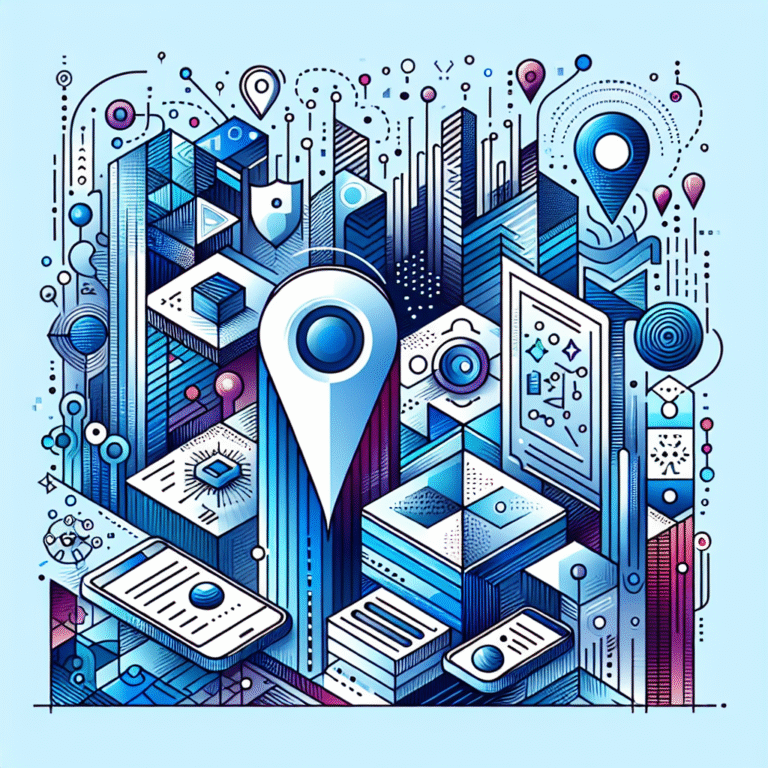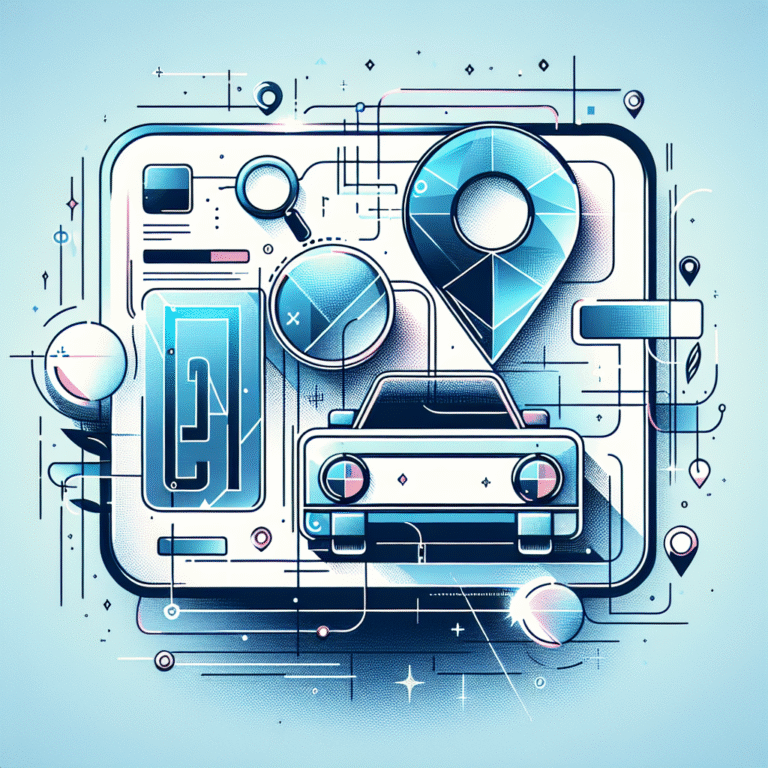FluentForm WordPress Plugin: How to Create Contact Forms Easily
Are contact forms giving you a headache? You’re not alone. Most WordPress users struggle with creating professional-looking forms that actually work. But here’s something most guides won’t tell you – the problem isn’t you, it’s the form builder you’re using.
I’ve tested dozens of WordPress form plugins over the years, and most are either too complicated or too limited. FluentForm strikes that perfect balance between powerful features and user-friendliness that makes form creation accessible to everyone – even complete beginners.
TL;DR: Creating Forms with FluentForm
- FluentForm offers a more intuitive interface than most competitors with drag-and-drop functionality
- Installation takes less than 2 minutes through WordPress plugin directory
- Create your first contact form in 5 simple steps (explained below)
- Customize forms with conditional logic, multi-step sequences, and branding elements
- Integrates seamlessly with popular email marketing tools, CRMs, and payment processors
- Free version offers more features than most premium competitors
Introduction to FluentForm WordPress Plugin
In the crowded landscape of WordPress form builders, FluentForm has emerged as a standout solution for website owners seeking simplicity without sacrificing functionality. Developed by WPManageNinja, this plugin combines an intuitive drag-and-drop interface with powerful form-building capabilities that rival even the most established competitors.
FluentForm isn’t just another form plugin – it’s a complete form management system. Whether you need a simple contact form or a complex multi-step survey with conditional logic, FluentForm handles it all with remarkable ease. The plugin offers both free and premium versions, with the free version providing more functionality than you might expect.
Why choose FluentForm for your WordPress site? The answer lies in its perfect balance of simplicity and power. Unlike other form builders that overwhelm you with options or limit your creativity, FluentForm gives you exactly what you need – when you need it. Plus, its performance optimization means your forms won’t slow down your website.
Installing and Setting Up FluentForm
Getting started with FluentForm is refreshingly straightforward. Here’s how to install and set up the plugin in just a few minutes:
- Log into your WordPress dashboard
- Navigate to Plugins > Add New
- Search for “FluentForm” in the search box
- Click “Install Now” next to the FluentForm plugin
- After installation completes, click “Activate”
Once activated, you’ll see a new “Fluent Forms” menu item in your WordPress dashboard sidebar. This is your gateway to all of FluentForm’s features.
According to the installation guide from WPBeginner, you can also install FluentForm manually by downloading the plugin ZIP file from WordPress.org and uploading it through your dashboard.
For optimal performance, take a moment to configure these basic settings:
- General Settings: Navigate to Fluent Forms > Settings > General Settings to configure default form behavior.
- Email Settings: Set up your default email templates under Settings > Email Settings.
- reCAPTCHA Integration: For spam protection, configure reCAPTCHA under Settings > reCAPTCHA.
- Storage Settings: Determine how form submissions are stored and for how long.
Common Installation Issues and Solutions
Even the simplest plugins can sometimes throw a curveball during installation. Here are some common issues you might encounter with FluentForm and how to solve them:
- Plugin Conflicts: If you notice strange behavior after installation, try deactivating other form plugins that might conflict with FluentForm.
- PHP Version Compatibility: FluentForm requires PHP 5.6 or higher. If your installation fails, check your server’s PHP version in your hosting dashboard.
- Permission Errors: Some hosts restrict plugin installations. If you encounter permission errors, try the manual installation method instead.
I remember once installing FluentForm on a client’s site that was using an outdated theme. The form looked completely broken! It turned out the theme was using very outdated jQuery scripts that conflicted with FluentForm’s modern code. After updating the theme, everything worked perfectly. Always make sure your WordPress core, themes, and plugins are updated before blaming a new plugin for issues.
Creating Contact Forms with FluentForm
Now for the fun part – building your first contact form! FluentForm makes this process intuitive and painless:
- Create a New Form:
- Go to Fluent Forms > All Forms in your WordPress dashboard
- Click the “Add New Form” button
- Choose “Contact Form” from the template library (or select “Blank Form” if you prefer to start from scratch)
- Enter a name for your form and click “Create Form”
- Add and Arrange Fields:
- Your template will come with basic fields like name, email, and message
- To add more fields, simply drag them from the right sidebar into your form
- Rearrange fields by dragging them to different positions
- Configure each field by clicking on it and adjusting settings in the left panel
- Configure Form Settings:
- Click the “Settings” tab at the top of the form editor
- Under “Form Settings,” configure options like form behavior, submission limits, and redirect pages
- Under “Form Confirmations,” set up success messages or redirects that display after submission
- Set Up Notifications:
- Click the “Notifications” tab
- Configure email notifications to be sent to you and/or the form submitter
- Customize email templates with dynamic values from the form
- Publish Your Form:
- Save your form by clicking the “Save Form” button
- Copy the shortcode displayed at the top of the editor (e.g.,
[fluentform id="1"]) - Paste this shortcode into any post, page, or widget where you want the form to appear
The process is remarkably straightforward, especially compared to other form builders I’ve used. Everything is logically organized and accessible without diving into complex menus or settings.
Advanced Form Building Techniques
Once you’ve mastered the basics, it’s time to explore FluentForm’s more advanced capabilities:
Using Conditional Logic in Forms
Conditional logic allows you to show or hide fields based on user responses, creating a dynamic form experience:
- Click on the field you want to apply conditions to
- In the field settings panel, enable “Conditional Logic”
- Set up your conditions (e.g., “Show this field if Email contains @gmail.com”)
- Add multiple conditions if needed
This is perfect for creating forms that adapt to different user needs. For instance, you might show additional fields only to business customers while keeping the form simpler for individual users.
Creating Multi-Step Forms
Breaking longer forms into steps can significantly improve completion rates:
- Go to the “Form Settings” tab
- Enable “Step Form” under Form Attributes
- In the form editor, click “Add Step” to create new form steps
- Drag fields between steps to organize your form logically
Multi-step forms are especially useful for longer applications, surveys, or registration forms where presenting all fields at once might overwhelm users.
Customizing FluentForm to Match Your Brand
A form that looks like it belongs on your website creates trust and improves conversion rates. Here’s how to customize FluentForm to match your brand:
Customizing Form Styles and Colors
- Edit your form and click the “Settings” tab
- Select “Form Styling” from the menu
- Choose a pre-made theme or create your own custom style
- Adjust colors for labels, fields, buttons, and backgrounds
- Modify typography settings like font size and style
- Set custom margins and padding to control spacing
The visual editor makes this process intuitive – you can see your changes in real-time without switching between screens.
Adding Custom CSS for Advanced Design
For more precise control, FluentForm allows you to add custom CSS:
- Still in the “Form Styling” section, scroll down to “Custom CSS”
- Add your CSS code in the provided text area
- Use the form preview to check your changes
For example, to create a floating label effect:
.ff-el-form-control:not(:placeholder-shown) + label {
transform: translateY(-20px);
font-size: 12px;
color: #4285F4;
}
Remember that your forms need to look good on all devices. Always test your customizations on mobile phones and tablets to ensure responsiveness.
Best Practices for Form Design
Creating forms that convert well requires more than just technical know-how. These design best practices will help maximize your form’s effectiveness:
- Keep it Simple: Only ask for information you absolutely need. Every additional field reduces conversion rates by approximately 4%.
- Use Clear Labels: Avoid ambiguous field labels. “Phone” is better than “Contact Information.”
- Group Related Fields: Organize fields into logical sections, especially for longer forms.
- Provide Help Text: For complex fields, add explanatory text below the label to guide users.
- Use Smart Defaults: Pre-fill fields with likely answers when possible.
- Make Required Fields Obvious: Clearly mark which fields are mandatory without overwhelming users with asterisks.
- Use Appropriate Field Types: Use specialized inputs (like date pickers) rather than text fields when appropriate.
- Add White Space: Don’t crowd your form elements – give them room to breathe.
Have you ever abandoned a form because it was too long or confusing? Your visitors feel the same way. By following these best practices, you can create forms that people actually want to complete.
Integrating FluentForm with Other Tools
One of FluentForm’s greatest strengths is its ability to connect with other tools and services, creating a seamless workflow for your form data.
Connecting FluentForm with Email Marketing Tools
FluentForm integrates with most popular email marketing platforms:
- Go to Fluent Forms > Settings > Integrations
- Find your email marketing platform (MailChimp, ConvertKit, ActiveCampaign, etc.)
- Click “Connect” and follow the authentication steps
- Return to your form editor, click the “Integrations” tab
- Add a new integration and select your connected service
- Map your form fields to subscriber fields (e.g., which form field contains the email address)
- Configure additional options like tags or lists
These integrations allow you to automatically add form submitters to your email lists without manual data entry.
Integrating with CRMs and Other Plugins
Beyond email marketing, FluentForm connects with various CRMs and business tools:
- CRM Systems: HubSpot, Salesforce, Zoho CRM
- Payment Processors: PayPal, Stripe, RazorPay
- Automation Tools: Zapier, Integromat
- Google Services: Google Sheets, Google Calendar
- WordPress Plugins: WooCommerce, key steps run successful directory website business, and others
Setting up these integrations follows a similar pattern to email marketing connections. The premium version offers more integration options, but the free version still provides impressive connectivity.
For website directories, the white label business directory software solutions often need custom forms that can integrate with the directory database. FluentForm makes this possible through its webhook integrations and custom code hooks.
FluentForm vs Other Form Builders
How does FluentForm stack up against the competition? Let’s compare it with two popular alternatives:
Comparing FluentForm with Gravity Forms
Gravity Forms has long been considered the gold standard for WordPress form builders, but FluentForm challenges that position:
| Feature | FluentForm | Gravity Forms |
|---|---|---|
| Pricing | Starts free, Pro from $49/year | Starts at $59/year (no free version) |
| User Interface | Modern, intuitive | Traditional, slightly dated |
| Field Options | 30+ in free, 65+ in Pro | 30+ fields (all paid) |
| Conditional Logic | Available in free version | Premium feature only |
| Multi-step Forms | Available in free version | Premium feature only |
| Integrations | 20+ in free, 45+ in Pro | 30+ (all paid) |
| Support | Email, documentation | Email, documentation |
FluentForm offers better value, especially considering its robust free version. However, Gravity Forms has a longer track record and slightly more advanced features for complex use cases.
Comparing FluentForm with Formidable Forms
Formidable Forms positions itself as a form builder and application platform:
| Feature | FluentForm | Formidable Forms |
|---|---|---|
| Pricing | Starts free, Pro from $49/year | Starts free, Pro from $79/year |
| User Interface | Clean, minimal | Feature-rich, can be overwhelming |
| Unique Features | Visual flow builder | Views (display form data) |
| Performance | Lightweight, fast | More features, slightly heavier |
| Learning Curve | Easy | Moderate |
| Advanced Uses | Forms, calculations | Forms, calculations, displays, applications |
FluentForm is more accessible for beginners and offers better performance, while Formidable excels at creating complex data applications beyond simple forms.
Why Choose FluentForm?
After comparing these form builders, several advantages make FluentForm stand out:
Key Advantages of Using FluentForm
- Exceptional Value: The free version offers features that competitors only include in premium plans.
- Modern Interface: The clean, intuitive design makes form creation enjoyable rather than tedious.
- Performance Focus: FluentForm is built with performance in mind, loading faster than most competitors.
- Regular Updates: The development team consistently adds new features and improvements.
- Growing Community: A supportive user community provides help and shared resources.
- Extensive Documentation: Clear, comprehensive guides for all features.
Who Should Use FluentForm?
FluentForm is ideal for:
- Small Business Owners: Who need professional forms without the premium price tag
- Freelancers: Who build multiple client sites and need a reliable form solution
- Bloggers: Who want to engage with readers through various form types
- eCommerce Sites: That need product forms, feedback surveys, and contact options
- Organizations: Looking for a scalable form solution that grows with their needs
If you’re using how to search businesses in fslocal directory tips to improve your business visibility, adding FluentForm to your website can help capture leads from directory visitors.
Best Practices for Using FluentForm
To get the most out of FluentForm, follow these best practices for optimal performance and security:
Optimizing Form Performance
- Minimize Fields: Each field adds load time. Only include what you truly need.
- Use AJAX Submission: Enable AJAX to submit forms without page reloads.
- Optimize Images: If your forms include images, ensure they’re properly compressed.
- Cache Wisely: Configure your caching plugin to work with forms (excluding dynamic form pages from caching).
- Regular Updates: Keep FluentForm updated for the latest performance improvements.
Securing Your Forms from Spam
According to security best practices from WordPress.org, form security should be a top priority:
- Enable reCAPTCHA: FluentForm supports Google reCAPTCHA v2 and v3 to block automated submissions.
- Use Honeypot Protection: Enable this invisible spam-fighting technique in form settings.
- Implement Submission Limiting: Prevent the same user from submitting multiple times.
- Email Confirmation: For important forms, use double opt-in to verify email addresses.
- Regular Monitoring: Check submission logs regularly for suspicious patterns.
For businesses that handle sensitive information, especially those using how to organize active directory for business environment systems, these security measures are essential for maintaining data integrity.
Common Mistakes to Avoid
Even experienced WordPress users make these common mistakes with form builders:
- Overcomplicating Forms: Adding too many fields, steps, or design elements can reduce completion rates.
- Neglecting Mobile Users: Always test your forms on mobile devices – over 50% of web traffic is mobile.
- Forgetting Confirmation Messages: Users need clear feedback that their submission was successful.
- Ignoring Accessibility: Make sure your forms are usable by people with disabilities by including proper labels and ARIA attributes.
- Not Testing Form Logic: If you use conditional logic, thoroughly test all possible paths through your form.
One mistake I frequently see is forms with vague error messages. When validation fails, users need specific guidance on how to fix the problem, not just “There was an error” messages that leave them guessing.
Conclusion
FluentForm has redefined what WordPress users should expect from a form builder plugin. Its combination of user-friendliness, powerful features, and performance optimization makes it suitable for projects of all sizes – from simple contact forms to complex, multi-step applications.
The plugin’s thoughtful design choices reflect a deep understanding of what website owners actually need from their forms. Whether you’re using the free version or have upgraded to Pro, FluentForm provides an experience that respects both you and your website visitors.
As websites increasingly serve as the primary touchpoint between businesses and customers, the importance of well-designed forms cannot be overstated. For those looking to improve user engagement through their ways to access business park directory, FluentForm provides the perfect solution for capturing and organizing visitor information.
Ready to transform how you collect information on your WordPress site? Give FluentForm a try – your users will thank you for it.
FAQs
How do I install FluentForm on WordPress?
Install FluentForm by navigating to Plugins > Add New in your WordPress dashboard, searching for “FluentForm,” clicking “Install Now,” and then “Activate.” Alternatively, you can download the plugin from WordPress.org and upload it manually through the dashboard.
Can I customize the look of FluentForm?
Yes, FluentForm offers extensive customization options. You can adjust colors, typography, field styles, button appearance, and spacing through the visual styler. For more advanced customization, you can add custom CSS code directly in the form settings.
Is FluentForm better than Gravity Forms?
Whether FluentForm is better than Gravity Forms depends on your specific needs. FluentForm offers more features in its free version and has a more modern interface, while Gravity Forms has a longer track record and slightly more advanced features for complex use cases. FluentForm generally provides better value, especially for small to medium websites.
How do I integrate FluentForm with other plugins?
Integrate FluentForm with other plugins by navigating to Fluent Forms > Settings > Integrations, connecting your desired services, and then configuring the integration in your form’s settings under the “Integrations” tab. FluentForm supports connections with email marketing tools, CRMs, payment processors, and many WordPress plugins.
What are the best practices for creating forms in WordPress?
Best practices include keeping forms simple, using clear labels, organizing related fields together, providing help text for complex fields, making required fields obvious, using appropriate field types, ensuring mobile responsiveness, and creating clear success and error messages. Also, implement security measures like CAPTCHA and regularly test your forms on different devices.
Does FluentForm support conditional logic?
Yes, FluentForm supports conditional logic even in the free version. You can show or hide fields based on user responses, creating dynamic forms that adapt to different user needs. This feature is accessible through the field settings panel when editing a form.
How do I add custom fields in FluentForm?
Add custom fields in FluentForm by dragging the desired field type from the right sidebar into your form. FluentForm offers over 30 field types in the free version and 65+ in the Pro version, including text fields, dropdowns, checkboxes, file uploads, signatures, and more.
Is FluentForm compatible with the latest version of WordPress?
Yes, FluentForm is regularly updated to maintain compatibility with the latest versions of WordPress. The developers typically release updates shortly after major WordPress updates to ensure continued compatibility and performance.
Can I use FluentForm for more than just contact forms?
Absolutely! While contact forms are common, FluentForm can create many other form types including subscription forms, surveys, quizzes, payment forms, registration forms, booking forms, feedback forms, job applications, and multi-step forms.
How does FluentForm handle form submissions?
FluentForm stores all submissions in your WordPress database by default, accessible through the FluentForm dashboard. You can configure email notifications to alert you of new submissions, export entries to CSV/Excel, connect with third-party services, and set up custom success messages or redirects after submission.