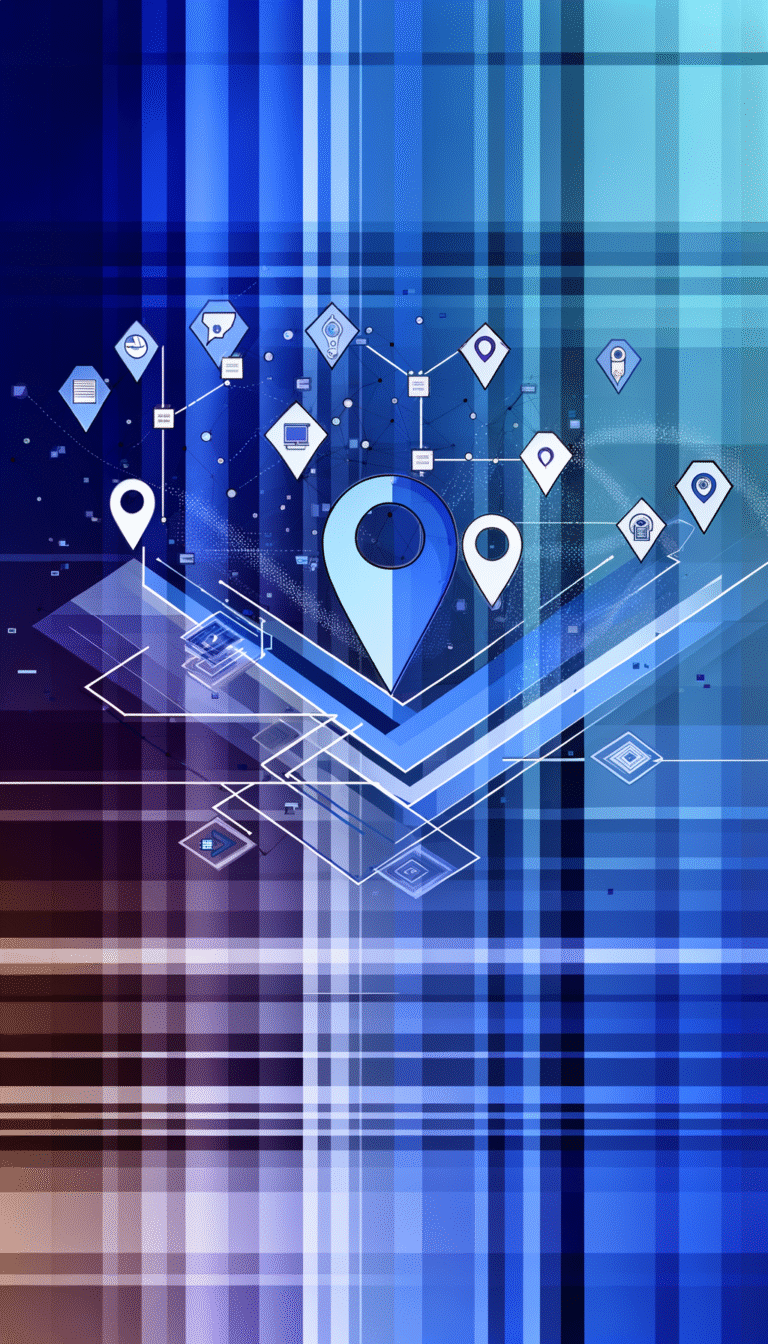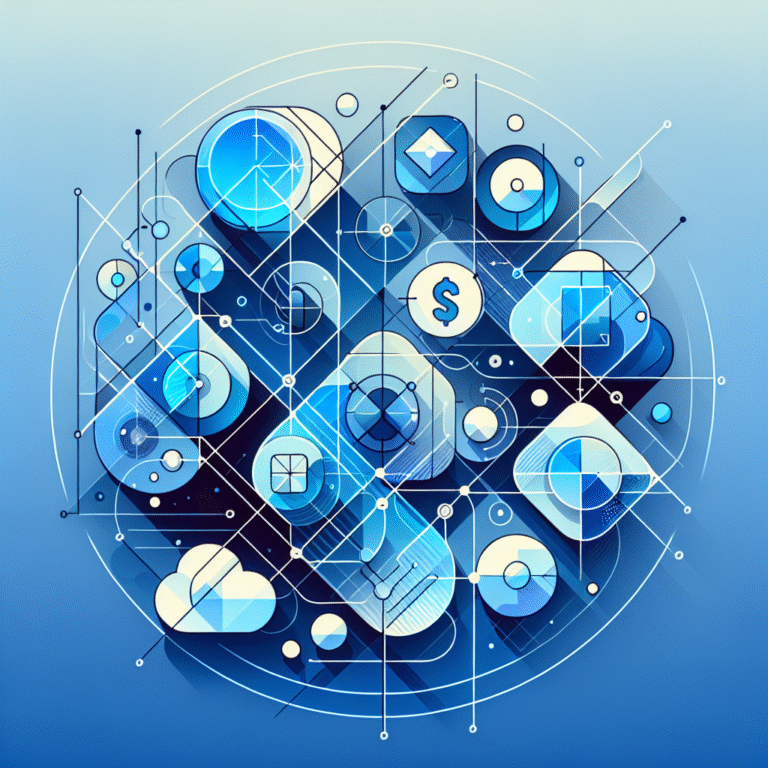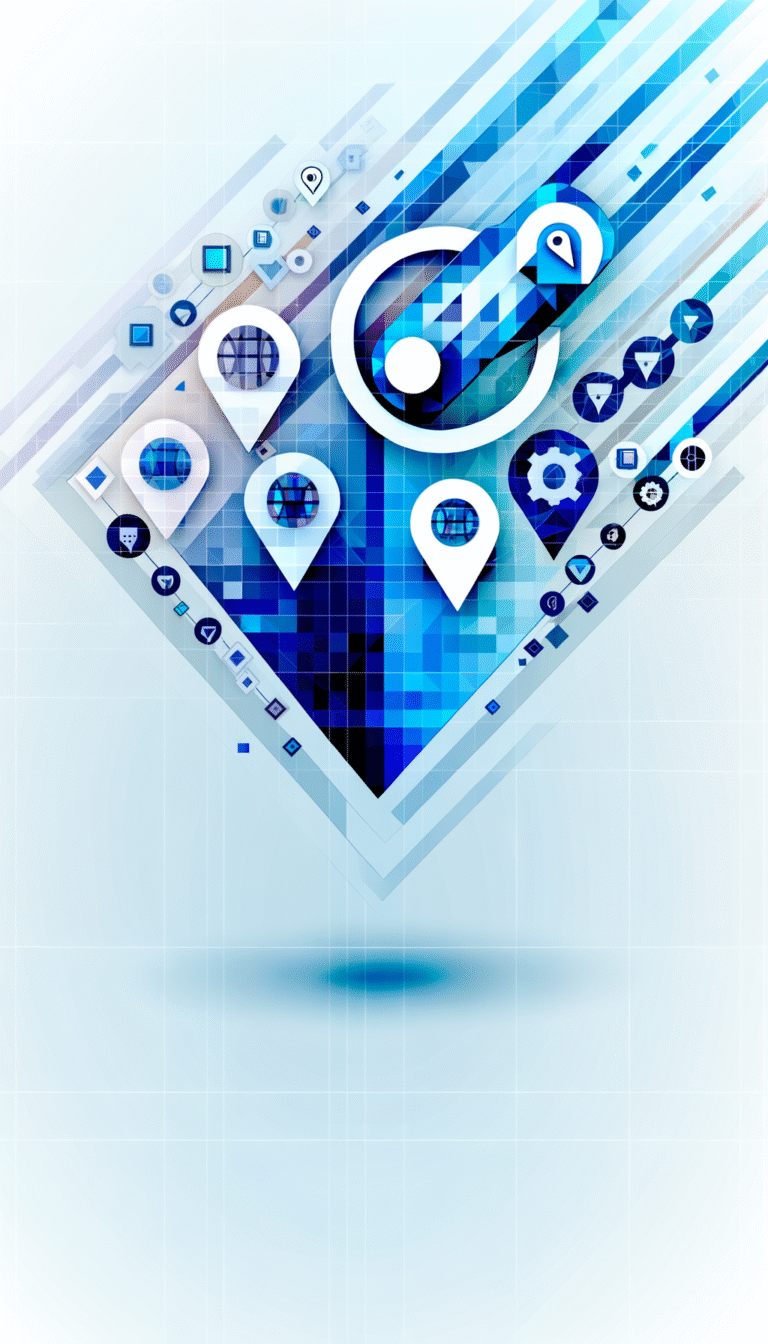Google Chrome Plugin Directory: How to Find the Best Extensions
Introduction to the Google Chrome Plugin Directory
Browser extensions are the secret weapons of productivity enthusiasts and tech-savvy professionals everywhere. These small but mighty software add-ons can transform your browsing experience from mundane to magnificent with just a few clicks. Yet many Chrome users barely scratch the surface of what’s possible, either overwhelmed by the sheer number of options or unaware of the hidden gems waiting to be discovered.
The Chrome Web Store houses thousands of extensions that can automate tedious tasks, enhance security, boost productivity, and even add a touch of personality to your browsing experience. But without a roadmap, finding the truly useful extensions among the mediocre ones can feel like searching for a needle in a digital haystack.
What many don’t realize is that the most powerful Chrome extensions often fly under the radar, with smaller user bases but tremendous functionality. The difference between a good extension and a great one often comes down to subtle details like update frequency, permission requirements, and developer responsiveness—factors that aren’t immediately obvious when browsing the store.
I’ve spent countless hours exploring Chrome’s extension ecosystem (perhaps too many hours, if you ask my family), and I’m here to share the insider knowledge that will help you transform your browser into a customized powerhouse tailored to your specific needs.
- The Chrome Web Store offers thousands of extensions that can dramatically improve your browsing experience
- Find extensions by using the search function, browsing categories, or checking the featured and recommended sections
- Evaluate extensions by examining reviews, update frequency, and permission requirements
- Essential categories include productivity tools, security extensions, and customization options
- Properly manage your extensions to maintain browser performance and security
- Be vigilant about extension security by only installing from trusted developers and regularly auditing permissions
How to Find and Install Chrome Extensions
The journey to discovering the perfect Chrome extensions begins with understanding how to navigate the Chrome Web Store effectively. Many users make the mistake of simply typing a vague term into the search bar and installing the first extension they see—a strategy that rarely leads to finding the best tools.
Steps to Browse the Chrome Web Store
To access the Chrome Web Store, you have several options:
- Click the three-dot menu in the upper right corner of Chrome, select “More Tools,” then “Extensions,” and finally click “Open Chrome Web Store” at the bottom of the page.
- Type “chrome://extensions/” in your address bar, then click the “Open Chrome Web Store” link.
- Go directly to chrome.google.com/webstore in your browser.
Once you’re in the store, you’ll notice several navigation options. The homepage features editor picks and popular extensions, but don’t limit yourself to these suggestions. The real treasures often require a bit more digging.
Browse by categories like Productivity, Accessibility, or Fun to narrow down your options based on your specific needs. I’ve found that spending time in the “New & Rising” section can uncover innovative extensions before they become mainstream.
How to Search for Specific Extensions
The search functionality in the Chrome Web Store is powerful when used correctly. Instead of searching for generic terms like “productivity,” try more specific queries like “Gmail productivity” or “automatic citation generator” to find specialized tools.
Use the filters on the left side of the search results to sort by relevance, rating, or number of users. Sometimes the most useful extensions aren’t the most popular ones—they might serve a niche purpose perfectly but have fewer overall users.
Pro tip: Add the word “alternative” to your search when looking for replacements to popular extensions. For example, searching “Grammarly alternative” can help you discover less-known but equally effective writing assistants.
Understanding Extension Ratings and Reviews
Ratings and reviews provide valuable insights, but they require careful interpretation. Here’s what to look for:
- Review Quality: Read both positive and negative reviews. Look for detailed feedback rather than vague comments.
- Response from Developers: Do developers actively respond to issues mentioned in reviews? This indicates ongoing support.
- Review Dates: Recent positive reviews are more valuable than older ones, as they reflect the current state of the extension.
- User Base Size: An extension with 4.5 stars from 10,000 users is generally more reliable than one with 5 stars from 50 users.
When assessing an extension’s potential value, I always check when it was last updated. Extensions that haven’t been updated in over a year might have compatibility issues or security vulnerabilities. The best directory pro tips apply here too—recency and relevancy matter enormously.
Best Practices for Choosing High-Quality Extensions
Not all Chrome extensions are created equal. The difference between a helpful tool and a resource-draining headache often comes down to a few key factors that many users overlook.
Evaluating Extension Features and Functionality
Before installing any extension, ask yourself these questions:
- Does this extension solve a specific problem I have, or am I installing it “just in case”?
- How often will I actually use this functionality?
- Is there an alternative that offers the same features with fewer permissions?
I once installed a screenshot tool that offered dozens of editing features, only to realize I was only using the basic capture function. I later switched to a lightweight alternative that used fewer resources and loaded faster. The lesson? More features aren’t always better if they come at the cost of performance.
When possible, look for extensions that work offline or have offline capabilities. This ensures functionality even when your internet connection is unstable, which can be a lifesaver when working remotely.
Checking Developer Reputation and Reviews
The developer behind an extension can tell you a lot about its quality and trustworthiness:
- Verified Developers: Look for the “Featured” badge or extensions from known companies.
- Developer Website: Visit the developer’s website to gauge their legitimacy.
- Other Products: Check what other extensions or products the developer has created.
- Update Frequency: Developers who regularly update their extensions are more likely to provide ongoing support.
I’ve learned this lesson the hard way. A few years ago, I installed a beautiful custom theme extension that had great reviews but an unknown developer. Within weeks, the extension started injecting ads into various websites I visited. When I tried to contact the developer, I discovered their support email no longer existed.
Understanding Permissions and Privacy Concerns
Perhaps the most critical aspect of choosing extensions is understanding what permissions they require:
- Read the Permission Requirements: Extensions will list what they need access to. Be wary of those requesting permissions unrelated to their function.
- Privacy Policy: Always check the privacy policy to understand how your data will be used. If an extension doesn’t have a privacy policy, that’s a major red flag.
- Data Collection: Some extensions collect browsing data for “improvement purposes.” Consider whether this trade-off is worth the functionality.
A good rule of thumb: if a simple extension (like a calculator or color picker) requests access to your browsing history or all websites, be suspicious. The permissions should match the functionality—nothing more, nothing less.
When evaluating permissions, think of extension directory assistance as similar to business listings—transparency about what information is being collected and how it’s being used should be readily available.
Popular and Essential Chrome Extensions
With thousands of extensions available, knowing which ones are truly worth your time can be challenging. I’ve tested hundreds of extensions over the years, and these categories consistently provide the most value for different user needs.
Productivity Tools like Grammarly and Todoist
Productivity extensions can transform Chrome from a simple browser into a powerful work platform:
- Writing Assistants: Grammarly checks your writing across the web, while Hemingway Editor helps make your writing clear and concise.
- Task Management: Todoist and TickTick integrate with your browser to capture tasks and manage projects without switching applications.
- Focus Tools: Extensions like Forest and StayFocusd help limit distractions by blocking time-wasting sites or gamifying focused work periods.
- Note-Taking: Notion Web Clipper and Evernote Web Clipper save articles, screenshots, and bookmarks directly to your notes.
- Email Efficiency: Boomerang for Gmail and Right Inbox add scheduling, reminders, and tracking to your email workflow.
My personal favorite in this category is OneTab, which converts all your open tabs into a list on a single page, saving up to 95% of memory. I’ve recovered from more than one browser crash by having my research safely stored in OneTab rather than spread across 30+ open tabs.
Security Extensions like uBlock Origin and HTTPS Everywhere
In today’s digital landscape, security extensions aren’t optional—they’re essential:
- Ad Blockers: uBlock Origin blocks ads and trackers while using fewer resources than alternatives.
- Password Managers: Bitwarden and LastPass generate and store secure passwords across all your devices.
- HTTPS Enforcement: HTTPS Everywhere ensures you connect to the secure version of websites whenever possible.
- Privacy Tools: Privacy Badger learns to block invisible trackers without relying on predefined lists.
- Email Protection: Mailtrack Blocker prevents email tracking pixels from reporting when you’ve opened emails.
Many users don’t realize that security extensions don’t just protect your data—they often make your browsing experience faster by blocking resource-heavy advertisements and trackers.
Customization Tools like Stylish and Dark Reader
Customization extensions let you tailor Chrome to your preferences and needs:
- Visual Modifications: Dark Reader converts bright websites to dark mode, reducing eye strain, while Stylish lets you apply custom CSS to any website.
- Reading Enhancements: Mercury Reader removes distractions from articles for a cleaner reading experience.
- Tab Management: OneTab consolidates tabs to save memory, while Session Buddy saves groups of tabs for later restoration.
- Keyboard Shortcuts: Vimium adds keyboard shortcuts for navigation, eliminating the need for mouse usage.
- Custom New Tab Pages: Momentum and Tabliss replace the default new tab with inspirational quotes, beautiful backgrounds, and personalized widgets.
When recommending customization tools to colleagues looking to improve their brooklyn directory experience, I always suggest starting with extensions that enhance readability and reduce eye strain, as these provide immediate benefits to daily browsing.
Security Considerations for Chrome Extensions
While extensions can enhance your browsing experience, they also represent potential security vulnerabilities. Understanding these risks is crucial for maintaining your digital safety.
Risks Associated with Malicious Extensions
The dangers of compromised or malicious extensions include:
- Data Theft: Extensions with excessive permissions can access your browsing history, passwords, and even financial information.
- Malware Distribution: Some extensions contain malicious code that can download additional harmful software.
- Browser Hijacking: Certain extensions can modify your search settings, redirect your searches, or change your homepage without permission.
- Resource Consumption: Poorly coded or malicious extensions can dramatically slow down your browser and device.
- Ad Injection: Some extensions insert additional advertisements into websites you visit, generating revenue for the developer at your expense.
According to the Google Developers Blog, extension-based threats are among the most common security issues reported by Chrome users. The risk increases when extensions change ownership, as legitimate extensions can be purchased and then updated with malicious code.
How to Verify Extension Safety
Before installing any extension, take these steps to verify its safety:
- Check the Developer: Research the developer’s reputation through their website and other products.
- Review Permissions: Only grant permissions that align with the extension’s stated purpose.
- Read Recent Reviews: Look for mentions of suspicious behavior or unexpected changes.
- Verify User Count: Extensions with larger user bases tend to receive more scrutiny from the security community.
- Check Update History: Regular updates indicate active maintenance and security patch implementation.
I always perform a quick Google search for “[Extension Name] security issues” before installing anything new. This simple step has saved me from several potentially problematic extensions that had security vulnerabilities reported outside the Chrome Web Store.
Best Practices for Keeping Extensions Updated
Maintaining extension security doesn’t stop after installation:
- Enable Automatic Updates: Ensure Chrome’s automatic updates are enabled for both the browser and extensions.
- Regularly Audit Installed Extensions: Periodically review your extensions and remove those you no longer use.
- Monitor Permission Changes: Pay attention to permission change requests after updates.
- Follow Security News: Stay informed about security issues related to popular extensions.
- Use Extension Managers: Consider tools like Extension Manager to quickly enable/disable extensions based on your current needs.
Just as you would regularly update your directory engines information to keep it current, you should periodically review your extensions to ensure they’re still serving their purpose without compromising security.
Managing and Organizing Chrome Extensions
Even the most useful extensions can become problematic if not properly managed. Effective organization is key to maintaining browser performance while keeping your favorite tools accessible.
How to Enable, Disable, and Remove Extensions
Basic extension management is straightforward but often overlooked:
- Accessing Extension Settings: Click the puzzle piece icon in Chrome’s toolbar, then select “Manage Extensions” or type “chrome://extensions/” in your address bar.
- Enabling/Disabling: Toggle the blue switch for each extension to turn it on or off without completely removing it.
- Removing Extensions: Click “Remove” to completely uninstall an extension you no longer need.
- Keyboard Shortcuts: Set custom keyboard shortcuts for extensions by clicking “Details” then scrolling to “Keyboard shortcuts.”
- Incognito Access: Control whether extensions work in incognito mode through the “Details” page of each extension.
I’ve found that disabling rather than removing extensions I use occasionally saves time—I don’t have to remember and reinstall them later, but they’re not consuming resources when not needed.
Organizing Extensions with Chrome’s Built-in Tools
Chrome offers several native ways to keep your extensions organized:
- Toolbar Visibility: Right-click the puzzle piece icon and select “Always show icon in toolbar” for frequently used extensions.
- Pin/Unpin Extensions: Click the puzzle piece icon, then the pin icon next to each extension to keep it visible or hide it in the menu.
- Extension Groups: Create logical groups by pinning similar extensions together on your toolbar.
- Context Menu Management: Some extensions add items to your right-click menu; manage these through the extension’s settings page.
I organize my extensions with a simple system—security tools stay visible at all times, while context-specific extensions (like shopping assistants) remain hidden in the menu until needed.
Using Third-Party Tools for Extension Management
For power users with many extensions, third-party management tools offer advanced features:
- Extension Manager: Creates profiles for different browsing contexts, enabling/disabling groups of extensions with a single click.
- SimpleExtManager: Provides a quick dropdown menu to toggle extensions without navigating to the extensions page.
- Session Buddy: Saves different browser states with specific extensions enabled for different tasks.
- Extension Controller: Automatically enables or disables extensions based on the websites you visit.
These management approaches are particularly helpful for maintaining a staff directory business where different team members might need different sets of tools for various tasks.
Troubleshooting Common Extension Issues
Even the best extensions occasionally encounter problems. Knowing how to troubleshoot common issues can save you time and frustration.
Resolving Extension Conflicts
When extensions don’t play nicely together:
- Identify the Conflict: Disable extensions one by one to determine which combination is causing problems.
- Check for Duplicates: Multiple extensions with similar functions (like several ad blockers) often conflict.
- Priority Order: Some extensions have priority settings that determine which one takes precedence when conflicts occur.
- Alternative Extensions: If two essential extensions conflict, look for alternatives that provide similar functionality without the conflict.
- Contact Developers: Report conflicts to both extension developers, as they may be able to update their code for better compatibility.
I once experienced severe slowdowns when using both Grammarly and another writing assistant simultaneously. By disabling one while actively using the other, I maintained functionality without the performance hit.
Fixing Extensions That Won’t Load
When an extension appears installed but doesn’t function:
- Refresh the Extension: Go to chrome://extensions/, locate the problematic extension, and click the refresh icon.
- Clear Browser Cache: Go to Chrome Settings > Privacy and Security > Clear browsing data, and clear your cache.
- Update Chrome: Ensure your browser is on the latest version, as extensions may require current browser versions.
- Reinstall the Extension: Remove and reinstall the extension from the Chrome Web Store.
- Check for Conflicts with Antivirus: Some security software blocks certain extension functions. Add exceptions if necessary.
Troubleshooting Installation Errors
When you can’t install an extension:
- Check Internet Connection: Ensure you have a stable connection during installation.
- Verify Chrome Version: Some extensions require minimum Chrome versions.
- Disable Developer Mode Warnings: If using developer mode, ensure you haven’t blocked its notifications.
- Check Administrative Restrictions: Corporate environments may restrict extension installations.
- Try Incognito Mode: Sometimes extensions that fail in regular mode will install in incognito.
One particularly frustrating issue I’ve encountered is “ghosted” extensions—those that appear in your list but don’t actually function. A full browser restart (not just closing and reopening Chrome) usually resolves this problem.
Customizing Chrome with Extensions
Beyond functionality, extensions can transform how Chrome looks and feels, creating a personalized browsing environment that matches your preferences and workflow.
Enhancing the Browsing Experience with Themes and Layouts
Visual customization can make browsing more enjoyable and reduce eye strain:
- Browser Themes: The Chrome Web Store offers thousands of themes that change the appearance of tabs, toolbars, and backgrounds.
- Dark Mode Extensions: Tools like Dark Reader convert websites to dark mode, even if they don’t offer this option natively.
- Font Customization: Extensions like Font Changer allow you to override website fonts with your preferred typefaces.
- Color Filters: For users with color vision deficiencies, extensions like Color Enhancer adjust screen colors for better visibility.
- Custom CSS: Stylus lets you write or install custom CSS for any website, completely changing its appearance.
I’ve found that customizing Chrome’s appearance has practical benefits beyond aesthetics. Using a dark theme with reduced blue light in the evenings has noticeably improved my sleep quality since I often work late.
Using Extensions to Streamline Workflows
Strategic customization can dramatically improve your productivity:
- Custom New Tab Pages: Replace Chrome’s default new tab with productivity dashboards, to-do lists, or personalized news.
- Keyboard Navigation: Extensions like Vimium or Surfingkeys allow full keyboard control of your browser.
- Context Menu Additions: Add useful functions to your right-click menu, like instant image search or text translation.
- Gesture Controls: Enable mouse gestures for common actions like closing tabs or navigating history.
- Voice Commands: Voice-control extensions allow hands-free browsing when needed.
The combination of keyboard shortcuts and mouse gestures has been a game-changer for my workflow. With SwiftSelection and CrxMouse, I can perform complex actions like “search selected text in a new tab” with a simple gesture, saving countless clicks per day.
Personalizing Chrome for Specific Needs
Tailoring Chrome to your specific requirements can transform it into a specialized tool:
- Professional Customization: Developers can add code editors and validators, while writers might add plagiarism checkers and readability tools.
- Accessibility Features: Extensions like Screen Reader or Zoom for Chrome help users with visual impairments.
- Language Learning: Add translation pop-ups and vocabulary builders for language learners.
- Research Tools: Citation generators and web clippers enhance research capabilities.
- Industry-Specific Extensions: Find extensions designed for your field, from web development to digital marketing.
I’ve created different Chrome profiles for different aspects of my work—one optimized for writing with minimal distractions and grammar tools enabled, and another for research with citation tools and multiple search engines accessible via keyboard shortcuts.
FAQs About Chrome Extensions
How do I install Chrome extensions?
To install Chrome extensions, visit the Chrome Web Store (chrome.google.com/webstore), find the extension you want, and click “Add to Chrome.” Review the permissions the extension requests, then click “Add extension” to complete the installation. The extension will appear in your toolbar or under the puzzle piece icon.
Are Chrome extensions safe?
Most Chrome extensions from reputable developers are safe, but some can pose security risks. To stay safe, only install extensions with good reviews from trusted developers, check the permissions they request, and regularly review your installed extensions. Google reviews submissions to the Chrome Web Store, but malicious extensions can occasionally slip through.
How do I manage Chrome extensions?
Manage extensions by typing “chrome://extensions” in your address bar or clicking the puzzle piece icon and selecting “Manage Extensions.” Here you can enable/disable extensions, remove them, adjust their permissions, or pin them to your toolbar. For better organization, consider using extension management tools like SimpleExtManager or Extension Manager.
What are the best Chrome extensions for productivity?
Popular productivity extensions include Todoist for task management, Grammarly for writing assistance, OneTab for tab management, Notion Web Clipper for note-taking, and StayFocusd for blocking distracting websites. The best extension for you depends on your specific workflow and needs.
Can I use Chrome extensions on mobile?
Chrome for Android and iOS doesn’t support extensions. However, some browsers like Kiwi Browser (Android) and Orion Browser (iOS) offer Chrome extension compatibility on mobile devices. Alternatively, some extensions offer companion mobile apps with similar functionality.
How do I update Chrome extensions?
Chrome automatically updates extensions by default. To manually check for updates, go to “chrome://extensions,” enable “Developer mode” in the top-right corner, then click “Update” in the top-left. To disable automatic updates for a specific extension, click “Details” on that extension and toggle off “Allow extensions to be updated automatically.”
How do I remove Chrome extensions?
To remove an extension, click the puzzle piece icon in the toolbar, then click the three dots next to the extension you want to remove and select “Remove from Chrome.” Alternatively, go to “chrome://extensions,” find the extension, and click “Remove.” Confirm your choice when prompted.
What is the Chrome Web Store?
The Chrome Web Store is Google’s official marketplace for Chrome extensions, apps, and themes. It allows users to browse, search for, and install various add-ons to customize their Chrome browser. The store includes user reviews, ratings, and detailed information about each extension’s features and required permissions.
How do I disable Chrome extensions?
To temporarily disable an extension without removing it, go to “chrome://extensions” or click the puzzle piece icon and select “Manage Extensions.” Find the extension you want to disable and toggle off the blue switch. The extension will remain installed but inactive until you enable it again.
Can I create my own Chrome extension?
Yes, anyone can create Chrome extensions with knowledge of HTML, CSS, and JavaScript. Google provides documentation and tutorials for extension development on the Chrome Developer website. Once created, you can use it personally or publish it to the Chrome Web Store for others to use (which requires a one-time developer fee of $5).
Final Thoughts: Making the Most of Chrome’s Extension Ecosystem
The Chrome Web Store isn’t just a collection of add-ons—it’s a toolkit that can transform your browser into a personalized powerhouse tailored to your specific needs. By thoughtfully selecting extensions that genuinely enhance your browsing experience, you’ll save time, increase productivity, and enjoy a more seamless online experience.
Remember that the best extension setup is often minimalist—focus on quality over quantity. Each additional extension impacts performance, so choose tools that provide significant value and address specific needs rather than cluttering your browser with rarely-used options.
Security should always remain a priority. Regularly audit your extensions, remove those you no longer use, and stay vigilant about permission requests. This ongoing maintenance ensures your browsing remains both efficient and secure.
I encourage you to experiment with different extensions to discover your optimal setup. What works for one person may not work for another, and your needs will likely evolve over time. Don’t be afraid to try new tools and replace ones that no longer serve you well.
What Chrome extensions have transformed your browsing experience? Take a few minutes today to explore the Chrome Web Store with these new strategies, and you might discover tools that dramatically improve your daily workflow. Your perfect browser is just a few extensions away.